How to create custom rig controls in Maya
Make animation easier with simpler to navigate hierarchies.
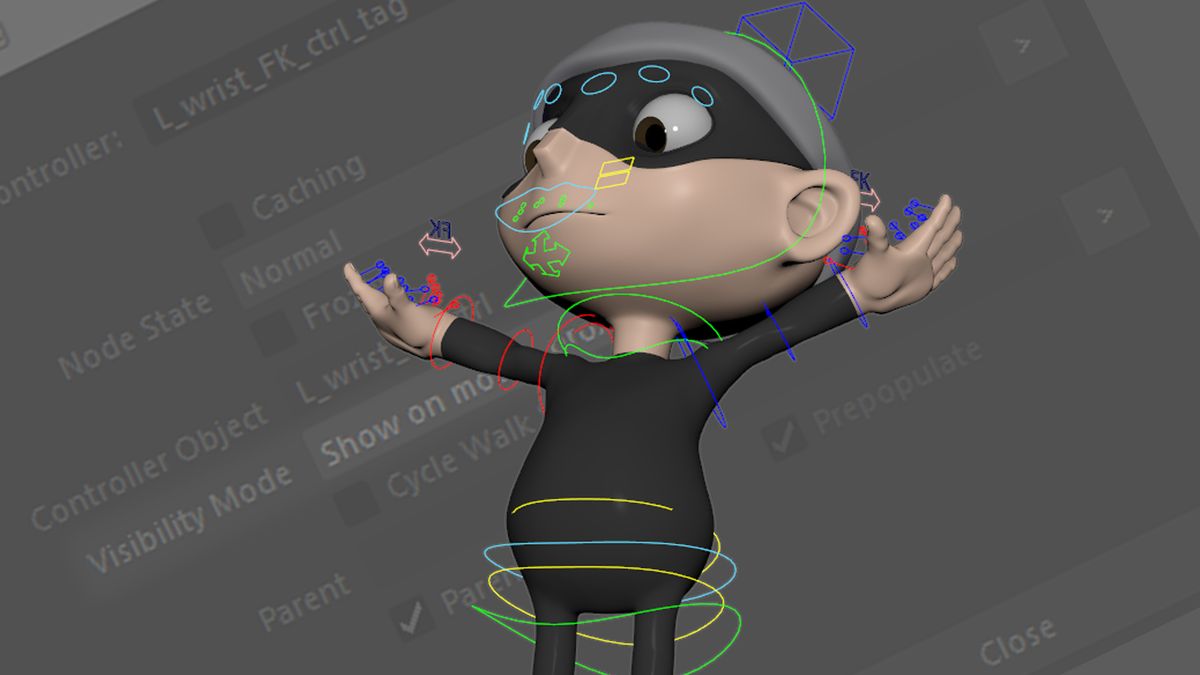
This Maya tutorial will show you how to build custom rigs. The best rigs are the ones that are intuitive and simple to use. When building them you must remember that it’s possible it will be used by a whole team of animators, all of which will have their preferred approach to bringing things to life.
Overload a rig with too many controls and you’re not only making it more complicated to use, but you’re adding to the amount of time it takes an animator to create the simplest of sequences.
How could it be fixed?
One element of rigging that can help is to build in the ability to pick-walk through the hierarchy. This allows the animator to quickly navigate the rig by using the arrow keys, rather than selecting controls or digging through the Outliner.
As an example, if you have the hand control selected you can quickly move up the chain to the elbow control, and then the shoulder control and so on. Whereas on a normal rig, pressing an arrow key likely selects a constraint node or some other area of the rig that shouldn’t be touched.
The problem is there hasn’t been a good solution to this inside Maya, not without the help of external scripts or tools. Personally, when building rigs for clients I don’t like to add external plugins. It can cause problems down the line when a whole studio then needs to make sure they have the same plugins installed, updated and working just so they can animate.
Luckily this all changed with Maya 2017 (and Maya 2018).
How do we create custom rig controls in Maya?
With last year’s release came new controller options giving you the ability to indicate which elements in the scene are controls. With them tagged you can then dictate the pick-walk parent or child regardless of where they lie in the hierarchy.
Get the Creative Bloq Newsletter
Daily design news, reviews, how-tos and more, as picked by the editors.
That’s not all these controller tags do. Once specified that they are part of a rig, Maya will take advantage of any extra CPU or GPU power you have through parallel evaluation, dramatically improving the performance of the scene as it plays back or is interacted with, something you can test for yourself with the Profiler tool.
What’s more, the controller tags are very simple to set up.
Define your controllers
To get started all you need to do is tag your icons as actual Controllers, so Maya knows what they are. To do this simply go to the Control menu under the Rigging menu set. Here you will find two options at the top, Tag As Controller and Parent Controller.
Start by selecting all your controls and clicking Tag As Controller.

The controller node
What this will do is add a new 'tag' node to the controller. This is where all the information is stored and it offers a few extra options for you when it comes to dictating how your pick-walking works. You will also notice that there currently isn’t a parent defined for each node, so nothing will happen yet.
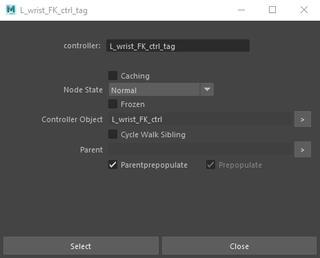
Dictate the hierarchy
With the controllers defined you can now dictate the hierarchy so Maya knows where to go when you use the arrow keys. If we use an arm as an example, first select the hand control and then the elbow and click Parent Controller. Now select the elbow control and then the shoulder and click it again.
You can now use the up and down arrow keys to quickly navigate the arm controls.
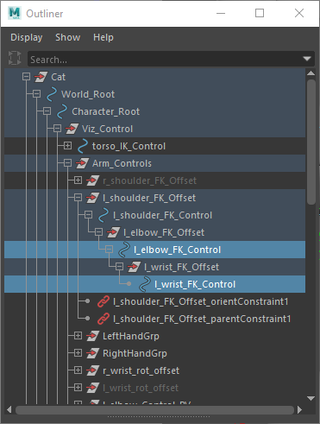
Automatically adjust visibility
If you’re lucky enough to have Maya 2018 you will also have the ability to change a control's visibility based on the location of the mouse pointer. This can seem strange to begin with as when loaded, the character will appear to have no controls.
To activate this feature simply go to the tag node and select Show On Mouse Proximity from the Visibility drop-down box.
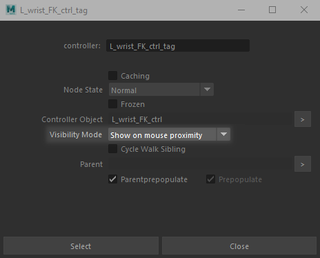
More from Ant Ward at Vertex

Ant Ward will be at Vertex answering your questions, as part of our 'Ask an Artist' section. These sessions are a fantastic opportunity to get one to one with a veteran artist, who can help you overcome a roadblock in your work, or to talk through a problem area.
Ant is an artist with huge experience in many areas of CG. He has been a regular on the pages of 3D World for many years and has written numerous tutorials, as well as being a part of our expert Q and A team.
To book a ticket for Vertex 2018 head over to the Vertex site, where you will find information on all the day's activities, from keynote talks to the panel discussion and recruitment fair.
Related articles:

Thank you for reading 5 articles this month* Join now for unlimited access
Enjoy your first month for just £1 / $1 / €1
*Read 5 free articles per month without a subscription

Join now for unlimited access
Try first month for just £1 / $1 / €1
Rob Redman is the editor of ImagineFX magazines and former editor of 3D World magazine. Rob has a background in animation, visual effects, and photography.
