How to create a Redshift Proxy in Cinema 4D
Speed up your 3D workflow and reduce your computational load with this GPU-powered render engine.
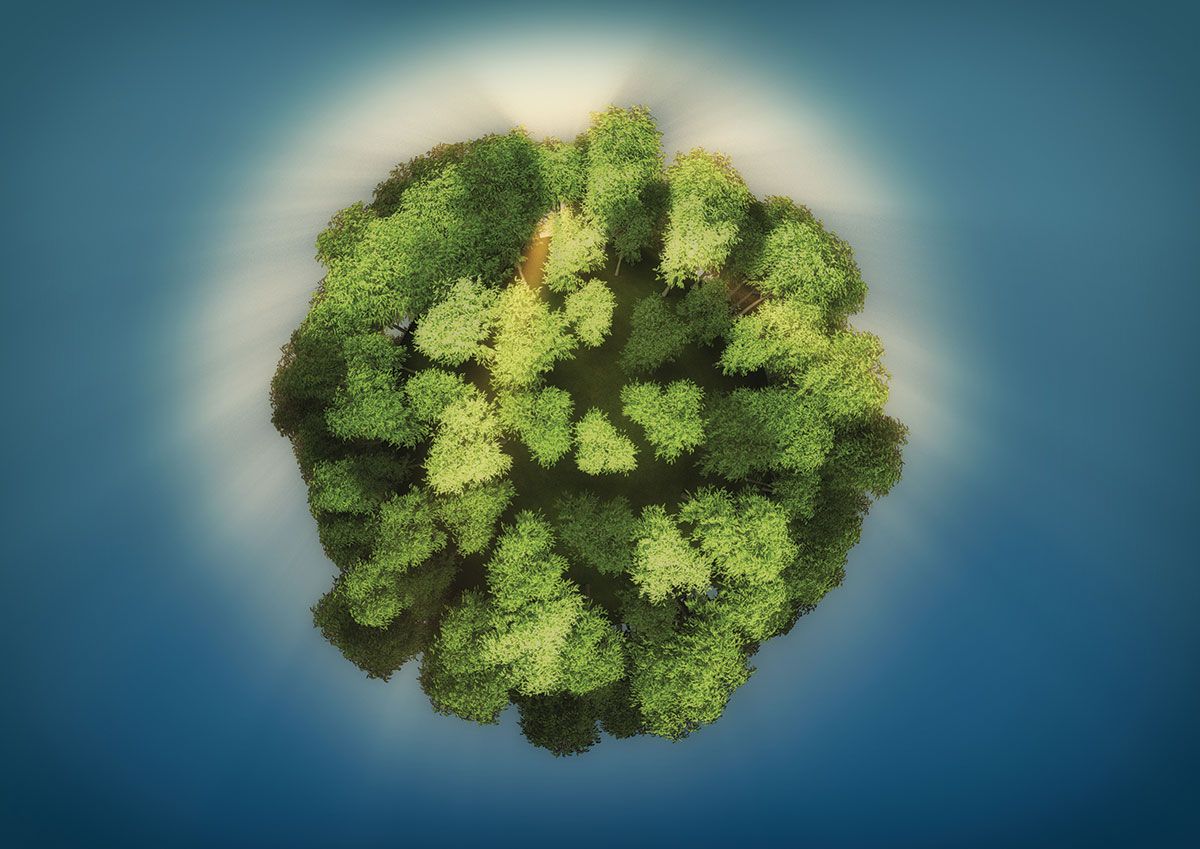
Cinema 4D is great at many things, but it can slow down when it has a lot of objects in the scene, which is a real problem when rendering geometry.
Redshift, the GPU-powered, biased render engine, has become popular with many 3D artists because of its blisteringly fast render speed and ability to handle much more geometry than other GPU render solutions.
The integration of Redshift into Cinema 4D doesn't just give users a quick render engine – with the use of Redshift Proxies, the creation process can be vastly sped up as well.
How Redshift Proxies work
If you are familiar with using XRefs in Cinema 4D (which one of our Cinema 4D tutorials walks you through), Redshift Proxies work in a similar way. A Redshift Proxy is an embedded link within a master Cinema 4D file to an external .rs file, which can be created from another Cinema 4D scene.
The Proxy file has a much lower memory overhead than having the actual geometry within the master Cinema 4D scene. This means viewport speed is vastly improved, admittedly with the loss of viewport texture colour, which will hopefully be addressed in an update for the plugin.
Proxies can be either still or animated scenes. Where Redshift Proxies are really useful is for geometry-heavy elements, which are only of secondary importance to the scene, for example trees and foliage.
If you are a Redshift and Cinema 4D user, learning to get the most from Redshift Proxies can speed up your workflow and reduce the computational load of your scene.
Redshift Proxies in Cinema 4D offer several advantages over the native instancing tools. Aside from the better viewport and render speed, a Redshift Proxy offers the ability to reference different materials within the master scene by changing the prefix of a material.
Get the Creative Bloq Newsletter
Daily design news, reviews, how-tos and more, as picked by the editors.
Using this is perfect for cars, rocks, crowds as well as various types of foliage where one Redshift Proxy in the Object List can be duplicated many times in the master scene. Each Redshift Proxy duplicate is then assigned its own material set, which when mixed with Cinema 4D's mograph tools, can allow a lot of variation in a scene with the minimal amount of geometry being loaded.
If the Redshift Proxy is from an animated Cinema 4D file, the specific frames required can easily be selected in the master Cinema 4D scene.
If you are a Redshift and Cinema 4D user, learning to get the most from Redshift Proxies can speed up your workflow and reduce the computational load of your scene.
01. Select the geometry
![Start with a mesh and export it as a Redshift Proxy [click the icon in the top-right to enlarge the image]](https://cdn.mos.cms.futurecdn.net/mp8wbRNxAmnZhYvfF3Md3V-320-80.jpg)
To create a Redshift Proxy, start with a mesh in its own Cinema 4D file, and make sure that all the textures have been converted to Redshift as this helps with both stability and predictability.
When you are ready, select the mesh or meshes in the scene that you want to create a proxy from and select File>Export>Redshift Proxy (.*rs). Choose the location that you wish to save the Redshift Proxy to.
02. Export settings
![Be sure to select Add Proxy to Scene [click the icon in the top-right to enlarge the image]](https://cdn.mos.cms.futurecdn.net/DyJjzZxexdK28WryWFRR3V-320-80.jpg)
On the Redshift Proxy Export dialog box, make sure that you are only creating a Redshift Proxy of the meshes you want by choosing Selected Objects in the Export drop-down.
Be mindful of the Proxy Origin drop-down; if your model is centred, just choose World Origin. Make sure Add Proxy to Scene is also selected, so that the Cinema 4D model scene has a copy of the Proxy in it for reference, then select OK.
03. Check it is working
![Follow these steps to make sure it's working [click the icon in the top-right to enlarge the image]](https://cdn.mos.cms.futurecdn.net/4dSWYahPL76mxjMtGmMN3V-320-80.jpg)
With the Redshift Object in the original Model scene, in the Attribute Editor, change the Display/Preview to either Bounding Box or Mesh, dependant on your hardware. In the Redshift IPR, if you move the Proxy object, the Proxy object should render properly. If the Cinema 4D master scene is in the same directory, select and copy the Redshift Proxy Object to the master scene.
04. Copy the Redshift Proxy
![Finish off by duplicating the proxy [click the icon in the top-right to enlarge the image]](https://cdn.mos.cms.futurecdn.net/RokHNvtEkHZSCsW59BFN3V-320-80.jpg)
With the Redshift Proxy now in the master scene, copy the materials for the model in as well, duplicate the materials and give a prefix to each of the new materials. Duplicate the Redshift Proxy object and in the Materials menu, ensure the Material From drop-down is Scene (Match by name and prefix), and that each respective Redshift Proxy Object has the Correct Prefix in the Prefix dialog.
This article originally appeared in 3D World issue 225. Buy it here.
Related articles:

Thank you for reading 5 articles this month* Join now for unlimited access
Enjoy your first month for just £1 / $1 / €1
*Read 5 free articles per month without a subscription

Join now for unlimited access
Try first month for just £1 / $1 / €1
Mike Griggs is a veteran digital content creator and technical writer. For nearly 30 years, Mike has been creating digital artwork, animations and VR elements for multi-national companies and world-class museums. Mike has been a writer for 3D World Magazine and Creative Bloq for over 10 years, where he has shared his passion for demystifying the process of digital content creation.
