How to build a portfolio website with Wix
Our top tips for building and publishing a professional portfolio.
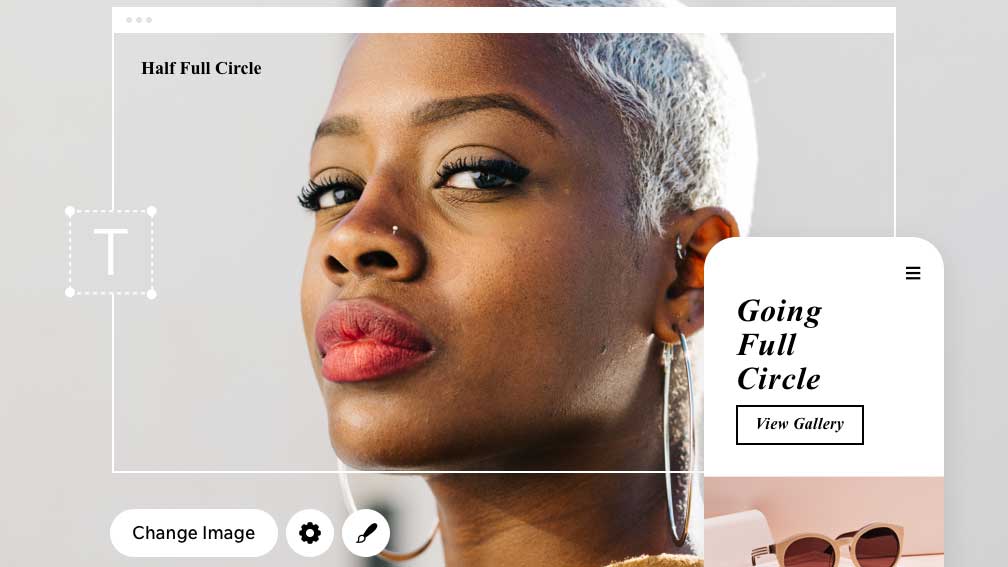
A professional portfolio website is a necessity for creative students and professionals looking to gain exposure and attract new clients. While a lack of coding or technical knowledge may have limited accessibility in the past, a collection of sites like Wix now offer beginner-friendly solutions to promoting your work online.
If you're looking to build a website with Wix but are unsure where to start, this guide has you covered. The first thing to note is that Wix offers both code-free, creative website building and hosting all in one. This essentially means that once your site is created, Wix will allocate a space to house it and make it viewable online through the platform’s capable infrastructure.
Not yet sure whether Wix is right for you? Check out our guide to the best website builders or our Wix review, or you might be tempted by the deal below. Otherwise, read on for five easy steps to take to create your portfolio website.
01. Wix: $3.54/ £3 per month
Building a site is easy with Wix. You can choose from over 500 templates, customise with your own content, and you'll soon have your own site online, at a bargain monthly price.
How to build your own portfolio website with Wix
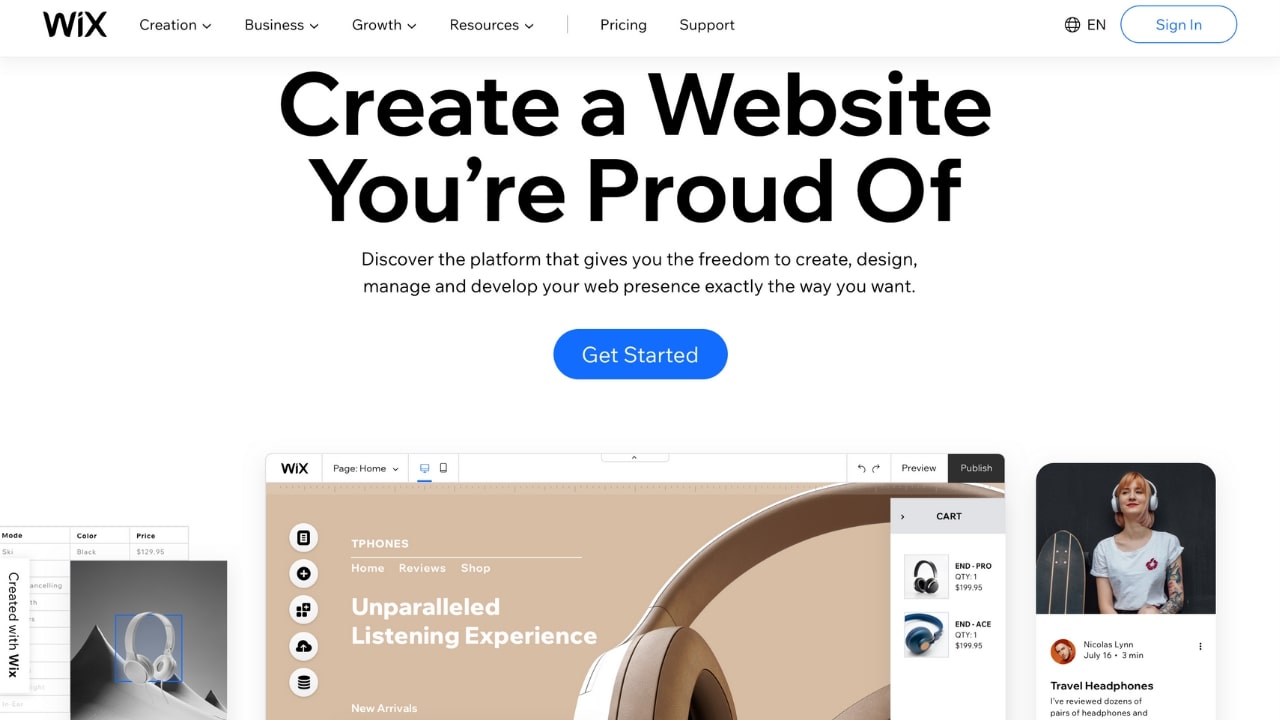
Before you dive into designing your portfolio, it’s worth looking at portfolio examples within your industry to gather style and layout inspiration. Including too many projects is a common mistake, so it’s a good idea to select a few of your best pieces of work before you start creating your portfolio. This will save you time when designing, as you can always update or add work at a later date.
Once you’ve selected work to promote, it’s time to create your Wix account. Doing so is quick and straightforward – just head to the Wix homepage and enter an email address and password, or sign up with your Facebook or Google account.
01. Select your template
After your account has been created, Wix will provide a few questions to determine which style of website is right for you. It’s here that you can opt for a portfolio template from the selection of designs tailored to different industries, including graphic design, art, film, and journalism. You’ll also be presented with the choice to design your site from scratch or to utilise Wix Artificial Design Intelligence (ADI) – an innovative feature that generates a bespoke site for you in minutes.
While the former offers full creative rein over a blank template, it also requires a certain level of design proficiency and a larger time investment. On the other hand, the latter takes care of all the backend heavy lifting, enabling you to focus on selecting stylistic and functionality requirements like colour themes, layouts, pages, and widgets to include on your site. Don’t worry too much about trying to include everything at this stage – you can add additional features when customising.
02. Design your site layout
Once your site or blank template has been generated, you’ll be taken to the build page to start customising the layout of your portfolio. Don’t expect a lack of web design experience to hold you back here – Wix’s beginner-friendly interface allows you to simply click on blocks to edit, move, or delete them, and handy guides in the right-hand column provide assistance if you’re unsure of anything. If you need further help, Wix offers extensive support on their dedicated Help Center.
Get the Creative Bloq Newsletter
Daily design news, reviews, how-tos and more, as picked by the editors.
While your site template will already contain necessary pages for a portfolio website, full design flexibility means you can also opt to add more—like a page for your CV— by clicking Add on the top toolbar. You can also remove any elements you no longer want included, or customise further by changing background colours or images, repositioning widgets, or even changing the font style or colour. Click on the Design dropdown at the top of the interface to explore your options.
When you’re ready to upload work to your portfolio, click on one of the Work blocks in the main section of your site and upload your media – photos, videos, and links are all supported. You can select Preview from the top menu to check the progress of your site at any time – just remember to save regularly to avoid losing any changes.
03. Add any extra elements or apps
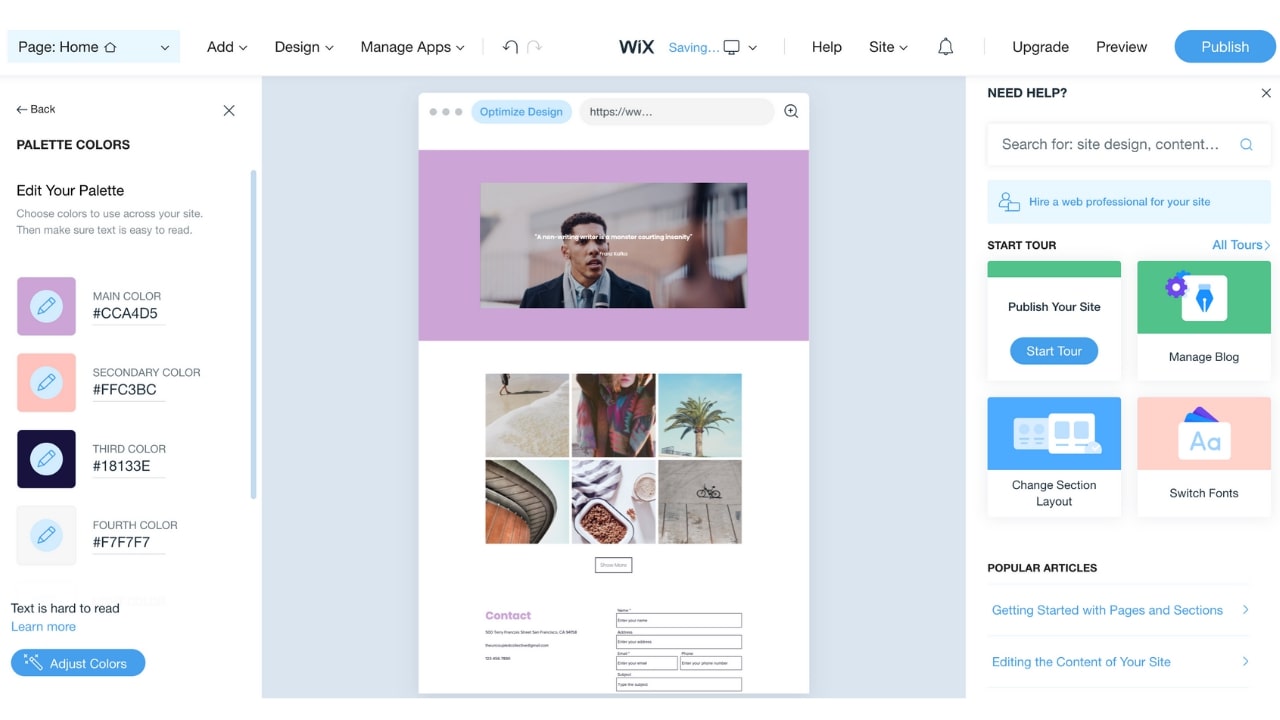
Once you’ve designed your layout, you might want to explore the extra design elements Wix offers. Selecting Add on the top toolbar allows you to attach additional widgets to your portfolio, whether that’s a gallery, lightbox, additional videos, or your Instagram feed. It’s worth browsing and trying out any features that interest you, as you can delete unwanted sections at any point.
Wix also offers an array of free and premium apps to improve your site’s functionality in the Wix App Market. Here, you can explore additional features, including lead generation forms, marketing tools and email pop-ups.
04. Optimise your site
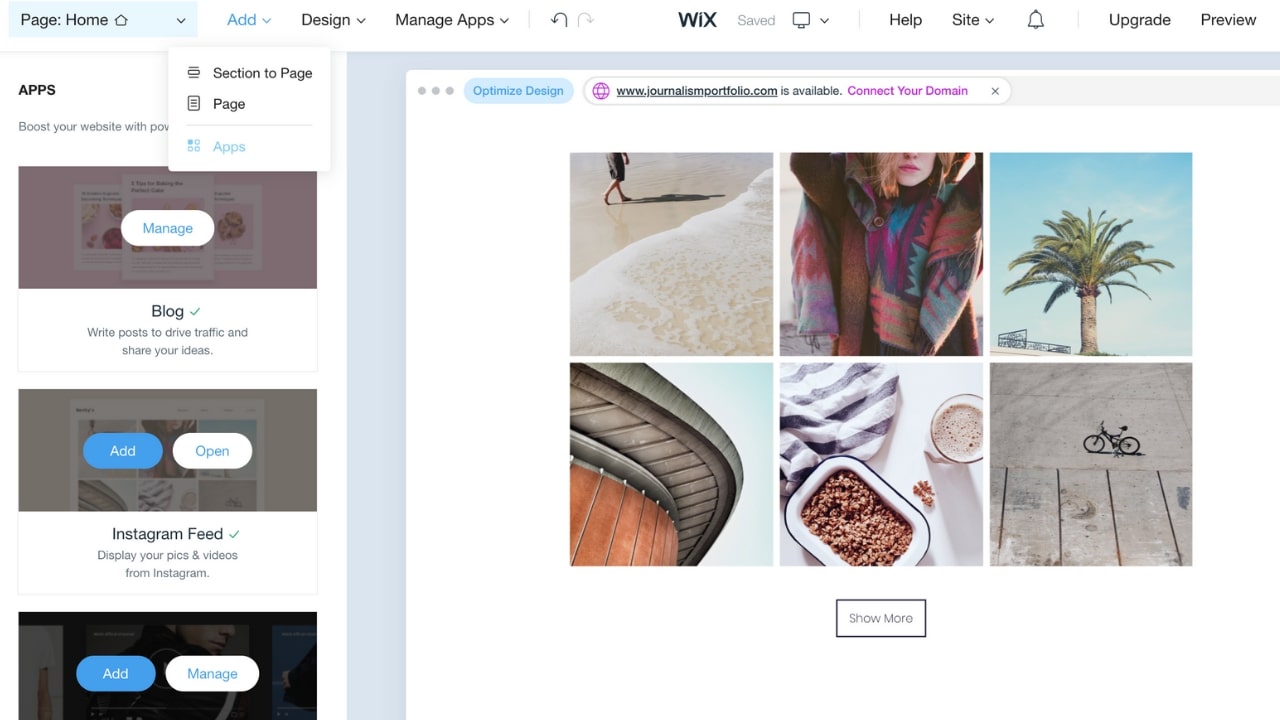
You might not have considered search engine optimization (SEO) to be important when creating a portfolio, but ensuring that your website performs optimally results in attracting new visitors – and potentially clients – via search engine results pages.
While SEO is an ongoing task, Wix provides many helpful tips and tools to help beginners get started. One feature of note is the SEO Wiz – a free, tailored plan designed to easily optimise your website.
Using the SEO Wiz enables you to research commonly searched, related keywords and strategically place them on your website to attract more visitors. It also assists you in adding alt text to your images, linking social media accounts to your homepage, connecting to Google Search Console, and customising your website’s metadata—the titles and backend descriptions of each of your site’s pages. To get started with the SEO Wiz, click Get Found on Google from the Site dropdown along the top toolbar.
05. Choose your domain name and Wix plan
Lastly, you’ll want to choose a domain name for your portfolio – this is essentially the address of your website on the internet. While the free Wix plan generates a domain for you, you’ll need to upgrade to one of the Premium plans if you want to personalise it and remove wix.com branding. Personalised domain names help to establish brand credibility for websites, and make them easier for potential clients to search for and find.
Wix offers four Premium plans suitable for creating professional sites, with the cheapest option being the Combo plan. This costs $18/£8 a month on a flexible monthly subscription, or $14/£6 a month if paid upfront for an annual commitment. Upgrading to this plan enables you to select your domain name of choice for free for a year, remove Wix ads from your site, and increase the storage space for uploaded media files to 3GB.
Once you’ve chosen your domain name and plan, you can launch your portfolio – click Publish on the top toolbar of the build page to make it live. Congratulations, you now have a website!
Read more:

Thank you for reading 5 articles this month* Join now for unlimited access
Enjoy your first month for just £1 / $1 / €1
*Read 5 free articles per month without a subscription

Join now for unlimited access
Try first month for just £1 / $1 / €1

Chelsea is a freelance writer with a degree in journalism from the London School of Journalism and a passion for lifestyle interests, especially as they intersect with consumer and business tech.

