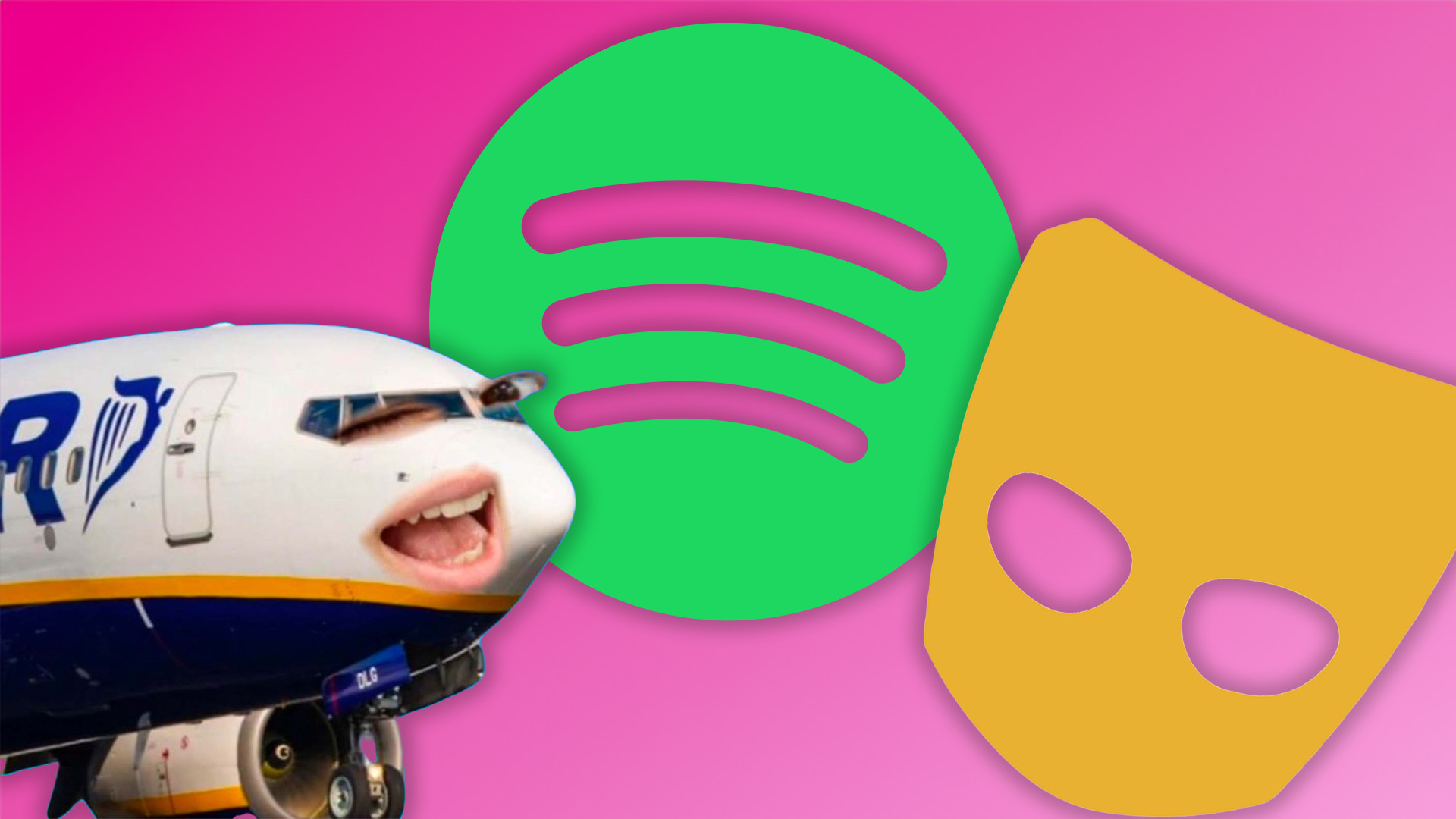How to clean a MacBook screen
No one likes having a screen covered in fingerprints, this is how to clean your laptop screen.

Do you know how to clean a MacBook screen properly? Or at least that there’s a correct way to do it (advised by Apple) that will leave your display glistening.
If you're a creative who works from home, it can be easy to ignore the state of your MacBook screen and pretend it isn't covered in everyday grime, but it's important to be able to see every detail clearly when using one of the best laptops for graphic design.
Your MacBook can easily pick up unwanted bacteria without you knowing, and coffee spills are more common as the day goes on. The best way to avoid this and keep your screen in like-new condition is with a screen protector, but you'll need to clean your MacBook screen first before applying one – and we'll show you how.
Step 1 - Grab a cloth
Apple recommends that the best tool for cleaning your MacBook screen is a lint-free cloth (like a microfibre cloth) and some water. This might be the easiest and most accessible way to clean your MacBook screen, but as most of us know, this can leave smudges and streaks in most cases. So you might need a little extra help from some expert products to keep your screen looking squeaky clean.
Step 2 - Get yourself some cleaning products

Amazon is a great place to shop for cleaning supplies, with next-day delivery and plenty of screen cleaners to choose from without having to leave your desk and head out to the supermarket. You'll want to look for something that has no harsh chemicals, such as ammonia, alcohol, or phosphates to interfere with your MacBook display.
We have some recommended products below, but ultimately the decision is yours on how much you'd like to spend and if you even need these products, given that you might already have some suitable supplies at home.
Step 3 - Put some elbow into it.

Now you're geared up with cleaning supplies it's time to start cleaning your screen. With your lint-free cloth, and depending on which product you opted for, you'll want to be a little firmer on the screen to remove any harsh or stubborn marks. But of course, don't apply too much pressure or you could risk damaging your display.
It might take a couple of attempts and re-cleans to get your screen perfectly glistening, but trust us – it'll be worth the effort.
Step 4 - Invest in a screen protector
Your screen is clean. Now what? If you want to keep it that way we strongly advise getting yourself a screen protector to ensure your MacBook stays scratch-free and protected from spills.
The best MacBook screen protectors have other benefits too, and can offer privacy to stop strangers looking over your shoulder, defence against blue light, and are equipped with antimicrobial coatings to keep bacteria at bay. We have a few suggestions below for the best ones to buy.
It's also a good idea to invest in one of the best MacBook Pro cases and the best case for MacBook Air to keep your Apple laptop fully protected from daily damage, and some of the best stands for MacBook Pro can help keep your workspace tidy by elevating your laptop off of the desk and away from potential hazards.
And if it's all gone wrong? See our guide to fixing a black screen on a MacBook Pro.
Daily design news, reviews, how-tos and more, as picked by the editors.

Beth is Creative Bloq’s Ecommerce Writer and has the fun job of finding you the very best prices and deals on creative tech. Beth kicked off her journalistic career writing for Digital Camera World and has since earned bylines on TechRadar and PetsRadar too. With a Master's degree in Photography, Beth loves getting to tinker with new cameras, especially camera phones, as the resident Samsung fan on the team.