7 must-know design and illustration shortcuts
Brush up on the basics this Christmas to speed up your workflow in January.
In the scramble to meet deadlines, good housekeeping habits all too easily fall by the wayside. And when your workload is at full capacity, tasks like recording Photoshop actions or reading up on the finer points of PPI don't exactly feel like a priority.
The holiday season is the perfect time to brush up on the basics. Invest time now, and you'll thank yourself for it later. Here are seven must-know shortcuts that will speed up your workflow…

01. Replicate actions
"I like using Cmd/Ctrl+Shift+D to replicate the last action in Illustrator," says The Neighborhood's Rob Millington. "That's quite handy if you're trying to make a grid – you can use it to keep the action going and make patterns."
02. Paste without formatting
To paste without formatting in InDesign, use Cmd/Ctrl+Shift+V. "I use this one all the time," says designer Andy Brown. "It's so useful when you're copying and pasting text into a document." Want to check the spelling? Hit Cmd/Ctrl+I.
03. Extend the page count
Another fiddly but useful shortcut in InDesign is Ctrl/Cmd+Shift+P, which adds another page after the last page. And if you want to apply the same transformation you've just used, hit Opt/Alt+Cmd/Ctrl+3.
04. Paths and objects
Want to repeat an action in Illustrator? Hit Cmd/Ctrl+Shift+E. Unlock objects using Ctrl/Cmd+Alt/Opt+2 – or join two or more paths by selecting them and hitting Ctrl/Cmd+J.
05. Fill frames proportionally
Andy Brown also swears by using Cmd/Ctrl+Shift+Opt/Alt+C to fill a frame proportionally in InDesign. "This is one of those shortcuts where you'll need agile fingers to use it," he says. "But it's really useful when you're placing lots of images into an InDesign document."
06. Reveal in finder
Showing files in Finder can be a handy way to check that everything is where it should be. Press Ctrl/Cmd+click on one of your links and you'll get the option to Reveal In Finder or Reveal In Bridge.
07. Set custom shortcuts
"Don't forget that you can set your own shortcuts," says illustrator James Gulliver Hancock. "I've set Cmd/Opt+1 to expand the selection. When I'm colouring an image, I spend a lot of time selecting areas and colouring them. I usually want to go under the linework a bit, so I'll often expand the selection."
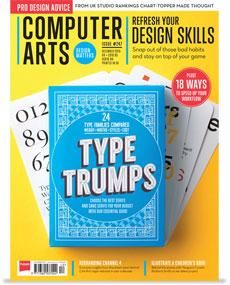
This article first appeared in Computer Arts issue 247, a typography special issue featuring a series of Type Trumps cards designed by Rick Banks – on sale now.
Liked this? Try these...
- Why too many designers spoil a studio
- 25 tips for staying sane as a freelancer
- Download the best free fonts

Thank you for reading 5 articles this month* Join now for unlimited access
Enjoy your first month for just £1 / $1 / €1
*Read 5 free articles per month without a subscription

Join now for unlimited access
Try first month for just £1 / $1 / €1
Get the Creative Bloq Newsletter
Daily design news, reviews, how-tos and more, as picked by the editors.
The Creative Bloq team is made up of a group of design fans, and has changed and evolved since Creative Bloq began back in 2012. The current website team consists of eight full-time members of staff: Editor Georgia Coggan, Deputy Editor Rosie Hilder, Ecommerce Editor Beren Neale, Senior News Editor Daniel Piper, Editor, Digital Art and 3D Ian Dean, Tech Reviews Editor Erlingur Einarsson and Ecommerce Writer Beth Nicholls and Staff Writer Natalie Fear, as well as a roster of freelancers from around the world. The 3D World and ImagineFX magazine teams also pitch in, ensuring that content from 3D World and ImagineFX is represented on Creative Bloq.
