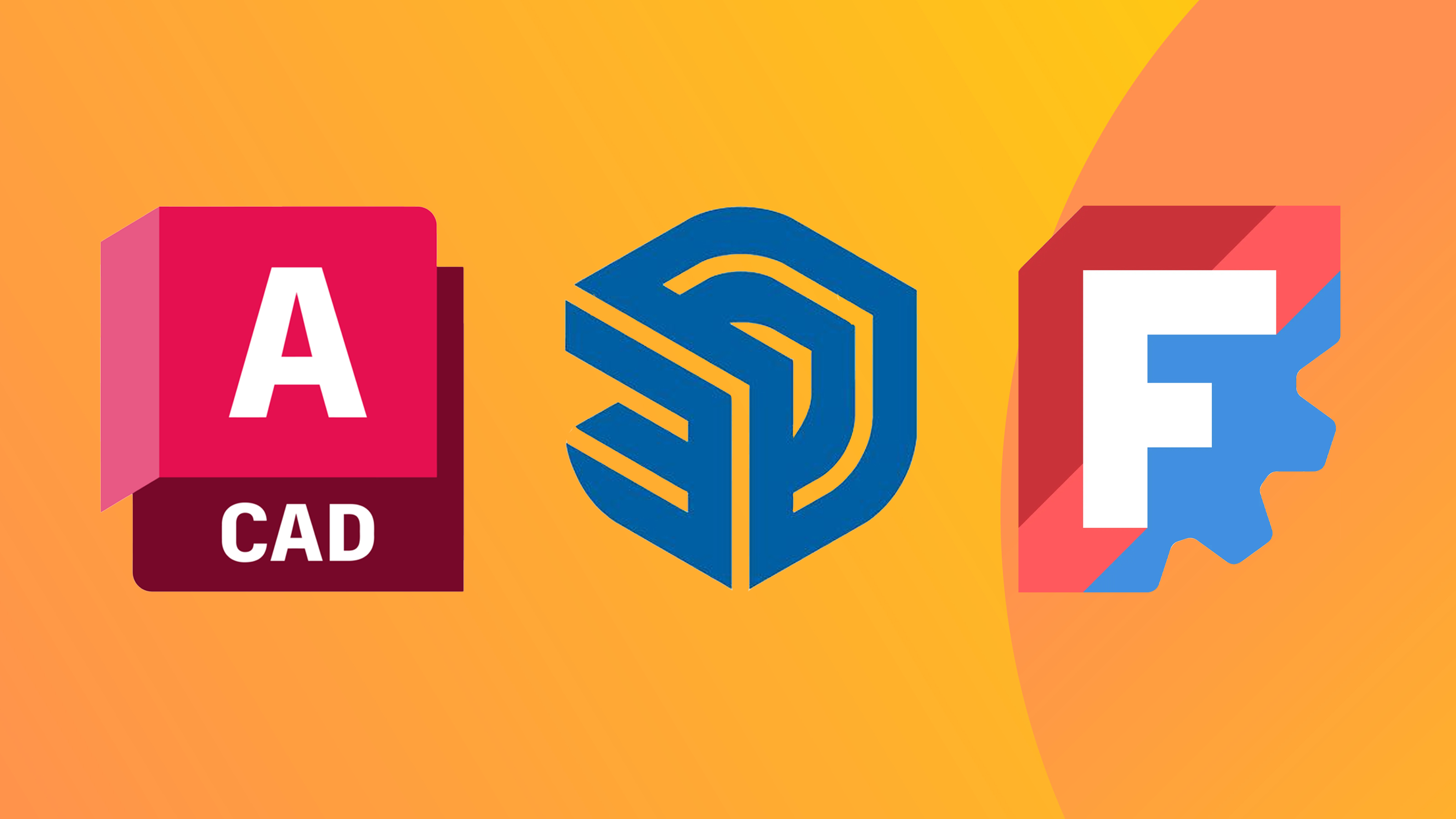The best mouse for MacBook Pro and Air
Improve your workflow with the best mouse for Macs and MacBooks.

If you've got a beautiful MacBook Pro or MacBook Air, you may be wanting a stylish and capable mouse to finish off your setup. And though a mouse is small, it can have a mighty impact on your set up – whether you're in your home office, or out on the move. And I've covered all angles with my choice of the best mice for your MacBook below.
You could go for the Magic Mouse, if you wanted to keep it 100% Apple. But I personally think there are better options, especially if ergonomics and comfort are important to you. I've used and reviewed many of the mice below, and though I've selected a range that all have something going for them, I personally think there's no beating the Logitech MX Master 3S for Mac. It's my go-to mouse, has loads of great features, is swift as you like, and is really comfortable for extensive use.
The options below are all Mac-compatible with USB-C connectivity. For a broader selection not specifically focused on Macs, see our guides to the best mouse overall and the best left-handed mouse.
The best mouse for MacBooks

DPI: 200-8,000
Wired/wireless?: Wireless Bluetooth / Logi Bolt USB
Buttons: 7
This mouse is a subtle upgrade on a previous version, raising the adjustable DPI to 8,000. With a superb design and fit, accurate tracking, programmable buttons for shortcuts, and support for native Mac gestures, its only weakness is its bulk. See our full review for more.

DPI: 100-18,000
Wired/wireless?: Wired (there is also a wireless version)
Buttons: 5
This is a great mouse for travel at just 61g, and its switches are rated for 100 million clicks. It's designed for gaming, with five programmable buttons and a TrueMove sensor that delivers adjustable DPI up to 18,000. No need to worry about charging; it's wired with a detachable cable.

DPI: up to 1,800
Wired/wireless?: Wireless
Buttons: 2
We rate Apple's Magic Mouse 2 as the best mouse for Mac gestures. It integrates perfectly with MacOS, and doubles as a gesture pad. The charging port on the underside is not so "magic", rendering the mouse unusable while charging. Also, the low profile negates palm gripping. See our full review.

DPI: 800-2,400
Wired/wireless?: Wired
Buttons: 5
This is the best cheap mouse for Macs. It has a Mac-friendly all-white design and its USB-C cable will plug straight into a Thunderbolt 3 port, but does lack advanced features. As it's wired (with a generous 5ft cable) you'll never need to worry about recharging it.

DPI: 512-2,048
Wired/wireless?: Wireless, USB receiver and Bluetooth
Buttons: 8
The best ergonomic mouse for Mac (right-handed) is the Logitech. It's a trackball, so it stays in place while your thumb maneuvers and its tilting design can be angled at up to 20 degrees for a more comfortable grip. It's a little bulky and takes some getting used to.

DPI: 200-4,000
Wired/wireless? Wireless, USB receiver, and Bluetooth
Buttons: 6
This is more compact than the Logitech MX Master 3, offering similar performance and functionality but without the thumb wheel and gesture button. It may be a little small for all-day use. Still, it's high-quality and not too big to travel with, and the MagSpeed control wheel is lovely.

DPI: 26,000
Wired/wireless? Wireless (wired version also available)
Buttons: 6
The Corsair Katar Elite is a light and economical option that performs well and has easily reachable programmable keys. It boasts great optical sensor DPI and over 100 hours of battery but feels a little cheap, and its grip and weight aren't ideal for creative work. See our full review for more details.

DPI: 400-4,000
Wired/wireless? Wireless
Buttons: 4
This weird-looking mouse can feel strange at first, but its vertical design aligns your arm in a more neutral 'handshake' position, keeping your carpal tunnel in line. For a left-handed option, you might consider the Lift Vertical Mouse, which is smaller and requires a battery but is slightly cheaper.

DPI: 400-4,000
Wired/wireless? Wireless Bluetooth / Logi Bolt USB
Buttons: 7
The third-gen MX Master is high on this list, but it's pricey. For a slightly cheaper option, the MX Master 2S usually costs at least $20 / £20 less. It has the same number of buttons, gesture support, and DPI. It has slightly lower click latency, although most won't notice.
How to choose the best mouse for MacBook
When you're looking for the best mouse for MacBook there are a few questions to ask yourself. We've covered the most important ones below. Beyond a new mouse, if you're keen to improve your work setup in general, you may also want to check out our guide to the best MacBook Pro accessories, the best keyboards, and the best office chair buying guides.
Will my mouse work with my Mac?
You shouldn't have any problems finding a mouse for your Mac; nearly all the options will work straight out of the box, whether they're wired, use a wireless receiver or connect over Bluetooth. Generally, when choosing the best mouse for MacBook for you, you'll want a USB-C mouse. Otherwise, you may need a USB-A to USB-C adapter if your Mac only has USB-C ports and your mouse requires a USB-A slot. We also have a guide to the best USB-C mouse.
One thing to watch out for, however, is how fully compatible a mouse is with your Mac. Some mice that are advertised as Mac compatible actually feature buttons that only work on Windows. There's no point getting stuck with a bunch of buttons that you can't actually use, so always check in the specifications whether the buttons will work, or can be configured to work, on a Mac.
What size and shape mouse is best for MacBooks?
Size and ergonomics are important and your preferences will be much the same irrespective of what computer or laptop you want to pair your mouse with. You will want something that's comfortable to hold, especially if you use it for long periods. Compact mice might seem convenient and portable, but if they are too small, you could find yourself in pain when using them for long periods of time.
An ergonomically designed mouse is the best choice to protect your wrists from repetitive strain injury over long sessions on your Mac. Consider how you hold your mouse in use. Different mice are suited for different grips, for example, resting just the fingertips on the mouse or covering it with your whole palm. Vertical mice might seem odd, and they do take a bit of getting used to, but many people eventually find them more comfortable. Once you know what's comfortable for you, you'll know what to look for in a mouse.
Should I get a wired or wireless mouse for MacBook?
Most modern mice are wireless, which is a lot less of a problem than it used to be. Older wireless mice could be heavy and unresponsive, with batteries that needed changing too regularly. Things have improved, however, with better wireless connections and super power-efficient sensors meaning that the best wireless mice available today can often even outperform wired mice and can run weeks or months before needing a recharge or a fresh battery (although of course with wired mice, you can forget about batteries completely.)
What other features should I look for in a mouse for Mac?
Buttons can be useful if you want to use shortcuts. Meanwhile, you should look for a decent level of sensitivity – around 1,500 dpi is good for most uses. You should also consider ergonomics and consider choosing a mouse that's been designed to alleviate wrist and arm strain, as have many of the options in our guide to the best mouse for MacBook above.
Is the Magic Mouse a good mouse for MacBook?
if you're looking for a mouse for a MacBook, you may well be tempted to stick with Apple and go for the Magic Mouse 2. That has its benefits since you know it's going to integrate with MacOS. We find the gesture pad on the top surface works, and it's easy to adapt to if you're used to the MacBook's trackpad. You also have a choice of two colours now.
So why's it not at the top of our list as the best mouse for MacBook? Well, the main downside for us, and it is quite a downside, is the location of the charging point is on the bottom of the mouse, which means you can't use it while it's charging. The battery should last you around a month, so it's not like you're mouse will be out of action for a couple of hours every week, but it's still frustrating if you run out of power in the middle of work.
The Magic Mouse also uses Apple's proprietary Lightning connector for charging, so you need a USB-C to Lightning cable to connect it to a Mac for charging. There are rumours that Apple is working on a USB-C Magic mouse, following its introduction of USB-C on the iPhone and AirPods in September 2023. We're hoping it might also take the moment as an opportunity to change the location of the charging port.
if you’re considering other gear to complement your Mac setup, you might also want to find more of the best MacBook Pro accessories.
Get the Creative Bloq Newsletter
Daily design news, reviews, how-tos and more, as picked by the editors.

Beren has worked on creative titles at Future Publishing for over 13 years. Cutting his teeth as Staff Writer on the digital art magazine ImagineFX, he moved on to edit several creative titles, and is currently the Ecommerce Editor on the most effective creative website in the world. When he's not testing and reviewing the best ergonomic office chairs, phones, laptops, TVs, monitors and various types of storage, he can be found finding and comparing the best deals on the tech that creatives value the most.
- Joe FoleyFreelance journalist and editor