10 surprising iPad tips and tricks
Get the most out of your tablet with these unmissable iPad tips and hacks.

Looking for some cool iPad tips and tricks? This is the place to be. Long gone are the days when the iPad was just an iPod Touch with a (much) bigger screen. Apple's tablet has grown into a bonafide compact laptop rival, with accessories like the Magic Keyboard and Apple Pencil offering endless creative opportunities.
But one of the best things about the iPad is how many incredible features are hiding right under your nose. From life-changing hacks to little wins, there are so many ways to get the most our of your iPad – and to neutralise those little nuisances you thought you were stuck with. Here are some of our favourite surprising features – and if it inspires you to grab some new kit, check out the best Apple deals. And be sure to check out the best drawings tablets if you're ready to get creative. For now, let's take a look at our favourite iPad tips that all creatives should know!
10 surprising iPad tips and tricks
01. Turn any image into a custom colour palette
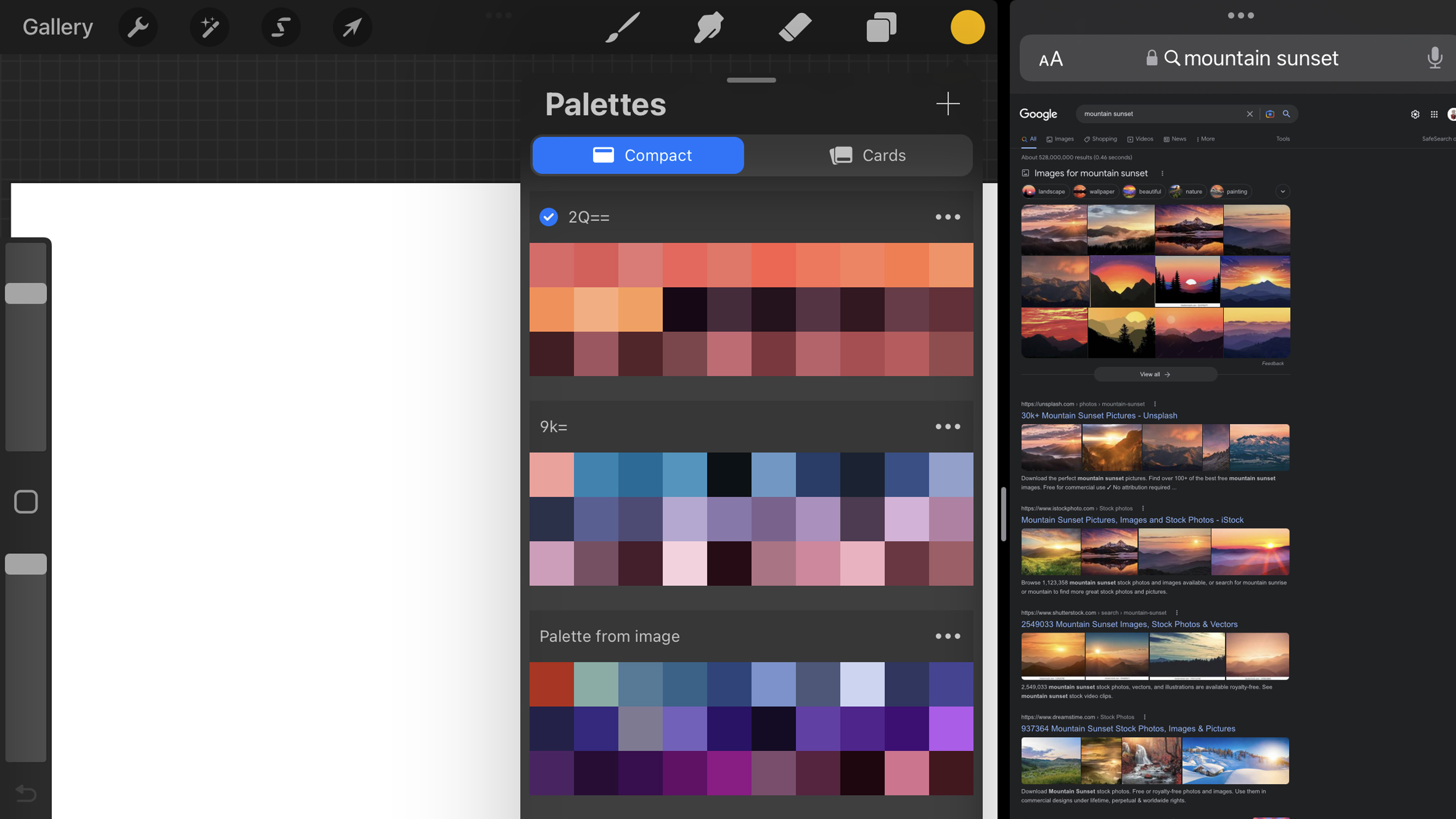
If you use Procreate, you'll know just how intuitive the programme is for artists. But sometimes, using the colour picker to get an exact swatch you want to paint with can be a pain. The good news is, Procreate features an amazing trick that will let you import any image and instantly transform it into a custom colour palette. Check pit this article for more details...
02. There's a hidden way to use your iPad as a calculator

Ever noticed that the iPad doesn't feature a dedicated iPad app? If you use your tablet for school or work, having a calculator app would be majorly helpful. Luckily, there's a couple of shortcuts you can take to replicate the original Apple calculator app. You can ask Siri, or pull down on the home screen to bring down the Spotlight tool to input your calculations. Handy!
03. You can charge your iPhone using your iPad

You heard that right. In a video shared to YouTube, excited Apple fans have been learning that they can use a USB-C to lightning cable to charge their phone using the tablets' power. Simply plug it in and you're good to go!
04. Draw on your Mac
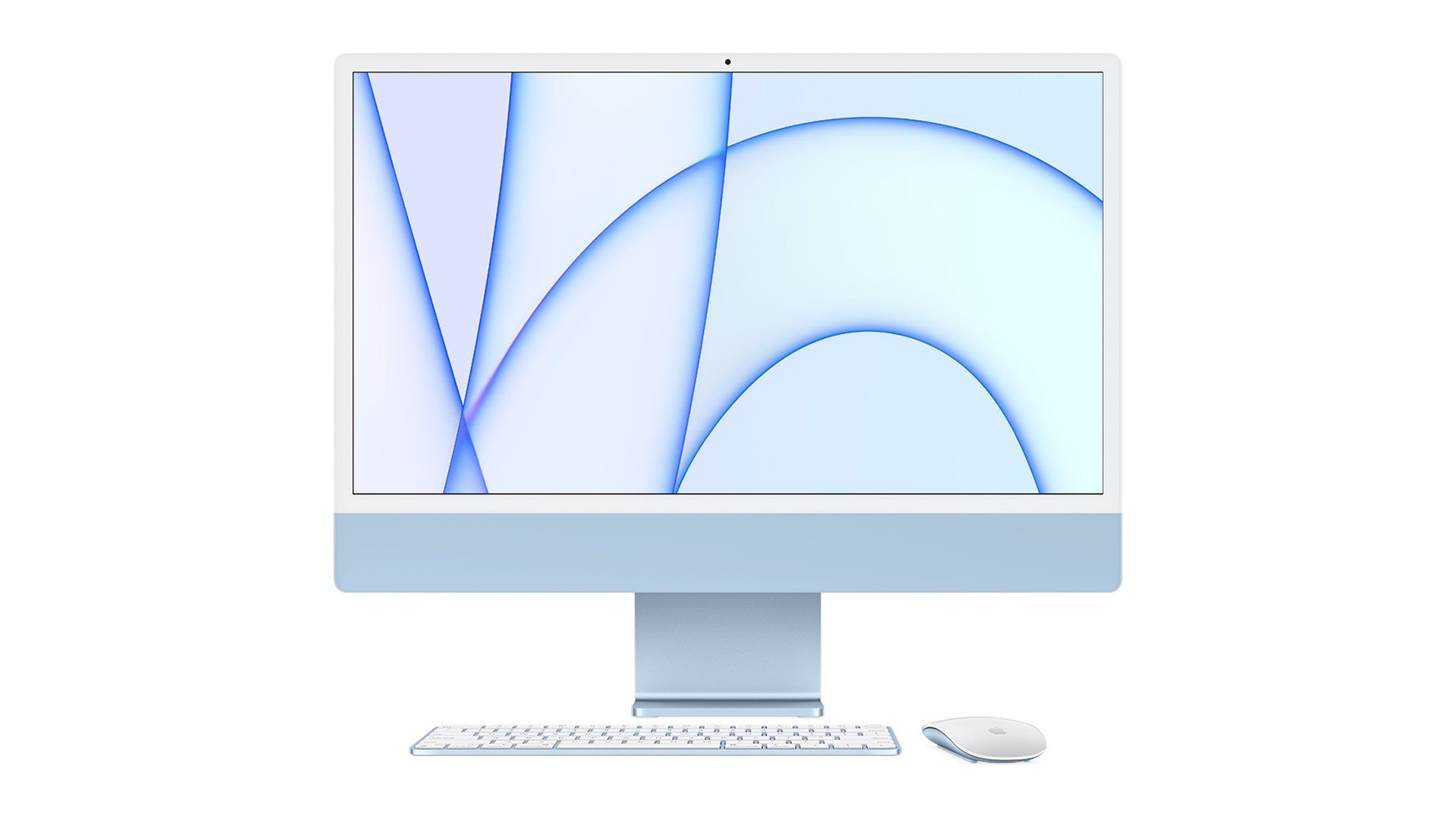
If your iPad and Mac are connected via Wi-Fi or Bluetooth you can draw in Mac documents with your iPad, finger and Apple Pencil. Ctrl-click in your Mac document, choose Add Sketch from the shortcut menu and select Done to add it to your Mac document. You can use your iPad for Markup in PDFs and images too.
05. Play the drums
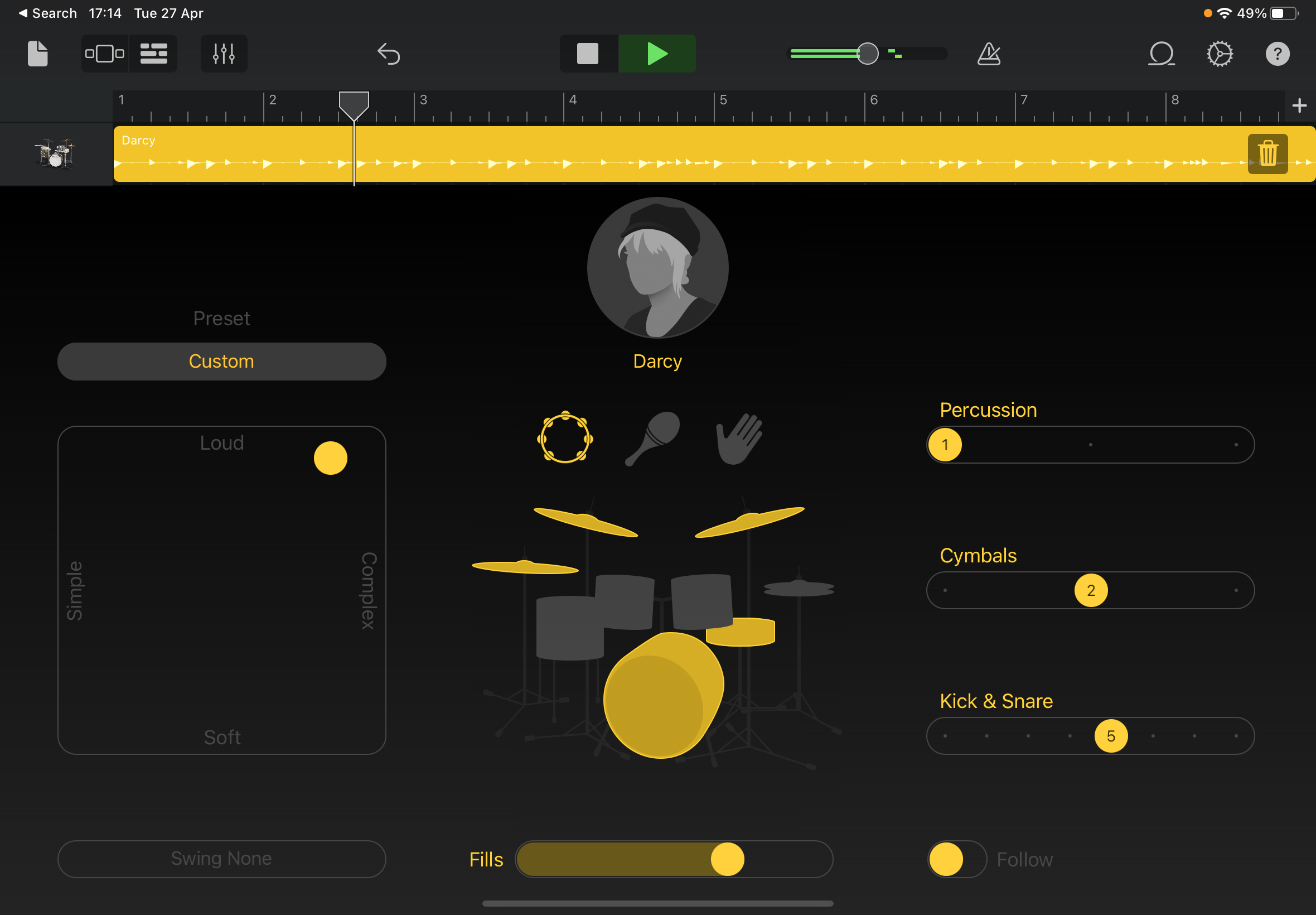
One of our very favourite features in GarageBand is its smart instruments, which enable you to play guitars, bass and keyboards even if you don’t know how to play them. By far the best of these is Drummer, which effectively puts a human drummer inside your iPad. That’s because Apple has sampled a range of professional drummers playing on a variety of different kits in all kinds of musical styles, and those samples have then been teamed with a very clever bit of software that plays and sounds just like a real drummer.
Get the Creative Bloq Newsletter
Daily design news, reviews, how-tos and more, as picked by the editors.
It’s completely customisable, packed with presets and you can even get it to listen to your playing and adjust what it’s doing accordingly. And best of all, it’s free.
06. Share with kids without fear
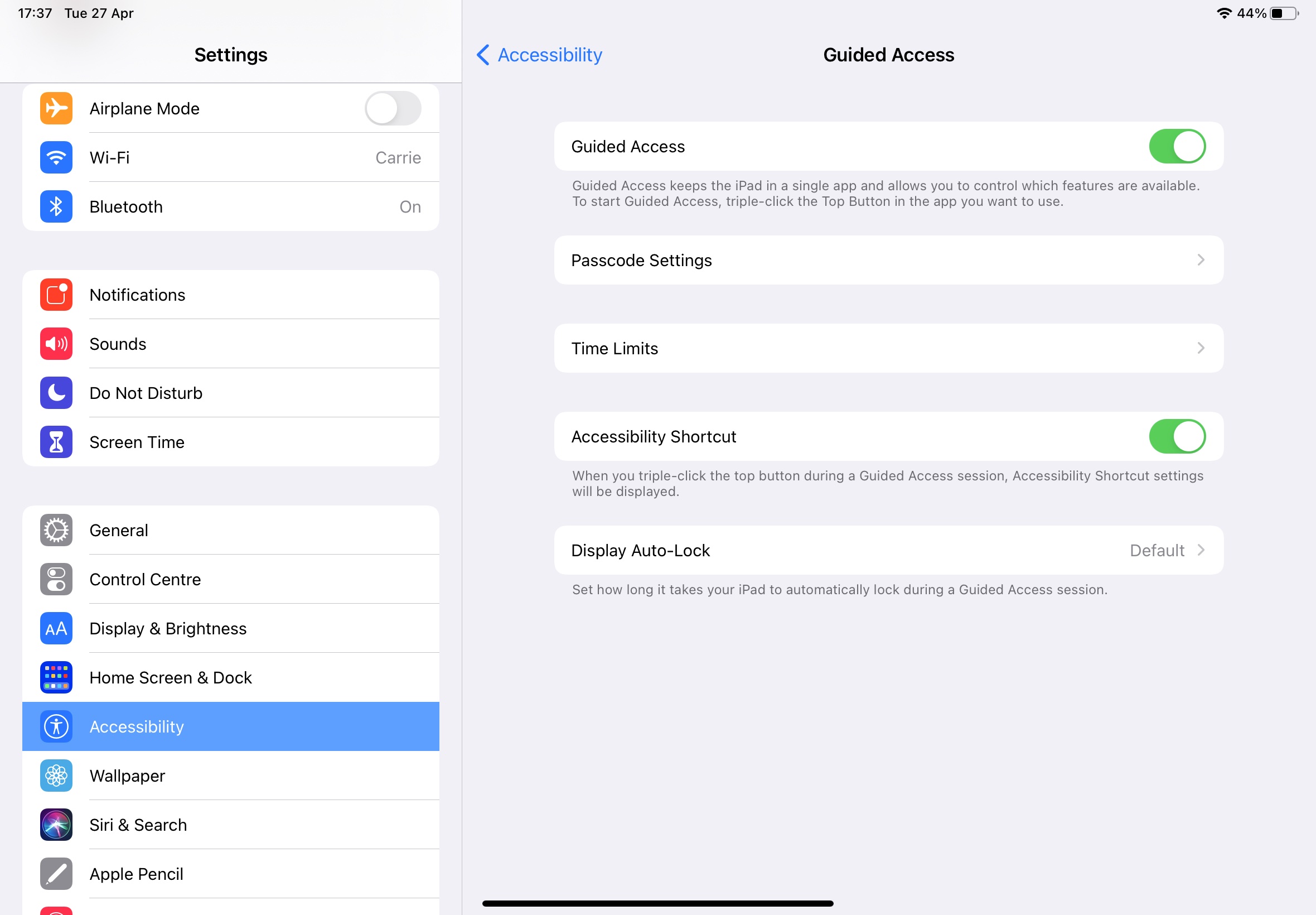
Your iPad is a wonderful device for entertainment and education, but there are lots of reasons why you might not want to share the entire thing with a small person. There may be content you don’t want them to access, games you don’t want them to play, or data you don’t want them to accidentally delete.
That’s where Guided Access comes in. Once enabled in Settings > Accessibility > Guided Access, all you need to do is open the app you want them to use and then tap the Home button three times (or triple-click the top button if you have an iPad without Touch ID). You can now disable specific parts of the screen as well as turn off the volume buttons, keyboards, touch screen and other features.
07. Explore classic art
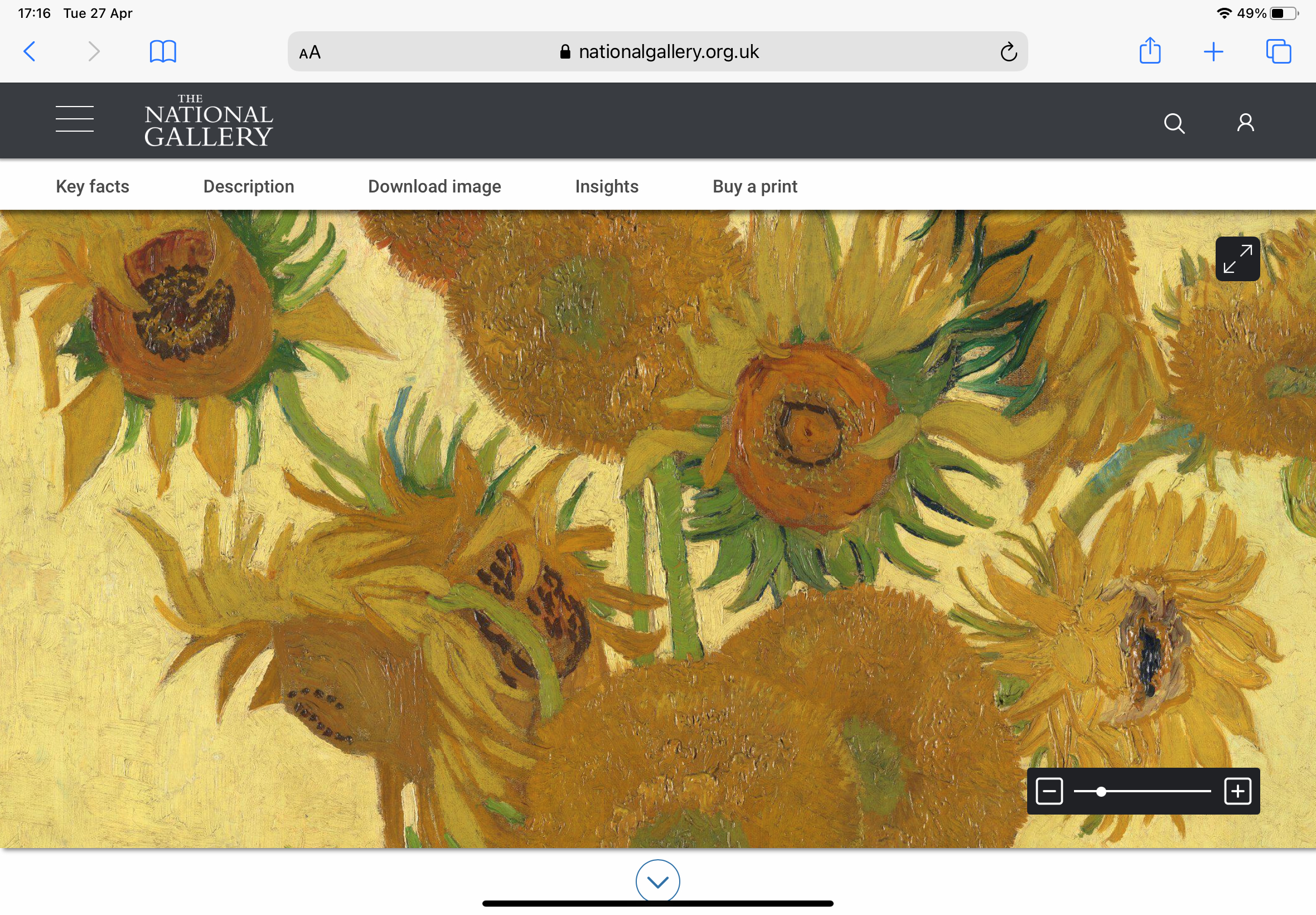
Many art galleries provide very high-res images of their artworks. For example, at the National Gallery, you can get closer to a Vermeer than you ever imagined; the Rijks Museum does the same for Rembrandt. It’s amazing to see these artworks in such incredible detail on your iPad screen – especially the 12.9-inch iPad Pro's LED display.
08. Explore earth
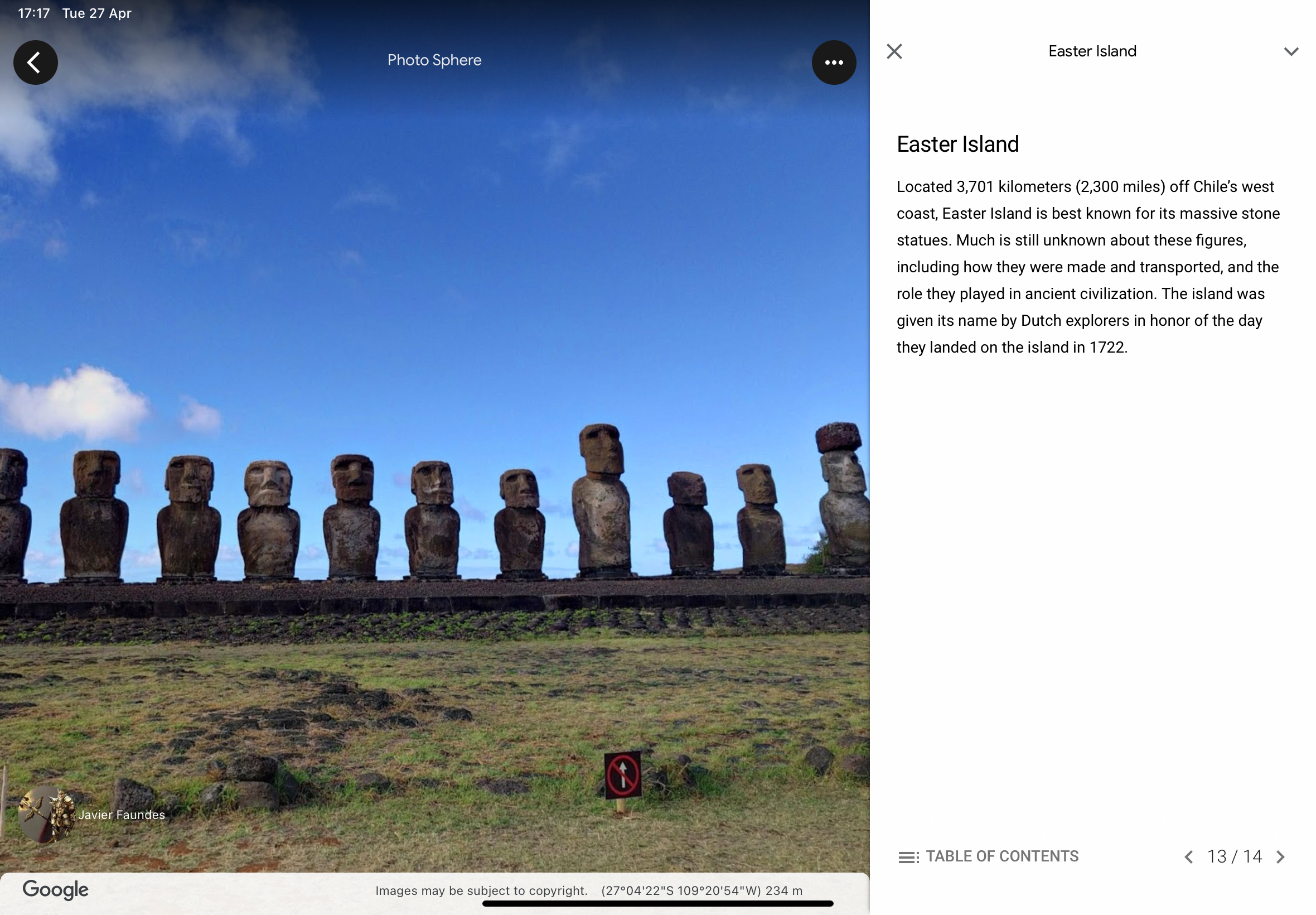
Google Earth enables you to zoom from orbit to street level anywhere in the world. What makes the app special isn’t just its massive maps; it’s the Google Earth Voyager and the guided tours from the likes of the BBC, NASA, National Geographic and many more. We particularly love Voyager’s time-lapse tours.
09. Have fun with furniture

Apple’s adventures in augmented reality (AR) could change the way we shop: instead of going to the shops, the shops bring their stuff to you. One of the best-known retailers experimenting with AR is IKEA: the IKEA Place app enables you to see how items of furniture will fit and how they will look in your actual home.
The Wayfair app has similar functionality, placing 3D models of furniture items over the view from your camera. If your budget is a little higher, John Lewis offers a similar feature with Virtual Sofa which, as the name suggests, enables you to shop for sofas in AR; the interior design app Houzz has a View In My Room feature that places products in real-time camera views.
If you want to get really serious about home design, the Magicplan app uses AR and (on the iPhone 12) LiDAR scanning to create detailed room plans and 3D models with the minimum of effort. If you need something a little less powerful, PLNAR also uses AR to create room models in a flash.
10. Be nosy
Wish you weren’t here? Go somewhere else and let your iPad screen be a window on another part of the world. We’re writing this looking at a beach in LA via earthcam. com, but if we preferred we could visit the Sanctuary of Our Lady of Lourdes or the Woltsztyn Steam Train Depot in Poland courtesy of worldcams.tv.
There are lots of webcam apps for iPad but we’d recommend sticking with Safari instead: live webcam sites tend to be free whereas apps tend to charge money. One of our favourite such sites is Window Swap, which enables you to take a look out of somebody else’s window. It sounds boring but it’s surprisingly fascinating, and if you don’t like one view, you can see another with a single tap.
This article was originally published in issue 367 of MacFormat. Buy issue 367 or subscribe to MacFormat.
If you're an artist looking for more tips on your iPad, why not take a look at our top Procreate tips from an artist. And if you're looking to invest in some extras for your iPad, check out our guides to the best Apple Pencil Prices and the best iPad accessories.

Thank you for reading 5 articles this month* Join now for unlimited access
Enjoy your first month for just £1 / $1 / €1
*Read 5 free articles per month without a subscription

Join now for unlimited access
Try first month for just £1 / $1 / €1

Carrie Marshall is a journalist, copywriter, ghostwriter, broadcaster and musician from Glasgow, where she lives with her two children, a greyhound and more guitars than are strictly necessary. A professional writer since 1998, Carrie is particularly interested in how technology can help us live our best lives and has written thousands of features, columns, reviews and news stories for a huge range of magazines, newspapers, websites and trade publications including T3, Techradar, MacFormat, BBC, Sunday Post and People’s Friend.
- Abi Le GuilcherFormer ecommerce writer, Creative Bloq
