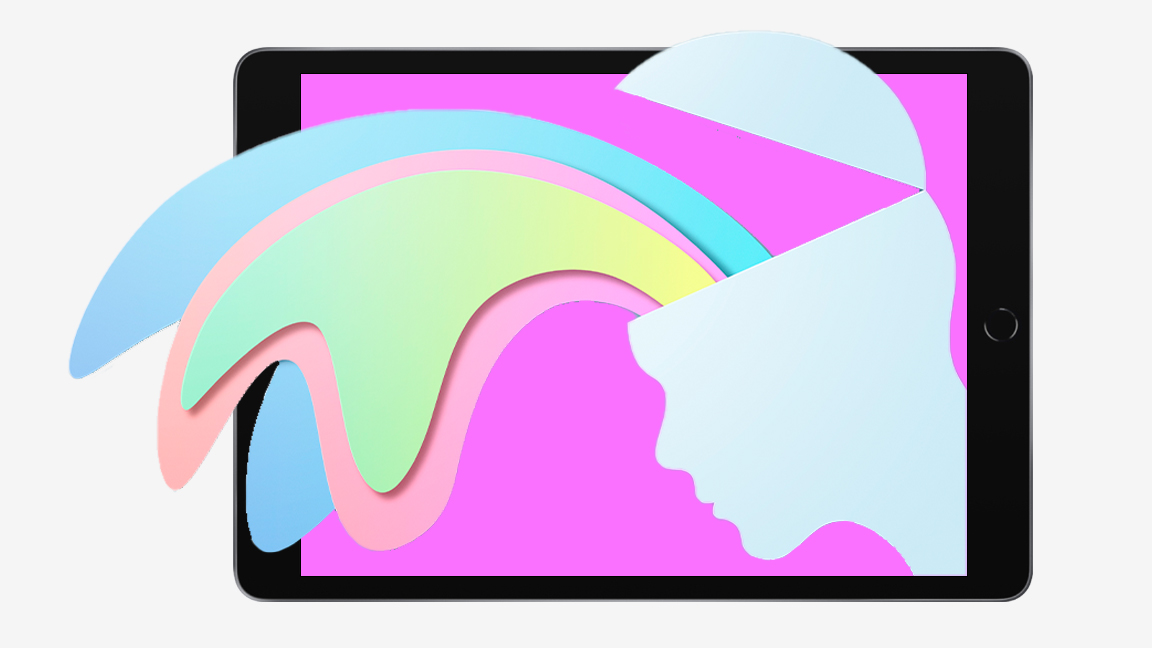
I've never been one for mindfulness or guided meditation but recently I discovered a number of tools hidden away on my iPad Pro that really helped calm me down and focus on my art. These are simple ways to use existing features and some apps that can help you focus and get a little more creative.
While you can get the best mindfulness apps targeted at relieving stress what I've discovered is there are everyday tools on iPad that can help boost creativity without really having to spend much money or invest too much time. These are everyday apps that have hidden functions that can help clear your mind and improve self expression.
Don't just take my word for it, I met up with artist Kirsty LaToya recently who uses some of these tools and techniques to focus on what she wants to say in her art. LaToya became a household name when her self-portrait, created on an iPad using Procreate, went viral. The painting was created as a method to express her emotions following the passing of her mother, a digital canvas to focus and draw out her feelings.
Art and mindfulness iPad tips

She tells me how using an iPad has helped her creative process as well as focus on the emotions and meaning behind her art. LaToya prefers to use her fingers to paint and blend in Procreate, she laughs and holds out her elaborately detailed, beautifully manicured nails, and says, "How do you do anything with these nails?" before explaining, "For me, I like the sense of touching the iPad, I just love the feeling, even though I'm doing digital art I'm still being physical with it."
LaToya tells me in her early career as an artist she would have imposter syndrome, and still does on occasion. "Huge, very, very HUGE!" she exclaims as we discuss the subject, but over time she has used her art and some of the mindfulness techniques below to focus and reaffirm she's earned her position through hard work. "I've learned to get out of that impostor syndrome [mentality), because I manifested something. I've worked towards it. And now I've achieved it. So I should be proud."
Some of this confidence can be learned, and LayToya tells me she challenges people to draw everyday, even for just five minutes, even if it's something small, "because you get into the habit and you learn new things, you slowly become a bit more knowledgeable and you're able to do more".
iPad tools for mindfulness
01. Use the Focus tool
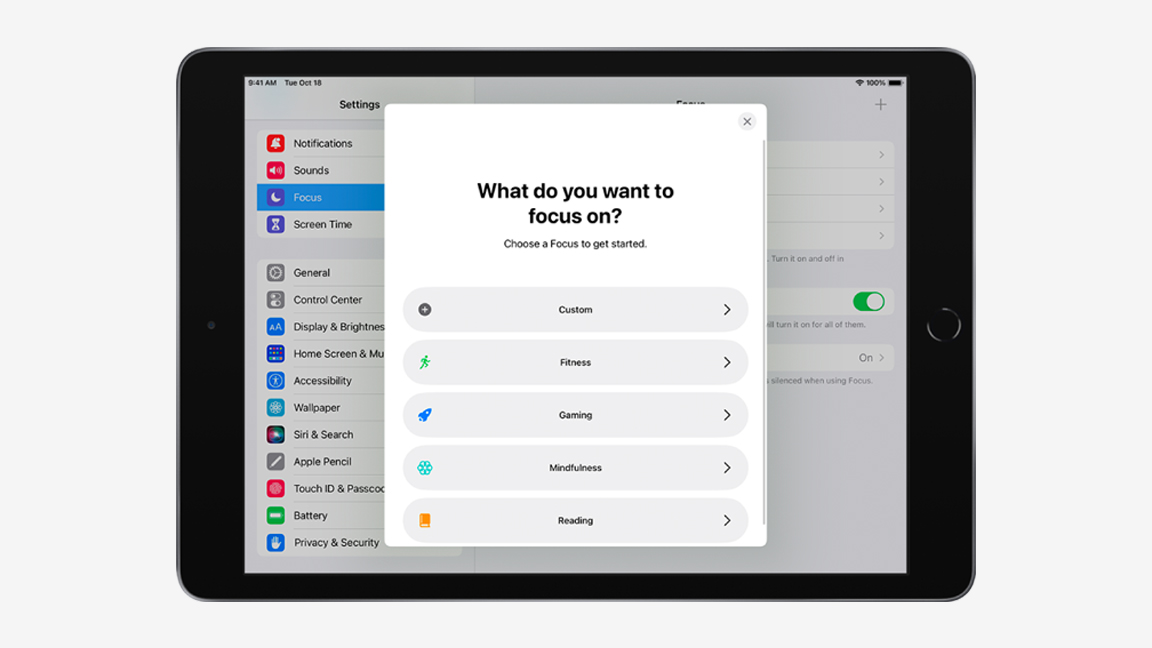
Focus is a tool found in iPad's settings that enables you to remove distractions and, well, focus on the task at hand. If you're struggling to be creative and keep getting pulled into a Twitter debate about Kia logo design or drawn into browsing Instagram for new art, then Focus can limit these notifications.
This is a very fluid tool, for example you can temporarily block all notifications or simply limit new notifications to those that involve the job you're working on; perhaps you only want to hear from a client, art director or colleague but not everything the world is buzzing over.
The Focus tool will even limit the apps that appear on your Home Screen too, so if you're distracted by Netflix it can be hidden and only Procreate or other art tools are there to tease you and inspire you.
02. Make use of the Notes app
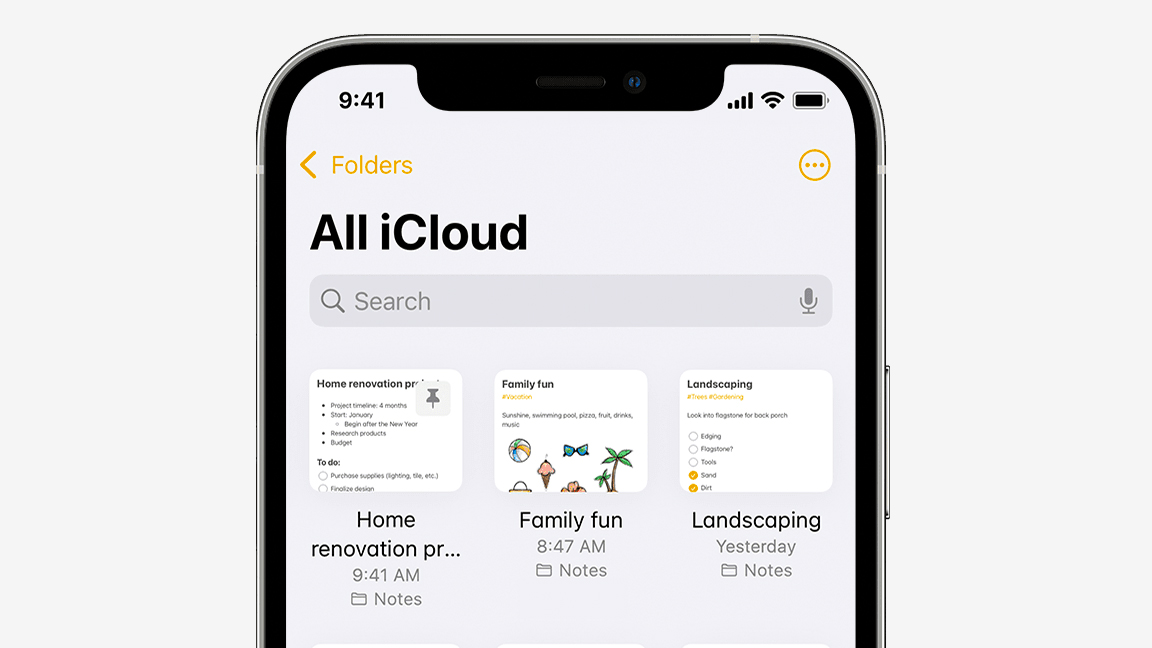
The Notes app is one of those tools I simply overlook and never use, but is actually a little life-saver if you're constantly being pulled from job to job and need to juggle different creative tasks.
You can do all sorts in the Notes app on iPad and iPhone, including jotting down that big idea you know you'll forget to write checklists, saving images and even sketches. This is a great tool for organising your tasks and retaining ideas.
On iPad you can make use of the Apple Pencil to scribble notes down and the app will convert your hand-writing into text, which is handy and speedy. The Quick Notes feature means you can save ideas immediately no matter where you are, and organise them into folders.
If you're not using an Apple device then don't feel left out, as there are numerous similar apps from Google Docs to Evernote (this works across iOS, Windows and Android). Read our guide to the best note-taking apps for more details on these tools.
03. Using Timelapse in Procreate
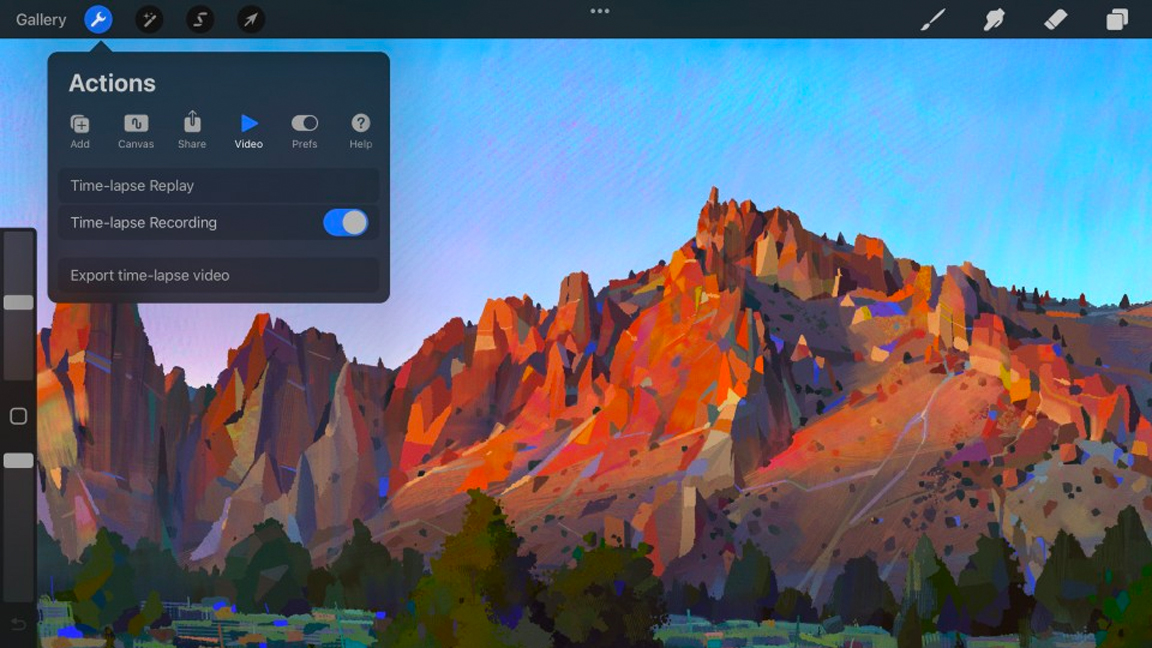
Procreate is a really nice digital art app to pick up and use, it takes a lot of the stress out of learning digital art (read our Procreate review for more). One of the best features for mindfulness and learning to self-analyse your workflow is the Timelapse feature.
At any point you can access the TimeLapse video recording of your process and watch back all of the choices you made ( go to Actions > Video > Timelapse replay). I recently spoke with Art Psychotherapist Diana Chaccour who uses this tool in her work to enable people to reflect on the decisions they're making, whether emotionally or artistically.
"One of my roles when I'm in a session with someone is to see how they make their art," explains Chaccour, adding: "Having that recorded is fascinating, because you can also see where they undo things, where they delete things. […] The way you create the image for me is more important than the final outcome."
04. Using the Freeform app
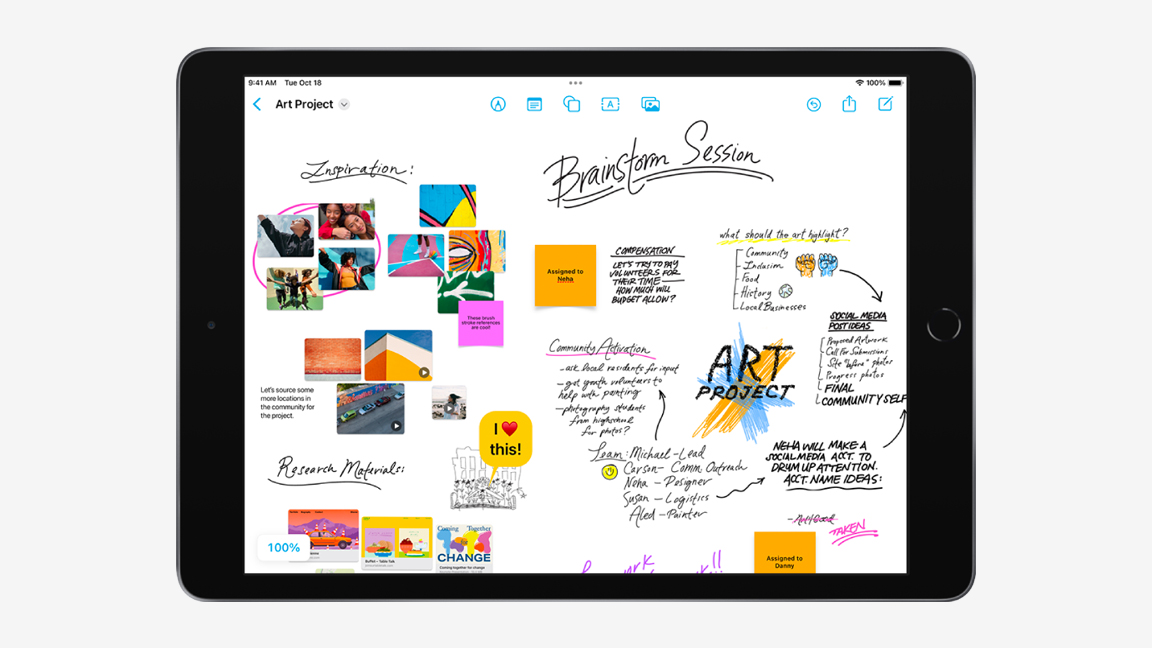
The Freeform app is similar to Notes but is a little more, well, freeform. It also has one big advantage, and that's the option to invite others in to add to your ideas and doodles. You can even start working on your iPad and continue on your Mac seamlessly.
Consider the Freeform app as a virtual whiteboard to note down, scribble on and pin to any ideas that pop into your head. You can then invite friends and colleagues into the board so they can offer advice and develop your ideas.
Using a collaboration tool like the Freeform app can ease the burden of needing to be always creative all the time. If creative block is something you fear, inviting others in for advice can ease the anxiety.
As with Notes, there are similar and equally capable apps available on Android and Windows devices, read our guide to the best collaboration tools for designers to see which is right for you. Many of the best drawing apps for Android also feature collaboration tools.
05. Make use of Smart Lists
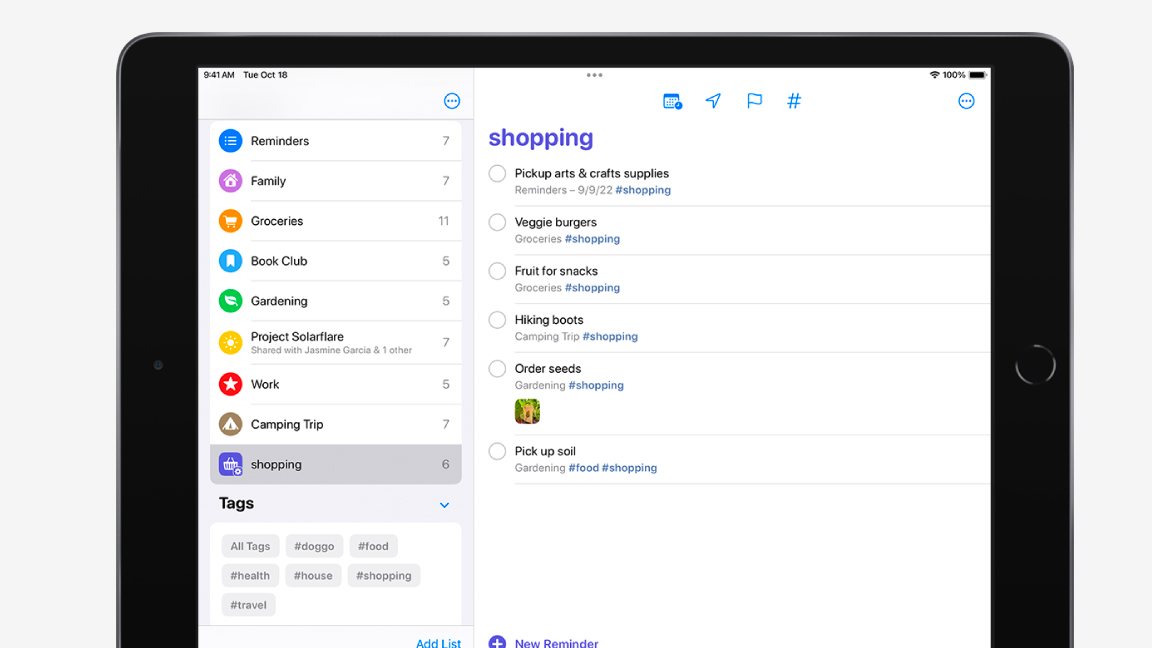
The clue's in the name, these are lists, but smarter. A key element to mindfulness is taking time to be aware of the things in life that are cluttering up your day, which can lead to anxieties and a dip in creativity.
Making lists on iPad is very easy, and generally the Reminders app is a good place to start, as here you can create to-do lists and organise yourself. But going a step further is the Smart Lists tool in the Reminders app, which enables you to set up and search lists filtered by tags, including dates, times, locations and priority.
Making lists isn't about simply noting down things you need to do, as you may never achieve them and this isn't good and can lead to frustration. Instead create lists that help you achieve things, whether a creative task like drawing once a day as LaToya suggests, or simply a list of things to do once the weekend comes around. Consider making a mindful list with these goals in mind: it is simple, gauge the time a list will take to complete and space out your tasks on a list.
In this feature I've looked at some of the tools and functions on iPad that I've found surprisingly useful for mindfulness, which can help with creativity and general wellbeing. Some apps, such as Procreate, can help too and if you don't have an iPad there are similar tools and apps available for Android and Windows devices.
Get the Creative Bloq Newsletter
Daily design news, reviews, how-tos and more, as picked by the editors.
But also don't forget you can simply try some mindful exercises from home to relax you and refocus if a job is getting too demanding. Also, all of these tools and techniques can help cultivate creativity through mindfulness. If this has inspired you to pick up an iPad, take a look at our guide to the best iPad for Procreate and start drawing once a day.

Thank you for reading 5 articles this month* Join now for unlimited access
Enjoy your first month for just £1 / $1 / €1
*Read 5 free articles per month without a subscription

Join now for unlimited access
Try first month for just £1 / $1 / €1

Ian Dean is Editor, Digital Arts & 3D at Creative Bloq, and the former editor of many leading magazines. These titles included ImagineFX, 3D World and video game titles Play and Official PlayStation Magazine. Ian launched Xbox magazine X360 and edited PlayStation World. For Creative Bloq, Ian combines his experiences to bring the latest news on digital art, VFX and video games and tech, and in his spare time he doodles in Procreate, ArtRage, and Rebelle while finding time to play Xbox and PS5.
