How to use Stickers in iOS 17
The latest update makes it easier than ever to use Apple's sticker feature.
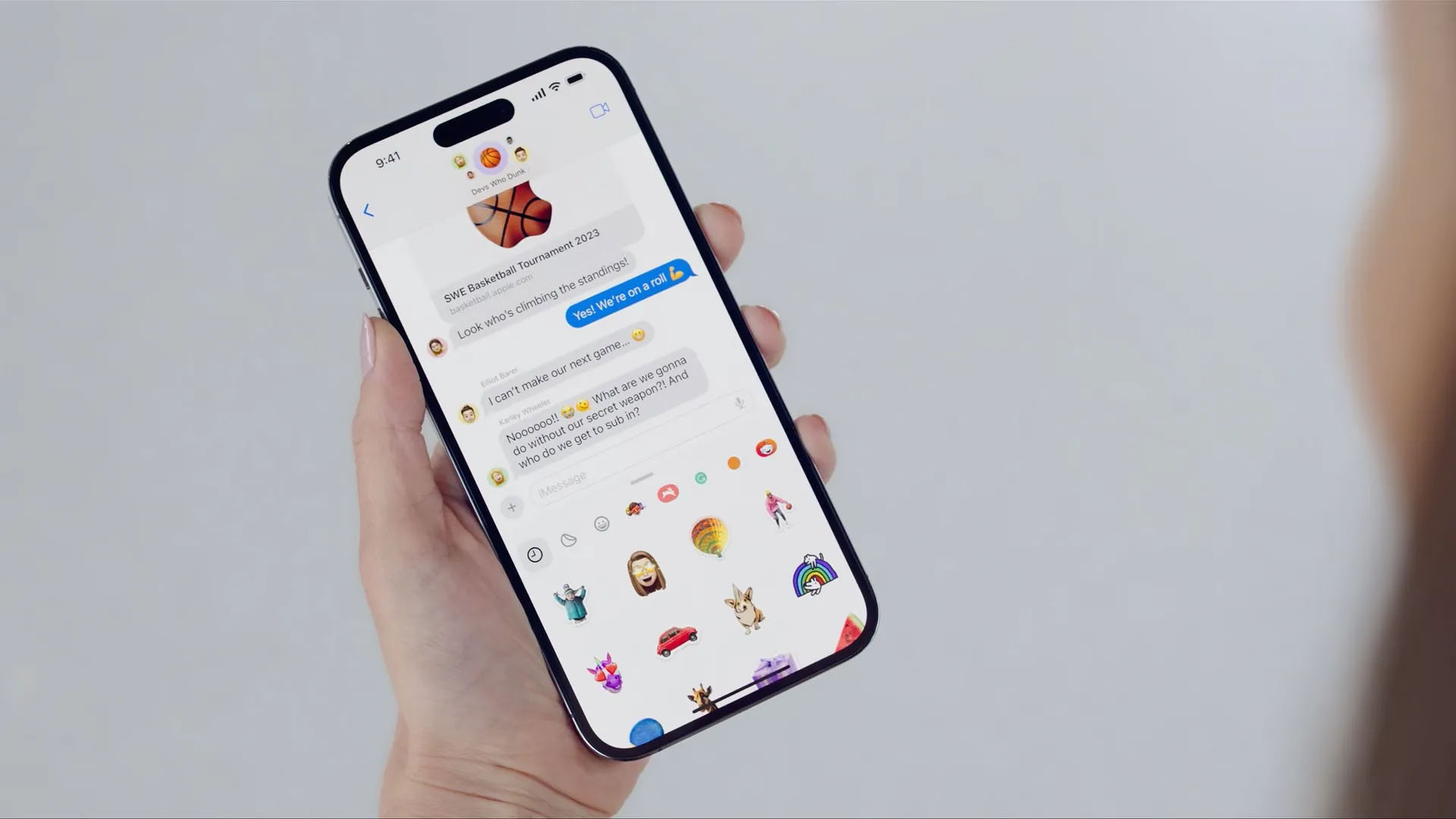
Clear communication is what the iPhone is all about, and Apple has paid a great deal of attention to its capabilities in iOS 17. With a whole host of communication updates comes a new and improved version of Stickers. While you can already take a subject from a photo and use it as a sticker, iOS 17 allows you to use Live Photos, making fun and interactive animated stickers.
The updated feature places all of your stickers into one place, making them easier to access, and now stickers and emojis can be resized and rotated for more interactive messaging. To break it all down here's a quick guide that'll help you master the updated Stickers feature. (If you're looking to up your sticker game, check out our selection of iPhone sticker packs that will liven up your texts).
01. Press and hold to lift a subject
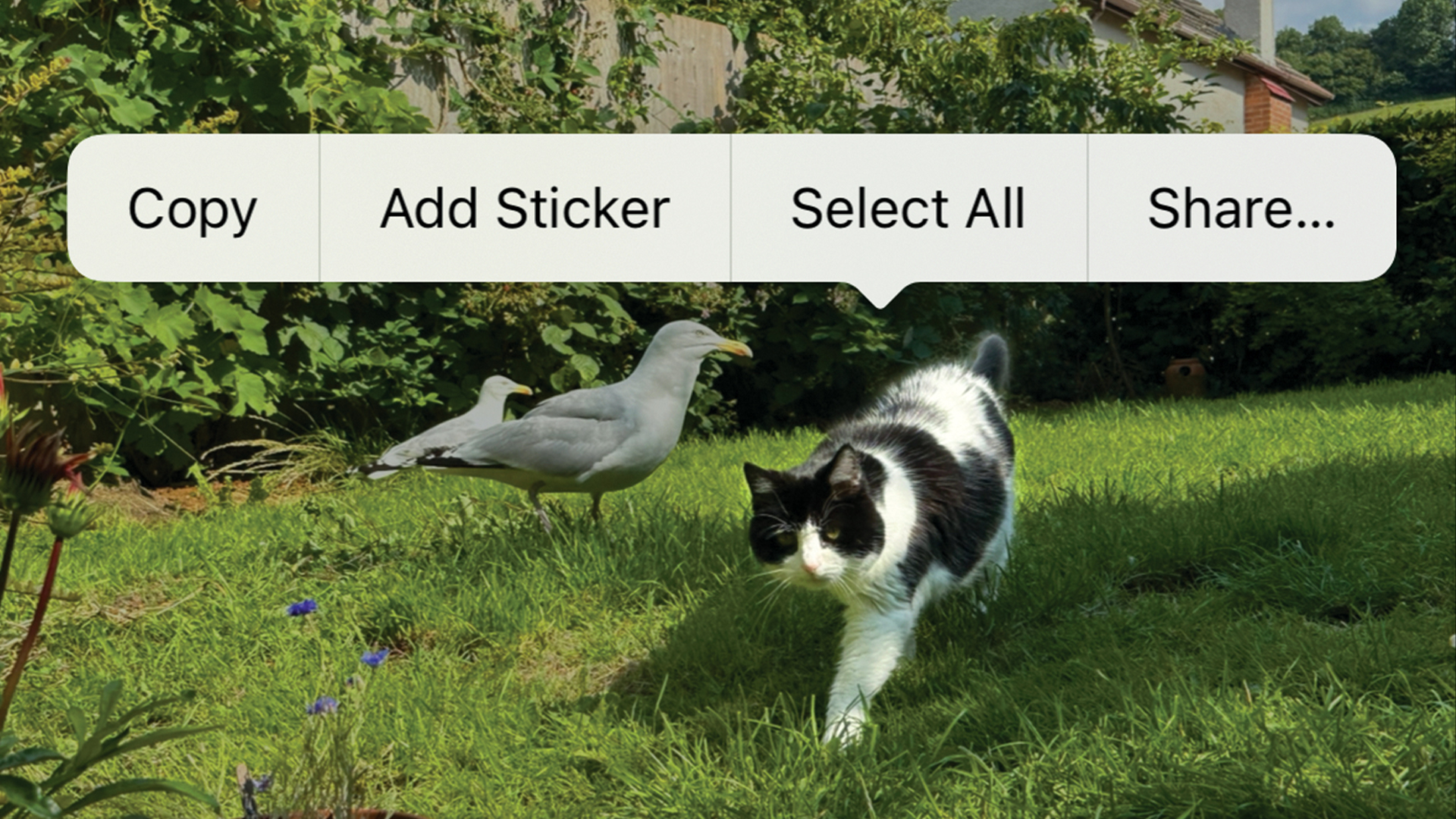
To cut a subject away from the background, tap and hold it until it separates, then lift your finger. A pop-up menu will appear, and you can choose the Add Sticker option to make the cut-out available as a Sticker.
02. Create animated stickers with Live Photos
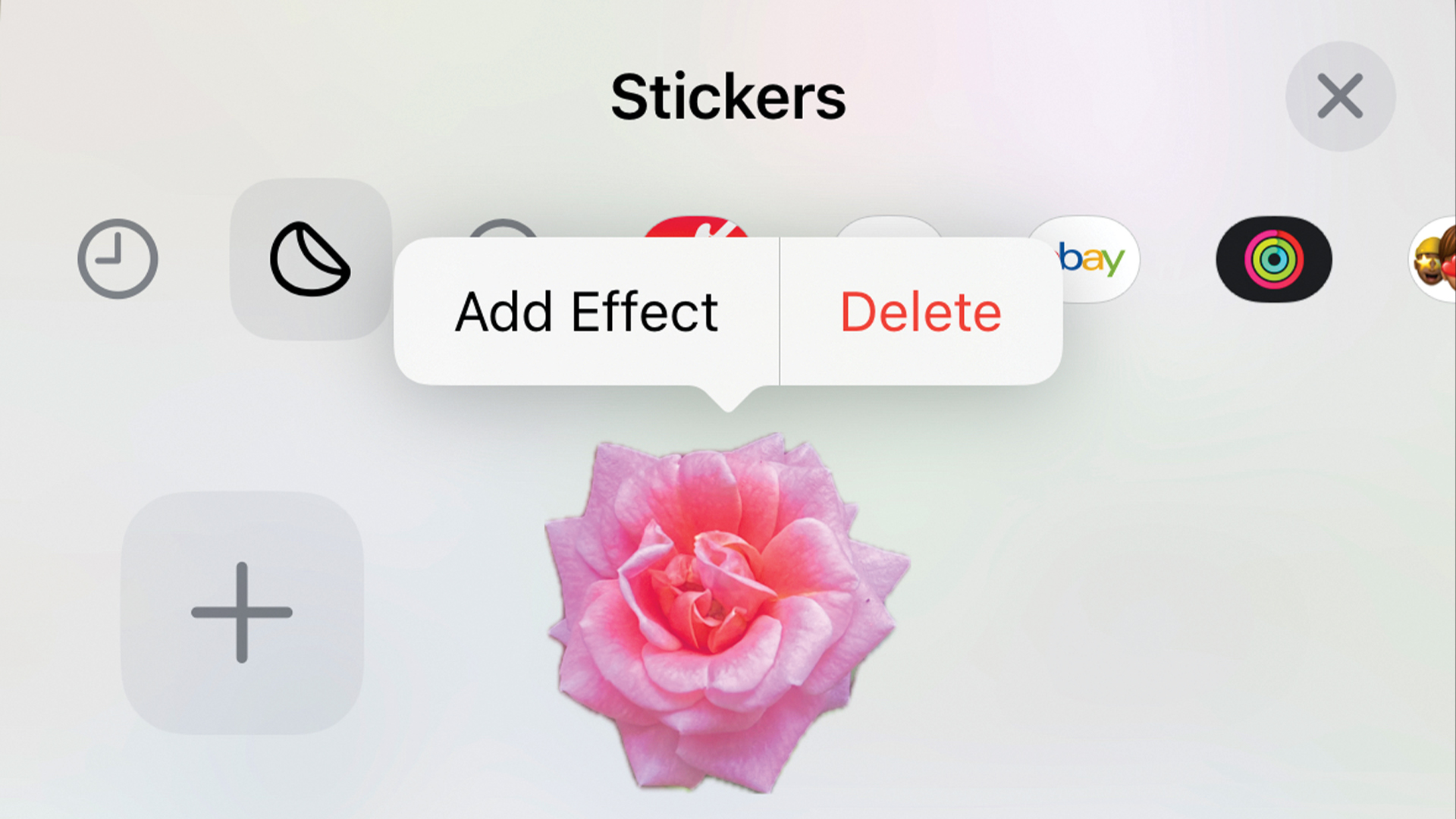
If you use a Live Photo the sticker will be animated, just like the photograph. After tapping Add Sticker, you can add effects such as giving it an outline, using a comic book filter, making it puffy, shiny and more.
03. Drag and rotate to use your stickers
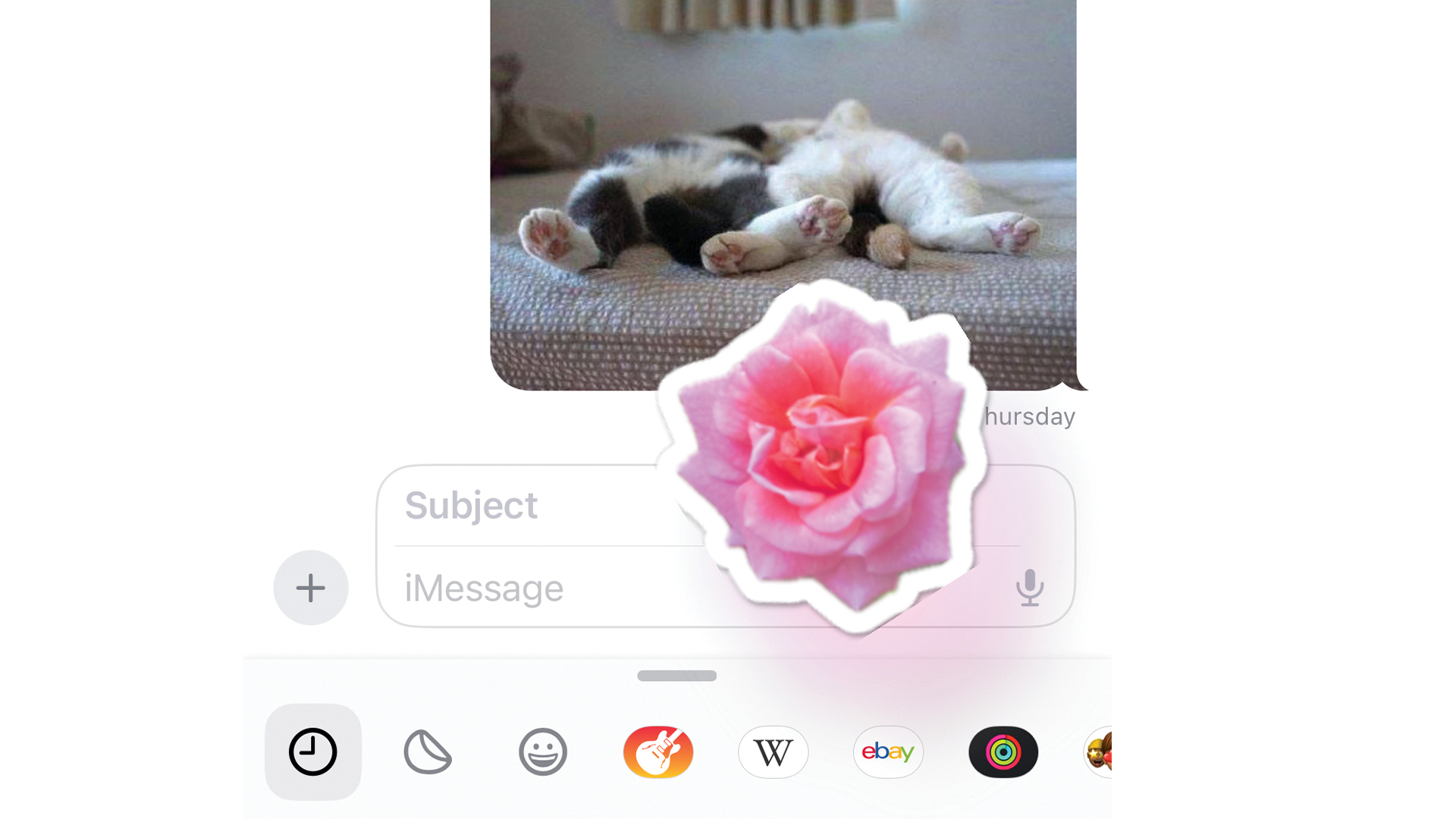
Drag a sticker – or a memoji – into place in an app and you can rotate it, and/or pinch and spread to resize it before dropping it into place. Stickers are far easier to use in iOS 17, and more versatile too.
This article originally appeared in MacFormat. Subscribe to the magazine through Magazines Direct.
Get the Creative Bloq Newsletter
Daily design news, reviews, how-tos and more, as picked by the editors.

Thank you for reading 5 articles this month* Join now for unlimited access
Enjoy your first month for just £1 / $1 / €1
*Read 5 free articles per month without a subscription

Join now for unlimited access
Try first month for just £1 / $1 / €1
Ian Osborne was the Reviews Editor of MacFormat magazine from 2008 to 2014.
