How to download videos and playlists from YouTube
4K Video Downloader enables you to download YouTube videos and playlists in high quality
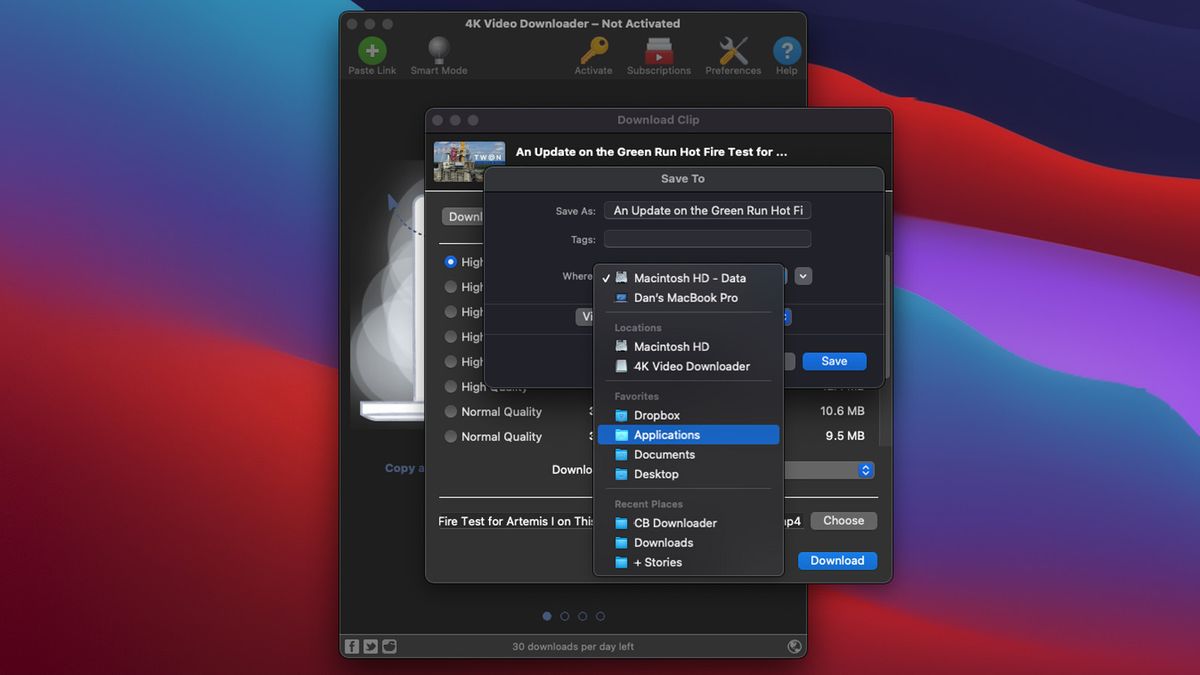
If you've ever watched a YouTube video you want to download and keep, then 4K Video Downloader is the app for you. Available for Windows, Mac and Linux, it's a flexible app that can download either a single video or a whole playlist of them. And, what's more, you can download it in whatever quality you choose (and yes, it will go up to 8K) and export it to numerous devices including smartphones.
4K Video Downloader is available free for single video downloads – 30 per day – and for playlists of up to 10 videos. More than that, you can pay $15 for the Personal version (which gives you unlimited downloads and three simultaneous downloads) or Pro for $45 that gives you ad-free access to extra features such as YouTube Premium HQ Audio and up to 7 simultaneous downloads.
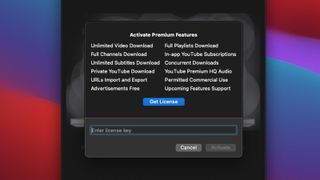
It's especially useful for content that might disappear or that you want to play back on another device – or perhaps watch back when you don't have online access. It can also be useful for content that's not going to stick around – like a performance that's only available for a week or a YouTube video on a private preview link (paid plans only).
4K Video Downloader is not just for YouTube, either; you can choose to download content from other popular video services such as DailyMotion or Vimeo for longer-form content or TikTok, Facebook and Instagram for short-form videos.
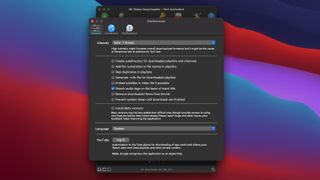
If you're a regular Twitter user, you're also able to download videos from tweets as well. If you're a Twitch user, the app will be ideal for you – since those video streams can also be downloaded.
And it doesn't just work with standard video – 360 degree videos can be saved for playback on VR headsets as well. Likewise, 3D video content can also be saved.
Some videos are location locked (geotargeted) but 4K Video Downloader helps you around this restriction with an in-app proxy feature that enables you to view video content from around the globe.
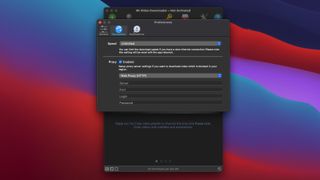
There's also a Smart Mode, too, so you can set up your desired settings and download a batch of videos in one go. On the paid plans can also automatically get newly uploaded videos to channels you specify.
So let's look at how you can download a video from YouTube – the steps are very straightforward as you'll see.
Step-by-step: Download videos from YouTube
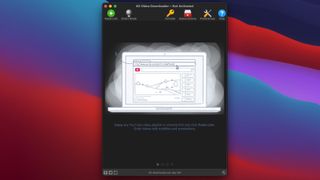
1. Once you've installed 4K Video Downloader on Windows, macOS or Linux, you're ready to get started.
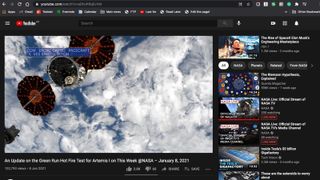
2. Copy the URL of the video from the address bar of your browser.
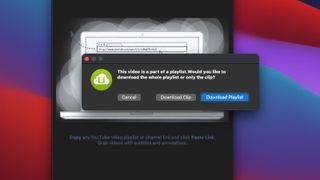
3. Click the + icon in 4K Video Downloader, titled Paste Link – the link will be automatically imported. If your video is part of a playlist you'll be asked if you want to download the entire playlist or just the single clip.

4. You'll then need to choose the quality you want the download to be in and which format using the dropdown menu. The quality will depend on the quality of the original video. Then choose the save location (if you want it to be different than that specified). Finally click Download.
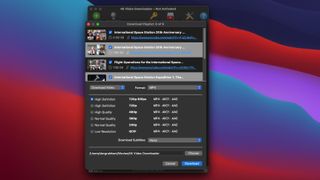
5. If you want to directly download a playlist like your YouTube Mix, Watch Later or Liked videos, just grab the URL of the playlist instead and paste that into 4K Video Downloader.
There's plenty more information on about how to download YouTube videos on 4K Video Downloader's how-to section.
Download 4K Video Downloader today to get started with downloading the video content you want to keep offline.

Thank you for reading 5 articles this month* Join now for unlimited access
Enjoy your first month for just £1 / $1 / €1
*Read 5 free articles per month without a subscription

Join now for unlimited access
Try first month for just £1 / $1 / €1
Get the Creative Bloq Newsletter
Daily design news, reviews, how-tos and more, as picked by the editors.
The Creative Bloq team is made up of a group of design fans, and has changed and evolved since Creative Bloq began back in 2012. The current website team consists of eight full-time members of staff: Editor Georgia Coggan, Deputy Editor Rosie Hilder, Ecommerce Editor Beren Neale, Senior News Editor Daniel Piper, Editor, Digital Art and 3D Ian Dean, Tech Reviews Editor Erlingur Einarsson, Ecommerce Writer Beth Nicholls and Staff Writer Natalie Fear, as well as a roster of freelancers from around the world. The ImagineFX magazine team also pitch in, ensuring that content from leading digital art publication ImagineFX is represented on Creative Bloq.
