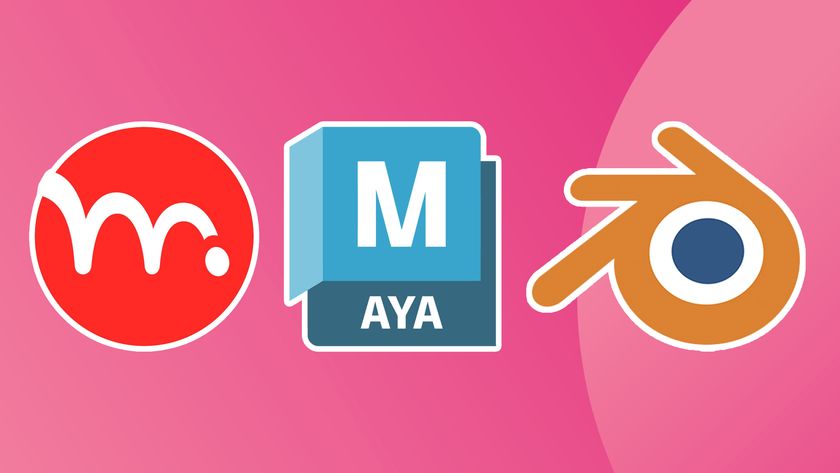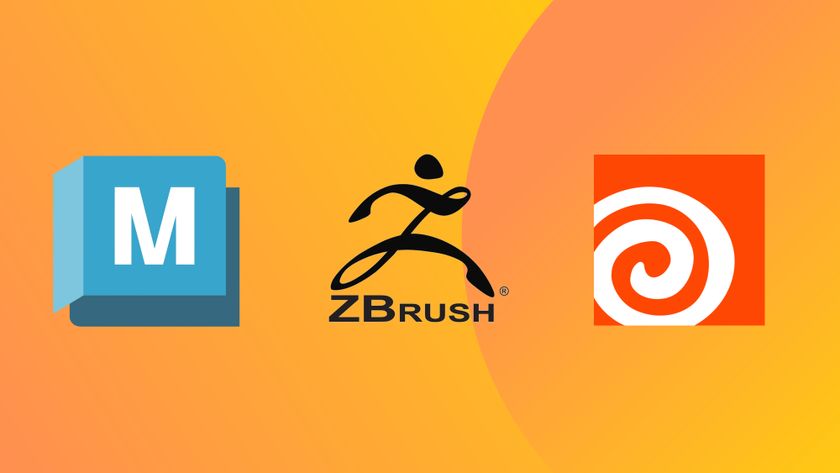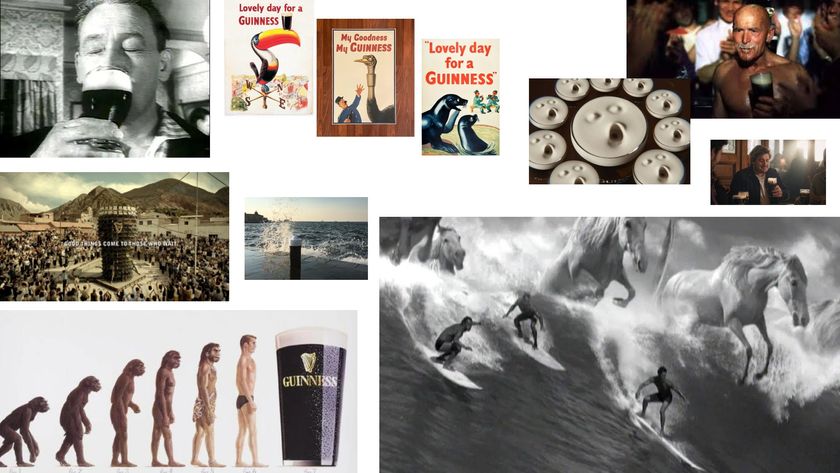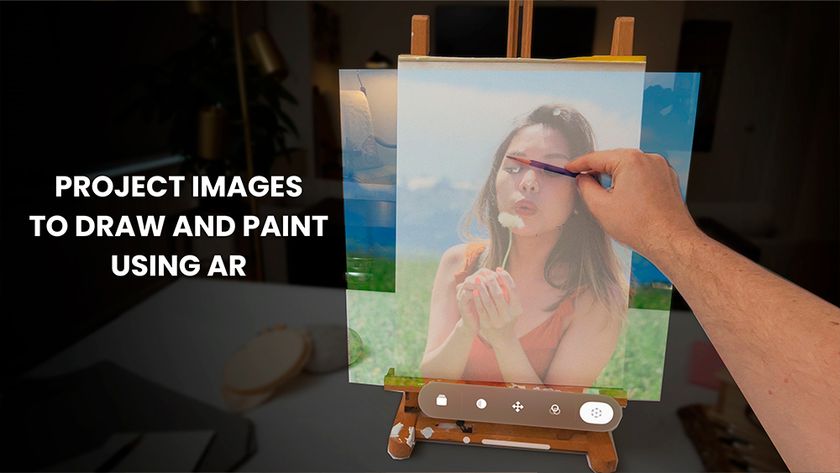Create complex crowd scenes easily with Anima
Explore this handy standalone tool for adding people to scenes.

Some digital content creation applications have the ability to add crowds of people into a scene, but most however do not. This is where Anima by AXYZ Design comes in, as it is an excellent tool for adding crowds to both animation and still 3D art projects for software that does not have native crowd support.
Anima functions as a standalone application with plugins that allow the importing of Anima files into Cinema 4D, 3D Studio Max and now Unity. The fact that Anima has a 3ds Max plugin, which is an application that does have its own crowd creation tools, indicates that Anima actually offers more than potential first-party software.
So what can Anima do? Well, in a nutshell, Anima makes complex crowd creation quick and easy, which makes it a great, worthwhile product (see our Anima 2 review).
Anima has a free trial version which lets artists play with the basics before committing
Mike Griggs
Anima comes with a library of character (actor) models that are both animated and for stills use, and more can be bought through the Anima application itself. Anima also has a sophisticated import system which, when coupled with the edit mode, allows the adjustment of any actor within Anima itself, including on motion cycles and poses.
Anima supports seated groups as well, and motion paths can be adapted on the fly for most purposes. The crowd tools within Anima enable an artist to place either random or specific actors into a scene to follow paths and go up stairs, ramps and escalators. Stop lights and object avoidance can also be added with a simple toolset.
Anima supports OBJ import for scenes, and multiple scenes can be worked on and imported within the Anima project structure to create hugely complex patterns of interaction quickly and easily. Anima has a free trial version which lets artists play with the basics before committing to this excellent software, which can be both a timesaver and a great way to enhance existing scenes. Find out more about the software and download the trial here.
01. Make a scene for Anima
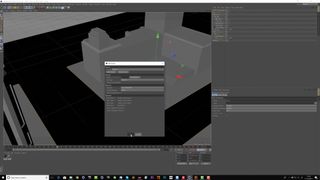
Anima imports scene meshes from other applications using the OBJ format. If the scene is complex, it is best to make a low-polygon version of the scene which can be imported into Anima; the original scene model, if imported, could slow Anima down and make it harder to review animations. When creating the scene and importing into Anima, make sure that the units match and that any export elements such as model flipping are consistent.
Get the Creative Bloq Newsletter
Daily design news, reviews, how-tos and more, as picked by the editors.
02. Create a simple path
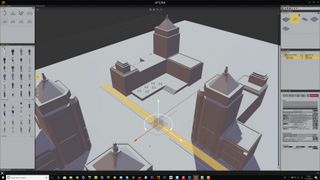
Once the correct model is loaded into the background, paths can then be added to the scene. Anima works with a project paradigm, so one project file can contain multiple scene models within it. Paths are drawn just as they are in most applications, and Anima snaps the path to the imported model’s geometry. The width of the path can be adjusted, either at points on the path or along its whole width.
03. Add people to a path
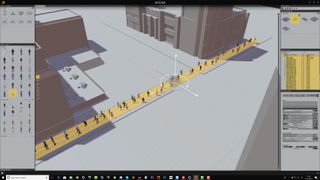
When the path is in place, use the tools under Path Properties to add either a random selection of people to the path, or drag a selection of people models (actors) to the Crowd box in the Properties palette. Once all the parameters for speed, orientation and actor interaction have been defined, simply click on the Generate tab to populate the path with actors. Now press the play button to see them animate.
04. Modify actors

Actor models can be modified either with simple changes within the Properties palette such as colour variation, walking speed or the loading in of a new motion style.
If the Edit tool is selected with an actor selected in the Library palettes, the model can have its pose and motion cycle edited along with the adaption or addition of extra textures for clothing. Any change to the actor is instantly propagated back to the Anima scene.
05. Additional movement features

Anima has only a few tool types, but each of these have been designed to allow a huge variety of different types of bespoke crowds. Seated actors can be easily added with a couple of clicks. While the Anima path tool copes easily with stair geometry, there is a dedicated tool within Anima to create escalators through which a path can run. Traffic lights and the Avoid tool are a great way to make sure that actors interact convincingly within the scene.
06. Use the Anima plugin
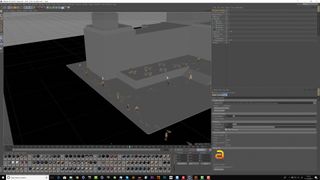
3D Studio Max, Cinema 4D and now Unity all have plugins for Anima, which allow the direct importing of a scene without having to export a file. Using the plugin offers a range of benefits: first of all, any change in the Anima scene can be reloaded without having to re-export. Also, the Anima plugin has a range of options to allow smooth playback in the host application, such as swapping out the actors for proxy geometry on the fly.
This article was originally published in issue 232 of 3D World, the world's best-selling magazine for CG artists. Buy issue 232 here or subscribe to 3D World here.
Related articles:

Thank you for reading 5 articles this month* Join now for unlimited access
Enjoy your first month for just £1 / $1 / €1
*Read 5 free articles per month without a subscription

Join now for unlimited access
Try first month for just £1 / $1 / €1
Mike Griggs is a veteran digital content creator and technical writer. For nearly 30 years, Mike has been creating digital artwork, animations and VR elements for multi-national companies and world-class museums. Mike has been a writer for 3D World Magazine and Creative Bloq for over 10 years, where he has shared his passion for demystifying the process of digital content creation.