How to collaborate creatively in the cloud using iCloud, OneDrive and Box
Creatives will find plenty of benefits in using these collaborative cloud services.

Whether you’re working in the same office or miles apart, when it comes to creative team projects, cloud storage is essential. But how can you make sure you’re getting the most from your cloud-based cooperations?
Sharing files, editing documents, or previewing images is so much simpler now that you can collaborate in the cloud. In this guide, we run through some of the key steps creative teams can take to ensure their collaborative projects benefit from the many advantages cloud storage has to offer.
While there are now dozens of excellent cloud services—and you can browse the best cloud storage options – for the purposes of this article, we'll cover three leading options; iCloud, OneDrive, and Box.
01. Sign up
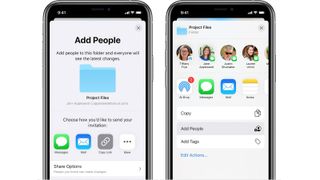
Cloud storage offers vary depending on whether you require a personal account or a business option granting multi-user access.
Box comes with a free plan that gives users 10GB of storage, but individual file size is capped at a maximum of just 250MB. For anything more than this, you'll need to pay $10 a month for up to 100GB of storage and an upload limit of 5GB per single file. Its business plans, which begin at $7 per user, per month, accommodate up to 10 users on the Starter plan. If you need to give access to more users, the Business plan opens Box up to your entire organisation, while the Business Plus extends it to unlimited external collaborators too.
If you already have an Office 365 subscription, it's likely that you'll have come across Microsoft's OneDrive which offers 1TB of storage for Office 365 subscribers. Windows 10 users will find OneDrive built into the operating system, with 5GB of free space provided with the Basic package. OneDrive can also be used across Android, iOS and macOS, and it costs just $1.99 per month for an additional 100GB of space.
Apple users may already know that iCloud comes with 5GB of free storage space, with upgrade options available from $0.99 per month for 50GB to $9.99 for 2TB. Though you’ll require an Apple ID, it's important to note that iCloud is not restricted to Apple devices. Just as OneDrive works across platforms and devices, so too does iCloud.
Get the Creative Bloq Newsletter
Daily design news, reviews, how-tos and more, as picked by the editors.
02. Grant access and share files
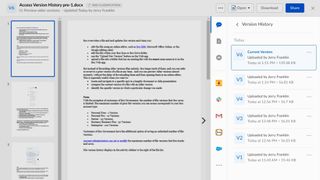
The importance of controlling access to shared files on the cloud can’t be understated. Thankfully, most cloud services provide clear visibility of document, folder, and sub-folder access.
Box grants users the ability to generate a shared link for each folder and file, with its collaborator levels giving users the option to restrict what other users can do once they receive this link. Roles include previewer, uploader, editor, and co-owner, with the latter able to grant the most permissions.
iCloud makes it just as easy to share folders and amend who can view them. Simply select the folder you wish to share from your iCloud drive, hit Share, then Add People. In Share Options you'll be able to restrict the folder to only those you invite, or to anyone with the link. Here, you'll also be able to tailor permissions. For device-specific instructions, check out Apple’s support page.
In OneDrive, simply select the file or folder you wish to share, click Share at the top of the page, and make your way through the customizable options. These include editing permissions, setting expiry dates, and setting up passwords which you can then give to the users you wish to grant access to.
03. Edit documents
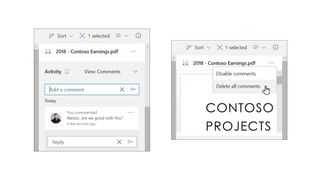
Box Tools is an add-on feature that allows users to edit files stored within Box. Compatible with all file types and designed to work on all platforms and browsers, Box Tools will automatically open each file using the relevant application on your computer (Microsoft Word for Docx files, Excel for XLSX files, etc.). Once you've made your edits, simply save your changes and an up-to-date version of the file will be saved on Box. To help with creative workflow, all revisions and edits are automatically logged within version history.
As for iCloud, clicking Shared in the document manager sidebar will bring up all documents that are set to shared, with all recent edits also listed. Real-time editing can be done using native Apple programs like Pages, Numbers, and Keynote. Clicking the Collaborate button will show all users currently editing the document, and by using comment threads within Pages, Numbers, or Keynote, you can leave feedback for other users.
A neat touch is the ability to edit documents offline, with edits saved for 30 days and uploaded automatically once connection is restored. Like iCloud, OneDrive edits are aligned to native applications, with online versions of Microsoft Word, Excel, PowerPoint, and OneNote provided for users to edit in real-time.
04. Make notes
Feedback is a gift, and never more so than when it comes to team projects. Thankfully, most cloud services – including those discussed here – offer the ability to leave notes and feedback for others.
Box Notes gives multiple Box users the ability to add real-time notes or to-do lists for other users from any device, while iCloud makes use of the Notes app to create new comments that can be jointly edited. In OneDrive, users can add notes to all stored files, whether Microsoft or otherwise. Simply select the file in question, open the Details pane, and type comments in the Add a comment field.
05. Integrate apps
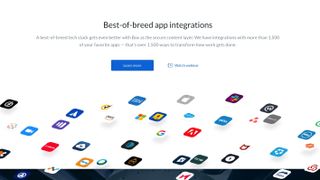
Box's open platform boasts seamless integration with over 1,500 apps, allowing teams to link their preferred productivity suites and messaging tools. These include Office 365, Google Workspace, Slack, DocuSign, and Salesforce. To browse the full selection, head to Box’s app gallery and take your pick.
OneDrive is equally versatile when it comes to working with other collaboration-orientated apps and software. Zoom, Zapier, Trello, and Vimeo are among those which can be easily integrated. With iCloud, users will have the option to automatically sync and back up hundreds of their top apps, including everything from Teams, Whatsapp, and Trello, to native Apple apps including voice memos, calendar, reminders and contacts.
06. Back up and sync files
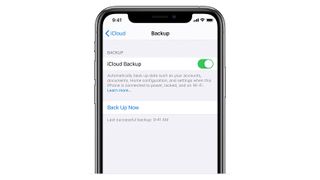
Box users who install Box Sync from the aforementioned apps gallery will be able to mirror data stored on Box to their desktop. This will then give you access to all files stored on Box through your computer's interface, rather than requiring you to log in via a web browser. This means synced content can be viewed offline, while all changes made locally will be automatically saved.
OneDrive offers an almost identical service, allowing both PC and Mac users to copy and save files into the OneDrive folder on their device, without needing to log in online. For iCloud users who want to ensure their data is automatically backed up, head to the iCloud settings and select Backup – setting the toggle to on.
Read more:

Thank you for reading 5 articles this month* Join now for unlimited access
Enjoy your first month for just £1 / $1 / €1
*Read 5 free articles per month without a subscription

Join now for unlimited access
Try first month for just £1 / $1 / €1
Alexis is a freelance writer and journalist from the north east of England. His love for creative technology stems from the day he was gifted his first ever digital voice recorder (a beloved Olympus WS 110), which brought with it the wonderful realisation that he'd never again have to rely on his iffy shorthand.
