6 Photoshop features you didn't know about
Still clinging to your old Photoshop techniques? These features could change your life.
We all like to get comfortable with our preferred design tools; once you've learned a way of doing things and have been doing it for ages, you're going to be at least a little resistant to learning new tricks.
This means, though, that it's easy to miss out on new tools and techniques that, actually, you might find really useful. If you've been using Photoshop CC for a few years and carried on doing things the same way as when you started out on CS6 or earlier, you've probably not noticed some developments that could make your life a lot easier.
A 2020 update to Photoshop has just been announced, but you may not even be aware of the improvements to the previous version. Here are six new features from PS 2019 that might have passed you by, but which you'll be really grateful for.
01. Multiple Undo
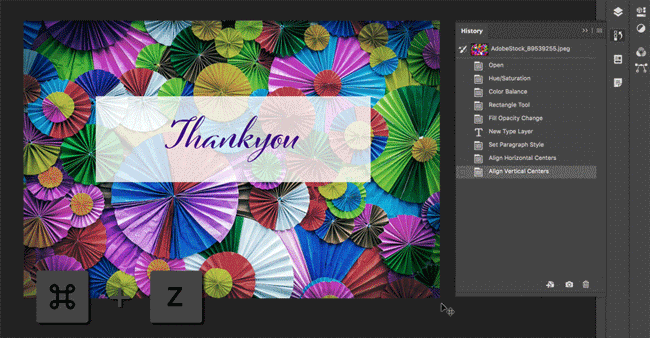
Traditionally, one of Photoshop's most irritating features has been its stubborn refusal to make Undo work in the same way as you'll find in just about every other app on the planet. In most apps, hitting Ctrl/Cmd+X undoes your previous action, hitting it again undoes the one before that and so on. Do that in Photoshop, though, and you find that the second go undoes your first undo, and if you want to step back through your work you need to go to the History panel to do it.
You're probably so used to its non-standard way of handling Undo that you haven't noticed that as of Photoshop CC 2019, Adobe's fixed this. So if you're Photoshop's up to date, you can hit that Undo shortcut as many times as you like and step back to where it all went wrong.
02. Double-click to edit text
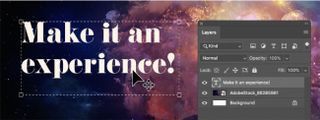
Working with text in Photoshop can be fiddly, particularly when you're trying to move, style and edit your text at the same time to get it looking its best. You're constantly having to swap between the Type tool and the Move tool, and you never seem to have the one you need selected at any particular time.
It's an annoyance that Adobe has addressed in Photoshop CC 2019; now if you simply double-click a type layer with the Move tool, you can instantly start editing the text in that layer without switching tools. It's a small fix, but one that should make most designers' day-to-day Photoshop life a little but less infuriating.
Get the Creative Bloq Newsletter
Daily design news, reviews, how-tos and more, as picked by the editors.
03. Transform proportionally
Another weird legacy feature of Photoshop that everyone's simply got used to is the default setting of its Transform tool. Most of the time when you're using the Transform tool you want it to scale proportionally, but Photoshop defaults to non-proportional transform, so you spend a lot of time with a finger jammed down on the Shift key.
Now, though, proportional transform is the default, something that annoyed a lot of users when they realised it had happened. People just don't like change, especially when it goes against deeply ingrained muscle memory. The new version makes a lot more sense (although the fact that Photoshop still defaults to non-proportional transformation for vectors and paths is potentially confusing), but if you're determined to do things the old way then Adobe has provided instructions on how to change it back.
04. Live blend mode preview
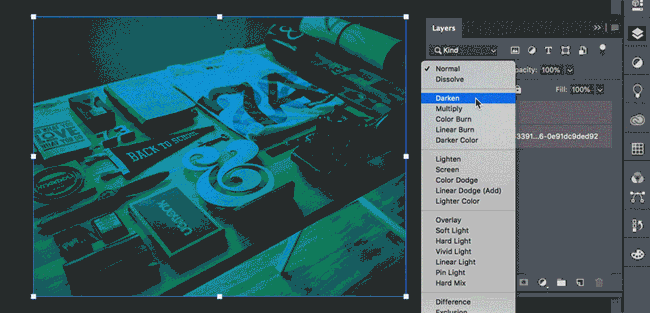
Blend modes are a wonderful way to create impressive visual effects by stacking layers on top of each other, but it's not always easy to remember which mode does what. You generally know when you might want Multiply or Screen and you always avoid Dissolve, but beyond that it can all get a little vague, and you tend to end up cycling through all of them to find the one that looks best.
It's not an ideal way of working, but Adobe's made things easier by adding a live blend mode preview in Photoshop CC 2019. Select your layer then click on the blend mode button, and a list of blend modes appears that you can mouse up and down, and as you do so you'll get an instant preview of how each blend mode will look. It's a great time-saver, especially when you think you want one of the weirder ones in the bottom half of the list but you can't remember which.
05. Symmetry mode

Feeling low on inspiration? Here's a great way to conjure ideas out of nowhere: another recent addition to Photoshop CC is a Symmetry mode that works with the Paint Brush, Mixer Brush, Pencil and Eraser tools.
Just click the butterfly icon in the Options bar and you can paint or draw with your strokes reflected live across various lines of symmetry, making it easy to quickly create detailed symmetrical patterns out of random scrawls. There are 10 types of symmetry to choose from – Vertical, Horizontal, Dual Axis, Diagonal, Wavy, Circle, Spiral, Parallel Lines, Radial and Mandala – giving you plenty of ways to fire your imagination.
06. Increase UI size
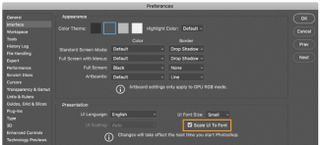
Moving up from an HD display to 4K or even bigger is a lovely feeling until you find that the UI on your favourite apps wasn't made to cope with massive screen resolutions. Photoshop's ready for your enormous new monitor, though, thanks to an option to scale the UI to match its font size. So once you've plugged in that fancy 5K panel, be sure to set the font size to large and tick the box to scale the UI to the font, and there'll be no need to squint.
Related articles:
- The best Photoshop plugins
- Top-class Photoshop tutorials to try
- The best Photoshop alternatives

Thank you for reading 5 articles this month* Join now for unlimited access
Enjoy your first month for just £1 / $1 / €1
*Read 5 free articles per month without a subscription

Join now for unlimited access
Try first month for just £1 / $1 / €1
Jim McCauley is a writer, performer and cat-wrangler who started writing professionally way back in 1995 on PC Format magazine, and has been covering technology-related subjects ever since, whether it's hardware, software or videogames. A chance call in 2005 led to Jim taking charge of Computer Arts' website and developing an interest in the world of graphic design, and eventually led to a move over to the freshly-launched Creative Bloq in 2012. Jim now works as a freelance writer for sites including Creative Bloq, T3 and PetsRadar, specialising in design, technology, wellness and cats, while doing the occasional pantomime and street performance in Bath and designing posters for a local drama group on the side.




