How to paint lizard skin with Corel Painter X3
Artist Don Seegmiller reveals how to paint realistic scales using Corel's Painter X3 custom paper textures.
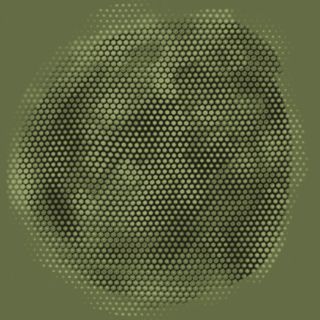
Painting the shiny texture of lizard skin isn’t very difficult if you approach the task in a logical manner – starting with painting the scales. This is easy to do with Corel Painter X3, using custom Paper textures.
01. Pick your texture
I select a scaly looking paper texture from a custom Paper library that I created earlier, then choose a brush that interacts well with the paper texture. The Variable Chalk brush, which is a variant of the Chalk and Crayons brush category, works really well. I start by filling the canvas with a mid-tone green colour.
02. Layer your colours
Next, I create a new layer for the dark areas between the scales and paint this with a darker green than the background. Then I create a second layer for the top part of the scaly texture. I invert the paper texture, select a green colour lighter than the background and paint the top areas of the scales.
03. Add some depth
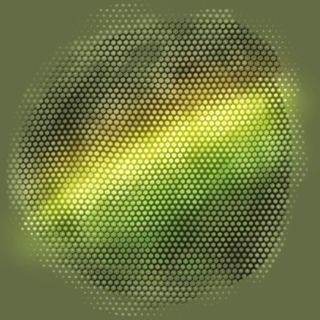
I then drop the two layers onto the canvas. I choose the Glow brush from the FX brush category. Picking a very dark green colour, I lightly paint over the areas that I want to appear shiny.
I vary the colour to give a chameleon-like feel to the scales. Usually, I would make the highlights follow the contours of the creature; however, in this case I just paint across the scales.
04. Reflect your surface
I can paint scales with the impression of a light source using the Direction Toggle button on the Paper Palette. Paint in the light side of the scales with strokes from the top and the shadow side with strokes from the bottom.
Want to know more? Take a look at these video tutorials:
Words: Don Seegmiller
Don Seegmiller is an artist and instructor at Utah Valley University, and has worked on five digital- painting books, including Advanced Painter Techniques. This article originally appeared in ImagineFX magazine issue 108.
Like this? Read these!
- Master painting realistic animal skins on Photoshop
- Download free textures: high resolution and ready to use now
- Great examples of doodle art

Thank you for reading 5 articles this month* Join now for unlimited access
Enjoy your first month for just £1 / $1 / €1
*Read 5 free articles per month without a subscription

Join now for unlimited access
Try first month for just £1 / $1 / €1
Get the Creative Bloq Newsletter
Daily design news, reviews, how-tos and more, as picked by the editors.
The Creative Bloq team is made up of a group of design fans, and has changed and evolved since Creative Bloq began back in 2012. The current website team consists of eight full-time members of staff: Editor Georgia Coggan, Deputy Editor Rosie Hilder, Ecommerce Editor Beren Neale, Senior News Editor Daniel Piper, Editor, Digital Art and 3D Ian Dean, Tech Reviews Editor Erlingur Einarsson and Ecommerce Writer Beth Nicholls and Staff Writer Natalie Fear, as well as a roster of freelancers from around the world. The 3D World and ImagineFX magazine teams also pitch in, ensuring that content from 3D World and ImagineFX is represented on Creative Bloq.
