Get started with Corel Painter X3
After 20 years of emulating traditional art tools and techniques, Corel Painter’s latest iteration bridges the gap for Photoshop users to cross. Here's how to get started.
Favoured by artists who want the look and feel of traditional art without the empty tubes of paints or stacks of canvases, Corel Painter is digital art studio software for traditionally inclined creatives.
For Painter X3, released this July, Corel worked with artists to make this the most intuitive version yet. As well as emulating traditional art mediums like watercolour, oils, chalk and pastels - with the help of pressure-sensitive brushes - there are new tools aimed to attract the concept artist and illustrators that have traditionally chosen Photoshop.
Whether you want to manipulate photos into fine art, or want to harness the randomness of wet paint and smudged acrylics, this is our guide to getting started with Painter X3...
01. Getting started

Painting starts with a blank canvas, and whether you want to use Painter’s default canvas sizes, or create your own in inches or pixels, it’s as straightforward as Ctrl+N.
Straight away you can choose the colour and texture of your paper, and with X3 these include all new watercolour textures. Because you can change the texture or colour at any point in the creative process, and the brushes will interact differently with these textures, the results are limitless.
02. Choose your brush
Selecting the right brush is simple. Painter X3 has added a new brush search engine, which allows you to see what mark your chosen brush will make on your canvas - from crayons, chalks, watercolour and oils with hard or soft bristles. Select your brush and everything you need to know about that brush is shown in the property bar, like grain, saturation and ‘jitter’.
03. Universal jitter

For traditional artists that miss the happy accidents of working with paints and paper, X3 has added the universal jitter. You can add an element of randomness by making your brush strokes ‘jitter’, or move slightly off from your indented mark. This can be the size and angle of the stroke, but also the opacity and colour expression.
Get the Creative Bloq Newsletter
Daily design news, reviews, how-tos and more, as picked by the editors.
There’s also 25 new jitter brush variants in different brush categories, and they’re fully customizable. Once you’ve created your ideal jitter brush you can then export and share them with other artists.
04. Open Photoshop files
Although Painter X3 has delivered in the ‘traditional’ digital tools, it’s clear that Corel want Photoshop users to know that there’s plenty for them to play with. They make this crystal clear by allowing you to open Photoshop files that contain pixel-based layers and layer masks in Painter. Users can access and edit the layers and layer masks by using the layers panel, just as they would in Photoshop.
05. Transform across layers
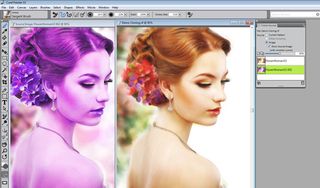
No doubt with the aim to convert a few Photoshop users annoyed by Adobe’s enforced cloud subscription, another great addition to Painter X3 (which remains non-cloud based) is that users can transform across layers. This means that you can apply transformations to multiple layers and layer groups simultaneously.
06. Working from photos
For artists that want to work directly from a photograph, X3’s enhanced cloning lets users view both the painted copy and the original source photo simultaneously, with a crosshair cursor popping up on the photo, to increase painting accuracy. Perhaps most telling in the Photoshop tug of war, Painter now offers users the ability to edit the source image by applying various effects to it - previously the preserve of Photoshop.
07. Auto-painting
If you have no time for working from a photo to create a new piece of art, there are auto-painting tools that will quicken the process of creating a painting based on a digital image or scanned photo. This is aimed squarely at the novice.
For the user that wants a little more creative input, Painter X3’s reference image panel allows you to display an image in a dockable panel, which you can then zoom, pan, and sample colours from while concentrating on your digital painting.
08. Flow Maps

Instant photo-cloning masterpieces aside, the core of Painter users will have spent the £259 asking price (£130 for an upgrade from a older version) for the software’s inventive way to emulate traditional art media.
This is best shown in X3’s Flow Maps, a brand new technique to create unique and irregular patterns with the paint, especially the watercolours. By adding a textured surface that helps direct the flow of paint there is less saturation at the peaks of the canvas texture and more saturation in the valleys, just as with non-digital materials. Though flow maps are intended for real watercolor brushes, you can also use them with real wet oil brushes.

There are four new inspirational mixers, designed by Painter artists Jeremy Sutton, Karen Bonaker, Skip Allen, and John Macolm. You can also import a RIFF, PSD, JPG, PNG, or TIFF file for use as a custom colour set library.
09. Looking to the future
There’s a lot more than new brushes in Painter X3. Corel continue to work with the digital art tablet and stylus makers Wacom to ensure full support for pen tablets and multi-touch gestures. They’ve also promised the introduction of motion gestures to the Painter experience in the near future.
We’re also really interested in the live paint jam sessions that kicked off in August that users can access with Painter X3. Professional artists lead a series of themed classes, and thousands of users can tune in and follow for free.
10. Further reading
Painter X3 review
Our pick of the new features to be found in Corel Painter X3.
10 new Painter X3 features
10 new features in Corel PainterX3 that are perfect for digital artists.
Painter X3: Perspective Tools
Peter Stapleton gives a quick rundown on the new Perspective Guides tool in Corel Painter X3.
The 10 best plugins for Corel Painter
We bring together 10 of the best Painter-friendly plugins to enrich your creative process and help you to create amazing artwork.
Words: Beren Neale
Like this? Read these!
- The best free fonts for designers
- Our favourite web fonts - and they don't costy a penny
- Free graphic design software available to you right now!
Discuss this article in the comments below.

Thank you for reading 5 articles this month* Join now for unlimited access
Enjoy your first month for just £1 / $1 / €1
*Read 5 free articles per month without a subscription

Join now for unlimited access
Try first month for just £1 / $1 / €1
The Creative Bloq team is made up of a group of design fans, and has changed and evolved since Creative Bloq began back in 2012. The current website team consists of eight full-time members of staff: Editor Georgia Coggan, Deputy Editor Rosie Hilder, Ecommerce Editor Beren Neale, Senior News Editor Daniel Piper, Editor, Digital Art and 3D Ian Dean, Tech Reviews Editor Erlingur Einarsson, Ecommerce Writer Beth Nicholls and Staff Writer Natalie Fear, as well as a roster of freelancers from around the world. The ImagineFX magazine team also pitch in, ensuring that content from leading digital art publication ImagineFX is represented on Creative Bloq.
