The best drawing apps for iPad
Create on the go using the best drawing apps for iPad, whatever your level of experience.

The best drawing apps for iPad allow you to sketch and create digital art in any place at any time if you have your tablet with you. They turn the iPad's touchscreen into versatile canvas, and the experience is particularly good with Apple Pencil Pro on an iPad Air or iPad Pro (see our guide to choosing the best iPad for drawing), even rivaling some of the best drawing tablets.
There are lots of great drawing apps for iPad available to help you get the most out of the device, but we've picked out our favourites based on our own testing and recommendations from the artists who we have featured on the site. We've chosen apps that perform well, offer useful tools for different types of art and provide a smooth experience with an Apple stylus. Below we suggest the best drawing apps for iPad for different types of artists, from beginners to pros, and we've compared the pros and cons of each.
If you're looking for apps for other uses, not just drawing, check out our guide to the best iPad Pro apps for Apple Pencil. And if you're just making your first strokes, see our guide on how to draw on iPad for tips on getting started. If you still need an Apple Pencil to begin work, see the best current prices below. Otherwise, scroll down for our pick of the best iPad drawing apps around.
The best drawing apps for iPad today
01. Procreate
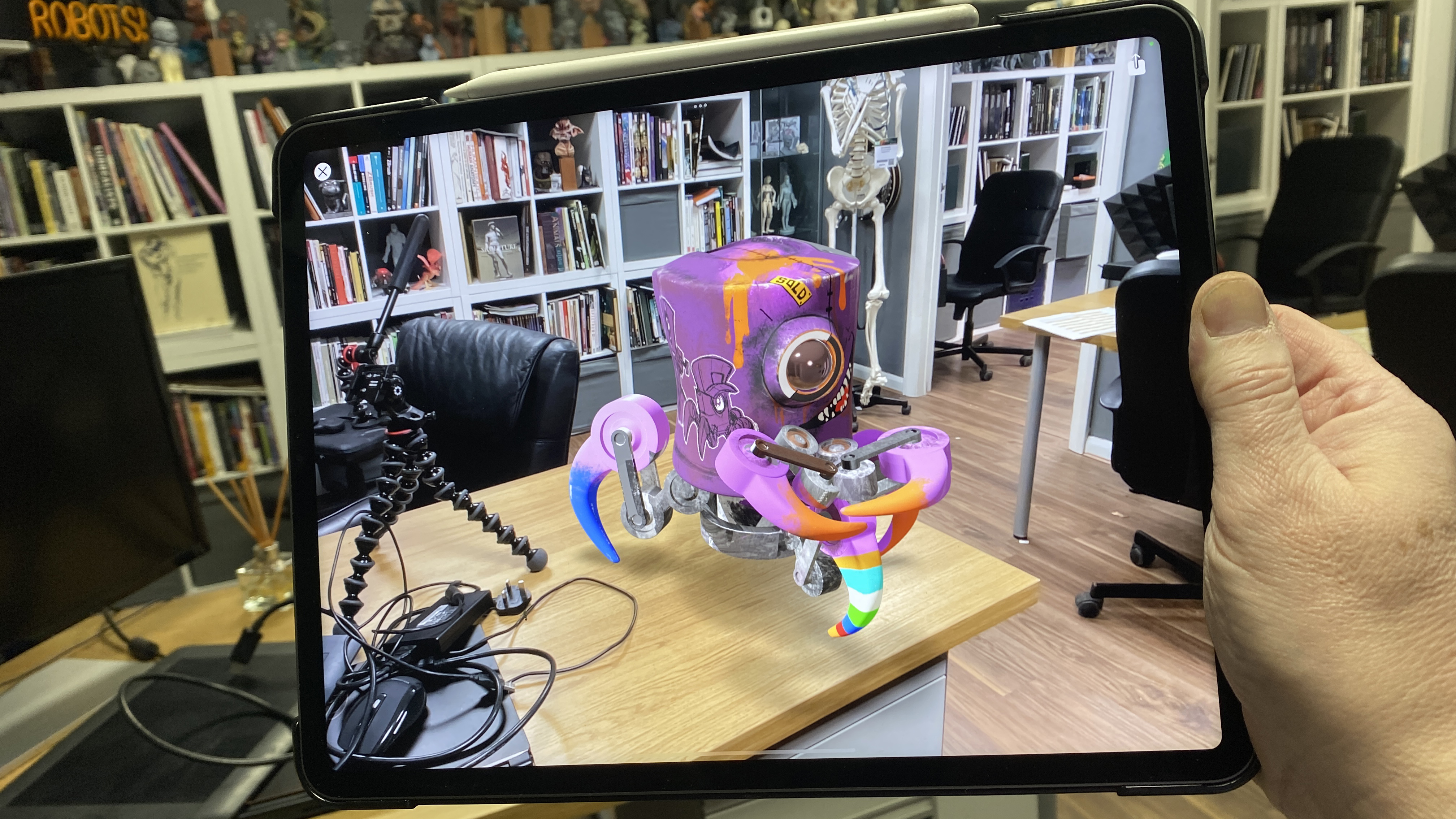
The likelihood is that you've already heard about Procreate. The iPad drawing app has taken the digital art world by storm with its many functions, versatile interface and 3D painting abilities (it's actually compatible with Zbrush, Blendr and others). However, if you're wanting to know more about this brilliant app then have a read of our Procreate 5.3 review.
Our testing asserted that Procreate's biggest selling point is its flexible and customisable interface. From the colour picker to the brush size, there are so many options to help improve your workflow. Plus, Procreate's colour library is like no other with its ability to create your own palettes, colour options and even colour recommendations. We love the new 3D painting features, which mean you can now create pretty much anything you like on the app. The downside is it's only available for iPad.
The app as a whole package is sleek and smooth sailing, plus it's only a one-time purchase of £8.99/$9.99 in the Apple App Store meaning that it's kind on the bank account, too.
02. Illustrator for iPad
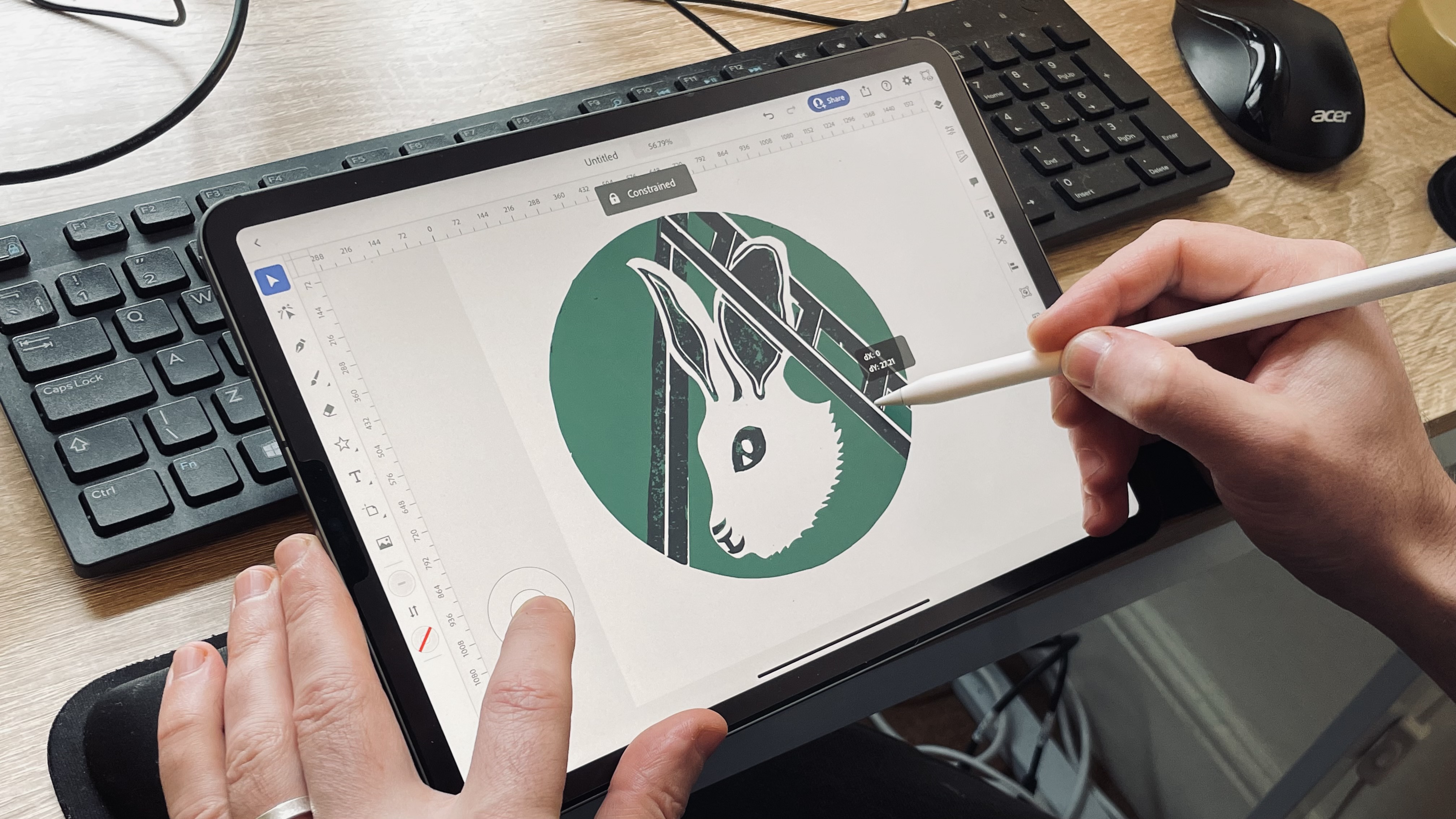
Just like Procreate, Adobe Illustrator is incredibly popular in the digital art community. While the app is free, it does require some in-app purchases, but with features like radial, grid and mirror repeat, its worth the money. The app takes the best features from the desktop app and pops it into this handy portable version of the app. And if you're still not convinced, you can read more about it in our full Illustrator for iPad review.
We've found that when you combine the Illustrator app with the new iPad Pro (M1, 2021) and the Apple Pencil 2, then you get a sleek, controlled and enhanced digital art experience (make sure you check out the iPad Pro deals and the Apple Pencil deals if you haven't got the devices already). Unfortunately, the app is only available on a subscription model and it's not compatible below iOS 14. But you can seamlessly transfer your work to and from your desktop app to your iPad app, which is a big positive.
03. Photoshop for iPad
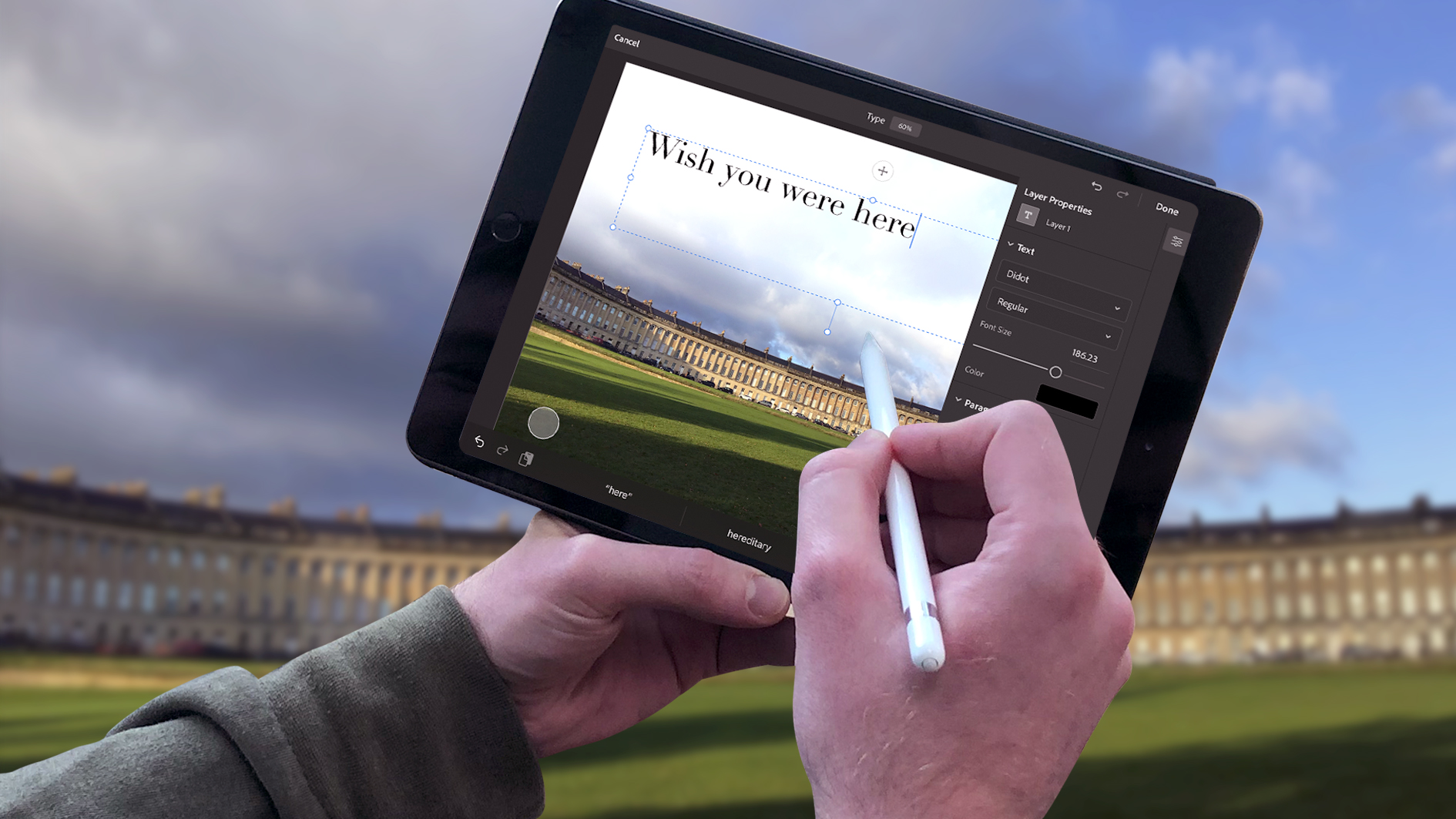
We'd be pretty surprised if you hadn't heard of Photoshop by now (Creative Bloq is packed to the brim with Photoshop content). And now you can equip your iPad with a slimmed-down version of the desktop software. When we tested it, we found there are some important missing tools, but the functionality is being improved all the time and it's becoming a useful add-on that allows you to seamlessly transfer files between the app and the desktop – and it can take a heavy load.
For more info, have a look at our Photoshop for iPad review. Note: Adobe has added some extra tools to its iPad app since that review, including Curves and the Subject Select tools. Or scroll down to check out some of the latest Adobe Creative Cloud deals.
04. Inspire Pro
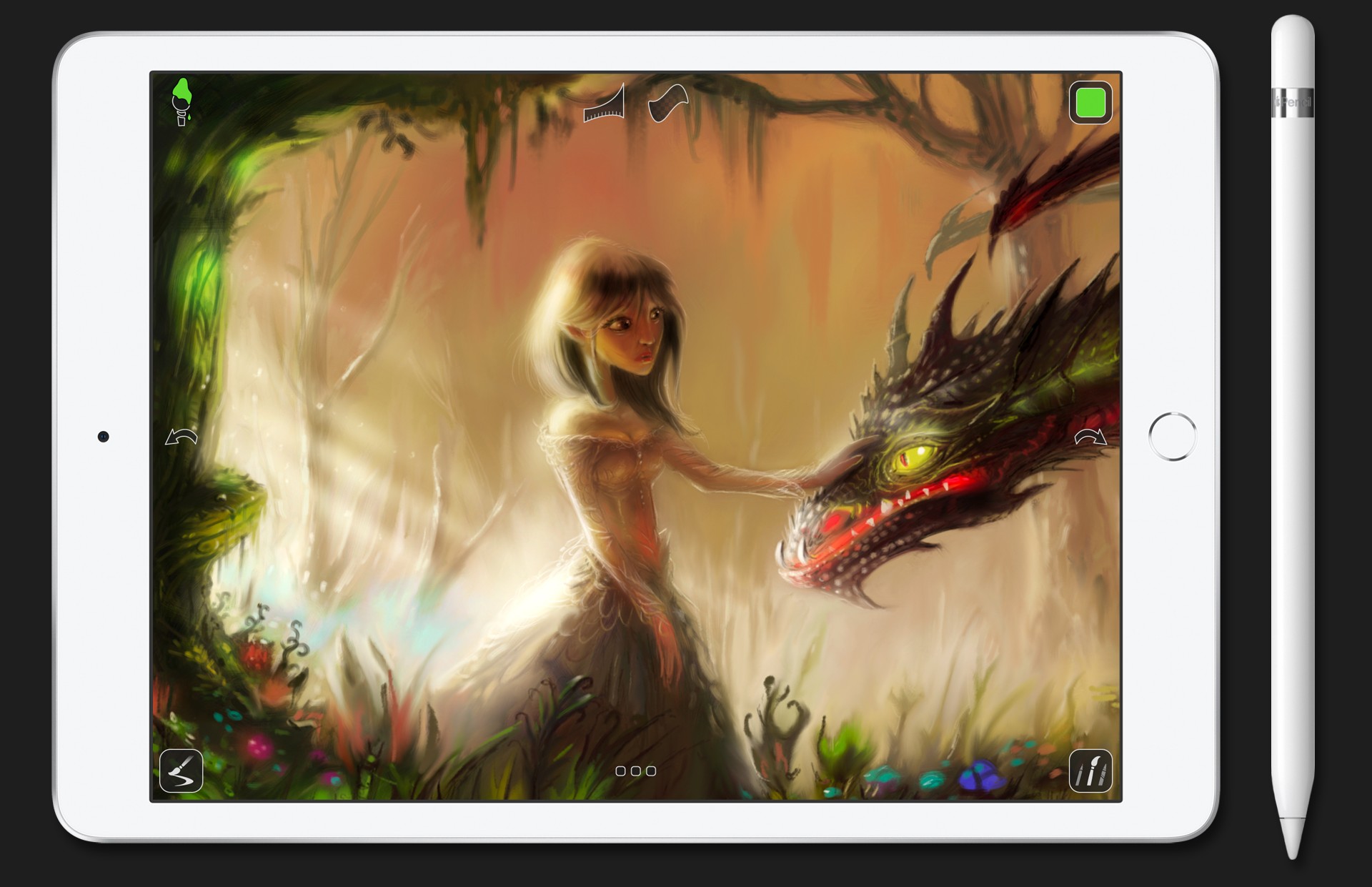
Inspire Pro has one of the speediest and most realistic rendering engines on the App store (yep, high praise indeed). This means that creatives get an incredibly fluid and natural drawing experience right there on their iPad.
From oil to spray paint, the app boasts a large library of brushes and high-quality tools that are customisable to suit your exact needs. If you have an Apple Pencil and an iPad Pro, then you'll find that Inspire Pro's ability to react to pressure, tilt and orientation is an incredibly useful tool when working on a project and gives you loads of creative control.
05. Adobe Fresco
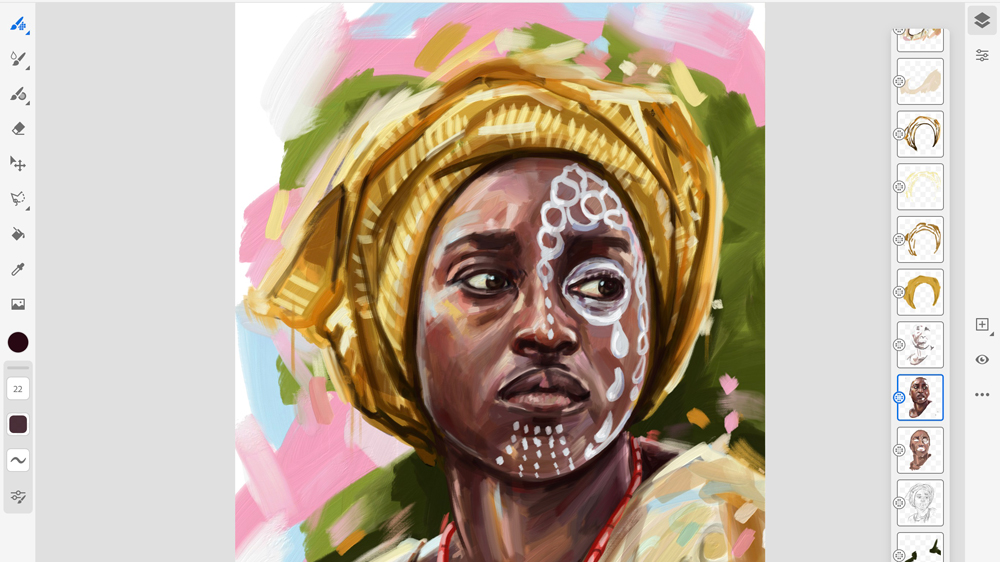
Fresco is another iPad app from Adobe's roster. Fresco supposedly is the digital equivalent of the traditional analogue drawing materials. When we tested it (see our Adobe Fresco review), we felt it's like Adobe's answer to Procreate (see above), but it's part of the Adobe Creative Cloud subscription.
With the likes of the highly-anticipated Live Brushes that adapt to a variety of drawing styles (though we did feel they were a touch limited), Fresco gives users a sleek and smooth drawing experience. Fresco may not have text or animation options, and we missed the option to use paper or canvas textures, but it is still one of the best digital art apps available. We especially liked its fantastic selection of pixel brushes, its smooth running and ability to blend brushes.
06. Affinity Designer 2 for iPad
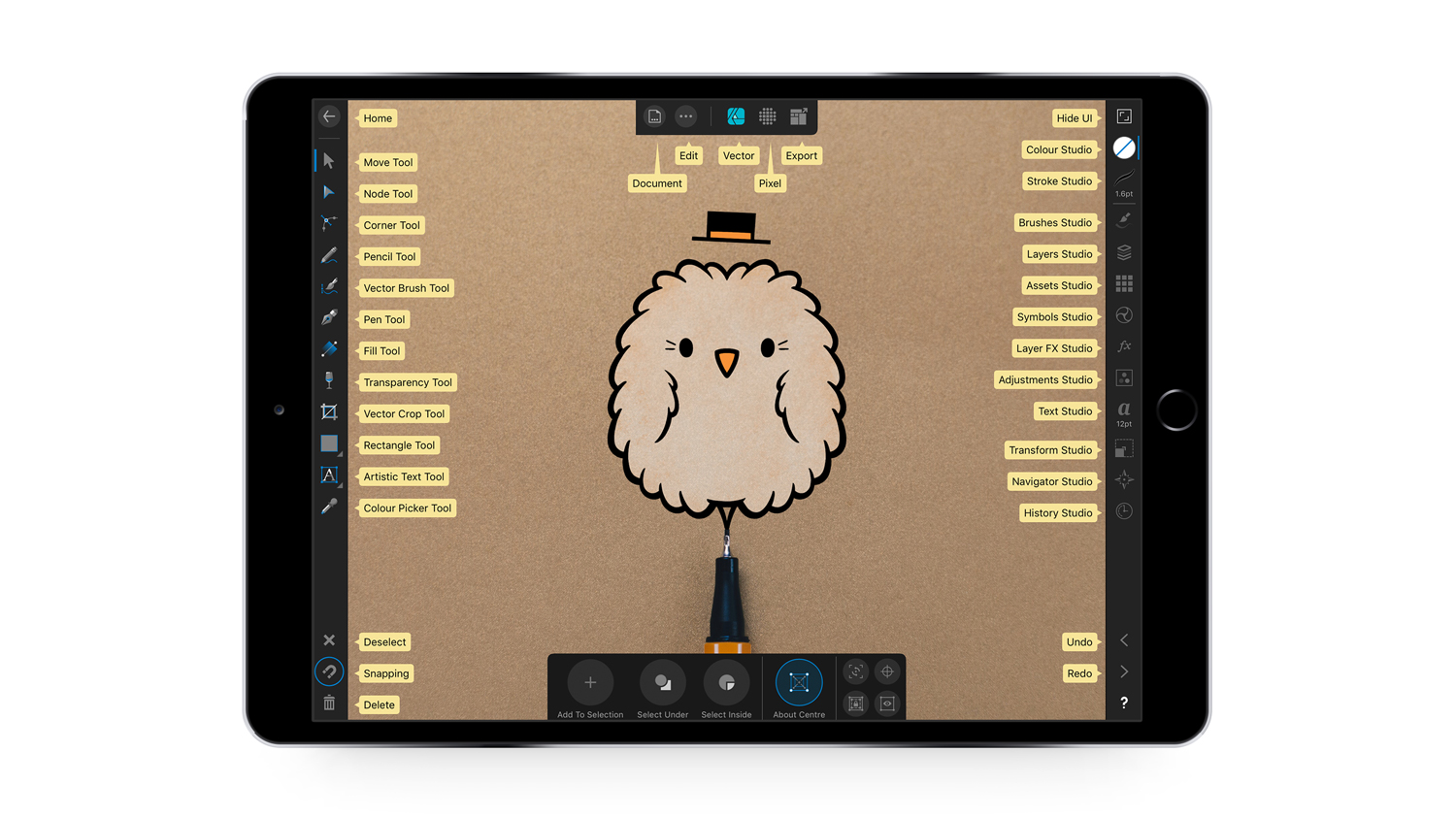
Built from the same back end as its award-winning desktop version, Affinity Designer for iPad is a vector drawing program that's fully optimised for iOS, including Touch controls and Apple Pencil support. Our testing appreciated the fact it can support huge multi-artboard canvases with as many layers as you could possibly want, and you can zoom to over one million per cent. We also loved the UI – find out more in our Affinity Designer for iPad review.
Affinity Designer supports both CMYK and RGB, and has a full Pantone library in the colour swatch panel, meaning it's ideal for creating both digital and printed art. You can export to a range of formats, including JPG, PNG, PDF and SVG, and there are over 100 brushes available, in styles including paints, pencils, inks, pastels and gouaches. In short, this is one of the few drawing apps for iPad that's squarely targeted at the professional market.
07. ArtRage Vitae
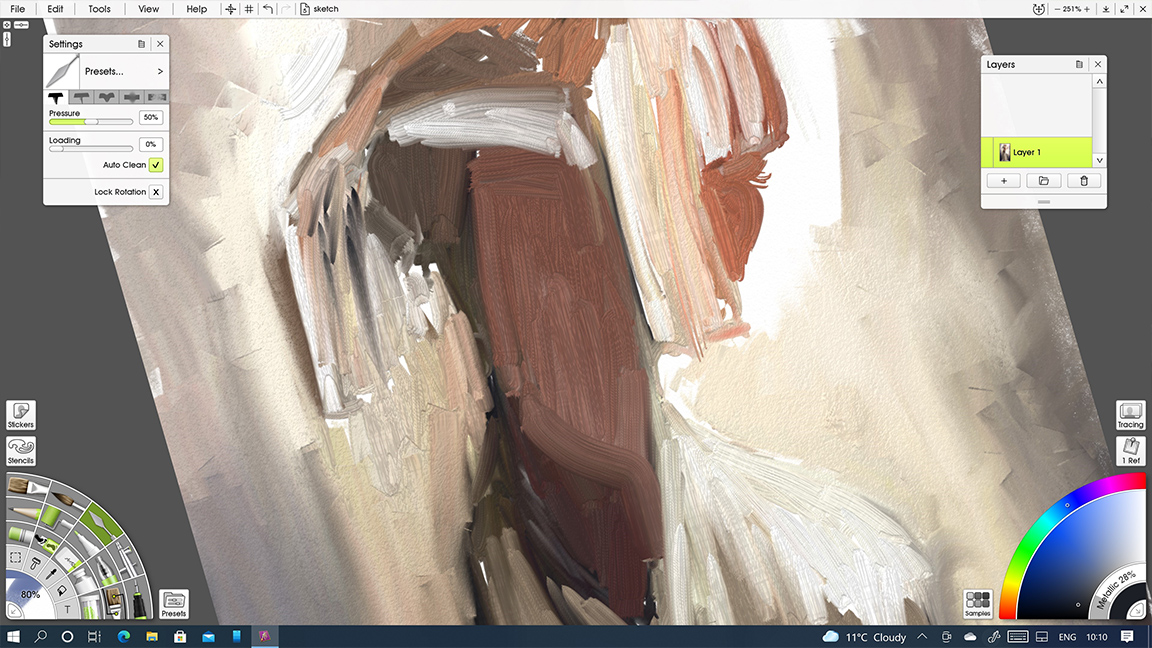
ArtRage Vitae is the newest edition of one of iPad first and longest-running digital painting apps. This app replicates the feel, flow and texture of real oils and watercolours. You can load your brush with paint and spread it about with joy, you can mix colours on the canvas and overall ArtRage Vitae does a great job of simulating lifelike paints.
A variety of canvas styles add texture beneath your paintings, with options to adjust paper settings and customise brushes easily using a set of sliders. There's a variety of canvas presets and paper options, plus a wide array of brushes, pencils, crayons, rollers, and pastels.
In our Artrage Vitae review we loved the easy to navigate UI that hides many of the deeper functions behind easy sliders and selections, the unique layout ensures the screen is never cluttered and the canvas remains visible. Our tester was disappointed that the paint simulation is better in Rebelle 5, and he also felt that the UI wasn't for everyone. But this is an excellent app for those wanting to get a realistic painting experience.
08. iPastels

No digital application and tablet screen will give you the real feel of working with pastels and charcoal, but drawing apps for iPad are not looking to replace feel – they are designed to mimic the effect, and that is what iPastels does so well. Plus, you don't get messy fingers.
It is impressive how well the app replicates some aspects of pastel drawing, including soft pastels, oil pastels, pastel pencils, and realistic colour blending using your finger on the screen just like you would on paper. One downside is that you have to stop drawing when you want to adjust the size and pressure of your tool, but there are plus sides – including the ability to correct mistakes quickly and simply.
For that reason and more, iPastels is a great app to use if you want to try out compositions before beginning a real painting – or just for a bit of fun. It has Apple Pencil support, and the upgrade to Pro features costs $4.99/£4.99.
09. ArtWorkout
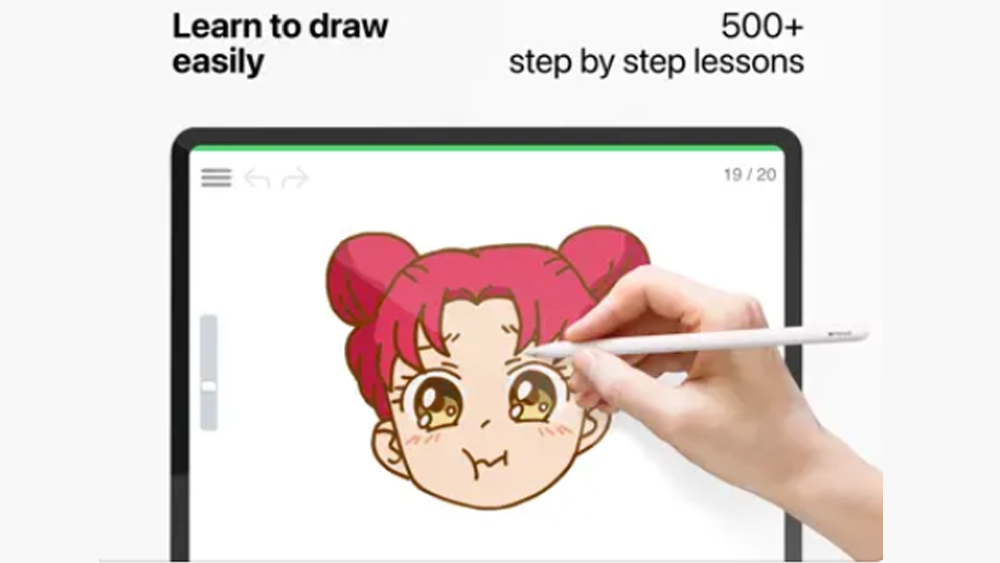
Some of the best drawing apps for iPad are great if you're proficient at drawing, but not necessarily for newcomers. Learning to draw on a tablet can be less intuitive than learning to draw the traditional way on paper, but ArtWorkout is a nice app for learning how to draw digitally. It has over 500 step-by-step lessons and it analyses your accuracy and stroke quality (without being too critical!). It covers different forms of drawing, from doodles to sketching, and you can choose your skill level, making it suitable for complete beginners and up. It's free to download, but the premium plan costs $7.99 a month.
10. MediBang Paint for iPad
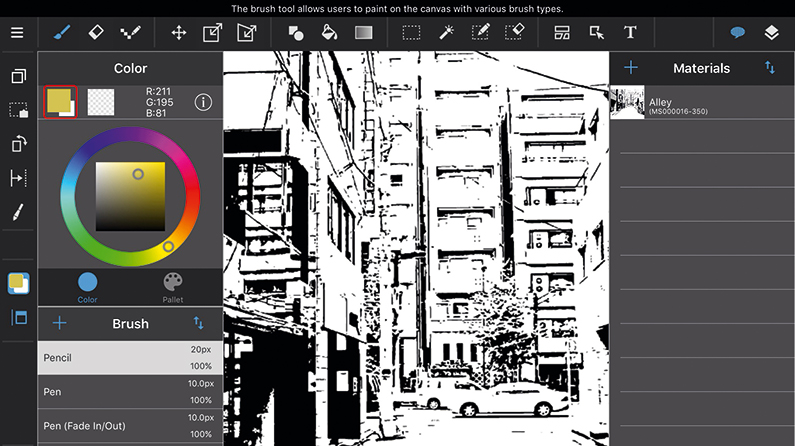
If you're new to digital art and so after a brilliant-but-basic drawing app for your iPad, look no further than MediBang Paint for iPad. When we reviewed it, we found Medibang to be an easy-to-use program with similar features to Photoshop, including layers, with the ability to add styles and a handy brush editor. In fact, MediBang is full of brilliant drawing and painting tools – so much so that it's hard to believe it's free. See our Medibang review here.
Compatible with iOS 11 and above, if you want to create professional-looking artwork but you are on a budget, this is the iPad drawing app for you.
11. Zen Brush 2
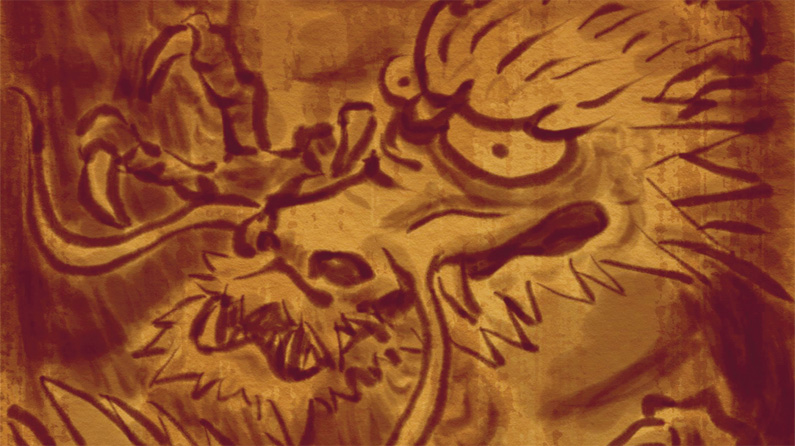
Zen Brush 2 is one of the drawing apps for iPad that emulates the feel of drawing with traditional Japanese calligraphy brushes. Our testing found it has a smooth and fluent drawing engine, and although our Zen Brush review describes its limited features, we also know it is par for the course with such a narrow usage and that's okay.
Zen Brush 2 has a gallery feature that enables you to save your work in progress, as well as a lovely ink dispersion effect to give your drawings an added feeling of depth. There's support for pressure-sensitive styluses, including Apple Pencil, and best of all you're no longer restricted to black ink – you can use red ink too.
12. Concepts
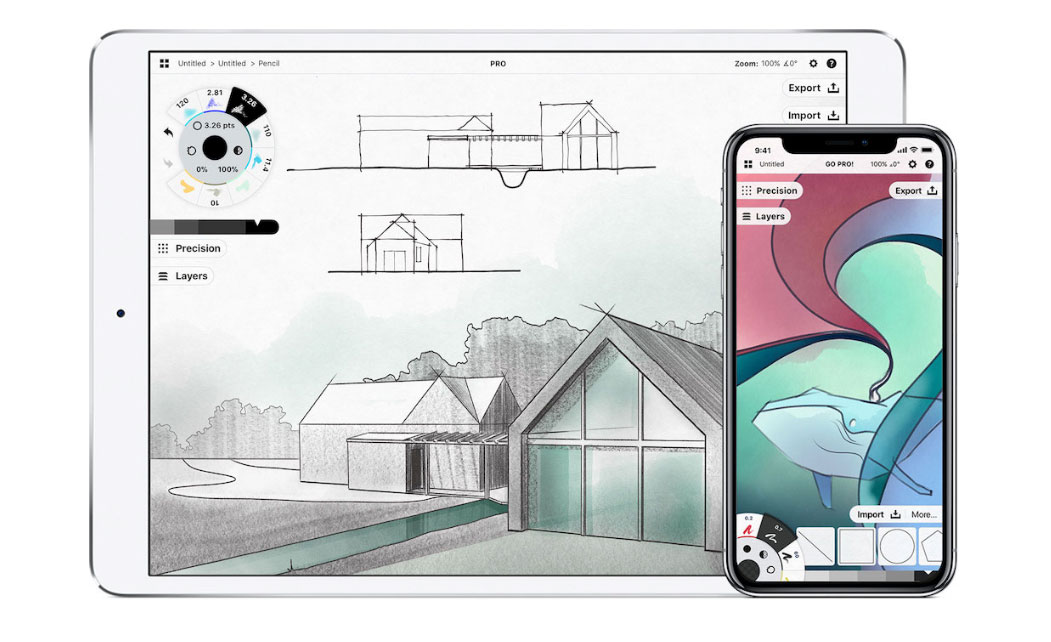
Created specifically for professionals, Concepts is an advanced sketching and design app. It features infinite canvas and organic brushes, a fluid and responsive vector drawing engine, and intuitive precision tools, all tailored for a natural-feeling drawing experience. Whether you’re an architect, product designer, illustrator or visual thinker, you can explore, iterate and share your designs anywhere you go.
Concepts is compatible with iOS 12.4 and later, and supports the iPad Pro (2018) and second-generation Apple Pencil. Double-tap tool switching is supported, plus you can customise how the double-tap manifests itself.
13. Artstudio Pro
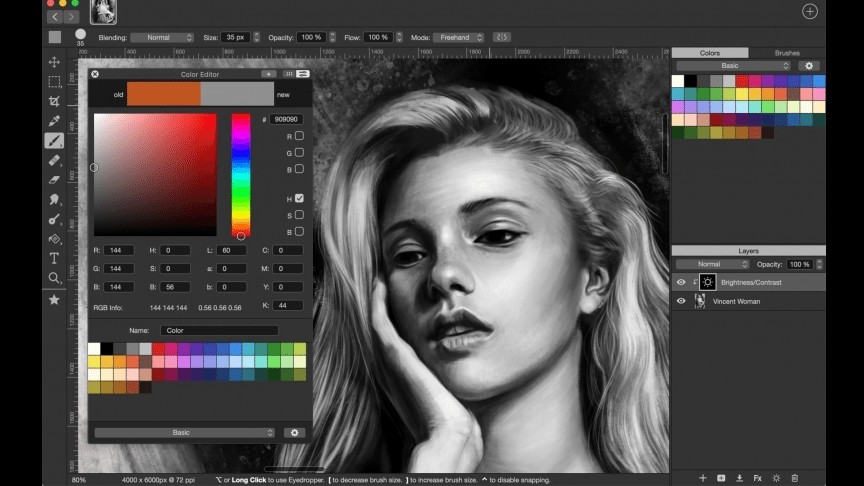
Artstudio Pro for iPad is the successor to ArtStudio – a legacy version of which is still available for $4.99/£4.99. The new version has been optimised for Apple Pencil, and claims to be 5-10 times faster than ArtStudio.
There are new and improved tools, which include 27 blending modes, over 100 built-in brushes and the ability to import all types of formats, including ABL brushes. There are also various different canvas sizes and options that include layers, layer masks, filters and effects. With an active community and plenty of features to play around with, we think this is a great choice for artists.
14. Comic Draw
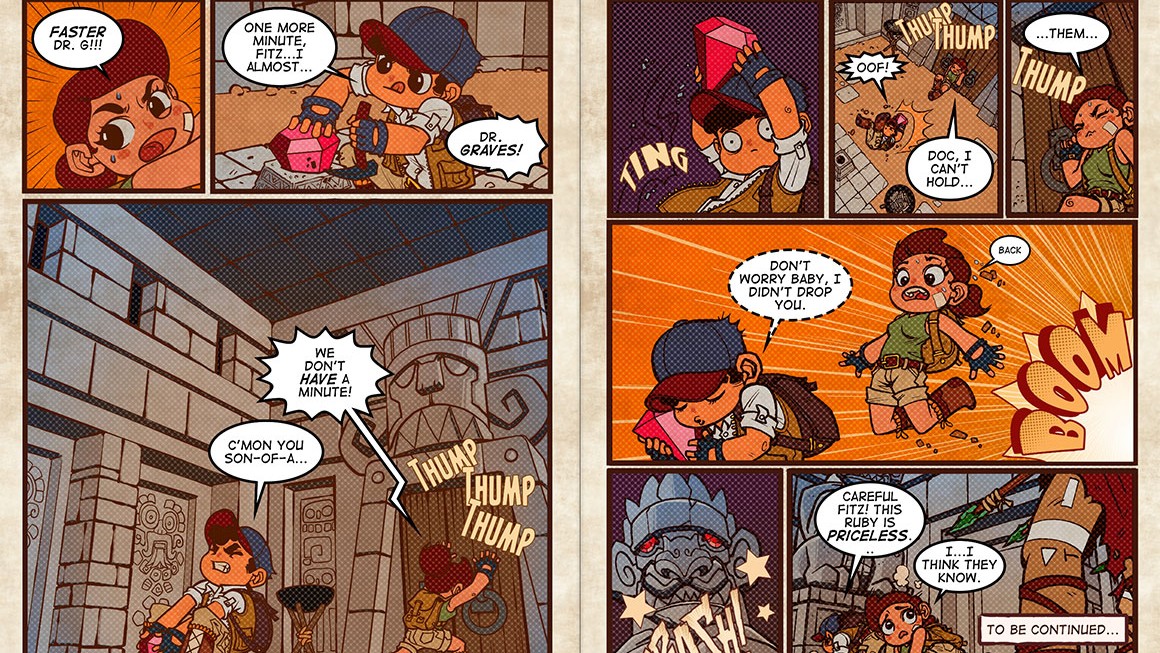
While some painting and drawing apps cover a broad range of abilities and creative disciplines, Comic Draw is single-minded in its purpose. Comic artists are its target, and in those terms it is a highly effective tool. The app features a tool that enables you to lay out the panels on your page, guides to help you keep a perfect perspective and layers to enable you to build your drawings.
You'll also find a digital sketchpad for experimenting with your concepts, and an inking and colouring interface to help you finish your design with various brushes. Comic Draw provides a lettering suite made up of different typefaces, balloons and design tools to add the all-important words, and you can add as many pages as you want to make everything from a comic strip to a full-length book. There's a free trial available before you buy (for $9.99/£9.99).
15. Assembly
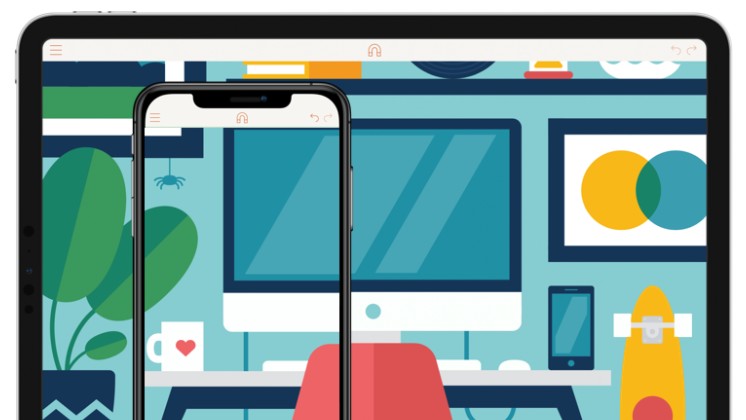
If you're more interested in graphic design than straight drawing, Assembly is a great way to create detailed vector drawings, icons, logos, scenes and characters without all that fiddly mucking about with vectors and Bézier curves. Rather than painstakingly drawing everything out yourself, you can choose from an enormous selection of ready-made shapes and stick them together to create your vector masterpiece.
You can layer, stack and position shapes however you want with this entry on our drawing apps for iPad list, and even create your own building blocks by cutting out, combining and intersecting existing shapes. If you need to prototype in a hurry, it's an ideal tool for getting professional results fast.
16. Clip Studio Paint

Another full-featured desktop paint app that's now on the iPad, Clip Studio Paint is great for drawing comics and manga, and it can also be used to create any kind of digital art. It's also one of the few drawing apps for iPad that brings the feel of traditional drawing to the digital space, making this the perfect app for creating your illustrations and sketches while on the go.
This app comes packed with drawing tools such as pencils, markers, calligraphy pens and air brushes. And because the drawing engine works so well with the Apple Pencil, you'll have a full range of pressure-sensitive dynamics to get your linework perfect. Another bonus is when you sign up for Clip Studio Paint subscription, you get three months free. Check out our list of the best Clip Studio Paint tutorials here.
17. Graphic
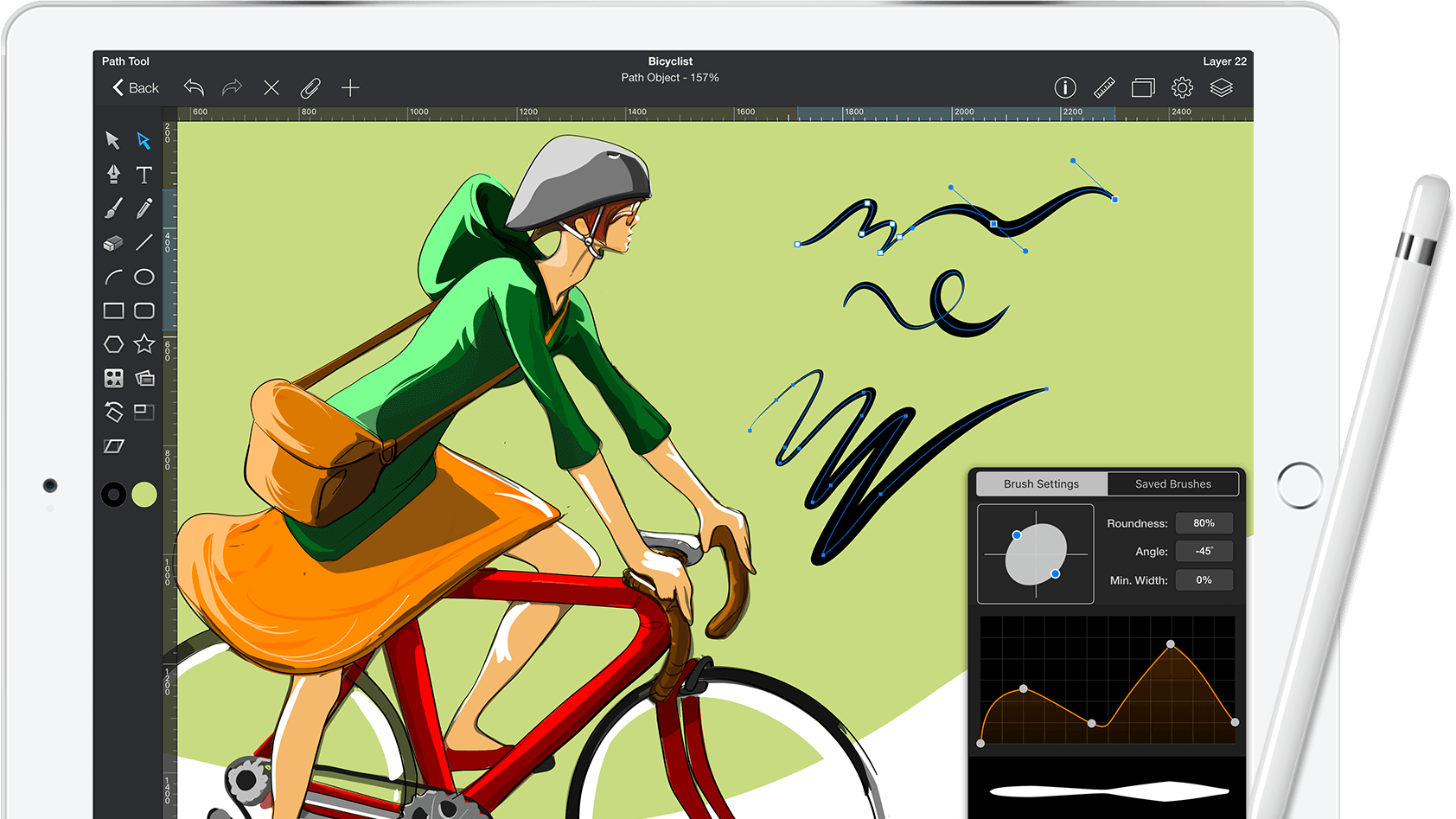
Offering a desktop-class standard of vector drawing, Graphic boasts variable-width brush strokes and pressure-sensitive support for the Apple Pencil. This easy-to-use addition to our drawing apps for iPad guide is compatible with both the Mac and iPhone versions via iCloud and Dropbox, enabling you to save your masterpieces on the go for straightforward editing across devices later down the line.
18. Autodesk Sketchbook

SketchBook by Autodesk is one of the most popular drawing apps for iPad among digital artists. As you'd expect from Autodesk, SketchBook has all the swagger of a pro-grade painting program, but with an experience designed for those looking to create art on the iPad (see our Sketchbook 4.0 for Android review if you have an Android device).
There's a wide range of digital pencils, pens, markers, and airbrushes to choose from, all accessed via a simple but intuitive UI that enables you to pin your favourite toolbars to the screen. It's flexible and fast, too, enabling you to work with layers, transparency options, annotations and advanced blend modes. With Dropbox integration plus the ability to import and export Photoshop-friendly files, it's an ideal iPad art app for working on the move.
19. Art Set 4
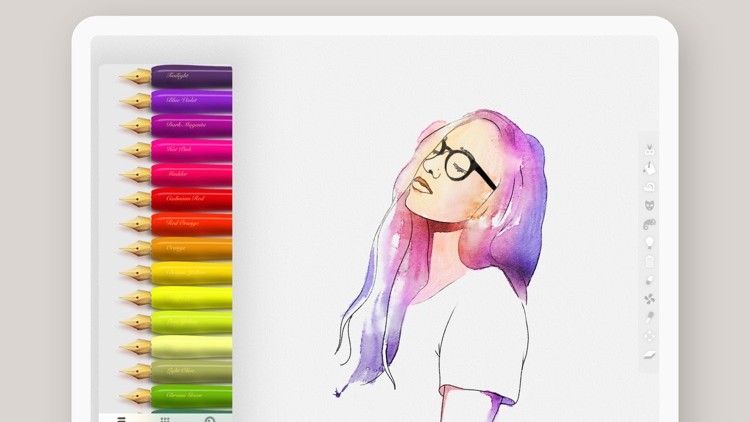
Art Set 4 has an easy to use interface and hyper-real tools for drawing and painting, so for example you can actually see your watercolour paint flow and run as you use it. Oil paint, watercolours, oil pastel, pencil, biro pen, marker, wax crayon and a few others are included for free, while an in-app purchase unlocks more than 150 brushes and further features.
20. Brushes Redux
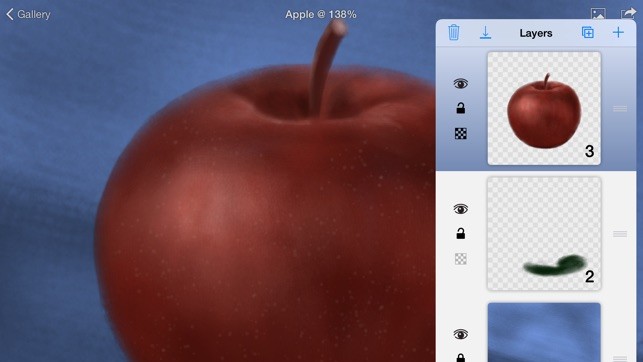
Legendary artist David Hockney has been spotted using the Brushes app when creating art on the iPad. It's an oldie but a goodie, designed specifically for Apple's tablet and now with the 'Redux' suffix – and it's free and open-source.
Using a basic toolbar at the bottom of the screen, you can bring up a colour wheel/picker, work with layers and switch between various brushes. Best of all, perhaps, Brushes is fast and responsive to the touch so it's easy to work quickly. A useful feature is the ability to record each brush stroke, enabling you to play back exactly how you created each piece of iPad art via the Brushes viewer.
21. SketchClub
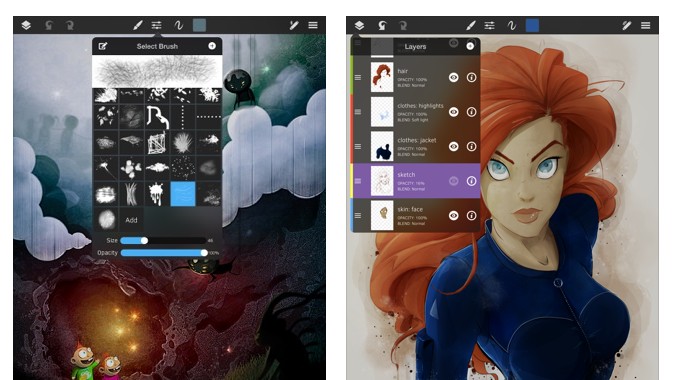
Sketch Club has a great set of tools for creating beautiful digital art, which is why it's a valuable addition to our drawing apps for iPad list. The app has a unique set of flexible digital brushes (and more can be made), pens, vector tools, old school pixel art, and fun procedural tools.
Sketch Club has an uncluttered user interface, with lots of settings to customise the app to your own unique preferences. A particularly great feature of this app is the integrated online community. Here you can upload your sketches to let others rate and comment on your work, as well as enter daily challenges and fun weekly competitions.
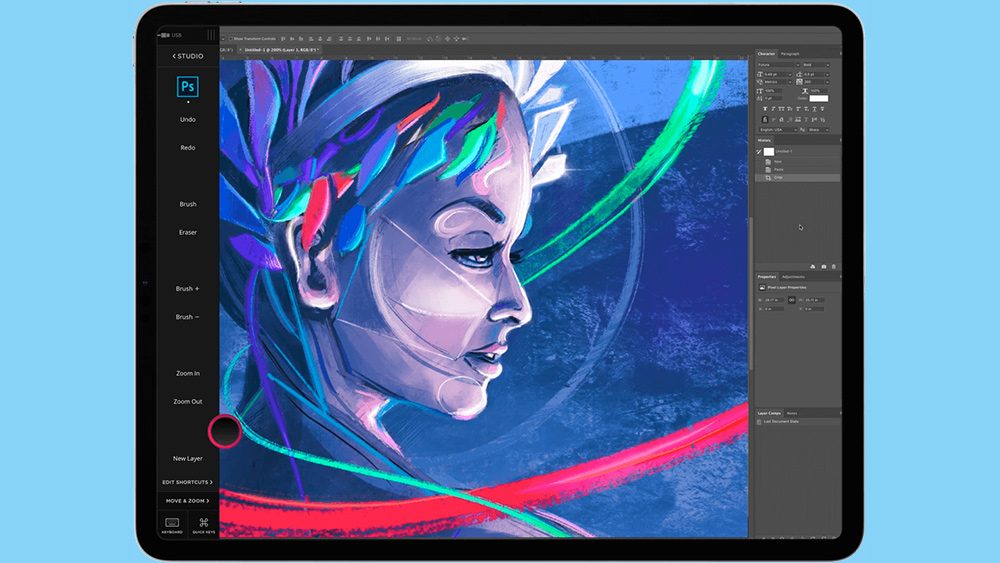
22. AstroPad Studio
An iPad is great for drawing on, but some people might prefer to see their work on a larger screen. For that, you can use Sidecar to view your iPad screen on your MacBook or iMac, but that's not the ideal solution if you want to use your iPad as a graphics tablet. One popular solution is the iPad drawing app AstroPad Studio. This lets you use your iPad as a graphics tablet, drawing on the touchscreen with your Apple Pencil while you look at the results on your Mac.
You can connect via WiFi or USB, and the app allows you to customise gesture shortcuts and pressure curves. The sidebar shortcuts automatically adapt to match whatever Mac app you’re working in, and there's also keyboard support. If you want to use a PC, see our guide to how to use an iPad as a drawing tablet with a PC.

23. Lake: Colouring Books and Journal
This one's not a drawing app for iPad exactly, but a colouring app – perfect for when you want to just turn off and relax or for anyone just getting the feel for using the Apple Pencil to draw digitally. Also available for the iPhone, it offers colouring book sheets in all kinds of styles from artists all over the world. It has a colour wheel where you select the colour you want to use, making it all very clean and intuitive to use. There's also optional audio, so if you use the paint brush, you'll hear brush sounds, use the spray paint and you hear spray sounds. We found it very soothing to use.
There's an option to automatically stay in the lines if you don't want to worry about being too precise, while other options allow you to get a bit more creative than simply colouring in with block colour, allowing you to use shading and other effects. The free version gives you up to nine pages a day to colour. For $10 a month you can get as many as your like, more colour variations and the option to work with a blank canvas.
24. Drawing Desk
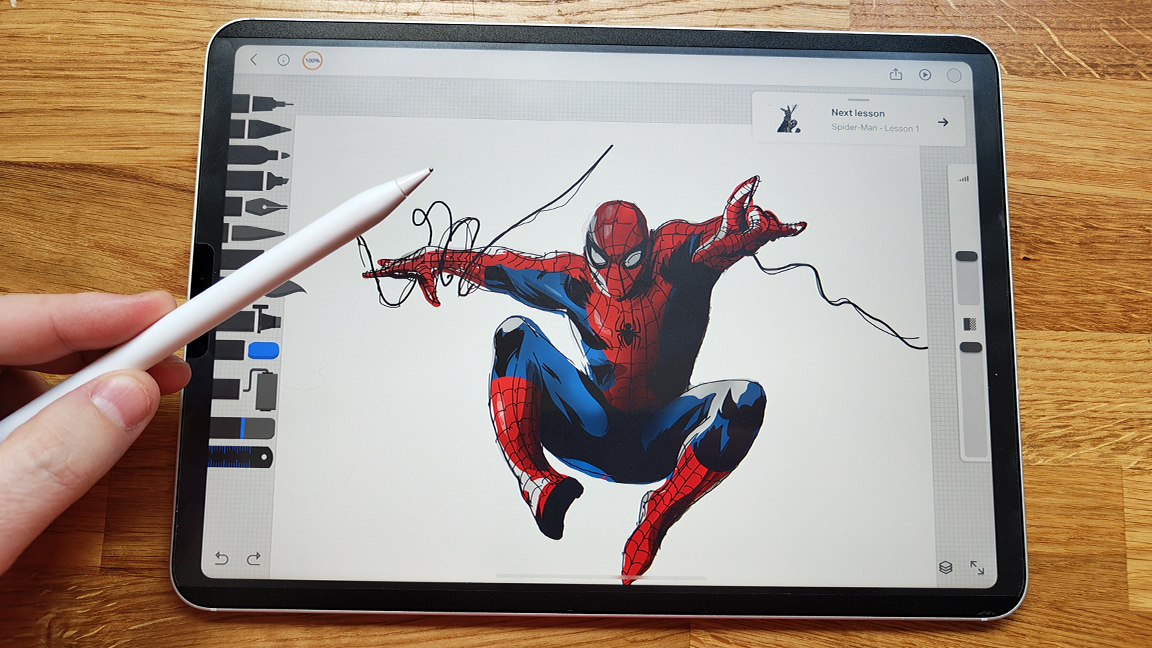
We already mentioned ArtWorkout as an option for practising and learning to draw in iPad. But if you want a little more hand-holding, Drawing Desk is an appealing option that offers easy to follow lessons. It even has an agreement with Marvel so you can follow tutorials to work on characters like Spider-Man (see our own Marvel comic art tips.)
There are more than 50 tutorials to choose from, and the lessons take a simple step-by-step approach showing how to build a character, organise a pose, draw broad-stroke lines and then refine, colour and shade. Guide lines appear on the screen so you can follow along, but it still allows some freedom: snapping lines to keep everything tight, but the sketching phase is loose, enabling you add some personality while the Guide Me feature offers help on how to use layers and settings.
Experienced artists will find all this too much like hand-holding, but we think it's an accessible introduction for beginners and particularly children, helping to demystify digital drawing in an attractive way while also allowing some room to experiment. The free version is quite limited; you'll need to pay for features such as shading.
See our Drawing Desk review for more details.
Is the iPad good for drawing apps?
There are plenty of dedicated drawing tablets on the market, but the experience on the iPad is now so good that many artists use this as their digital art tool of choice. The Apple Pencil 2 has palm rejection and tilt pressure sensitivity, which make it ideal of drawing. And the iPad has the benefit that it can serve as an all-round device for general browsing, media and much more, saving you from having to buy a separate device for drawing.
if you'd prefer to create digital art on a desktop, see our pick of the best digital art software.
Which iPad should I use for drawing apps?
All of the most recent iPad generations support one of the Apple Pencils, so you can use the drawing apps above on any iPad. However, the standard iPad, including the iPad 2022, only supports Apple Pencil 1. Recent Pros, Airs and the most recent mini support Apple Pencil 2, which has some distinct advantages for drawing (see our Apple Pencil vs Apple Pencil 2 to understand the differences.
Do I need an Apple Pencil to use the best drawing apps for iPad?
You don't need an Apple pencil to use drawing apps on an iPad – see our pick of the best Apple Pencil alternatives for other options. However, we do rate the Apple Pencil as the best iPad stylus overall. It is more expensive than some other options, but we find it offers the best experience for drawing.
Get the Creative Bloq Newsletter
Daily design news, reviews, how-tos and more, as picked by the editors.

Rosie Hilder is Creative Bloq's Deputy Editor. After beginning her career in journalism in Argentina – where she worked as Deputy Editor of Time Out Buenos Aires – she moved back to the UK and joined Future Plc in 2016. Since then, she's worked as Operations Editor on magazines including Computer Arts, 3D World and Paint & Draw and Mac|Life. In 2018, she joined Creative Bloq, where she now assists with the daily management of the site, including growing the site's reach, getting involved in events, such as judging the Brand Impact Awards, and helping make sure our content serves the reader as best it can.
- Georgia CogganEditor
