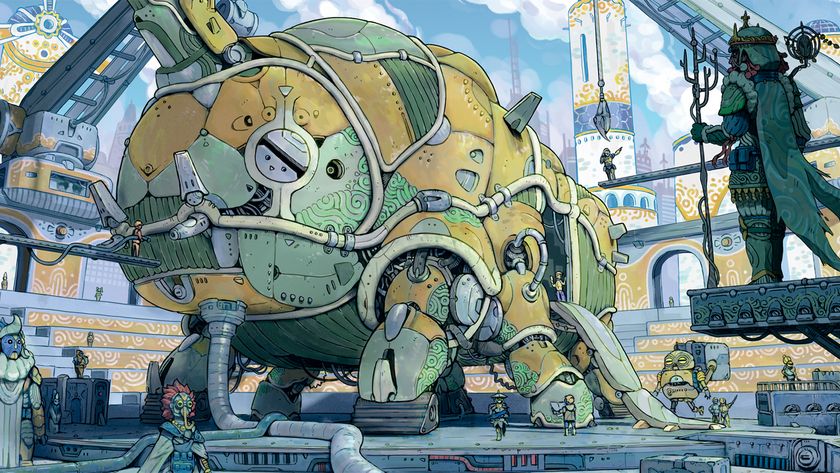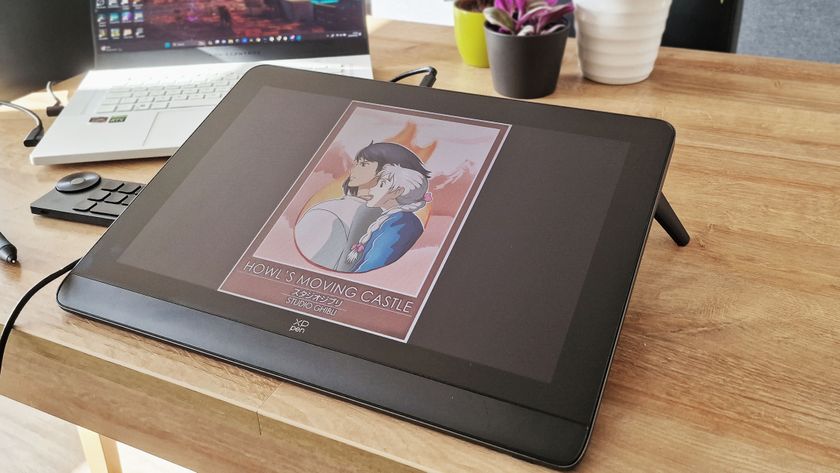18 image compression tools tested
Save bandwidth and accelerate your site's performance with these powerful free tools - Mike Williams puts them through their paces.
13. RIOT 0.5.2
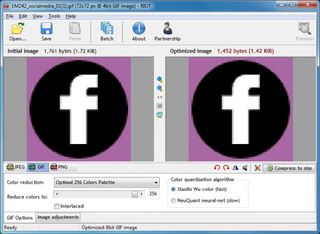
- Platform: Windows
While RIOT is free, it's one of the only programs here which will attempt to install additional software during the setup process. Be sure to clear the relevant checkbox during installation if you're not interested.
But with that hassle out of the way, everything else is very straightforward. A clean and clear interface makes it easy to compress individual GIF, PNG or JPG images and compare the results while a batch interface processes multiple files at very high speeds.
Unfortunately, what you're not getting here is lossless compression. RIOT is more about reducing the number of colours in your image, re-encoding JPEGs with a lower quality value, and so on.
Despite this, the program still managed to make some of our test images considerably larger. (You'll need to check RIOT's output carefully before you use it.)
The program still did well, though, in particular with our GIFs, which it managed to reduce by an average of 42.8 per cent. Its extreme configurability mean RIOT deserves a closer look.
14. ScriptJPG
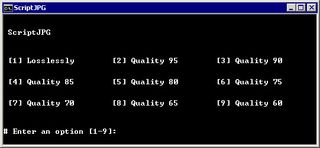
- Platform: Windows
ScriptJPG is one of the more primitive packages here, being essentially just a Windows script that acts as a front end to several command line tools. Drag and drop your JPGs onto the script, choose your compression options (either lossless or a particular JPEG quality setting) and ScriptJPG will cut down the images for you.
That's the plan, anyway. For some reason, tt didn't work as advertised with our JPG web graphics and never even displaying the starting menu. We've no idea why and, of course, one problem with ScriptJPG's rather basic approach is you don't get any helpful error messages.
Get the Creative Bloq Newsletter
Daily design news, reviews, how-tos and more, as picked by the editors.
We were able to test the package on our JPEG photos and here the script was fairly successful. Its lossless compression option cut the size of our images by almost 10 per cent.
If you're the technical type then ScriptJPG may be of interest. You can diagnose problems as they crop up and perhaps edit the script, customising the compression parameters to suit your own needs.
If you prefer an easy life, though, we'd stick with one of the GUI-based equivalents. There are plenty of more powerful alternatives and, of course, they're much simpler to use, too.
15. ScriptPNG
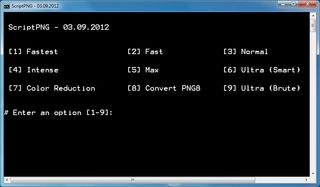
- Platform: Windows
As you've probably already guessed from the name, ScriptPNG is the cousin of ScriptJPG: a Windows batch file that uses four utilities to cut your PNG files down to size.
As with ScriptJPG, it's a very bare-bones approach. Drag and drop your images onto the file and a command prompt opens with nine possible compression options. Choose the one you need and the program is off, crunching each file in turn (and replacing the original images with the output, so make sure you have a copy).
An additional problem we had is that pngout.exe kept crashing. The script didn't seem to care, but we were forced to manually close the error dialog every time it happened.
For all that, compression results were impressive. Our PNG Web Graphics lost up to 40.1 per cent of the bulk.
We still prefer a more full-featured optimisation tool, on balance. But there's no doubt that the scripting approach does give you a huge amount of control. If you don't like something ScriptPNG does, or want to add some new tool or option, just edit the file accordingly.
16. Smush.It 0.5
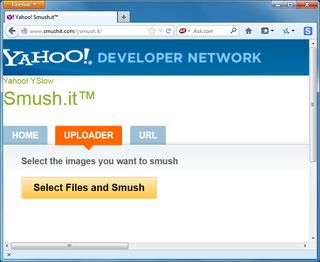
- Platform: web
Most image compression web services are heavily restricted, but Smush.It is a rare exception. You're limited to files of up to 1MB in size, yes, but otherwise the system will upload as many images as you need. There's no registration, no account creation, no daily quotas. Images are crunched them with a variety of tools, allowing you to download the results in a ZIP file.
If there's one problem with this approach it's that you're very isolated from compression tools themselves. You can't configure or tweak them in any way. The results you see are what you get and there's nothing whatsoever you can do to change them.
That's something of an issue with JPGs as Smush.It only managed to reduce our test images by around one per cent. PNG compression was more effective at 35.3 per cent, though, while our GIFs lost an impressive 23.9 per cent (the best lossless compression performance here).
On balance we still prefer the freedom and configurability of a local tool, but if the convenience of an online service suits your needs then Smush.It may be a sensible choice.
17. TinyPNG
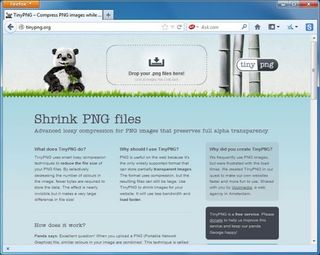
- Platform: web
Similar to Smush.It, TinyPNG is a free web service that can optimise images for you. Just drag and drop your files onto the web page, it'll compress them at speed and provide links for downloading.
The system has some annoyances. The 2MB file size limit isn't too bad, but you can only upload 20 files at one time, and you must then manually download each one in turn, which isn't a good idea.
TinyPNG also takes a distinctly more lossy approach to compression than most of the other tools here by reworking the palette to reduce (sometimes dramatically) the number of colours in use.
Unsurprisingly, this pays off in terms of the raw figures, with the service compacting our PNG web graphics by a mighty 48 per cent – the best in this test. And in most cases you'll find it very difficult to spot any difference between the source images and compressed versions.
The best of our lossless tools also managed compression rates of over 40 per cent, though. And so if image quality is your top priority - or you just don't want to always be comparing graphics, trying to see if there's any difference – then one of TinyPNG's better competitors may be a better deal.
18. Trout's GIF Optimizer
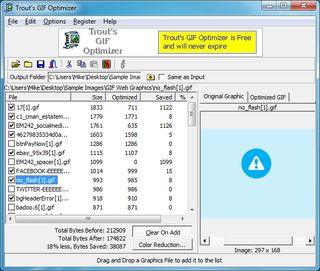
- Platform: Windows
Trout's GIF Optimizer is another very small and portable compression tool. No installation is required; just unzip the download and it's ready to go.
Features are a little limited, though. As you'll guess from the name, the program is only about GIF compression and there are no global configuration options of interest (although you can manually optimise the palette of individual images in a variety of ways).
Still, this does at least make Trout's GIF Optimizer very easy to run. Just import your chosen photos, the size reduction achieved for each image is displayed right away (it's very fast), and you can save them with just a few clicks.
But, unfortunately, this doesn't make for particularly impressive compression results: our GIF web graphics only shrank by an average of only 16.7 per cent.
If you're happy to take the time to manually explore the colour palette options for individual images then Trout's GIF Optimizer may be worth a try, but most people are likely to achieve better results with another tool.
The results
Note: Some of these tests were run with previous versions of the software.
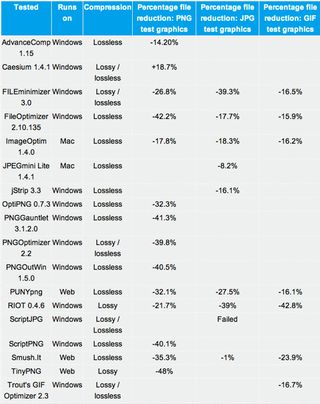
Conclusion
After many hours of testing, benchmarking and generally putting our contenders through the paces, one lesson was very clear: image compression really can discover significant and very worthwhile results.
Our PNG test files were routinely reduced by 30 to 40 per cent, for instance, and even our JPEGs could be cut in size by 16-18 per cent. This was all using lossless compression, so there's no reduction in image quality; the files look exactly the same, but just load more quickly.
The exact results you'll see may vary considerably, of course. But if you've not tried anything similar before then it's definitely worth taking the best of our programs for a trial just to see what they can do for you.
Which tools should you choose? FileOptimizer delivered the best all-round lossless performance under Windows, with an excellent 42.2 per cent compression rate for our test PNG files, very capable JPG and GIF results, and some other useful options thrown in (PDF compression, for instance).
But if the program doesn't work for you, PNGGauntlet and ScriptPNG also delivered great PNG compression, and ImageOptim for the Mac managed useful JPEG and GIF compressions rates.
And, although we found our test web services to be less convenient to use, don't rule them out entirely. PUNYpng was the best lossless JPG compressor here, while Smush.It trampled over the GIF competition, and both could be a great help in cutting your own web graphics down to size.

Thank you for reading 5 articles this month* Join now for unlimited access
Enjoy your first month for just £1 / $1 / €1
*Read 5 free articles per month without a subscription

Join now for unlimited access
Try first month for just £1 / $1 / €1
After 15 years of software development experience covering everything from nuclear power to healthcare, Mike Williams now works as a freelance writer with a particular interest in security issues.