How to download and install fonts on Mac
Learn how to download and install any font on your Mac to add a personal touch to all your creative projects.
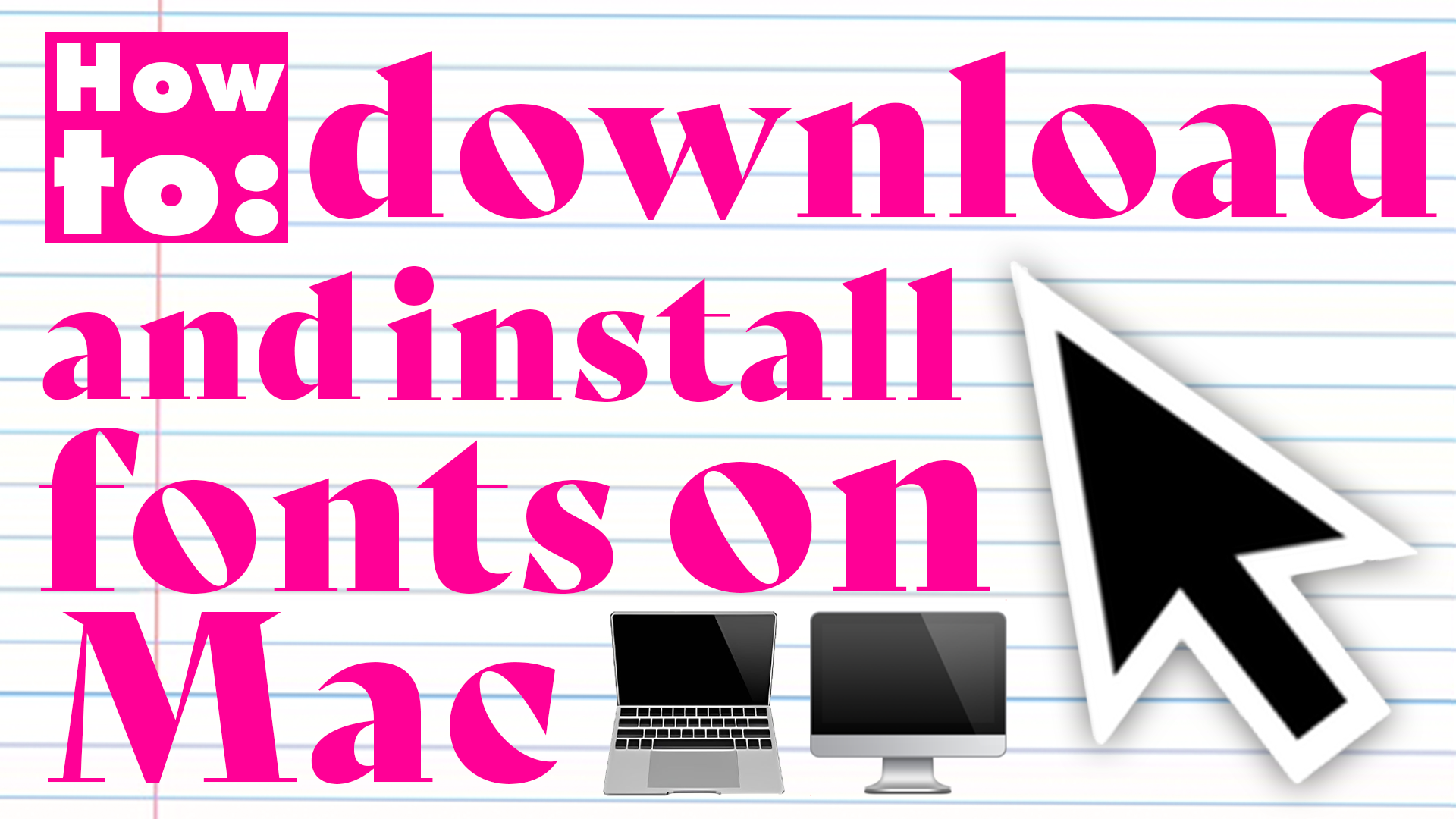
Typography is an essential part of personalising your projects. Whether it’s a design project, a CV, or a presentation, typography establishes your tone, and it all starts with the font you choose. While Macs already come with a wide selection of classic fonts already installed, seeking out and using a different specific font for a project can add that personal, thought-out touch that makes all the difference. And if you’re not a professional, widening your font options can just be fun.
This is why knowing how to download a font onto your Mac opens up a whole new world of creative opportunities. It’s essential to know how to install new fonts to make your font usage richer. That’s why we’ve crafted this guide to aid you through the whole process. Whether you’re looking for free fonts or premium typefaces, the process is simple and rewarding.
01. Find the right font
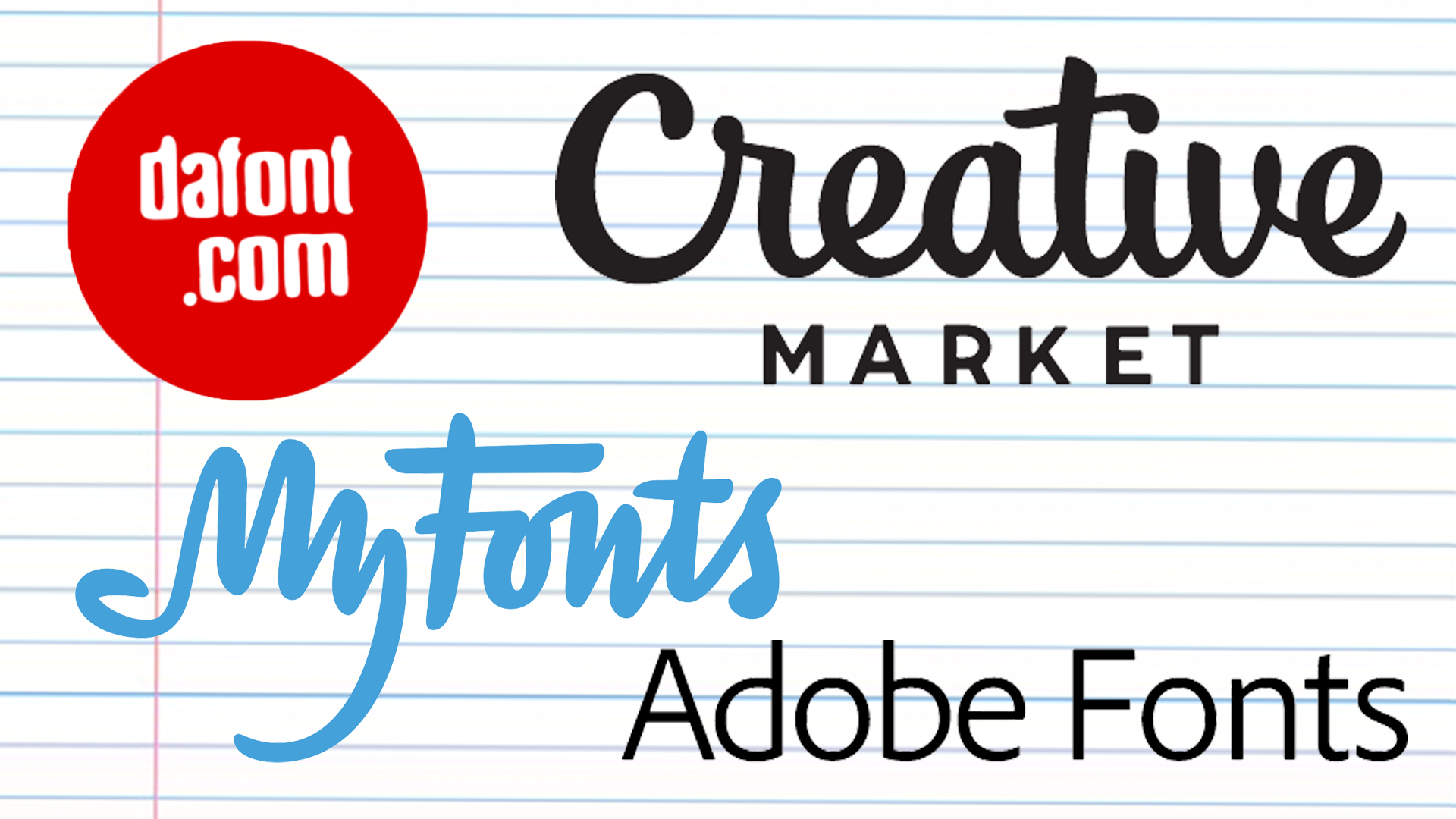
You might already have a font in mind that you want to download, but if you’re just browsing, Adobe Fonts, DaFont, Creative Market and MyFonts are the best places to find a range of typefaces. Access to Adobe Fonts is included with Adobe subscriptions and all fonts are excellently crafted and cleared for professional use, while DaFont is free and many are only available for personal use. Creative Market and MyFonts feature a range of professional, well-known fonts to buy and download at standard pricing.
02. Download the font
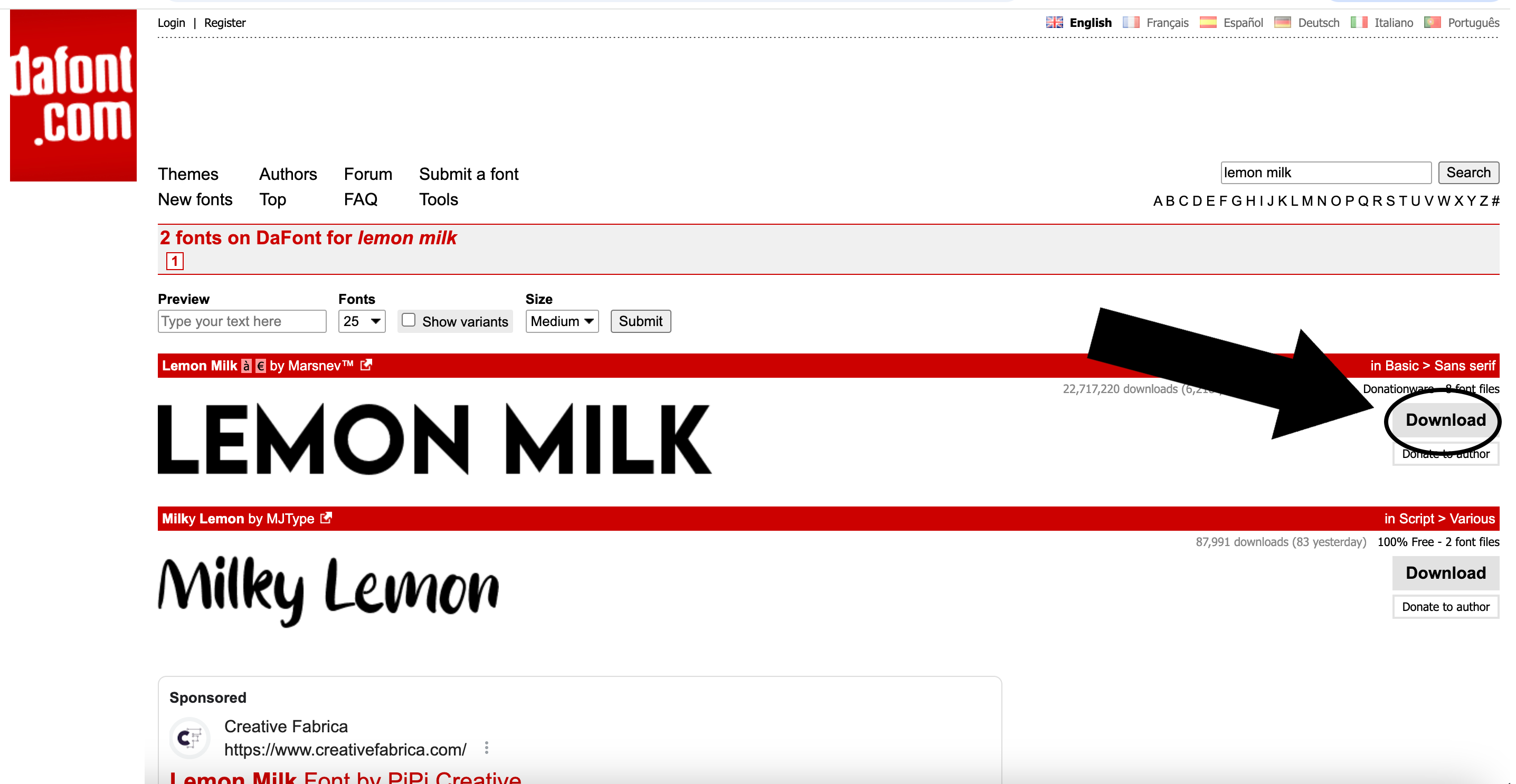
Whatever website you find your font on, there will be a Download button either already or after buying. Click this and a downloading motion graphic will flash across the screen.
03. Open the download
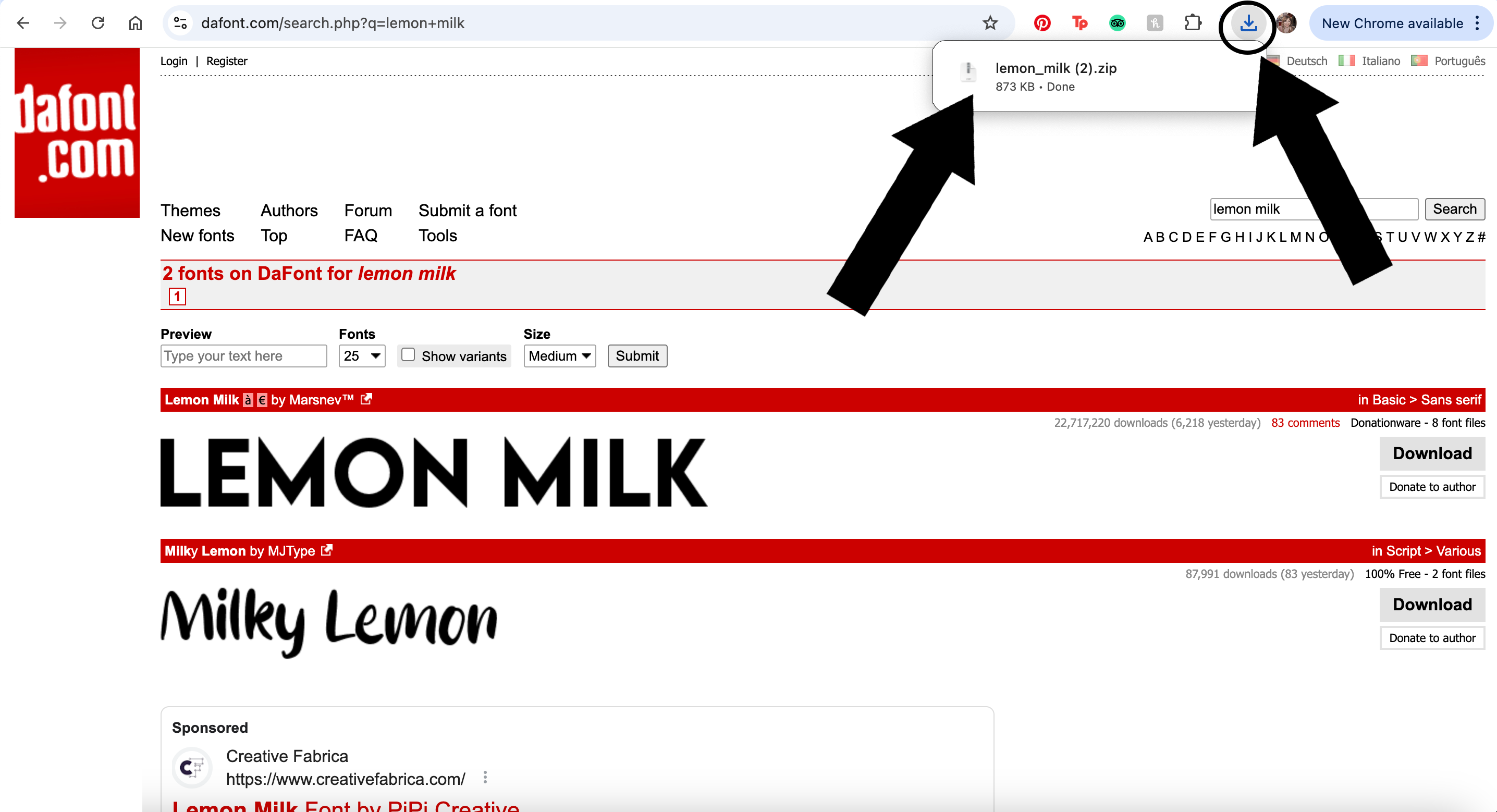
In the top right hand corner there will be a Downloads icon. It might now be flashing grey to help you find it. When you click on this, a small panel will appear next to it with a file named after the font you just downloaded. In the example, we’re downloading a font called Lemon Milk, so when we clicked on the Downloads icon, a file named lemon_milk.zip appeared in the panel. Double click on the file.
04. Expand the zip file
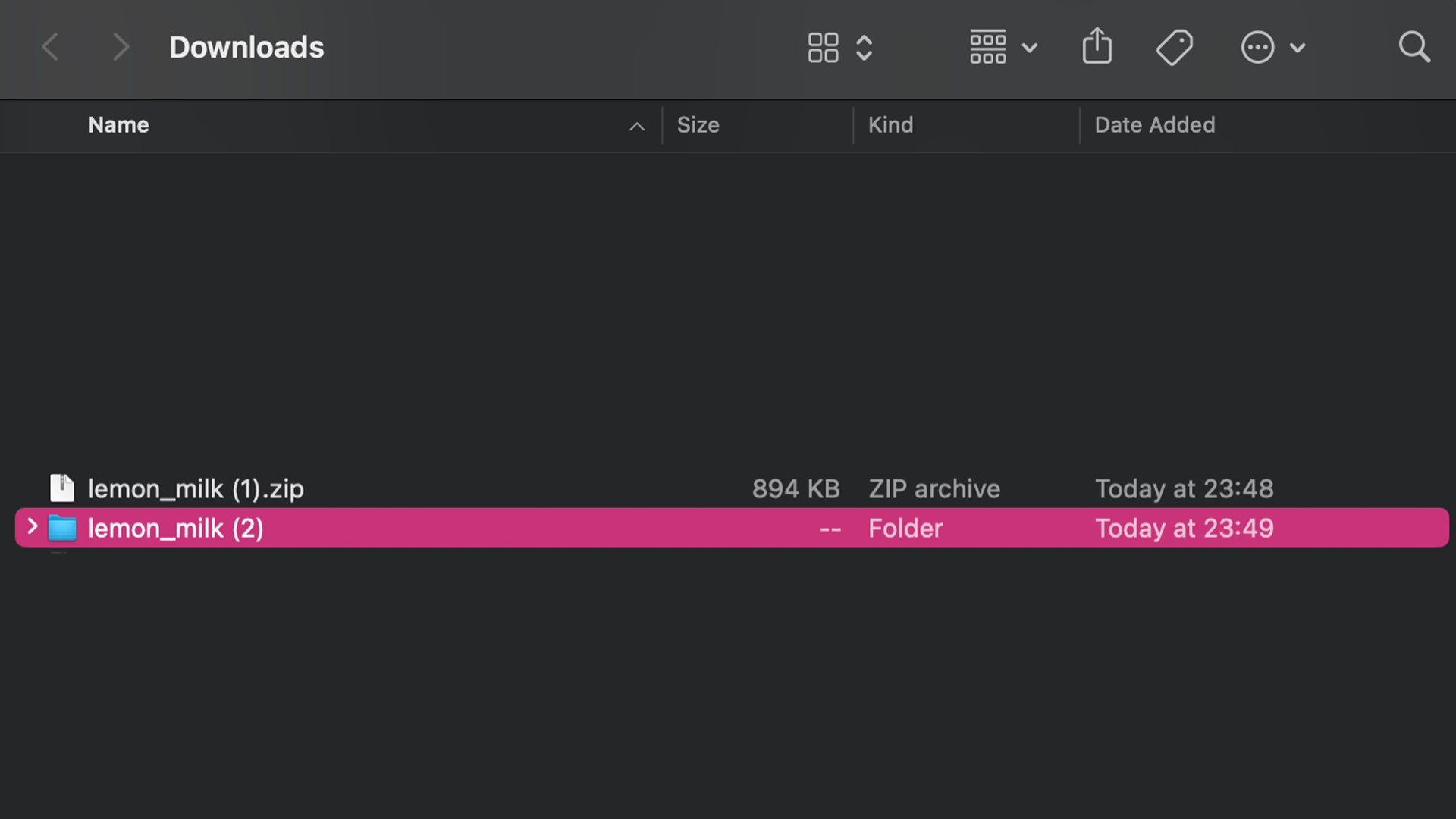
After double clicking on the file, the Downloads window will pop up in Finder with a zip file already selected. The zip file will be named after your font and will have the extension .zip. This contains the files needed to install the font. Double click on the zip file. A folder will appear next to it, also named after the font. Open this folder.
05. Open the .otf files
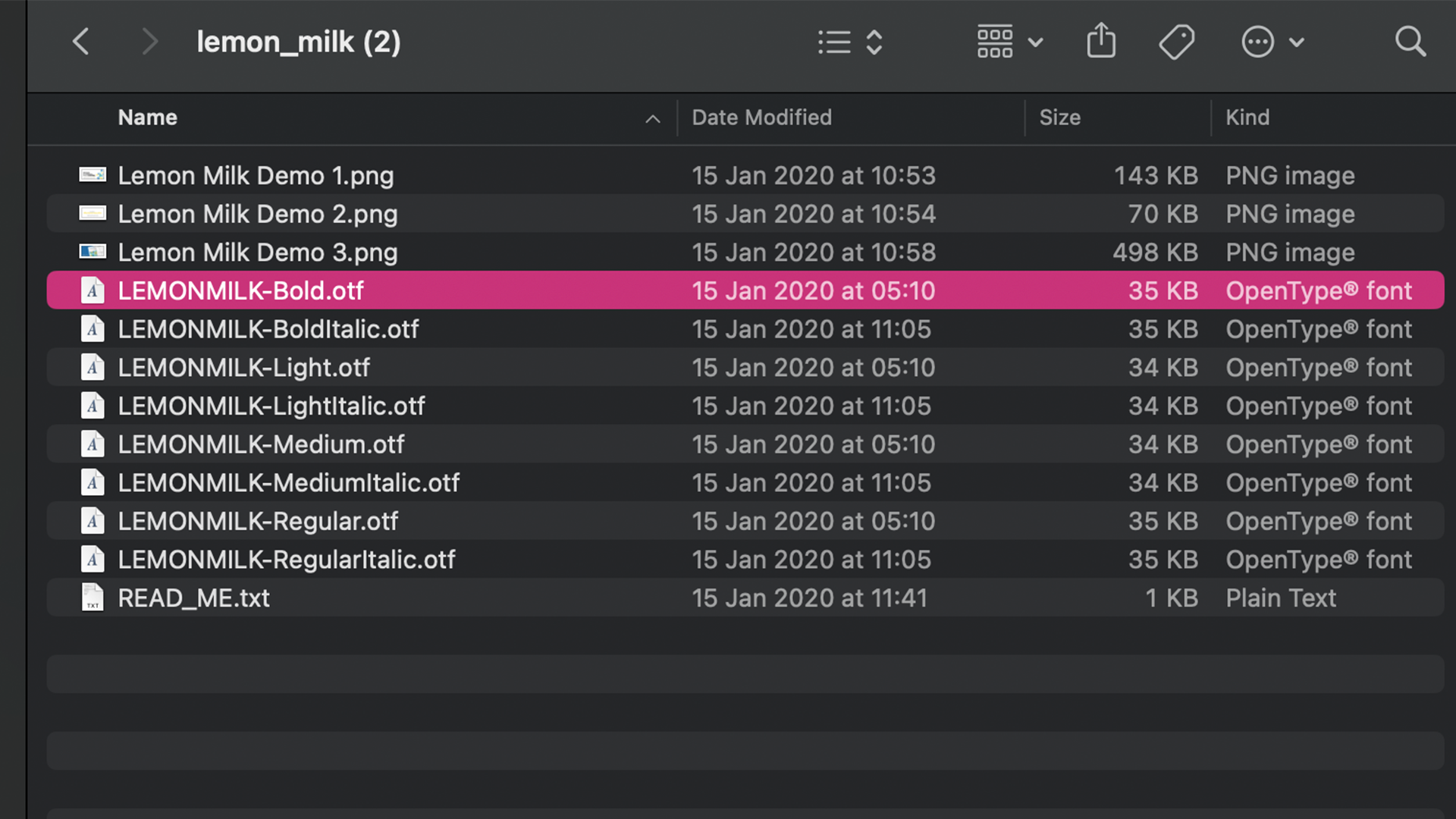
The folder will contain one or more .otf files, and usually a .txt file as well. The .otf files are the font itself. If there are several, each one will install a different weight or variation of the font family. The .txt file will contain information about the licensing and usage of the font. It is important to read this to make sure you use the font within the correct permissions. There might also be .png files in the folder; these are just flat images included as examples of how the font should look once you have downloaded it.
To continue installing the font, double click on the first .otf file to open it.
06. Click on 'install'
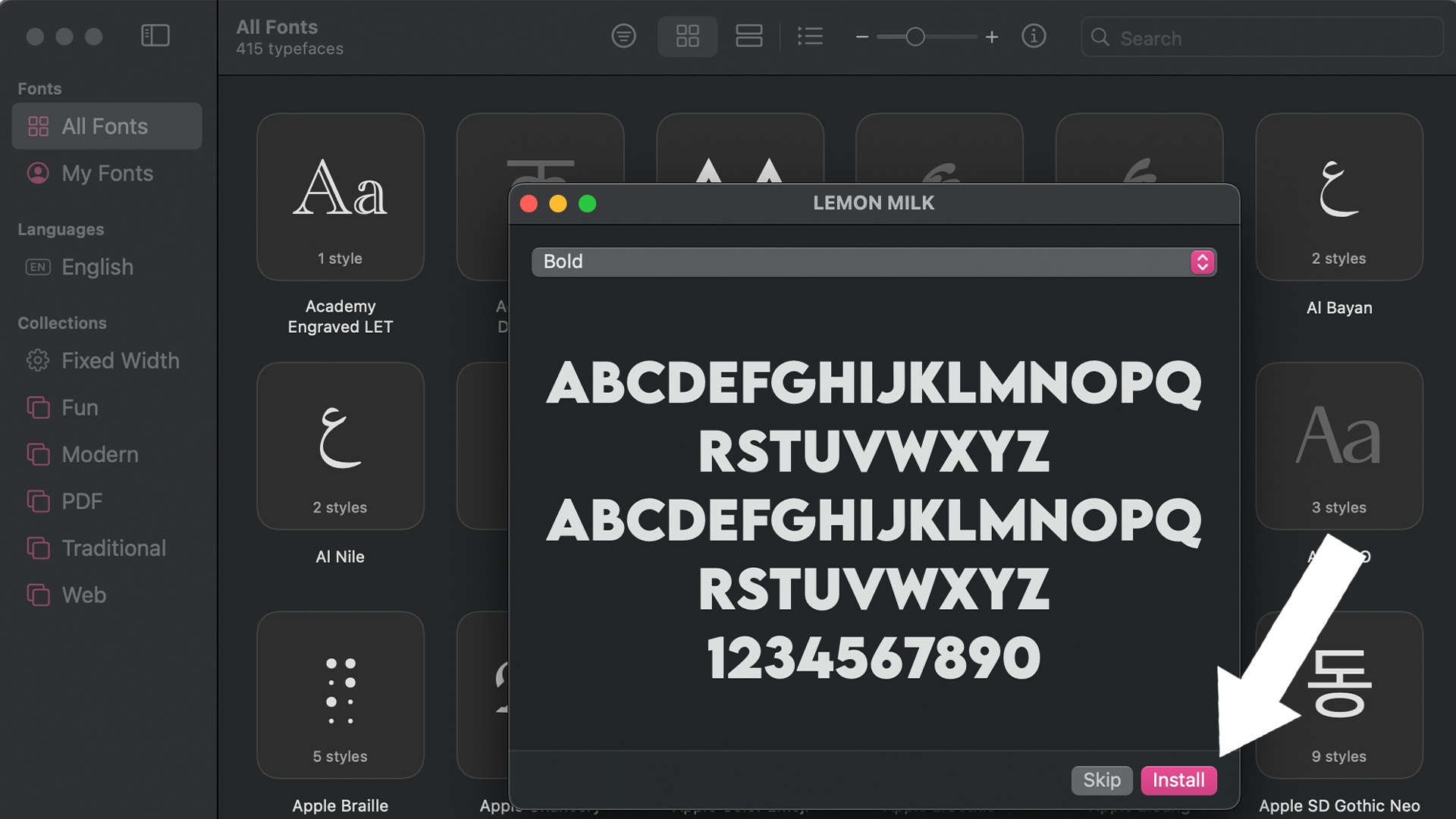
Opening the .otf file will automatically launch the Fonts app, which is where all the typefaces on your mac are stored. A pop-up window will already be open in the app showing a preview of the font. Click on Install.
07. Repeat the process
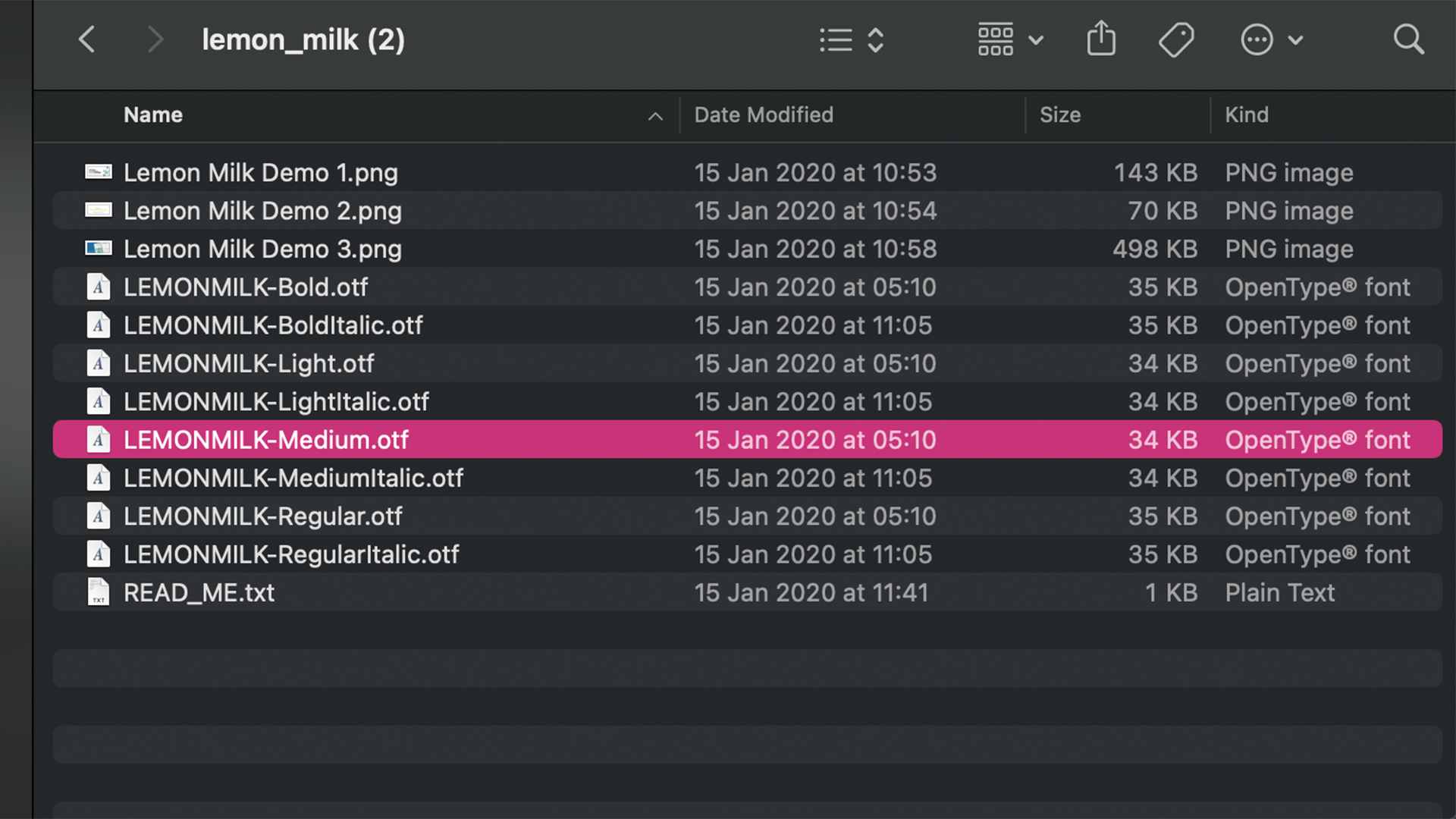
If you have more weights and variations of the font family to install, repeat the same process with each .otf file.
08. Read the licensing document
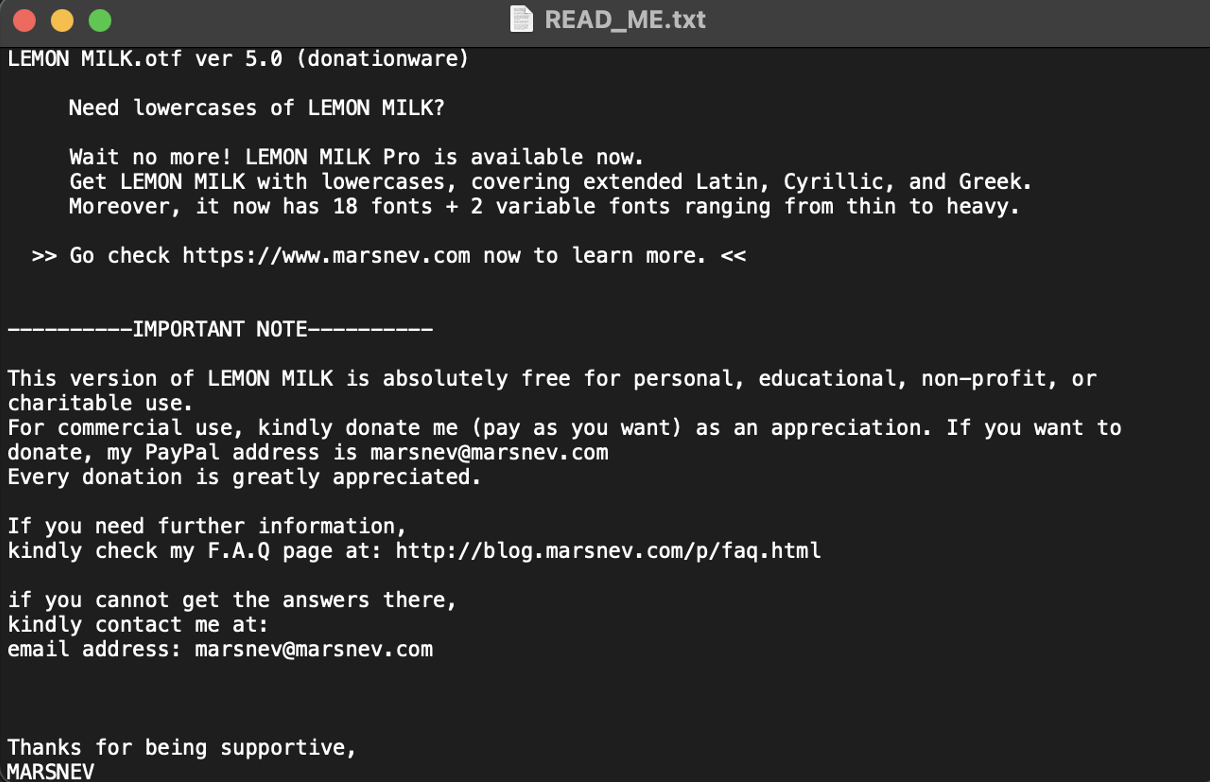
Remember that .txt file we mentioned earlier? Now is the time to read it. It’s something that should not be overlooked so that you can ensure the font is licensed to be used in the places you intend to use it. Double click on the .txt file and double check the license.
09. Get designing!
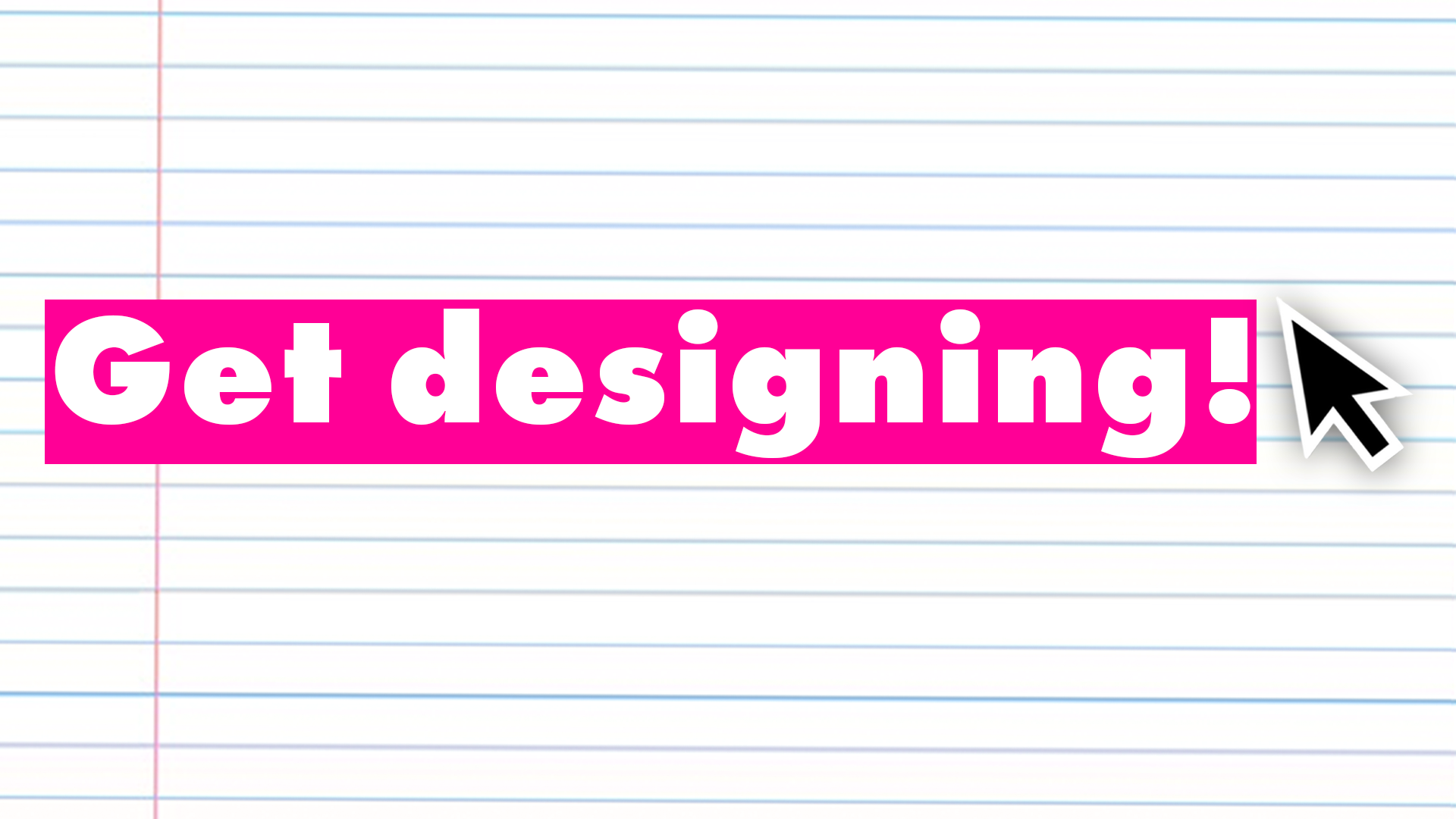
You’re ready to go! The whole font family is now available to use in all applications and software across your whole Mac. Now go and get designing.

Thank you for reading 5 articles this month* Join now for unlimited access
Enjoy your first month for just £1 / $1 / €1
*Read 5 free articles per month without a subscription

Join now for unlimited access
Try first month for just £1 / $1 / €1
Get the Creative Bloq Newsletter
Daily design news, reviews, how-tos and more, as picked by the editors.

Mabel is a writer and multi-disciplinary artist. She is a regular freelance contributor to Creative Bloq and has also written for T3, TechRadar, Tom's Guide, and other Future publications. She's currently working on obtaining her degree in illustration and visual media from UAL, as well as running her independent publishing house Mabel Media, which has just launched its debut fine print publication, ‘One day I could be living again’, stocked in Magalleria, MagCulture and the London Review of Books bookshop. When she's not writing or making art in the physical form, she's making films for Mabel Media, rollerskating or travelling.
