15 new features in Illustrator CC
With Creative Cloud, Illustrator is better than ever before – share your work directly from the application; sync colours from Adobe Kuler and fonts from Typekit; and use the new Touch Type tool to bring a new fluidity to your graphics work.
Illustrator CC is a graphic design tool with clout. Whether you want to create typographic layouts, stunning illustrations or objects and elements destined for the web, it's the ideal tool. It fits into Creative Cloud perfectly, with maximum compatibility with other apps and, of course, the brilliant ability to upload directly to Behance from the File menu, sync with Kuler and share files across multiple machines. See what else you can do in our selection below...
01. Sync fonts through Creative Cloud
As we go to press, this feature is coming soon to Illustrator CC - but it looks like it'll be a cracker. It enables you to quickly find the perfect font from the library of Typekit fonts and then sync it to your system, so that you have it immediately available for use. It means you can easily experiment with new typefaces and keep your designs consistent across all your different print, web and motion projects that you begin in Illustrator.
02. Sync colours with Kuler
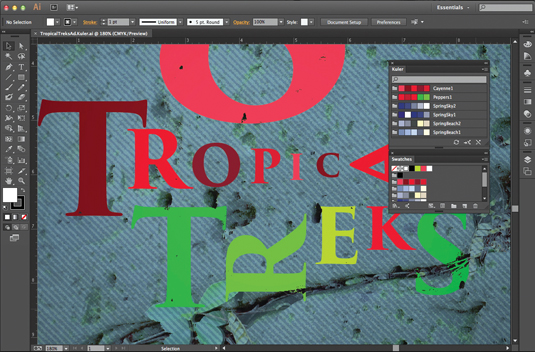
You're out and about, and see a sign or billboard with a great colour scheme that you think could work in one of your projects. The old-fashioned way would be to take a picture, extract the colours by eye and then crack on. But Kuler, working with Illustrator, now makes this process much easier. Using the Kuler iPhone app you can take a snap and then generate the colour scheme and swatches automatically. Sync it with Creative Cloud and they will be available in Illustrator. Ace.
03. Behance integration
Whether you're wanting to share a work in progress for feedback from the thriving Behance community or upload a final project to your Behance or ProSite portfolio, you can do it directly from Illustrator. Simply go to File>Share to Behance and you'll be guided through the steps. As easy as that. What's more, if you want to upload files to the cloud, simply save them, drag them into the Creative Cloud file-sharing dialog in your web browser or the standalone app and you’re done.
04. Sync settings through Creative Cloud
A brilliant new feature is being able to sync your Illustrator settings - workspace, preferences, presets, brushes and libraries - on any machine you work on, even if they are different Macs and PCs. This means wherever you go you can have your workspace settings in tact and access to your libraries so you don’t have to email or share them using other cloud services. Very convenient indeed.
05. New ways to manipulate type
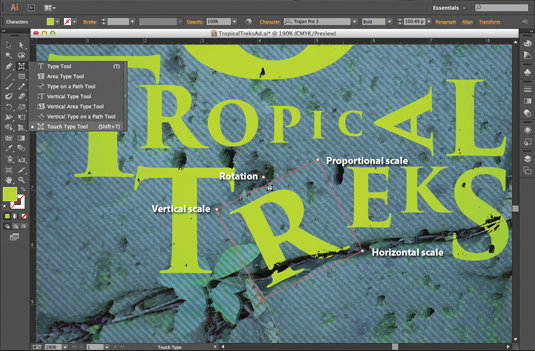
The new Touch Type tool in Illustrator enables you to manipulate type in new ways. Characters can now be manipulated like individual objects - so you can experiment easily with moving, scaling and rotating, and edit the character or font at any time. What's more, you can use multitouch devices as well as a mouse or stylus. It's a very versatile way of quickly creating illustrated type.
06. Search for fonts
It may seem like a minor addition, but the new ability to search for fonts in Illustrator can speed up your workflow when working with type considerably. In the Character panel, type a style such as 'bold' or 'italic', a font family, or any other part of a font name. The results appear instantly.
Get the Creative Bloq Newsletter
Daily design news, reviews, how-tos and more, as picked by the editors.
07. Better Free Transform
Transforming and editing objects in the latest version of Illustrator is easier than before. You can move, scale and rotate objects directly using a touchscreen device, or you can use a mouse right on the artboard to transform objects in a more immediate and intuitive way. It makes working with your artwork much easier and quicker.
08. CSS extraction
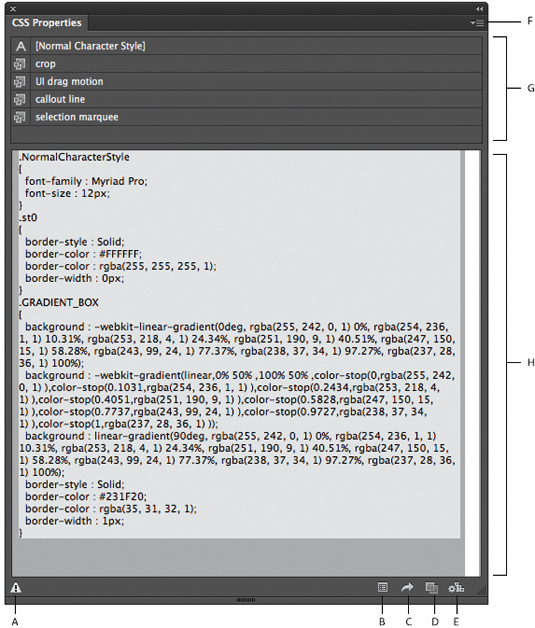
Illustrator CC can generate CSS code for you, even for a complete logo that includes gradients. How do you do it? Simply use the CSS Properties panel to generate the code for the object selected, and then copy and paste it into your web editor. It saves you from hand-coding and thus saves a lot of time.
09. Package up your files
You've long been able to package up your files to send to the printer in InDesign, but now you can do exactly the same thing in Illustrator - giving your printer everything it needs to complete the job, including fonts and linked graphics. From the File menu choose Package, and then you can save everything to a folder for emailing or sharing.
10. Area and point type conversion
In Illustrator CC you can instantly switch between area type and point type (the former enabling you to edit a text frame; the latter to edit the type size itself). Text object conversion is now instantaneous so you can design freely in your text layouts. And you can work just as easily with imported type, switching formats at any time. This makes working with type much more efficient.
11. Images in brushes

With Illustrator CC you can paint with a brush made from a photo - bringing a different dimension to your vector artwork. In addition, art, pattern and scatter brushes can contain raster images. Just like any of Illustrator's brushes, you can edit the stroke at any time.
12. Auto corners for pattern brushes
In Illustrator CC you can create pattern brushes swiftly with auto-generated corners that perfectly match the rest of the stroke - so there’s no need to create special corners for your sharp angles. It may seem like a minor addition, but when working with these brushes it can speed up your workflow a lot. Simply use the Pattern Brush Options panel to define your corners (when either setting up a pattern brush or double-clicking on an existing one in the Brushes panel).
13. Unembedded images
In Illustrator CC you can easily unembed images that have been placed and embedded in your file. You can also quickly make images available for editing or extract files embedded in artwork you received from someone else. Links to the image files are created automatically. Very handy indeed.
14. A better Links panel
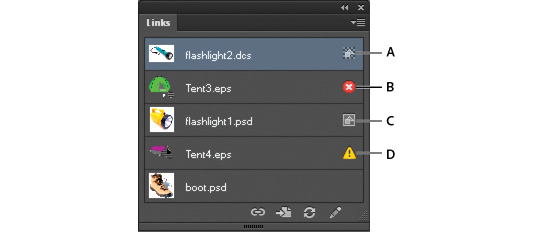
When placing images, graphics and text it can sometimes be tricky to manage where they are in your Illustrator documents. Luckily, in the new and improved Links panel you can track them with more control than before. Great for those who use Illustrator as a layout tool.
15. Image Trace power
Okay, so this isn't brand new in Illustrator CC, but it's still hugely powerful and very cool. The Image Trace feature enables you to convert raster images to editable vectors. You can, with the right settings, get clean lines, accurate fitting and reliable results using simple, intuitive options.
This feature first appeared in The Ultimate Guide To Adobe Creative Cloud.
Now read these:
- Photoshop tips, tricks and fixes to try today
- Free Photoshop brushes every creative must have
- Free Photoshop actions to create stunning effects
- The best Photoshop plugins
What features of Illustrator CC do you love - or hate? Tell us in the comments...

Thank you for reading 5 articles this month* Join now for unlimited access
Enjoy your first month for just £1 / $1 / €1
*Read 5 free articles per month without a subscription

Join now for unlimited access
Try first month for just £1 / $1 / €1

The Creative Bloq team is made up of a group of art and design enthusiasts, and has changed and evolved since Creative Bloq began back in 2012. The current website team consists of eight full-time members of staff: Editor Georgia Coggan, Deputy Editor Rosie Hilder, Ecommerce Editor Beren Neale, Senior News Editor Daniel Piper, Editor, Digital Art and 3D Ian Dean, Tech Reviews Editor Erlingur Einarsson, Ecommerce Writer Beth Nicholls and Staff Writer Natalie Fear, as well as a roster of freelancers from around the world. The ImagineFX magazine team also pitch in, ensuring that content from leading digital art publication ImagineFX is represented on Creative Bloq.
