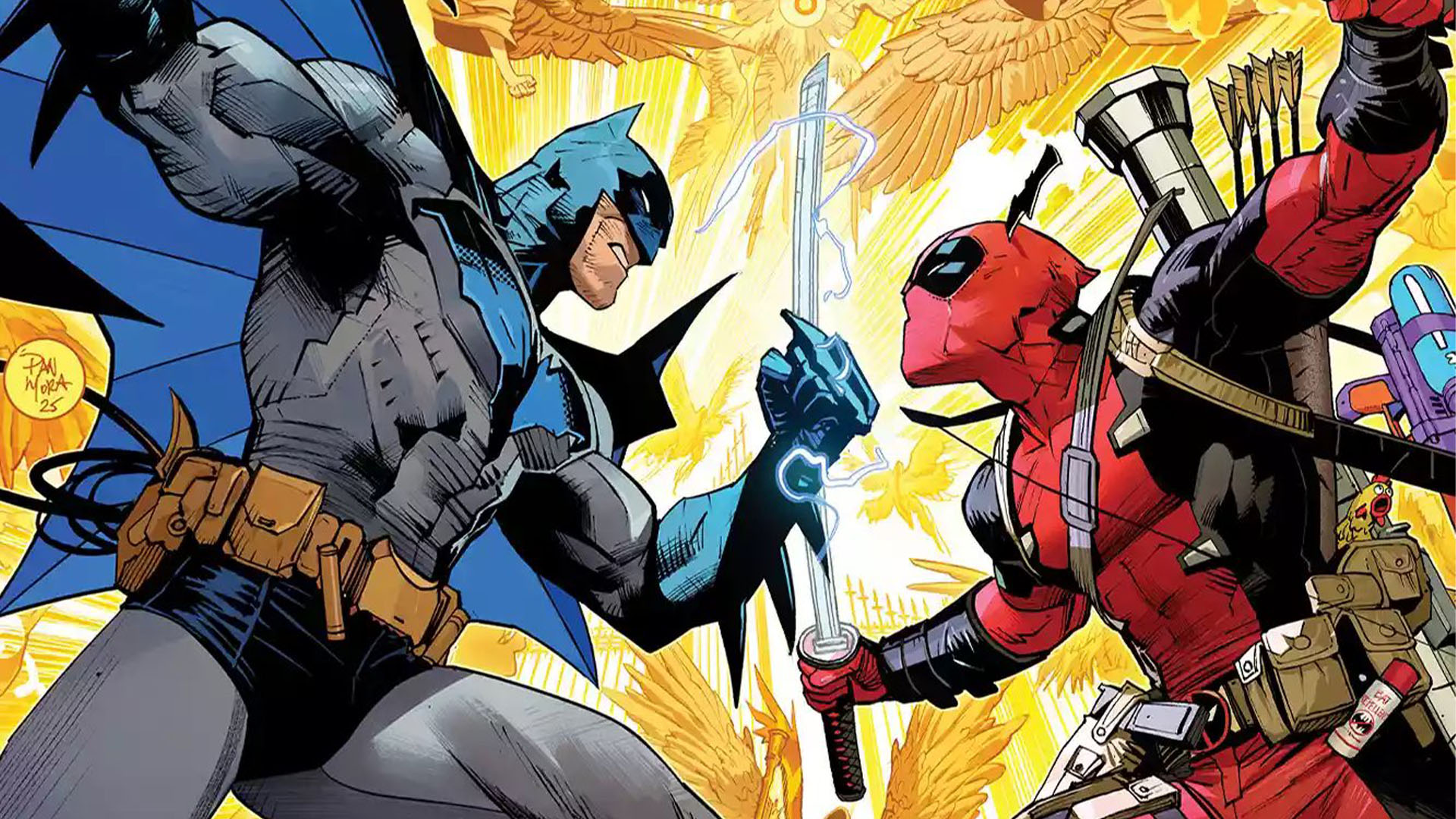Video tutorial: Splice and stick in Illustrator
Lee Barnes explains a quick and simple way to combine several Pathfinder functions within one design
When I first used the Pathfinder tool back in college, I was surprised to realise how much time it could save me. In basic terms, it enables you to create new shapes by adding, subtracting or combining forms – which are all tasks that would otherwise take considerably more time to perform manually.
In this tutorial, I’ll show you a great way to combine several useful functions of the Pathfinder tool in the process of creating a simple graphic. The following steps will provide you with a better understanding of the tool’s uses, and how you can put it to good use in your own projects.

01 First create two concentric circles. We’re going to cut out the smaller circle from the larger circle. I’ve assigned both of the circles different colours to preview the area that will be taken away. Find the Pathfinder panel by going to Window>Pathfinder.
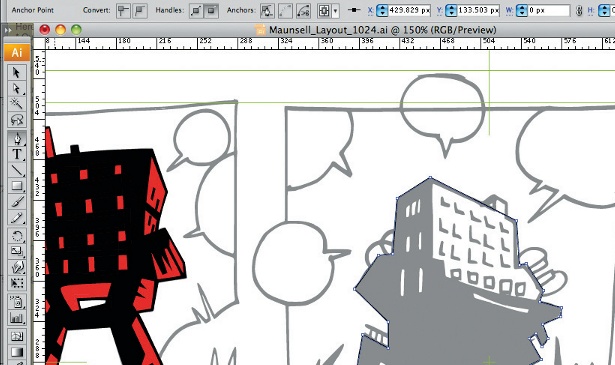
02 Next, select both of your circles – making sure that the smaller of the two is above the larger one – and click the Minus Front button within the Pathfinder panel. This will cut out the small circle from the large, so you can move it away to leave a ring shape.
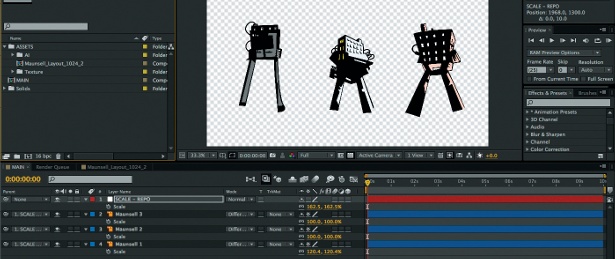
03 Now, duplicate the ring and position the two as shown, so that they overlap. Once you’re happy with the position, select both rings and click the Divide button from the Pathfinder panel. This will split the two shapes at the areas where they overlap, creating six shapes overall. If you’re feeling adventurous, play around with some of the other buttons in the panel to discover how they work.

04 The two rings will be grouped, so you need to ungroup them first (Object>Ungroup). Next, we need to combine three of the six shapes to form one side of the two rings, and give the impression that they’re linked together. Select three of the six shapes as shown, and click the Unite button in the Pathfinder panel. It might help to change the colour of the three shapes first, to make sure you combine the right ones.
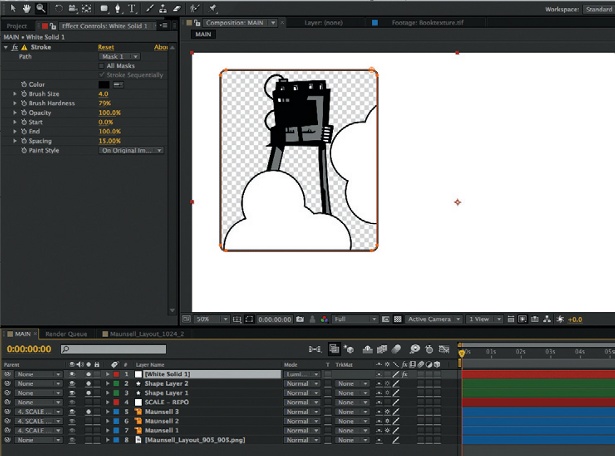
05 Repeat the Unite process with the remaining three shapes to form the second ring shape. You can finish the design however you wish, to achieve the impression of the two rings linking. Using different functions within the Pathfinder tool can enable you to achieve a range of results, so it’s worth experimenting with it to discover more possibilities.
10 new features we'd like to see in Illustrator CS7 - find them at Creative Bloq.
Get the Creative Bloq Newsletter
Daily design news, reviews, how-tos and more, as picked by the editors.

Thank you for reading 5 articles this month* Join now for unlimited access
Enjoy your first month for just £1 / $1 / €1
*Read 5 free articles per month without a subscription

Join now for unlimited access
Try first month for just £1 / $1 / €1

The Creative Bloq team is made up of a group of art and design enthusiasts, and has changed and evolved since Creative Bloq began back in 2012. The current website team consists of eight full-time members of staff: Editor Georgia Coggan, Deputy Editor Rosie Hilder, Ecommerce Editor Beren Neale, Senior News Editor Daniel Piper, Editor, Digital Art and 3D Ian Dean, Tech Reviews Editor Erlingur Einarsson, Ecommerce Writer Beth Nicholls and Staff Writer Natalie Fear, as well as a roster of freelancers from around the world. The ImagineFX magazine team also pitch in, ensuring that content from leading digital art publication ImagineFX is represented on Creative Bloq.