Power up your image editing routine in Photoshop CS6
Photoshop CS6 Extended has a slew of new features, and improves on dozens more that have been around for a while, from automated adjustments to even easier printing
01 SELECT SKIN TONES
The Color Range command has always been a handy way to grab quick and dirty selections for later refinement, and is typically used to separate an element from its background. This process is easier in Photoshop CS6 Extended, with skin tone and face detection built directly into the Color Range dialog, enabling you to quickly grab selections around people in your images.
02 FIX LENS DISTORTION
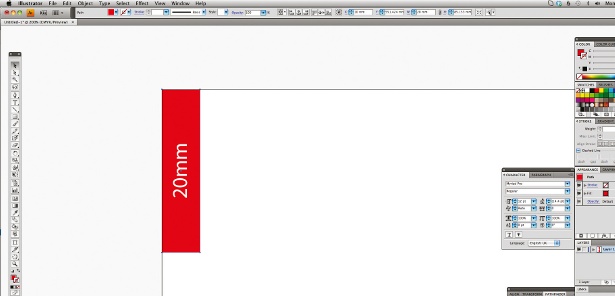
New to CS6 is the Adaptive Wide Angle Lens filter (Filter>Adaptive Wide Angle). This uses the EXIF data stored when your camera recorded the image to establish which lens was used. It then applies a set of corrections to remove distortion, based on your specific lens. Adobe maintains a database of different lenses and their typical distortion profiles, so you can simply allow the filter to do its thing.
03 APPLY AUTOMATIC COLOUR CORRECTION
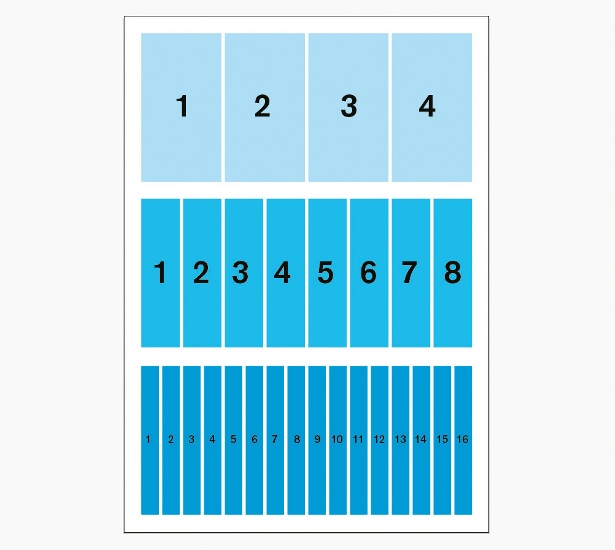
Many of the existing adjustment-layer algorithms have been improved and enhanced. Some adjustments, including Curves, now feature a pre-selected automatic option: Enhance Brightness & Contrast. This analyses and makes corrections to the curve for you. The system places points on the curve, so you can fine-tune the automatic processing.
04 ILLUMINATE REALISTICALLY
The Lighting Effects filter has been a mainstay of Photoshop for many years, enabling designers to add drama to static images without having to go back to the photography studio. In CS6 the filter has been rewritten using Photoshop’s 3D engine to provide far more options, power and realism. Choose Filter>Render> Lighting Effects to access the filter.
05 FILL WITH SCRIPTED PATTERNS
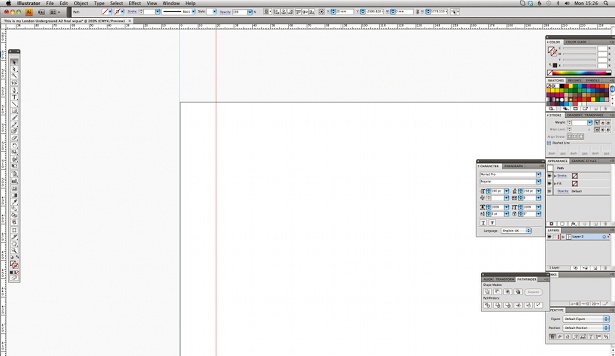
Photoshop CS6 introduces a new pattern fill option based on a script. First isolate an object on a transparent background and define it as a pattern (Edit>Define Pattern). Next, access the Fill command (Edit>Fill or Shift+F5). Choose Pattern as the Fill type, then select your isolated object from the pattern’s drop-down menu. Finally, tick the Scripted Patterns checkbox and choose one of the options from the predefined scripts. All bar Spiral will add a colour and brightness shift randomly to your object as part of the fill operation. You can also write your own scripts to use in this dialog.
06 USE ERODIBLE TIPS
You can now paint inside Photoshop using erodible pencils and pastels that will wear down as you use them. Set the softness to determine the rate of wear, and resharpen the point by clicking on the Sharpen Tip button in the Brush panel. Photoshop provides a preview of the tip as you paint, enabling you to achieve real-media effects more easily than ever before while painting digitally.
07 PROCESS WITH CAMERA RAW 7
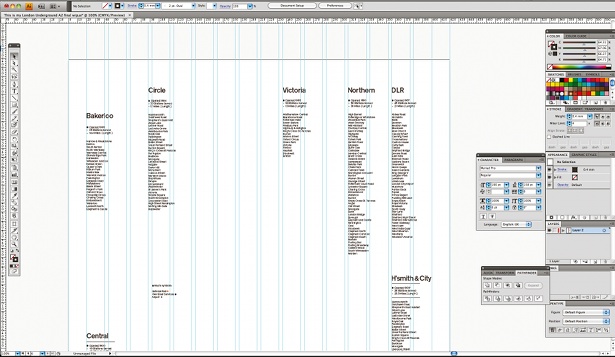
Camera Raw 7 ships with Photoshop CS6, and has a huge number of important changes over version 6 (flick to page 88 for more on this). Top of the list is the ability to use the adjustment brush to apply localised colour, white-balance and tonal changes to specific areas of your image. Also new is a pair of sliders for Highlights and Shadows that replaces the older Fill-light and Recovery sliders.
Get the Creative Bloq Newsletter
Daily design news, reviews, how-tos and more, as picked by the editors.
08 BLEND 3D OBJECTS INTO YOUR SCENE
Perhaps the headline feature of CS6 is the enhanced 3D support that’s built directly into Photoshop CS6 Extended (this feature is not part of the standard version of CS6). The new 3D tools enable you to easily control positioning of 3D elements inside a 2D composition, complete with customisable lighting, texturing and bump mapping options.
09 PRINT MORE EFFECTIVELY
The print dialog inside Photoshop has been vastly improved as part of Adobe’s JDI (Just Do It) project – a set of fixes to erratic or sub-standard features inside Photoshop. The print options now include the ability to change the Preview Well background colour, and the Print Selected Area has returned, enabling you to quickly print a portion of your image more easily than in the recent past.
10 INSERT LOREM IPSUM
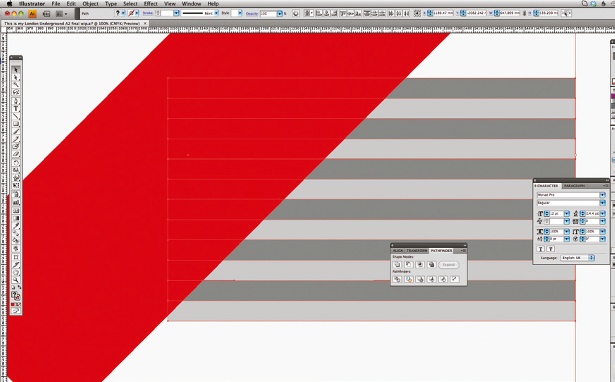
A small new feature that will help save time when you’re producing mockups inside Photoshop is the handy new Lorem Ipsum function. Select the Type tool and draw an area type box by clicking and dragging out a selection. Now choose Type>Paste Lorem Ipsum to automatically fill your type area with faux Latin text.
What's going to be in Photoshop CS7? Creative Bloq asks the experts.

Thank you for reading 5 articles this month* Join now for unlimited access
Enjoy your first month for just £1 / $1 / €1
*Read 5 free articles per month without a subscription

Join now for unlimited access
Try first month for just £1 / $1 / €1

The Creative Bloq team is made up of a group of art and design enthusiasts, and has changed and evolved since Creative Bloq began back in 2012. The current website team consists of eight full-time members of staff: Editor Georgia Coggan, Deputy Editor Rosie Hilder, Ecommerce Editor Beren Neale, Senior News Editor Daniel Piper, Editor, Digital Art and 3D Ian Dean, Tech Reviews Editor Erlingur Einarsson, Ecommerce Writer Beth Nicholls and Staff Writer Natalie Fear, as well as a roster of freelancers from around the world. The ImagineFX magazine team also pitch in, ensuring that content from leading digital art publication ImagineFX is represented on Creative Bloq.
