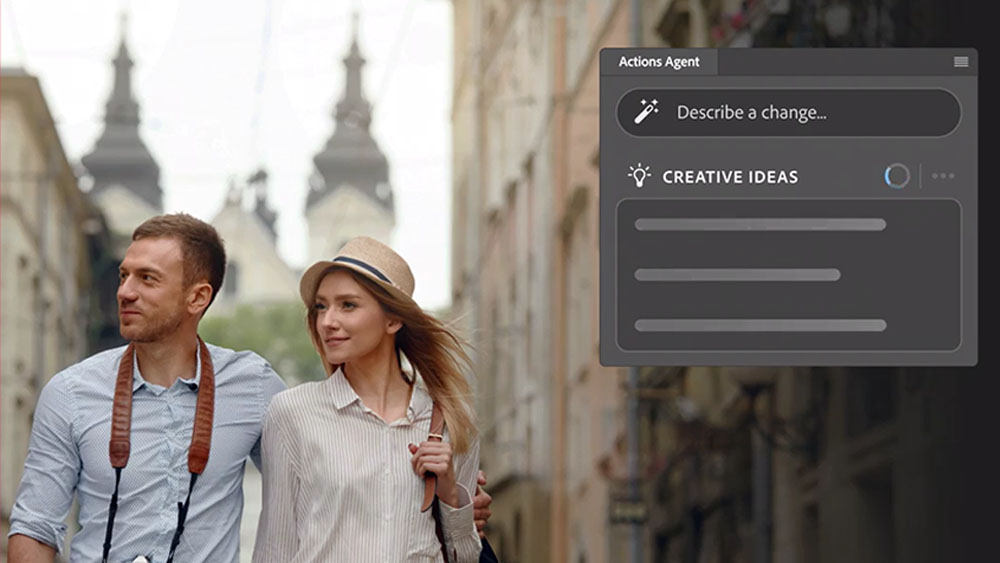Improve Your Design Skills - Photoshop
Justin Maller passes on his workspace and method advice.
Mastering the tools that you work with on a day-to-day basis is no easy feat. In fact, it takes years to become so adept with tools that you barely even need to think about how to create a desired effect. But it's this knowledge that's going to give you more time to be more creative on projects; more time to brainstorm, sketch up ideas and bring them to life. Without a true knowledge of the industry's leading software tools, your creativity is likely to be stifled, and your productivity lessened. Adobe Creative Suite is the de facto standard in the design industry.
Whether you work in print, web or motion, the tools in Adobe CS are essential to your output. And so we're bringing you 112 invaluable tips for working in Photoshop, Illustrator, Flash, InDesign, Dreamweaver, Fireworks, After Effects, Premiere and Encore.
So, whether you work in CS2, CS3 or the recently updated CS4, you'll find snippets of advice that will help you to work faster, more efficiently and, ultimately, improve your design skills.
Justin Maller on Photoshop
01: Take stock
Keep your stock images accessible. I gather my stock images in one big search binge, and collate them into a PSD file. I group them all into one group and etch every element out. I will then keep this etched group intact throughout production, duplicating things as I need them. This way, if you need to re-use a base element, you have it in its original format.
02:Power of the Pen
Use the Pen tool to etch your stock. I am pretty pedantic about this sort of thing, so I make sure I am very precise with my paths. When I'm done, I convert my path to a selection, and paste the result to a new layer, preserving the base stock image.
03: Get editing
After you've got the new layer, lose the background and assess whether other edits are required based on the merits of the solo object. Typically, there'll be superfluous shadow and highlight areas that can either be deleted or corrected immediately.
Get the Creative Bloq Newsletter
Daily design news, reviews, how-tos and more, as picked by the editors.
04: Be Smart
Speaking of which, after you etch out an element it's a good idea to convert it into a Smart Object. Apart from the many other advantages of doing this, it will make arranging and scaling the image easier by preserving its original dimensions for swift layer revert.
05: CS4 Star tip Retain maximum visibility
When you're getting started on a piece, typically you'll be performing basic tasks like free transformations. I have a custom workspace saved for this called 'Sparse' - all palettes closed except for Layers, History and the toolbox. And CS4 gives you even more space!
06: Striking a balance
Balance the contrast levels of your different elements as soon as they are sketched. Different sources will have different levels, and it's impossible to get a universal balance with an adjustment later. I take care of it immediately so I don't have to fuss with it when I am trying to arrange my piece.
07: Map your route
Composing requires experimentation, but I hate trying to find my way back when something doesn't go as planned. I eventually worked out that taking Snapshots in the History palette is an effective way of facilitating playing around without duplicating 40 layers.
08: Use your guides
I'm not a big one for rulers, but I do like to set up a guide in the middle of my workspace to take the guesswork out of alignment. I work off that one ruler by eye to make sure my piece is evenly weighted.
09: What's in a name
You don't have to do things by the book. Despite good advice to the contrary, I'm sloppy with layers when it comes to naming; instead I'm big on using groups to organise areas of my composition. I find it a more natural and time effective way to add order to my chaos.
10: Layer selection
My pieces typically have dozens and dozens of layers. One of the easiest ways to find any given one is to just hover over it, Right/Ctrl-click, and select the layer from the tree. Given that most of my layers are in their localised groups, this is a quick way to select any layer in the Layers palette with a minimum of fuss.
11: Customise your workspace
When composing, I switch from my 'Sparse' workspace to 'Custom'. It's not hugely different, but I introduce the Brush and Swatch palettes, minimised to the right-hand toolbar, as well as a small floating Navigation panel. If you do this, it enables you to see where in the composition you're working, and have quick access to standard and custom brushes.
12: Swatch watch
Embrace your swatches. I do a fair bit of retouching these days, and seem to be brushing more and more. I try to work up a rough swatch collection early in the piece to make life easier and make brushing smoother.
13: Take action
I love actions. I have a good one set up to help me introduce 3D material; it automatically selects the channel mask, copies the render and closes the document. I can then return to the main composition and simply paste.
14: Reduce clutter
As a time saving measure, if you do have a batch of renders (shapes, text and the like), paste them all into their own separate PSD files and just poach what you need from there as and when you need it, so as to reduce clutter in your main composition. It also enables easier access if you decide to recycle the elements at a later date.
15: Finishing touches
When I get to the end of making a piece, I have a couple of standard adjustment layer tricks I like to add to polish things off: Curves Bump, Color Balance tweaks, things of that nature. Have an action set up that automatically adds your own standard adjustments to your composition and sets them up for you to tweak.
16: Track your progress
Always export a preview at the end of each session's work so you can track progress. Typically, I'll work on a piece over the course of several days, so I collect each day's result into a separate PSD file so I can review them by simply hiding and revealing layers.
Justin Maller
A full-time freelance illustrator and art director based in Melbourne, Australia, Justin has been creating digital art for over eight years, and has produced professionally in both a private and studio-based capacity for the last two. He also heads up the notorious depthCORE.com collective, having served as their creative director since the group's inception in 2002.
www.superlover.com.au

Thank you for reading 5 articles this month* Join now for unlimited access
Enjoy your first month for just £1 / $1 / €1
*Read 5 free articles per month without a subscription

Join now for unlimited access
Try first month for just £1 / $1 / €1
The Creative Bloq team is made up of a group of design fans, and has changed and evolved since Creative Bloq began back in 2012. The current website team consists of eight full-time members of staff: Editor Georgia Coggan, Deputy Editor Rosie Hilder, Ecommerce Editor Beren Neale, Senior News Editor Daniel Piper, Editor, Digital Art and 3D Ian Dean, Tech Reviews Editor Erlingur Einarsson, Ecommerce Writer Beth Nicholls and Staff Writer Natalie Fear, as well as a roster of freelancers from around the world. The ImagineFX magazine team also pitch in, ensuring that content from leading digital art publication ImagineFX is represented on Creative Bloq.