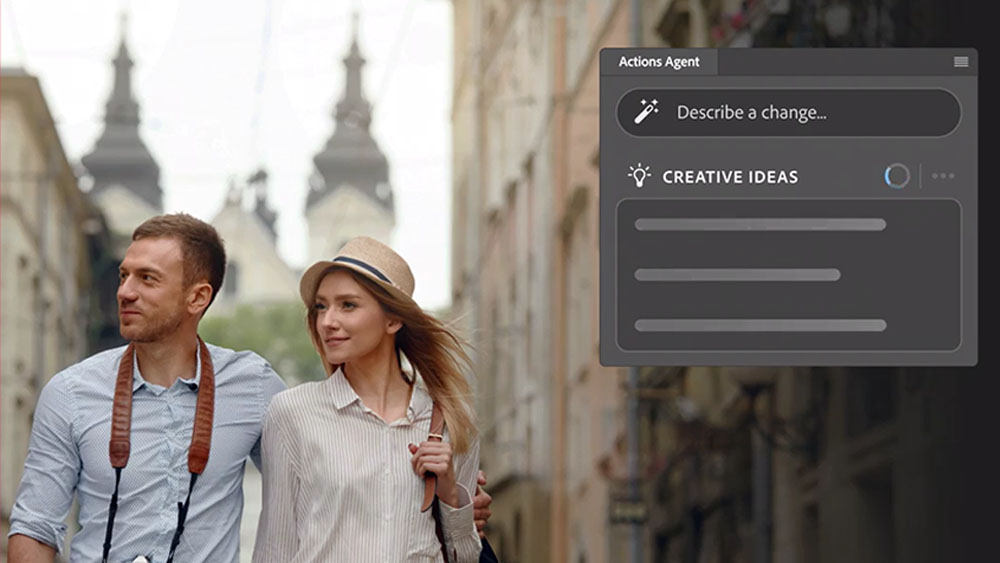Hidden gems in Mac OS X
We all know that OS X is a great, reliable operating system, but there's so much more beneath the surface. We delve deep into the system and discover hidden treasures.
Apple is great at drumming up excitement over Mac OS X, but not every feature gets a blast of its corporate trumpet. OS X is studded with hidden gems that are often overlooked by Mac owners. Some of them might get a mention on Apple's website or their own section in OS X's Help files, but to all intents and purposes they're largely untouched by limelight. This makes it all the more rewarding when you discover them.
Fax
Mac OS X comes with a built-in fax machine. This is the sort of thing that's ignored until you actually need it - at which point it becomes a godsend. "My fax machine ran out of paper - and I found I forgotten to buy more," says Gary Allen of ifoapplestore.com. "Rather than immediately run down to Office Depot, I simply clicked two checkboxes on the Print & Fax preference panel, and I had fax sending/receiving painlessly implemented. It took me 15 seconds to accomplish, and now the fax is ready for the recycling pile."
To receive a fax, your Mac needs to be turned on, awake and connected to a telephone line - although you can be logged out. Having ticked the box in the Print & Fax panel, your computer will answer after four rings and save the fax to a folder. You can also opt to have your Mac email you the fax, or print it straight out.
Inkwell
Inkwell appears in System Preferences once you install a graphics tablet and converts your scribbles into text. It works with any text application. "A pen-based Mac would be the best way to deploy Inkwell," says Larry Yaeger, the developer behind Apple's Inkwell technology. "However, since such a computer system has never been a priority at Apple, we justify Inkwell this way: one of Apple's core markets is graphic designers. Many graphic designers work extensively with graphics tablets. It is an inconvenience for these people to have to put down the pen, go to the keyboard, type a little bit, and then return to the pen, just to enter a caption, a headline, a filename, a few notes, etc. Inkwell allows graphic designers to enter such text using the pen, thus avoiding the interruption of their workflow."
Larry says that some people use a program called Inkbook (www. magesw.com/inkbook) to take notes and draw diagrams in. "I have heard of it help people with carpal tunnel syndrome, giving them an alternative to the keyboard," says Larry. "This is an 'added value' kind of thing that Inkwell can bring even to the desktop system with an attached graphics tablet. Someday, of course, the Inkwell team would like to deploy this technology on a pen-based Mac, but that decision is out of our hands."
Web server
Many a would-be Mac webmaster has turned to paid hosting without realising that OS X has a built-in web server. Its UNIX roots mean that it comes ingrained with Apache. Anything you drop into the Sites folder in your Home directory becomes accessible via the web. To turn it on, go to System Preferences > Sharing and turn on Personal File Sharing - the address visitors need is shown as a blue hyperlink.
Keyboard viewer
Here's a little-known nook of OS X - the keyboard viewer. This miniature keyboard floats around your desktop, mirroring your key presses by flashing the buttons. It's designed to show you where the foreign characters map to your keyboard when you're typing in another language, but it's also useful for, erm, well, it just looks cool. To enable it, go into System Preferences > International, click on the Input Menu tab and then check the Keyboard Viewer box. The Keyboard Viewer recognises what keyboard you've got connected, and adjusts the layout accordingly.
Get the Creative Bloq Newsletter
Daily design news, reviews, how-tos and more, as picked by the editors.
Speech
OS X's Speakable Items feature lets you trigger commands with your voice. But while all Macs (save for Power Macs) come with built-in microphones, Apple doesn't make a big splash of this feature. And like the science teacher who only produces the school's Van de Graaff generator on parent evenings, Mac users only use Speakable Items when impressing friends. Why are they so overlooked? One possibility is that since Speakable Items is a Preference to be turned on, rather than a utility you can launch, few people know about it. Another is that despite science fiction's best efforts nobody's actually gagging to talk to their computer.
Although speech recognition has improved since the first OS X, Mac users without mid- Western accents can have difficulty making themselves understood. "I find Apple Speakable Items to be totally unusable," says Ian Broughton from Manchester. "I'm British, and have never got it to recognise a single command. It just does not work. Please Apple, save the disk space and remove this useless feature!"
However, persevere and Speakable Items does work and is best reserved for showing off. One cool trick is to use it to activate Panther's Expos© effect. First, go into Exposes. Preference pane, disable keyboard activation and then turn on Apple Speakable Items in the Speech panel. Hold [esc] and say Define a keyboard command. A drop-down box will open, where you should enter F9, F10 and F11 as commands. Click OK, and type in the phrase that you want to use to trigger Expose - possibly Show Windows, All Windows, or Desktop. Click the Use command in Any application radio button, and save what you did.
Image capture
OS X's Image Capture utility transfers images from your digital camera or scanner to your Mac. iPhoto tends to hog the limelight in this respect, which is a shame, since it leaves Image Capture's cool features overlooked. For instance, few know that Image Capture can share your camera over a local network or the internet, enabling others to browse the pictures on it - in fact, other people can even use it to take their own pictures if you leave it switched on.
Image Capture's other fort© is its ability to do things with your snaps after downloading them. It can crop, resize or save images in specific folders, and create a simple website or a full screen slideshow. Image Capture is also handy for downloading the movie files that digital cameras can take - something that iPhoto can't do. Although Image Capture can't manage your pictures for you, some people ditch iPhoto altogether after discovering it. "A lot of photo pros choose not to use iPhoto because it's slow with 10MB images," says iswimbikeandrun. "I had a photo library of 10GB, which was too big for iPhoto."
Character Palette
Ever seen the Character Palette? Triggered from System Preferences > International > Input Menu, the feature lets you quickly drop symbols into your documents. The menu lets you select arrows, crosses, stars, currency and mathematical symbols. It's also handy for entering Japanese, Traditional Chinese, Simplified Chinese and Korean characters, as well as characters from other languages.
RAID
Few people know that Mac OS X has built-in RAID support. The technology, which stands for Redundant Array of Independent Disks, reduces the risk that you could lose everything in a hard disk crash by storing data across several drives: if one dies, you've still got the others as a backup. "As a video editor for 18 years, I know all about RAID," says Power Mac G5 owner Martin Wells. "I use a product called G5 Jam, which replaces the Perspex screen inside the G5 and allows you to fit four drives inside the chassis instead of two. Now, I have an extra two 250GB drives to store uncompressed video. Mac OS X made it incredibly easy to set up. I don't know why more people don't do it."
RAID requires your Mac to have at least two hard drives attached. Open Disk Utility, which is located in Applications > Utilities, select a disk and click on the button labelled RAID. Now, drag the disks or volumes that you want to use from the left-hand column into the Disk list on the right. You can choose to store data in either Stripe or Mirror modes. Striping a RAID stores the information in segments across all disks ("stripes"), while mirroring duplicates the information on each disk. Once you have done this, click on the Create button and you're done!
Mac Slide Shows
Apple's built-in screensavers are impressive, but they soon get boring. So it's a mystery why more people don't make use of OS X's .Mac Slide Show feature - perhaps it's because they think you need a .Mac account to use it. Well, you don't. Slideshows made using .Mac comprise photographs published to the web by .Mac members - but made available to everyone. Simply type in their .Mac username and, when your screensaver begins, you'll see a slideshow of their favourite pictures. Websites like www.dotmac.info have lists of .Mac screensavers that you can subscribe to, enabling you to browse by theme, popularity or just view the most recent additions.
Dual-monitor capability
Mac OS X's ability to run two monitors at once is a little known but hugely useful feature. Connect a second monitor and you can extend your desktop to cover both screens, allowing you to have enormous fun dragging windows between the two. Simon Miller uses his extra monitor to keep an eye on a database program at work. "I work for a pre-press/repro company and the extra monitor is primarily used for our workflow system," he says. "As it is used all the time it is far easier to have it permanently on another screen. We also have a retouching department, who primarily used it for the palettes in Photoshop."
Some people avoid dual monitors because Apple has deliberately crippled the iMac and iBooks to limit the use of external monitors - a feature it would like to remain exclusive to PowerBooks and Power Macs. Out of the box, they can only mirror their screen onto another monitor, with the resolution locked to prevent machines taking advantage of a larger display. However, a free utility called Screen Doctor removes this handicap, enabling iMacs and iBooks to not only extend their desktop onto an external monitor, but at a native resolution. "It works perfectly, and is - I would have to say - a necessity for people using iBooks," says MacFormat reader Phillip Allen, who uses Mac OS X's dual-monitor capability to run to a TFT TV. "It has always seemed a shame that Apple had to cripple the iBook output just to maintain the feature set differential between it and the PowerBook."
Inverse colours/Universal Access
You can zoom in on the screen, turn it greyscale, or invert the colours. The features are part of OS X's Universal Access feature set, and are designed to make OS X accessible to people with physical or visual disabilities. You can trigger them using the Universal Access panel in the System Preferences, or use the keyboard shortcuts built into OS X.
For instance, hitting C+O+[8] will turn on the zoom feature, allowing you to zoom in using C+O+[=], and out using C+O+[-]. Hitting C+O+[control]+[8] will invert your screen's colours.
The zoom feature is very handy for when you're using your Mac from some distance. "I like to use the zoom tool when I'm teaching," says Spymac regular dveer. "I'll be teaching students how to use a piece of software and zoom in on buttons and menus, so the whole class can see more detail. It's useful even if you aren't disabled!" Sometimes, people accidentally stumble upon the keyboard shortcuts that trigger the Universal Access features. "Right now my monitor is like infrared, everything is polarized, like in Photoshop when you hit opposite of the colours," cried one PowerBook owner on the Spymac messageboard. "It's like looking at a thermal image. PLEASE HELP!"
Chess
OS X's Chess lives in the Applications folder, but for some reason it's frequently overlooked. The game lets you rotate the 3D chessboard, and choose from four different boards and four sets of pieces. Many chess players say that the computer is unforgiving. "The computer looks ahead about four moves, so you have to be crafty and try random stuff to throw it off," says Spymac user Viper X. "Also, it's good to bait the computer with pieces that are worth more points and try to find out what the Mac will sacrifice to kill that piece. If you play to lose pieces but win the game, you will beat the computer." For fun, try pitting two Macs against each other. It will always be a draw.

Thank you for reading 5 articles this month* Join now for unlimited access
Enjoy your first month for just £1 / $1 / €1
*Read 5 free articles per month without a subscription

Join now for unlimited access
Try first month for just £1 / $1 / €1
The Creative Bloq team is made up of a group of design fans, and has changed and evolved since Creative Bloq began back in 2012. The current website team consists of eight full-time members of staff: Editor Georgia Coggan, Deputy Editor Rosie Hilder, Ecommerce Editor Beren Neale, Senior News Editor Daniel Piper, Editor, Digital Art and 3D Ian Dean, Tech Reviews Editor Erlingur Einarsson, Ecommerce Writer Beth Nicholls and Staff Writer Natalie Fear, as well as a roster of freelancers from around the world. The ImagineFX magazine team also pitch in, ensuring that content from leading digital art publication ImagineFX is represented on Creative Bloq.