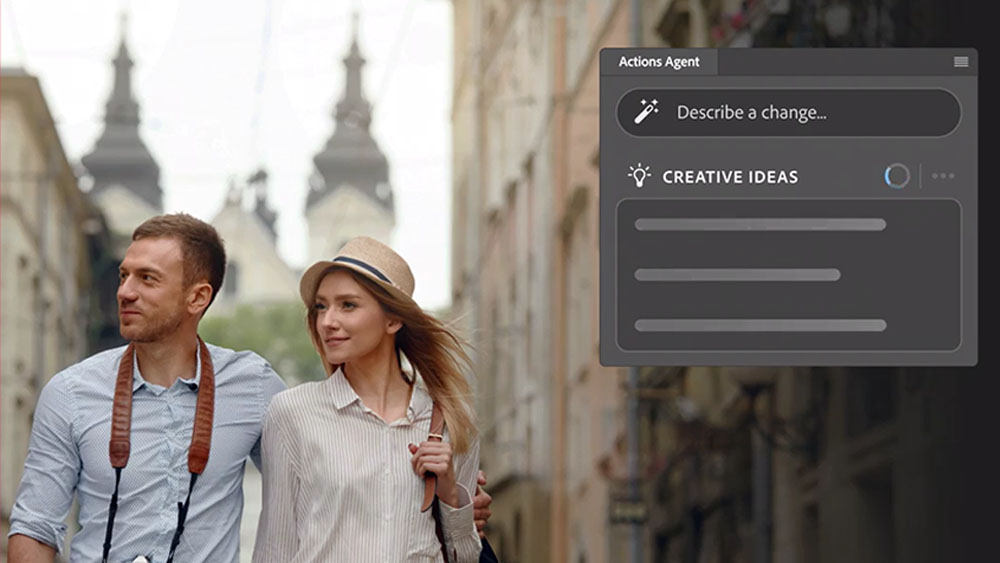Formats demystified
There are many different formats for working with video. We explain what does what.
Digital video formats can be confusing. There seems to be a massive range of file types from AVI to QuickTime to Realmedia, and even within these, different settings and compression codecs abound.
Some formats will play on any computer right from the moment you install an operating system; others need you to download a new audio or video codec or even a specialist player. You can drag some onto the timeline of any video-editing package, while others are locked or coded in such a way that they can't be edited at all.
We present a breakdown of the main video formats and what their primary uses and drawbacks are.
Video for Windows (AVI)
AVI was introduced with Windows 3.1 and is established and commonly used for all kinds of video work. When you install Windows, a media player is automatically installed on your system to enable you to play AVIs, and although Microsoft has just lost a court case and been forced to produce copies of Windows that don't contain the media player, this will have no effect whatsoever - the company will sell the operating system with and without the player at the same cost and nobody with an ounce of sense will buy the reduced version. Each AVI file is compressed using one of dozens of compression codecs, and you need to have downloaded and installed the right codec to play or edit the file. Windows Media Player has a system for automatically finding and downloading the right codec if it locates a file it can't play, but this sometimes fails, and you have to go looking for it yourself. That said, most people making video clips in AVI format use one of the pre-installed codecs (usually Cinepak, or Intel Indeo).
DV
DV is the format of digital camcorders. It always compresses video at 3.6mb per second, and if you've shot material on digital video, it's usually best to keep it in DV format all the way through to your final edit. That way, quality loss is negligible. DV is either shot on American NTSC (30 frames per second and 720x480 pixels resolution) or European PAL (25fps and 720x576). Since DV is the compression algorithm, not the video format, you can use AVI-DV or QuickTime DV.
Windows Media file (WMV)
Windows Media is a bit of a jack of all trades. You can create low-bandwidth streaming video for the internet, or you can encode, edit and play high definition TV resolution videos with it. Lots of people use it, but not many use it exclusively and it doesn't really dominate the field in any specific area.
Image sequences
Not much use for whole video sequences, but commonly used in effects work or animation, image sequences don't store audio but simply save each frame of the clip as a numbered picture file. There's no video compression used, but you can edit your clip frame-by-frame in a package such as Photoshop, and you can store extra information in the picture - such as transparency information, 3D depth, or speed of movement for each pixel in the shot - and this information can be accessed and used by effects packages.
Get the Creative Bloq Newsletter
Daily design news, reviews, how-tos and more, as picked by the editors.
QuickTime (Mov)
QuickTime began life as the Mac's video player. Now, it's also available on the PC and, like the AVI format, it requires codecs to encode and play video. Many of the codecs on offer for AVI files are also available for QuickTime, so you can have QuickTime DV or QuickTime MPEG-4 files. You can't play Movs in Windows Media Player, and you can't play AVIs in Apple's QuickTime player, and this battle between the formats is annoying to a lot of users. It's also a fight which QuickTime can't win.
MPEG
One of the most common video compression systems, MPEG files are usually denoted '.mpg', '.mp3', '.mp4', and so on. However, MPEG compression codecs can be used to create AVI, WMF or MOV files too. You don't have to worry too much about this, except to note that MPEG seems to be taking over the video world. There are several flavours:
MPEG 1 - 352x240 pixels at 30 frames per second giving compression of near VHS quality video. It's largely been superseded now by MPEG 4, but it's still used to compress video clips recorded by many stills cameras.
MPEG 2 - Up to 1,280x720 at 60 fps, this is the format used on DVDs. If you rip a DVD, you'll find the files named as VOB files, but these are essentially MPEG compression. It's also worth a note here that it's possible to produce DVD playable discs using a traditional CD-ROM. The quality is, of course, lower because a CD only stores 700MB of data as opposed to a (single sided) DVD's 4.7GB. However, most editing packages will enable you to write VCD (roughly VHS quality) or SVCD (roughly SVHS quality) CDs, which can then be played in most domestic DVD players. It's a good solution for short productions or those where quality isn't paramount.
MPEG 3 - Better known as MP3, this has become the compression method of choice for high-quality audio. It's been credited with revolutionising the music business by enabling songs to be compressed tightly enough to make swapping them over the internet (and storing them on handheld chip and disk devices) a viable possibility.
MPEG 4/DivX - MPEG 4 is the latest MPEG format and it's been described as MP3 for video, offering the ability to store a near full-quality version of an entire feature film in about 700MB (the size of a CD-ROM). DivX is the most commonly used practical implementation of it. It offers a range of compressions from streaming internet quality right up to DV. DivX has come to the forefront in the same way as MP3 - through its popularity with people sharing videos online. The popularity of DivX means that there are a lot of companies out there trying to sell DivX players. However, you should be able to download an installer for free, which will enable you to play the files with the standard Windows media player.
MPEG 7 - MPEG 7 is still under development and isn't actually for video compression. It's got more to do with indexing what's in a video and enabling you to search its contents.
Realmedia
Realmedia was conceived as a way to stream video live over the internet. It was developed at a time when 28k modems were the norm, and that set the bar pretty high for compression technology. It's come on a long way since, but so have its competitors (namely MPEG and WMV). Realmedia remains one of the best ways to get the largest amount of video into the smallest possible space, and it has the advantage (or disadvantage depending on your perspective) that once your video is encoded as a RM file, it can't be edited. It can also be made available for watching without the viewer being able to download the file to their hard drive.
Pros and cons at a glance
AVI
Pro - Wide range of formats
Con - You need the right codec to play the video
MOV
Pro - Can encode and play high and low quality clips
Con - Player needs to be installed
MPEG
Pro - High quality compression across a range of bandwidths
Con - Lots of competing providers mean not every player/encoder is compatible with all the others
Image sequence
Pro - Great for effects and animations
Con - No sound and no compression
DV
Pro - Great for editing your DV camcorder material
Con - Large files (1 hour = 13GB)
WMV
Pro - Good range of abilities
Con - Not as widely used as other formats
REALMEDIA
Pro - Lots of live internet broadcasts use this format
Con - Can't be edited
One for all?
All in all, there are a lot of formats because there are a lot of different things you can do with video footage. There's also pressure to create a single format that works for all situations and can be scaled from feature film projection right down to internet streaming, mobile phone video and DVD playback, and, at the moment, MPEG 4 looks to have got the closest. However, if you're editing, you'll still need a format that you can use without quality-loss straight from your DV camcorder.

Thank you for reading 5 articles this month* Join now for unlimited access
Enjoy your first month for just £1 / $1 / €1
*Read 5 free articles per month without a subscription

Join now for unlimited access
Try first month for just £1 / $1 / €1
The Creative Bloq team is made up of a group of design fans, and has changed and evolved since Creative Bloq began back in 2012. The current website team consists of eight full-time members of staff: Editor Georgia Coggan, Deputy Editor Rosie Hilder, Ecommerce Editor Beren Neale, Senior News Editor Daniel Piper, Editor, Digital Art and 3D Ian Dean, Tech Reviews Editor Erlingur Einarsson, Ecommerce Writer Beth Nicholls and Staff Writer Natalie Fear, as well as a roster of freelancers from around the world. The ImagineFX magazine team also pitch in, ensuring that content from leading digital art publication ImagineFX is represented on Creative Bloq.