Create a Soviet-style collage poster
Nicolas Lambert, aka Pittoresque, shares his tips on creating a propaganda collage using some vintage images and a few well-chosen textures
To create our poster we’ll use copyright-free vintage images, and add textures and ‘trash type’. Over the following steps I’ll show you how to colour a black-and-white image using an adjustment layer, and share my pro tips for cutting pictures. I hope you’ll enjoy creating your own propaganda, before sitting back and drinking a Vodka Sunrise under an umbrella on Red Square.
The most important thing to know is where to find vintage pictures that have no copyright restrictions. I’m using the Library of Congress website where there are plenty of images in the public domain. Take care to check the information though, as there are sometimes restrictions. I’m also using the New York Library – the pictures here aren’t free, but they aren’t very expensive. And for the textures, I’ve simply scanned some weathered pages from a few old books and shot some walls.
See 50 stunning examples of print ads over at Creative Bloq.

01 First plan your collage and photograph some weathered pages inside old books for textures. Open a texture in Photoshop, put it in a new document and set the fill to 30%. Open your background image – mine is an ocean landscape – and place it in the file. Apply a mask to the layer and use the Brush tool with black selected to brush out the bottom of the image.
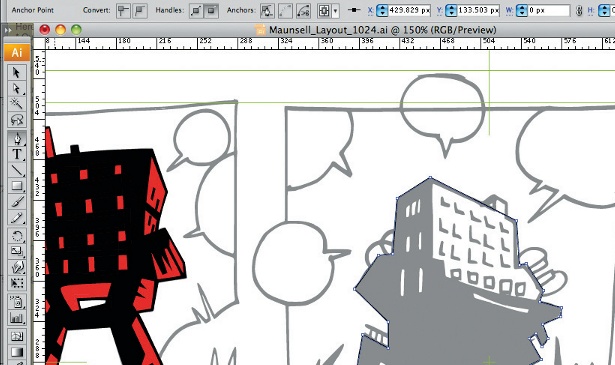
02 I’ve sourced a copyright image of a monk but feel free to find any kind of figure. Select the Pen tool and cut out your figure. Once finished, make it into a selection (Cmd/ Ctrl+click). Now go to Refine Edge (Select>Refine Edge) and play with the Shift Edge and Feather options to get better edges. Drag and drop your image into your composition.
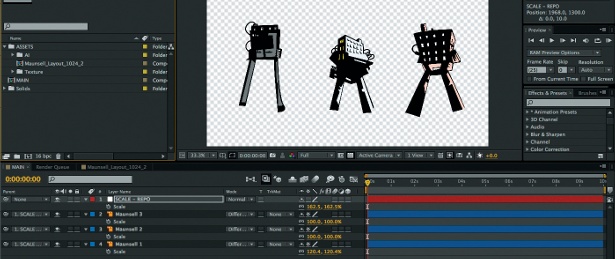
03 In this piece I’m creating a mixture between Russian propaganda of the 20s and a tattoo aesthetic. Source an image of a red flower and cut it out by repeating step 02. The different image elements need to be placed dynamically rather than in an arbitrary way, so I put the flower in the bottom-right corner, duplicated the layer and moved it behind the monk in the top-left corner to create a diagonal.

04 Now cut out a few more elements – I’ve gone for some masked men. Add the image to the bottom left corner. Apply a mask to the figure layer and erase the bottom-right part to accentuate the diagonals.
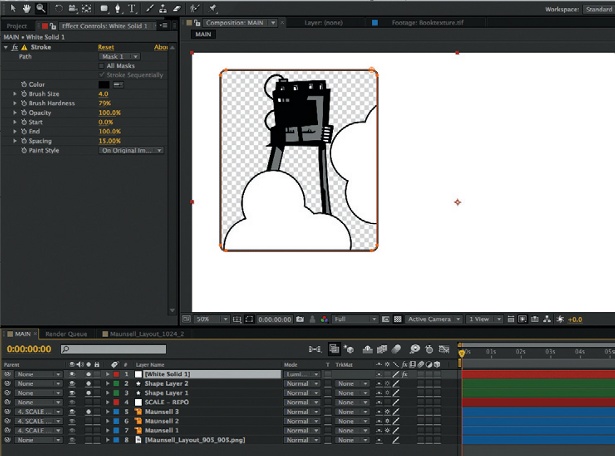
05 Time to add some text to give the feel of propaganda and add a sense of dynamism. I used Gotham Black at 101 pt. Rotate the text by -25 degrees. Duplicate the layer and put the text on each side of the monk.
Get the Creative Bloq Newsletter
Daily design news, reviews, how-tos and more, as picked by the editors.
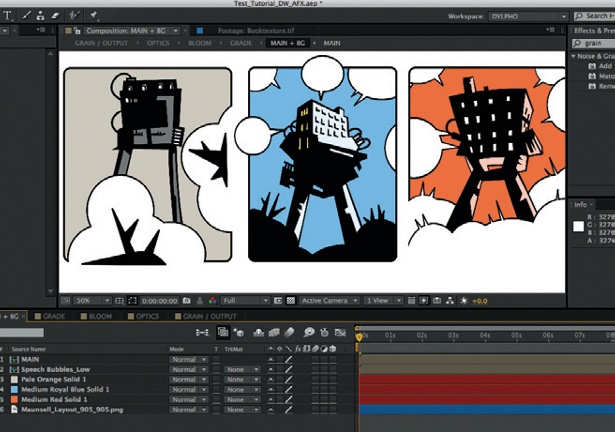
06 Next, open a fabric texture. Change the foreground and background colours on the toolbar to white and black. Use the Torn Edges filter (Filter>Sketch> Torn Edges) setting the image balance to 31, smoothness to 15 and contrast to 12. Make a selection with the Rectangular Marquee tool and define a pattern (Edit>Define Pattern).

07 To ‘trash’ the font, open the Layer Style panel. Check Inner Glow, and set the blend mode to Screen, opacity to 75%, noise to 19% and size to 4px. Check the Pattern Overlay box. In the Pattern field, choose the texture from step 06. Set the blend mode to Overlay, opacity: 33%, scale: 35% and apply this to the other type layer.

Thank you for reading 5 articles this month* Join now for unlimited access
Enjoy your first month for just £1 / $1 / €1
*Read 5 free articles per month without a subscription

Join now for unlimited access
Try first month for just £1 / $1 / €1

The Creative Bloq team is made up of a group of art and design enthusiasts, and has changed and evolved since Creative Bloq began back in 2012. The current website team consists of eight full-time members of staff: Editor Georgia Coggan, Deputy Editor Rosie Hilder, Ecommerce Editor Beren Neale, Senior News Editor Daniel Piper, Editor, Digital Art and 3D Ian Dean, Tech Reviews Editor Erlingur Einarsson, Ecommerce Writer Beth Nicholls and Staff Writer Natalie Fear, as well as a roster of freelancers from around the world. The ImagineFX magazine team also pitch in, ensuring that content from leading digital art publication ImagineFX is represented on Creative Bloq.
