Create a hypnotic repeat pattern
Flavio Melchiorre shows you how to convert an abstract sketch into an eye-catching repeat pattern
Through careful planning and considered choice of colour palette, a repeat pattern can be a bold, attention-grabbing piece of art. Over the following steps we explain how to create a complex design starting from a simple sketch.
With a single drawing, it’s possible to create many different images using the pattern technique demonstrated here – each unique and attention-grabbing. All you need are drawing tools, Photoshop and, of course, your imagination.
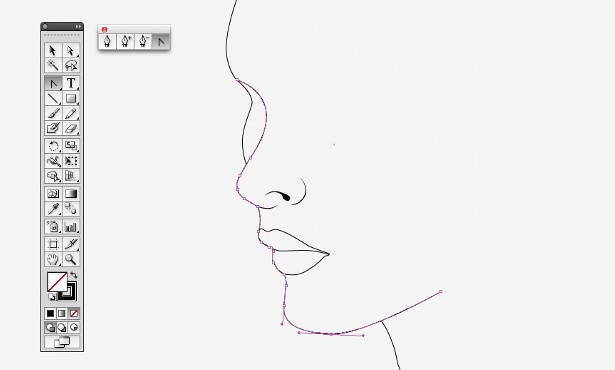
01 First, draw a rectangle (of any size) and add some abstract lines inside it using a black marker or, if you prefer to start digitally, a graphics tablet. When you’re done, scan it at 300dpi and Grayscale, and save it (if you prefer you can use sketch_01 in the support files). Now open your sketch in Photoshop and create guidelines for defining the artwork area. Crop this with the Marquee tool (removing the rectangle lines), hitting Ctrl/Cmd+Shift+I and then Edit>Clear.
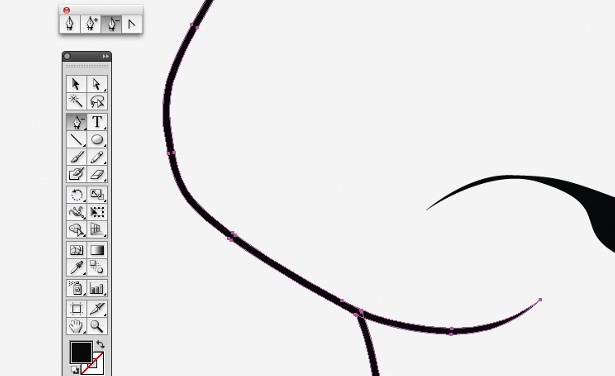
02 Using the guidelines you’ve created, cut your work area using the Crop tool. Be careful with the artwork and try to close all the points near the edge (if necessary, use the Brush tool). You must create independent areas, as you would with a mosaic. Now convert the file from Grayscale into CMYK (Image> Mode>CMYK Color) to prepare the file for the placement of colours.
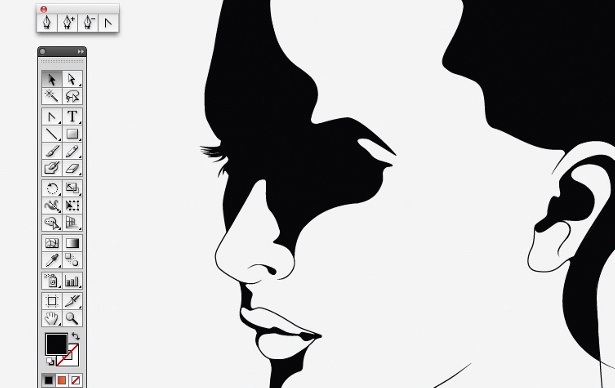
03 Now add colour using the Quick Selection tool with the Tolerance set to 0. Select the areas you want to colour, create a new layer and fill it with your first colour (in this case, black – K:100%). Repeat this for any new colour. Have fun making different colours interact with each other – the beauty and complexity of your pattern depends on this step (in this case, I’ve gone for a simple four-colour pattern).
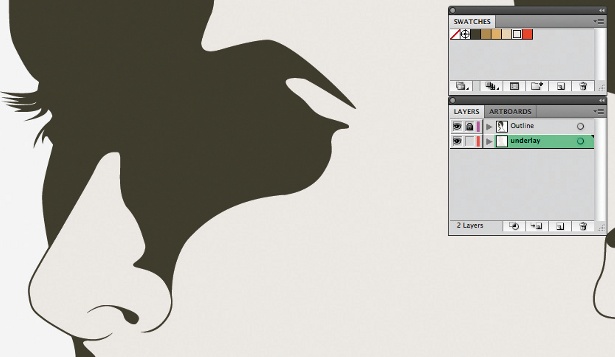
04 When you’re finished, merge the layers (select Flatten image from the Layers palette drop-down menu) and save the file (see art_01.tif – in the support files). Let’s now resize the canvas (Ctrl/Cmd+Alt/Opt+C). Double the width, keeping the centre anchored to the left.

05 Now duplicate the layer and flip it horizontally (Edit>Transform>Flip Horizontal). Merge the layers and save it (my version is called ‘art_02.tif’). Next, resize the canvas (Ctrl/Cmd+Alt/Opt+C) by doubling the height, but making sure to keep the centre anchored to the bottom.
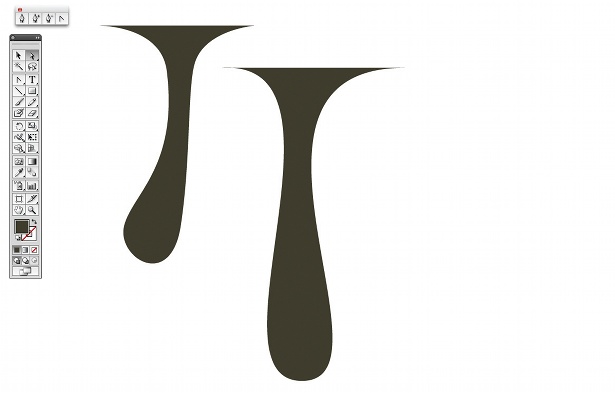
06 Duplicate the layer and flip it vertically (Edit>Transform>Flip Vertical). Merge the layers and save it (art_03.tif in the support files).
Get the Creative Bloq Newsletter
Daily design news, reviews, how-tos and more, as picked by the editors.
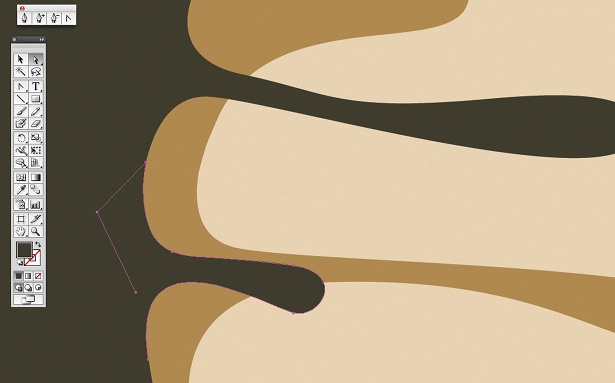
07 Now resize the canvas again (Ctrl/Cmd+Alt/Opt+C) by doubling the width, and duplicate the layer. Flip it horizontally, merge the layers and save it (art_04.tif in the support files).
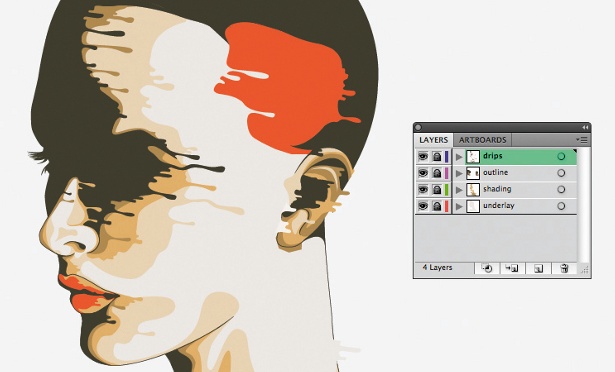
08 Resize the canvas once again, doubling the height. Now duplicate the layer and flip it vertically. Merge the layers and save it (art_05. tif in the support files).

09 If you want to test out a few more colour palettes, simply go to Image>Adjustments>Hue/Saturation (Ctrl/Cmd+U) and have fun playing around with the Hue value.
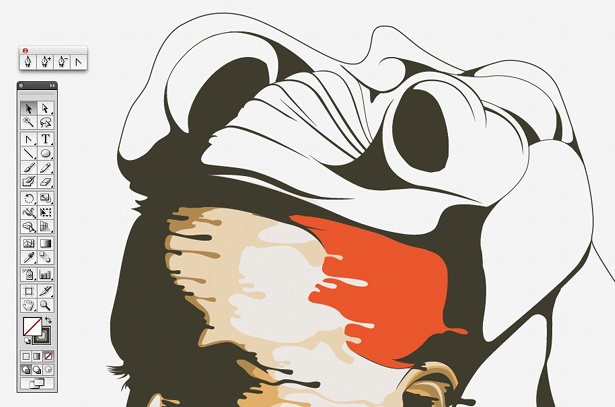
10 Once you’re happy with the colours, you can have fun extending your pattern, repeating the last steps until you reach the perfect visual impact. My final image here was made by repeating the last version (created in step 8) four times.

Thank you for reading 5 articles this month* Join now for unlimited access
Enjoy your first month for just £1 / $1 / €1
*Read 5 free articles per month without a subscription

Join now for unlimited access
Try first month for just £1 / $1 / €1

The Creative Bloq team is made up of a group of art and design enthusiasts, and has changed and evolved since Creative Bloq began back in 2012. The current website team consists of eight full-time members of staff: Editor Georgia Coggan, Deputy Editor Rosie Hilder, Ecommerce Editor Beren Neale, Senior News Editor Daniel Piper, Editor, Digital Art and 3D Ian Dean, Tech Reviews Editor Erlingur Einarsson, Ecommerce Writer Beth Nicholls and Staff Writer Natalie Fear, as well as a roster of freelancers from around the world. The ImagineFX magazine team also pitch in, ensuring that content from leading digital art publication ImagineFX is represented on Creative Bloq.
