Add depth with spot colours and channels
João Oliveira explains how you can add dimension to your illustrations with special finishes
Print finishes like UV coating and spot colours are an excellent way to add dimension to your images. Over the following pages, I’ll show you how to prepare an illustration to be printed with finishes like these by using spot channels.
We’ll focus on UV coating, which is a type of varnish that gives a glossy finish to printed surfaces, and also on spot colours. We’ll use spot colours from Pantone, but the process can be applied to any print finishing you like, from metallic inks to varnishes.
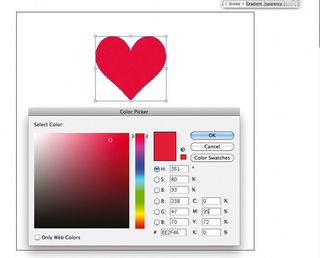
01 Start by creating a new Photoshop document with a black background and design some lettering. I like to mix bold typefaces with light ones and serifs with no serifs. Play with the contrasts of the lettering until you get a good balance. When you’re happy, convert it to a shape by Ctrl/right-clicking on the layer and selecting Convert to Shape.
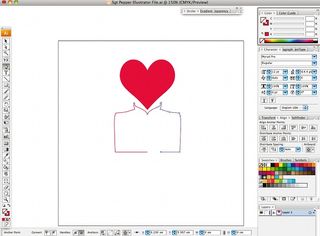
02 With the Ellipse tool, draw a circle in the centre of the document, making sure it covers most of the lettering. Drag the layer to the top and change the blending mode to Soft Light. I used #ed3093 for its colour.
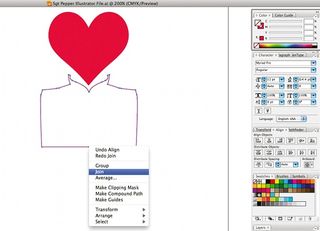
03 Now we can start creating new elements that will make the illustration more interesting. With the Pen tool, I created a smoke shape, coloured it with #e35577 and placed the layer just behind the lettering layers.
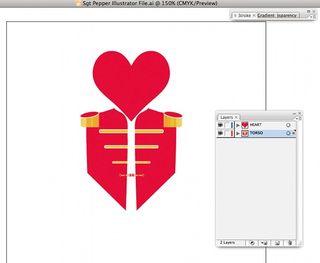
04 Now create more shapes. Here I made two circles, one of them in the top of the lettering. Don’t worry about hiding the lettering with shapes – that’s the objective.
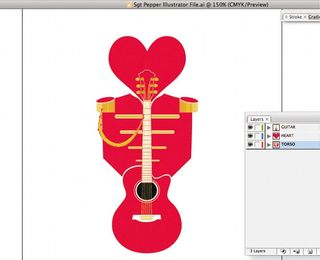
05 The image is looking nice but everything still appears too flat. Using the Path Selection tool (A), select the black circle and Ctrl/right-click on it. Click on Make Selection and then hit OK. Now select the smoke shape and Ctrl/right-click. Choose Make Selection again, but this time select Subtract.
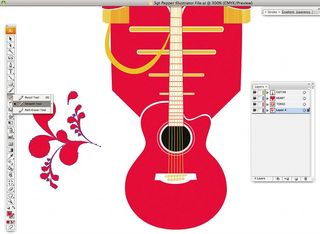
06 Create a new layer, select the Gradient tool with #e62c7c as the foreground colour and #000000 as the background colour, and create a gradient inside the selection. Try to make it look like a sphere by clicking in the top-right area and dragging it outside the selection.
Get the Creative Bloq Newsletter
Daily design news, reviews, how-tos and more, as picked by the editors.

07 Keep adding more shapes and details. I’ve created a white cloud and repeated step 06 with smaller circles so that I have different spheres floating around the illustration.

Thank you for reading 5 articles this month* Join now for unlimited access
Enjoy your first month for just £1 / $1 / €1
*Read 5 free articles per month without a subscription

Join now for unlimited access
Try first month for just £1 / $1 / €1
The Creative Bloq team is made up of a group of design fans, and has changed and evolved since Creative Bloq began back in 2012. The current website team consists of eight full-time members of staff: Editor Georgia Coggan, Deputy Editor Rosie Hilder, Ecommerce Editor Beren Neale, Senior News Editor Daniel Piper, Editor, Digital Art and 3D Ian Dean, Tech Reviews Editor Erlingur Einarsson, Ecommerce Writer Beth Nicholls and Staff Writer Natalie Fear, as well as a roster of freelancers from around the world. The ImagineFX magazine team also pitch in, ensuring that content from leading digital art publication ImagineFX is represented on Creative Bloq.
