10 tips for Photoshop web design
David Everly reveals his top Photoshop tips for being more efficient when creating website designs
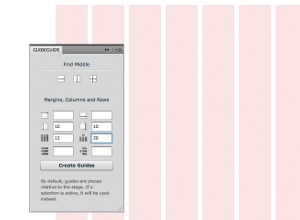
01 Use grid systems
Grid systems can save a lot of headaches in web design. Try using free resources like Cameron McEfee’s GuideGuide Photoshop extension and the Grid System Generator to make custom grids easy and accurate.
02 Get it all out
One of the best practices for successful web design (and time management) is to place all elements on your Photoshop canvas before you get dirty with design. Web designers often jump right into one particular area without considering the rest of page and the weight of content. Getting the rough framework into place quickly will ensure smarter decisions early on and avoid larger edits later.
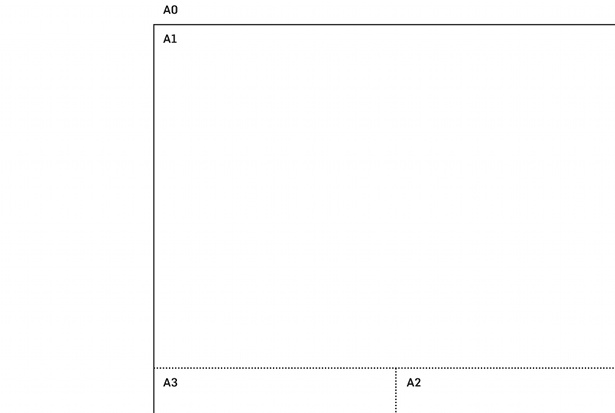
03 Custom document presets
Hit Ctrl/Cmd+N to open the New Document window. The Presets menu contains basic web and mobile presets but is missing many common dimensions for a variety of grid systems, banners, iOS and Android devices. Take a few moments to fill the missing areas.
04 Customise default type
Close all open documents. Open the Character palette to select your preferred font family, weight, spacing and colour. No more default Myriad!
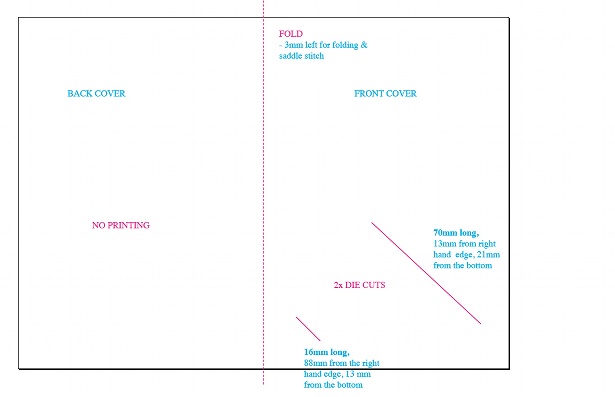
05 Crisp vectors
Keep your vector objects crisp. With the Rectangle tool (U) selected, open the Geometry options menu in the options bar. Check the Snap to Pixels option.
06 Easy dotted line
Select the Brush tool (B), then open the Brush Presets palette, followed by the drop-down menu in the upper-right corner. Select Square Brushes and hit Append. Now select the Hard Square 1 Pixel brush. Switch to the Brushes palette and hit Brush Tip Shape, adjusting Spacing to 300%. On your canvas, hold Shift while dragging the brush horizontally or vertically to create a crisp dotted line.
07 Easy text wrap
With a quick workaround, Photoshop can apply Text Wrap functions similar to InDesign’s. Select the Rectangle tool (U). In the Options bar set the fill to Paths, set the shape to Rectangle tool and select ‘Add to path area’ (or press +). On your canvas, draw a large rectangle over the content area. Back in the Options bar, change the ‘Add to path area’ to ‘Subtract from path area’ (or press –). On your canvas with the outline of the original rectangle showing, draw an intersecting rectangle where the text will wrap. Select the Type tool (T), and click inside the large rectangle to convert the shape to a Type Work Path to fill with type. You can further refine the Type Work Path dimensions with the Rectangle tool (U) and the Direct Selection tool (A).
08 Quick colour fills
Hit Alt/Opt+Delete to fill text, shapes and layers with the selected foreground colour. Press Ctrl/Cmd+Delete to fill an area with the selected background colour. Hit D to revert to the default black and white, and press X to swap the foreground and background colours.
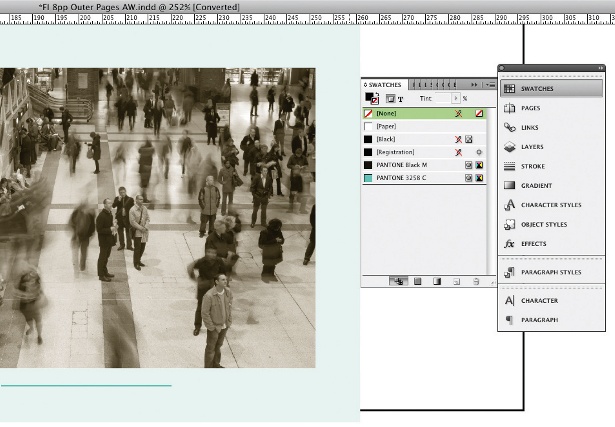
09 Stay organised
Use Ctrl/Cmd+G to group layers and keep you organised and focused. Grouping your content areas and components – such as navigation, featured content areas, supporting components and footers – separately will save you headaches throughout the design and development process of a project.
10 Get smart
Using Smart Objects (go to Filter>Convert for Smart Filters, and Ctrl/Right-click Layer>Convert to Smart Object) wisely can really increase workflow throughout the design process. Converting larger photographs and vector objects into Smart Objects retains original image quality after scaling, rotating and skewing.
Get the latest Photoshop CS6 review and Photoshop tutorials from our sister site Creative Bloq.
Get the Creative Bloq Newsletter
Daily design news, reviews, how-tos and more, as picked by the editors.

Thank you for reading 5 articles this month* Join now for unlimited access
Enjoy your first month for just £1 / $1 / €1
*Read 5 free articles per month without a subscription

Join now for unlimited access
Try first month for just £1 / $1 / €1

The Creative Bloq team is made up of a group of art and design enthusiasts, and has changed and evolved since Creative Bloq began back in 2012. The current website team consists of eight full-time members of staff: Editor Georgia Coggan, Deputy Editor Rosie Hilder, Ecommerce Editor Beren Neale, Senior News Editor Daniel Piper, Editor, Digital Art and 3D Ian Dean, Tech Reviews Editor Erlingur Einarsson, Ecommerce Writer Beth Nicholls and Staff Writer Natalie Fear, as well as a roster of freelancers from around the world. The ImagineFX magazine team also pitch in, ensuring that content from leading digital art publication ImagineFX is represented on Creative Bloq.
