10 CS6 timesavers
Work smarter and faster with Ben Hewitt’s 10 tips for squeezing the most out of CS6
Split-second editing

One useful feature of CS6 is the ability to edit several layers at once by applying layer styles to groups. It’s particularly handy when working with groups that include lots of layers for one object: instead of making it a Smart Object, you can now directly amend each layer whilst retaining the overall effects.
Actions work for you

Use the Actions panel to record actions like resizing, adding effects or cropping a single image. When you’re finished, select File>Automate> Batch. Then choose your action and the folders where your images are stored (or should be saved). Actions are great for batch-resizing images and for saving effects or applying changes to multiple objects.
Locate your layers

If you’re in a hurry or working with documents that have lots of layers, it’s easy to forget to name each one. Using the toggles in the CS6 Layers panel helps you quickly and easily narrow down layers by type and locate the ones you need.
Explore colour libraries
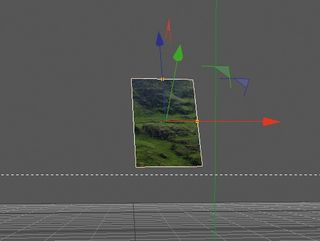
Even if you use varied palettes from job to job, becoming familiar with colour libraries can be useful. Use Pantone shades straight away for print jobs, so you don’t have to match colours later. Investigating style presets can also give you a good idea of how to achieve certain effects with the Layer Styles panel.
Get your computer fit

Give memory-hungry processes a helping hand by speeding up your computer: close unused document windows and idle apps, and add as much RAM as you’re willing to pay for. Also, consider partitioning your hard drive, or installing a second one or a solid state drive to act as a scratch disk, which kicks in when you’re working your computer hard.
Customise your brushes

Save sets of brushes for effects like splats, light and watercolour, and ones with varying degrees of size and hardness for masking high-res images and cutouts, so that you can quickly switch to the set you need. Saving your own patterns via Edit>Define Pattern is also a handy technique.
Grab a preset

Set up adjustment presets in Photoshop CS6 so your favourite settings for boosting images are always at hand. A black and white gradient map with an Overlay or Soft Light blending mode is a quick way to add mood and depth. You can also create tool preset libraries for repetitive tasks, such as fixed-size marquees. Use the Preset Manager to organise sets.
Get the Creative Bloq Newsletter
Daily design news, reviews, how-tos and more, as picked by the editors.
Keep control in Fullscreen
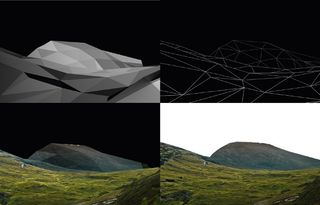
When you’re pressed for time, working in Fullscreen mode is a good way of focusing on the job in hand. For easy panning, using the Space Bar and dragging it is an efficient way to make quick changes all over your document.
Take a tablet

A pen and tablet offers much more flexibility than a mouse for tasks like masking with a soft round brush. For your most-used tools, you can set shortcut buttons that are controlled with your free hand, rather than having to laboriously access those tools from the drop-down menus.
One-stroke duplication
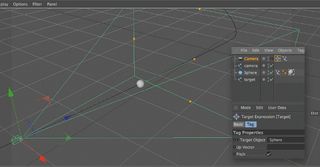
One of the most useful additions to CS6 is the invaluable ability to duplicate multiple layers at once, or to duplicate folders and layer groups, just by using the Cmd/Ctrl+J keyboard shortcut. If you have a set of objects or many layers that are part of a single object, you can instantly copy the whole lot with a single keystroke.
Icons: Stephen Cheetham, illustrator

Thank you for reading 5 articles this month* Join now for unlimited access
Enjoy your first month for just £1 / $1 / €1
*Read 5 free articles per month without a subscription

Join now for unlimited access
Try first month for just £1 / $1 / €1
The Creative Bloq team is made up of a group of design fans, and has changed and evolved since Creative Bloq began back in 2012. The current website team consists of eight full-time members of staff: Editor Georgia Coggan, Deputy Editor Rosie Hilder, Ecommerce Editor Beren Neale, Senior News Editor Daniel Piper, Editor, Digital Art and 3D Ian Dean, Tech Reviews Editor Erlingur Einarsson and Ecommerce Writer Beth Nicholls and Staff Writer Natalie Fear, as well as a roster of freelancers from around the world. The 3D World and ImagineFX magazine teams also pitch in, ensuring that content from 3D World and ImagineFX is represented on Creative Bloq.
