How to beat creative block using Painter
Lacking inspiration? Painter's Mirror Painting tools can help, says Don Seegmiller.

My aims for this workshop are two-fold. First, I want to show you how to get more from Corel Painter by demonstrating its Mirror Painting feature. This enables you to paint bilaterally symmetrical objects, such as human heads, butterflies and birds in flight.
The Mirror Painting feature makes it easy to paint both halves of the object at the same time, saving a lot of work. Better still, it's a great way to break through any artistic block you might be experiencing. It's like painting Rorschach charts and discovering the hidden images within.
The second feature, its scripting feature, might seem more of a technical side-issue, but I find it extremely flexible and powerful. This is because one of the most valuable and enjoyable uses of Painter scripting is recording your painting process from start to finish and saving the output as a movie.

You can record the creation of any painting and output the script in a variety of different ways – all without the use of an external screen recording program. It's an ideal way of reviewing your painting process and seeing what you're doing well, and what aspects could be tightened up. The recorded script can also be used as an unlimited undo or recovery feature.
Right, let's get going with some faces…
01. The Mirror Painting tool
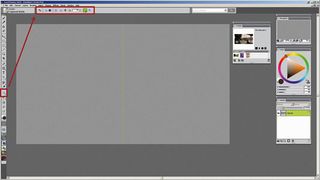
Mirror painting is a great way to fight creative block. I doodle small sketches and my mind sees faces and/or figures in the results. These drawings are unexpected, original, and very creative.
I toggle on Mirror Painting by clicking the tool in the Toolbox. I tick the Vertical Plane icon in the Mirror Painting property bar. A green vertical line appears, dividing the canvas in half. Various adjustments are available in the Property bar.
02. Adjusting the tool
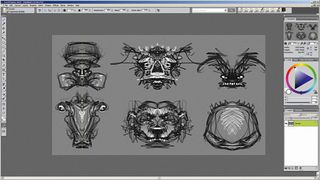
I choose a brush and begin sketching, creating multiple sketches in the same image. Usually I'll draw two sketches, one on top of the other. I don't draw as much as scribble the initial sketches.
To create multiple sketches I click the Mirror Painting tool and hover my cursor over the centre point; when it becomes a Transform icon I drag the line to a different spot.
03. Numbers matter

I find that producing these sketches break down creative barriers quickly. In this case more are better and I do 20 or more of these critters. The more images I churn out, the more creative they become. And I'm doing them in half the time, of course, thanks to the Mirror Painting tool!
I save the individual files. I'll go through all the doodles and check the ones that I like. These sketches can then become refined paintings, and I often use Painter scripts to record the painting process. Here's how it's done…
04. The Script panel
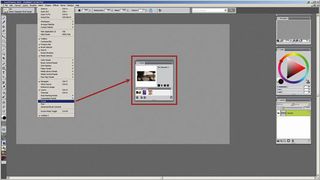
I click Window>Scripts, and the Scripts panel appears. This shows a large preview image of the active script, smaller icons of the current script library, and three small icons at the bottom of the panel for creating, importing and exporting scripts. There are also four black buttons: the Stop, Play, Record and Pause controls.
Tip: Pick the right frame rate
For hand-drawn movies I find that about 10-15 frames per second is an ideal setting when saving a movie. It's fast enough that the viewer doesn't become bored, but slow enough that changes and painted strokes are easily seen. Experiment and see what frame rate works best for you.
05. Recording the painting

I click the round icon to start recording a new script. A new preview opens, showing a generic script icon. I choose the Captured Bristle variant from the Acrylics brush category and begin painting. I can paint on either side or both sides of the green vertical line, and the stroke is automatically duplicated on the opposite side.
Shortcut: Freehand or Straight strokes (PC & Mac)
Press B for freehand brush strokes or V for straight line strokes.
06. Stopping and saving the script

When I'm done painting I click the black square Stop icon. In the dialog that appears, I give the script a name and then click OK. The new script is displayed in the preview window and as a small icon in the Script Library. Because it's the active script in the library, it's highlighted with light green.
07. Movie settings options
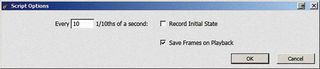
Before I can export my script as a movie I need to make some changes in the Script Options. I tick the Save Frames on Playback box, but leave the frame rate as the default for now unless I want the movie longer, in which case I'll lower the number in the box. Then I click OK to close the options window.
Next page: more on how to beat creative block with Painter...

Thank you for reading 5 articles this month* Join now for unlimited access
Enjoy your first month for just £1 / $1 / €1
*Read 5 free articles per month without a subscription

Join now for unlimited access
Try first month for just £1 / $1 / €1
Get the Creative Bloq Newsletter
Daily design news, reviews, how-tos and more, as picked by the editors.
The Creative Bloq team is made up of a group of design fans, and has changed and evolved since Creative Bloq began back in 2012. The current website team consists of eight full-time members of staff: Editor Georgia Coggan, Deputy Editor Rosie Hilder, Ecommerce Editor Beren Neale, Senior News Editor Daniel Piper, Editor, Digital Art and 3D Ian Dean, Tech Reviews Editor Erlingur Einarsson and Ecommerce Writer Beth Nicholls and Staff Writer Natalie Fear, as well as a roster of freelancers from around the world. The 3D World and ImagineFX magazine teams also pitch in, ensuring that content from 3D World and ImagineFX is represented on Creative Bloq.
