The best budget drawing tablets
Explore digital art for less with the best budget drawing tablets.

Using one of the best budget drawing tablets is the ideal way to start exploring digital art without making a huge investment. And today, the best cheap tablets for drawing are so good that you don't have to sacrifice quality of features, whether you want a pen display, which has its own screen like a traditional tablet, a pen tablet, which you'll need to hook up to a computer, or a pen computer, which you can also use for other things.
As the leading art and design website, we've been testing and reviewing drawing tablets of all kinds at Creative Bloq for over a decade, so we know a thing or two about what to look for. We've picked out the selection below based on the results of our reviews but with a specific focus on the all-important factor of value. We've compared features, build quality, design and performance to choose the best budget drawing tablets that we think off the most bang for the buck.
Of course, if budget isn't an issue, there's shortage of premium professional drawing tablets on the market either, and these often offer superior screens and a smoother workflow. See our overall guide to the best drawing tablets for those, or take a look at our guide to the best Wacom tablets for high-quality budget tablets. And if you're want an-all round tablet for other uses beyond drawing specifically, see our pick of the best tablets with a stylus pen.
The best budget drawing tablets in full
The Quick list

We were surprised by the performance of this incredibly cheap drawing tablet. There's no wireless option, but it's the best pen tablet we've found at this price point, providing excellent responsiveness and solid build quality.
Read more below

For a wireless option, we found this entry-level pen tablet to have some impressive specs and features for not a lot more money. We found brush strokes to be accurate and the matte surface smooth to draw on.
Read more below

Xencelabs' entry-level offering is a little pricier – and smaller – but we think it's the best value pen tablet overall and serious competition for the Wacom Intuos Pro S. It's well designed, and the two pens provide great flexibility.
Read more below

If you'd prefer a pen display that doesn't require an external monitor, we think this is the best option under $400 providing features like quick keys, solid colour coverage and impressive pressure sensitivity for an affordable price.
Read more below

Wacom's one of the best known brands for professional drawing tablets, and its incursion into budget territory is very welcome. It lacks buttons, but it provides the reliability and robust build we expect from Wacom.
Read more below

If you want a tablet for general browsing and entertainment as well as drawing, one option is to go for an iPad. But this pen computer was designed more specifically with drawing in mind, and it costs less than an iPad Air or Pro.
Read more below
The best budget drawing tablet under $50

Specifications
Reasons to buy
Reasons to avoid
The best budget drawing tablet for under $50 / £50 is the Ugee M908. While it may look small, this drawing tablet offers excellent responsiveness and solid build quality. We think it offers excellent value for money for anybody looking to get started in digital art.
In our Ugee M908 review, our tester found that it to be modest in size, price and fancy features but was surprised by the performance and of usability, including the PH23 stylus. The accompanying pen is light, comfortable to hold and has shortcut buttons on the side for easy editing. It runs smoothly, has a good spring and provides 16K levels of pressure with 60-degree tilt, which is pretty admirable for such a cheap price.
The Ugee M908 doesn't have a wireless option which lets it down slightly, but it's the best budget drawing tablet you can buy today, particularly as a beginner's drawing tablet.
Best budget drawing tablet under $100

Specifications
Reasons to buy
Reasons to avoid
If you're prepared to spend up to $100 on a budget drawing tablet, the XP-Pen Deco MW is our top choice. It's affordable and has some impressive specs and features for the price. We found it to be easy to set-up and use, and the smooth surface felt good to draw on thanks to the matte finish and the rubber grips held it secure.
The stylus has 8,192 levels of pressure and tilt that works nicely over the medium-sized display. Our reviewer found brush strokes and lines to be accurate, while the eight side buttons were helpful for creating custom shortcuts to speed up the process. We did experience a few issues with Bluetooth pairing, having re-pair the tablet each time, but generally we found this to be a fun, responsive tablet to experiment with, especially if you're just getting into digital art creation. See our XP-Pen Deco MW review for more details.
The best pen tablet under $150

Specifications
Reasons to buy
Reasons to avoid
We think the Xencelabs Pen Tablet (small) is the best budget drawing tablet under $150, and the best budget pen tablet overall, offering an incredible amount for its size and price. It's a cheaper alternative to the Wacom Intuos Pro S, though it lacks touchpad gesture support. And while its drawing area is a lot smaller than some other options on this list, it has value-adding extras like the two stylus pens and a high-quality travel case for portability.
The first pen a standard three-button stylus, while the other is thinner, more like an Apple Pencil in design. Our reviewer found he liked the narrower stylus for sketching and painting and the thicker Wacom-like pen for 3D work, like sculpting in ZBrush. Both have a weight and soft-touch feel that makes them excellent to use.
We found the tablet itself to be easy to set-up and use, so new digital artists won't be put off. You can use the accompanying app for customisation options, or just plug in and get started. Good and tilt sensitivity gave us clean and accurate strokes, and we found that it was satisfying to build paint layers. The resolution is an impressive 5080 lines per inch (Lpi), which is equal to the Wacom Intuos Pro S and double that of the Wacom Intuos Small. The 8,192 pressure levels are also the same as the Wacom Pro S and better than the Wacom Intuos Small. We also thought the four glowing corner LEDs that frame the active drawing area were a nice touch.
Just note that there are only three customisable buttons. That means you might want the Xencelabs Quick Keys add-on, which is sold separately for $89 / £95 and enables you to customise key commands to its six buttons and radial dial, which is great for zooming in and out.
See our full Xencelab Pen Tablet Small review for more details. For a larger surface to work on, the Xencelab Pen Tablet Medium costs under $300 for the full bundle.
The best budget pen display

Specifications
Reasons to buy
Reasons to avoid
If it's a pen display you're after, the XP-Pen Artist Pro 16 (Gen 2) is the best budget pen display under $400 that we have found. Another fantastic model from XP-Pen, this affordable pen display has a surprising amount of tech packed in.
As we found in our XP-Pen Artist Pro 16 (Gen 2) review, the 2K resolution display can't match Wacom's more premium pen display options for detail, but the colour coverage ratio and lighting tech are good. We were also impressed with the 16K levels of pressure sensitivity, which made the stylus feel nice and precise. We found the XP-Pen Artist Pro 16 (Gen 2) easy to set-up and create with, and we liked the decision to take the Quick Keys off the tablet itself onto a separate shortcut device for more flexibility.
Another nice touch for comfortable ergonomics are the rubber grips, which keep the tablet in place. The top feet can fold out to form a stand, allowing the tablet to be used at a 60-degree angle, which we found the most comfortable position for drawing. At 250 cd/m2, the display isn't as bright as some, but we found that the anti-glare surface works well to allow working in direct sunlight.
The best budget Wacom drawing tablet

Specifications
Reasons to buy
Reasons to avoid
Wacom is well-known for its superb premium drawing tablets, and it turns out it's just as capable at the budget end of the market. If you want to get the Wacom experience without breaking the bank, the Wacom One is a great way to go about it.
The Wacom One is lot cheaper than the brand's Cintiq range in terms of price, and the screen is not as bright or detailed, but it has the signature Wacom build quality, which feels fantastic when drawing and doodling. As with all Wacom devices, it's highly flexible, working well with multiple styluses.
The pen the Wacom One comes with isn't the best we've tried, with only 4,096 levels of pressure sensitivity and one button, which can be mapped to whatever you desire using the Wacom drivers. It does the job just fine for beginners, but pros may end up wanting to consider a different stylus at some point. We found that the viewing angles held up well for colour accuracy when viewed off centre, although the screen only manages 72% of NTSC colour gamut coverage.
You can read more in our full Wacom One review.
The best budget pen computer

Specifications
Reasons to buy
Reasons to avoid
Another type of budget drawing tablet to consider is a pen computer, especially if you want one device that can do several things. By pen computer, we mean everyday tablets like iPads and Samsung Galaxy devices, which can be used for entertainment, browsing, games and more. XP-Pen's entry into this space is novel because it present a pen computer with more of a specific emphasis on drawing but which can still do many of the other things you would want from a tablet for general use, with even a camera on board.
We found the bright TFT LCD (IPS) screen to offer vibrant colours and crisp lines. Colour support covers 109% of sRGB, 82% Adobe RGB and 77% NTSC. It's not as bright as an iPad, but our reviewer found no problem using the tablet even in bright sunlight outside. He found the micro-textured surface offered a softer drawing experience than the hard slidey feel of an iPad, and that makes it feel more akin to drawing on paper. The display also gives slightly, again creating a more natural feel.
Most attractive of all is the price point. The best iPads for drawing are the iPad Pro or the iPad Air. This is much cheaper at under $500. It has a wide compact screen with impressive resolution and flexibility, so you can sketch, edit, stroke, doodle and much more. The stylus is the standout of the show, as it has 16K pressure and is great for repetitive strokes across the screen. This is the most expensive drawing tablet on this list, but it's the only one that can also be used as a general tablet, and we think it's great value if that's of interest to you.
See our XPPen Magic Drawing Pad review for more details.
How to choose the best budget drawing tablet
There are several things to consider when choosing the best budget drawing tablet for you. First, you'll need to decide if you want a pen display (a tablet with its own screen) or a pen tablet, which requires an external monitor to view what you're drawing.
You'll also want to consider size. Larger drawing tablets allow you to 'sweep' your arm across the surface for a natural drawing motion, but larger tablets are more expensive and aren't as convenient for travel. In terms of pen sensitivity, we recommend at least 8,192 levels, and the budget drawing tablets in our list meet this. Older styluses or those not designed for drawing drop to 4,096, which is okay for general tasks but not ideal for digital art. Some of the tablets in our list go up to 16,000, which means they will be more precise in how sensitive they are to subtle difference in pressure.
How we tested the best budget drawing tablets
We have tested and reviewed dozens of drawing tablets at Creative Bloq. We use them for several weeks, using each one to create art using a variety of art software on at least Windows and Mac, and in many cases mobile when supported. In our testing, we usually use the tablets with Rebelle 7 and Photoshop for desktop, Procreate for iPads and ArtRage Vitae and ibisPaint for Android devices.
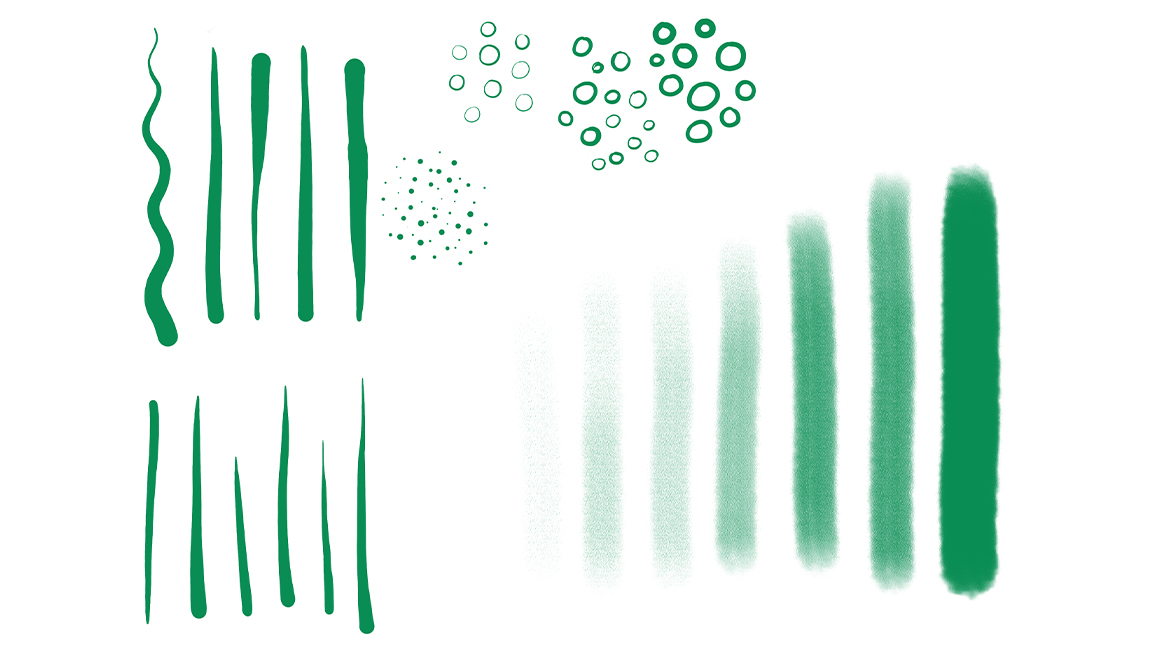
We look for factors like the pressure sensitivity and accuracy, colour gamut and accuracy, the screen quality and brightness and the general ergonomics of the tablet. We run our own standarised stroke tests to gauge how sensitive a stylus and look out for any stutter or lag. Where possible we try and correct any problems and in doing so test each tablet's driver software and calibration software. You can read more in our general guide to how we test and review at Creative Bloq.
FAQs
What's the difference between a budget pen display and a pen tablet?
Pen displays have a display, which means you can see the work you're creating directly on the device itself, without needing to look at an external monitor. This can be a more intuitive experience. Pen tablets don't have a display and are akin to drawing on a very large touchpad, but more accurate. This can require some practice to get used to coordinating the movements of your hand while you watch your work on a separate display.
There are also pen computers, which are tablets with their own operating system that can do other computing tasks – iPads and Microsoft Surface Pros, for example. These don't need to be plugged into a computer, but lack some of the drawing-specific features associated with pen tablets and displays. XPPen has entered this category with its Magic Drawing Pad, which mixes dedicated drawing tablet tech with a mobile CPU to run apps like ArtRage Viate from the device.
Are budget drawing tablets any good?
We highly rate all of the budget drawing tablets on our list above. They're great options for beginners who want to start to explore digital art, but many of them are reliable and precise enough to suit improvers and professionals.
What's the difference between budget drawing tablets and more premium tablets?
There are several factors that can make premium drawing tablets more expensive than the options on our list above. First, there's screen size and resolution. Many of the tablets above are on the smaller side and have lower resolution screens. A 4K pen display with a large drawing area will provide you with more space to work with and a more detailed image but will cost more too.
More expensive drawing tablets may also have more productivity features such as multitouch support and customisable buttons and handy design features like stands. When it comes to pen tablets, they may all look more similar other than size, but more expensive options may have handy features like the like the touchpad gesture support on Wacom's Intuos Pro range.
Get the Creative Bloq Newsletter
Daily design news, reviews, how-tos and more, as picked by the editors.

Joe is a regular freelance journalist and editor at Creative Bloq. He writes news, features and buying guides and keeps track of the best equipment and software for creatives, from video editing programs to monitors and accessories. A veteran news writer and photographer, he now works as a project manager at the London and Buenos Aires-based design, production and branding agency Hermana Creatives. There he manages a team of designers, photographers and video editors who specialise in producing visual content and design assets for the hospitality sector. He also dances Argentine tango.
- Alex BlakeFreelance journalist
