The best software for editing videos for YouTube
Our expert guide to the best software for editing YouTube videos.

I'm often asked to recommend the best software for editing videos for YouTube. The platform has massively democratised video creation and made it easier than ever to reach an audience – but there are certain expectations of quality on YouTube. For your video to get noticed, it needs to be well-made – and that means well-edited.
Having some of the best video editing software in your arsenal is an excellent step – and these are my picks specifically for YouTube. I've tested all these programs, assessing their strengths and weaknesses to rank them according to what they're best for. Right now, my top pick is Premiere Pro, but I've assembled plenty of compelling alternatives.
Most of these programs come with a cost – I've also written a guide to the best free video editing software if your budget is zero. Otherwise, read on to see my top picks for YouTube video editing.

Steve is an experienced video editor and writer who has been covering creative tech since 2003. He has shared his expertise with publications like MacFormat, MacWorld and iCreate – and here he lends us his expertise to test out and rank the best video editing software for YouTube.
The quick list

This is unlikely to surprise anyone, but Adobe's industry-standard software is my top pick for YouTube video editing. Widely used by top YouTubers, it's a powerful and capable program – though you do have to pay via subscription.
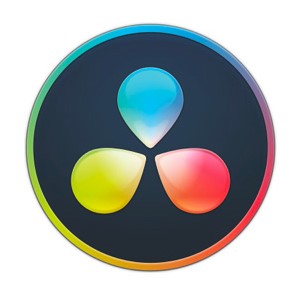
It might be a little intimidating when you first boot it up – but stick with it, because DaVinci Resolve is an incredibly capable editor, and the base version is free! For colour grading, it's unrivalled, and you can spend the cash you've saved on camera gear.
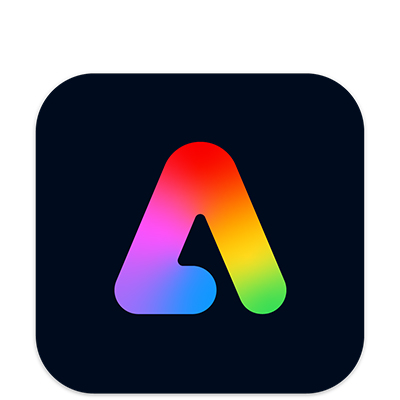
Working entirely in your browser or as an app, Adobe Express is free and easy option for on-the-go editing. It's not as capable as Resolve, but it's much more straightforward to use, and is probably the better choice if your editing needs are quite basic.
Click to see more

For Mac users (which is a lot of editors), Final Cut Pro is a powerful and subscription-free option used by many YouTubers. It's a smooth and stable program that handles most tasks very well. While it can be a little intimidating for newcomers, it's one of the smoothest-running programs I've used when run on a decent MacBook or other Apple machine.
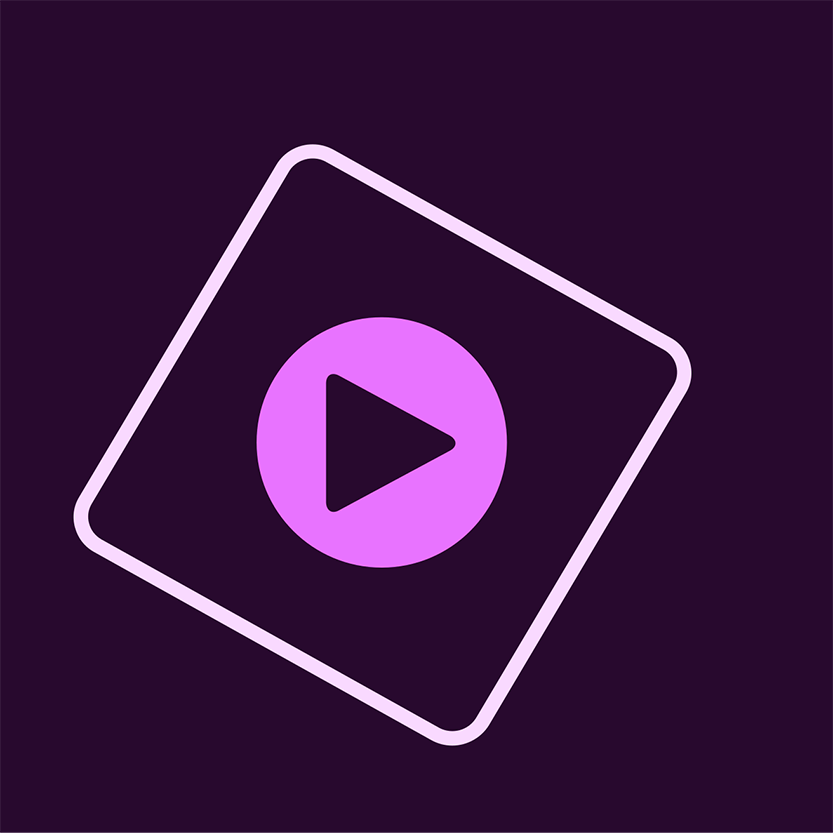
If you're a total editing newbie, I'd recommend taking a look at Premiere Elements. It's Adobe's stripped-back and affordable version of Premiere Pro, and it does a great job of guiding new users through the basics with guided edits. Also, in an unusual move for Adobe, you don't have to subscribe, and can get it as a one-time purchase. Lovely!
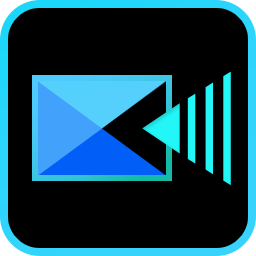
I'd say Cyberlink PowerDirector is the best choice for those who are looking to edit video on more of a hobby basis rather than professionally. It's a solid consumer editor with a flexible range of tools, as well as both subscription and one-time purchase options.
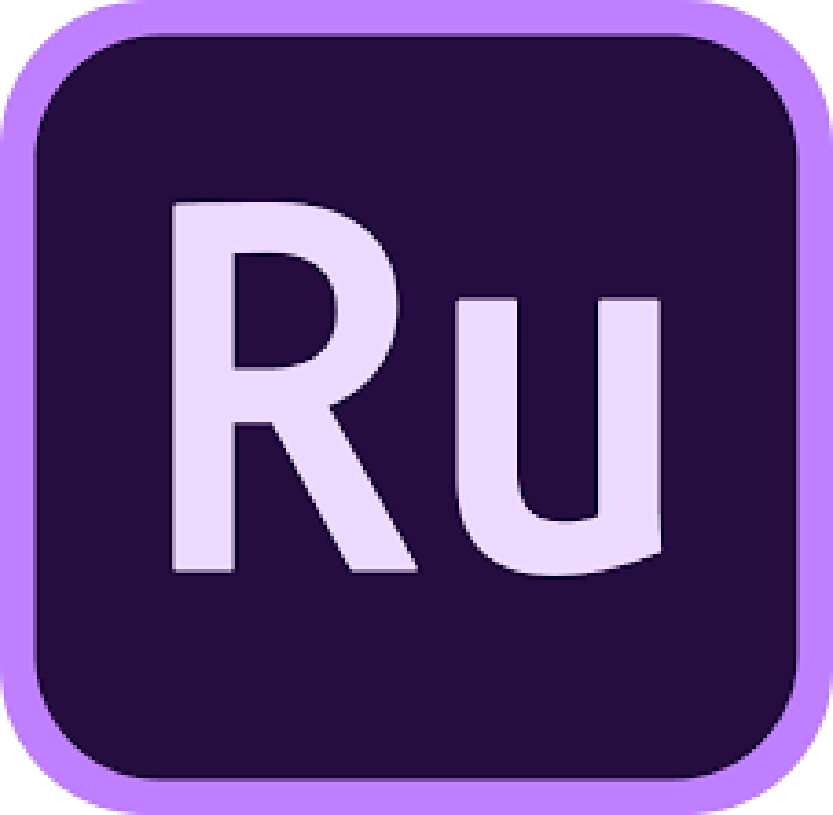
Plenty of video editors these days do all their work on mobile – particularly influencers and vloggers. Adobe's Premiere Rush is designed for these users, with a clever and accessible mobile interface that makes editing on your phone a breeze.

This is my picks as the best budget-friendly option for Windows users (Mac users have iMovie). Pinnacle Studio is made by Corel and offers a simple editing interface that reliably gets the job done. it's also a one-time purchase, and offers a generous free trial.
The best software for editing videos for YouTube
Why you can trust Creative Bloq
Best overall
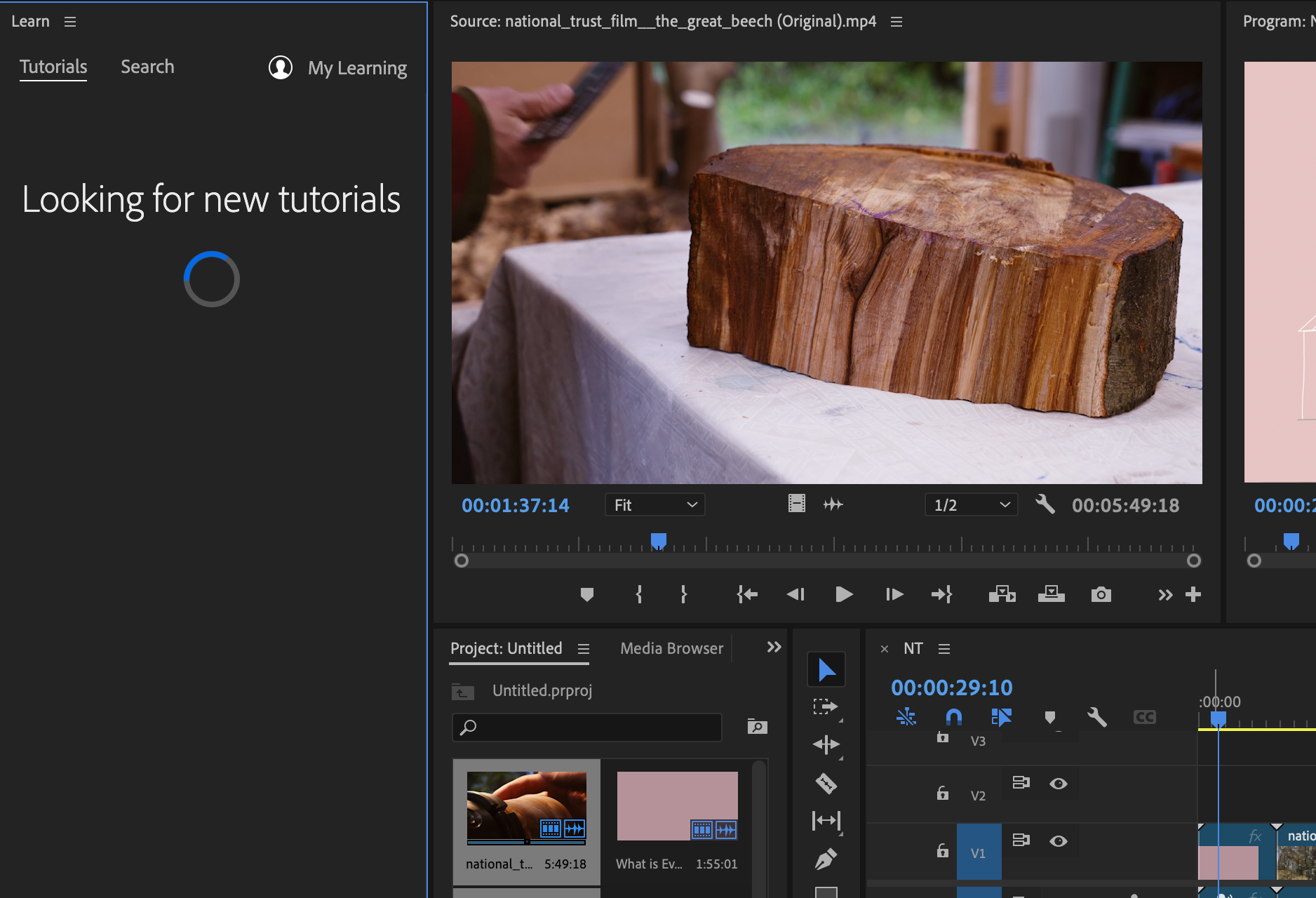
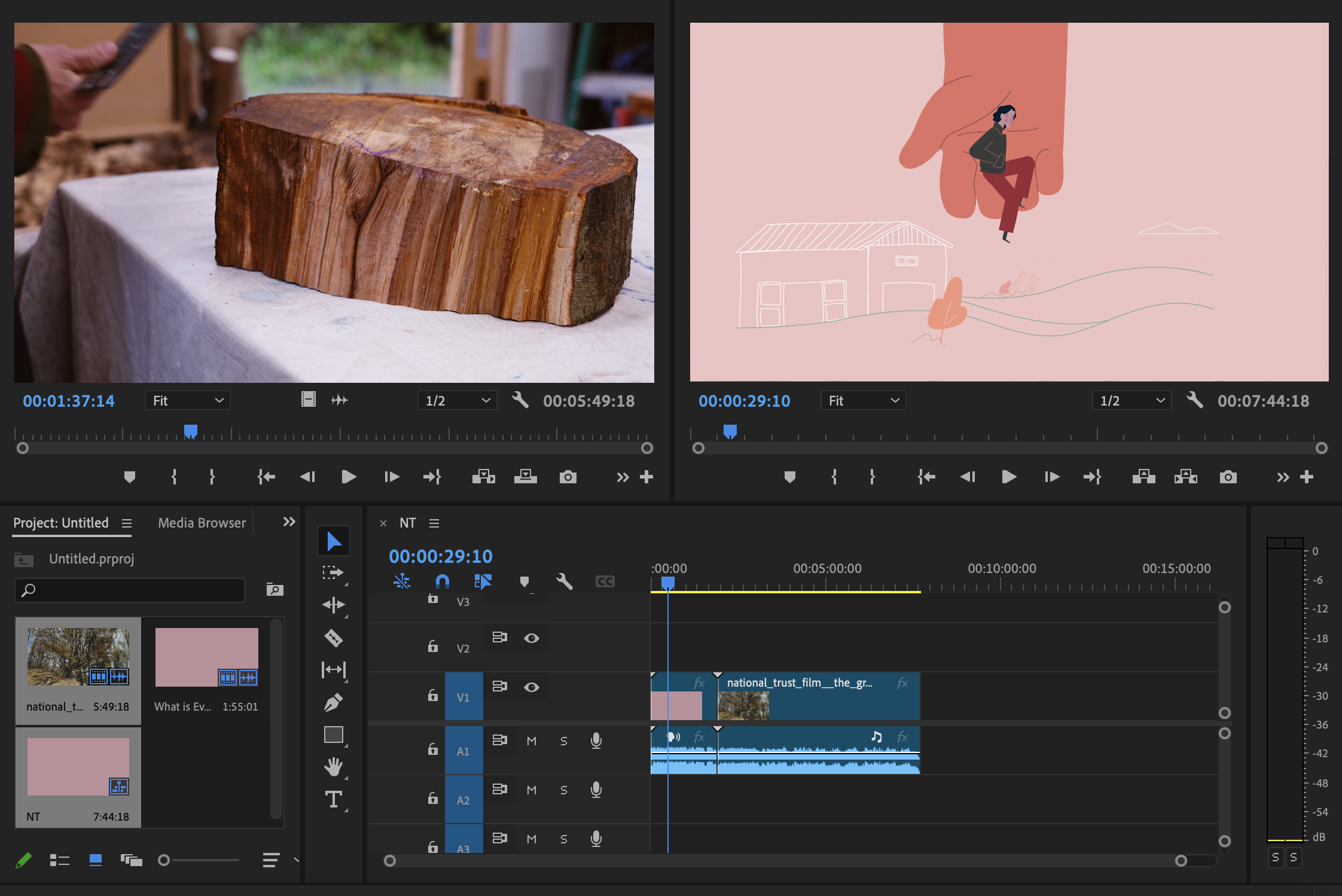
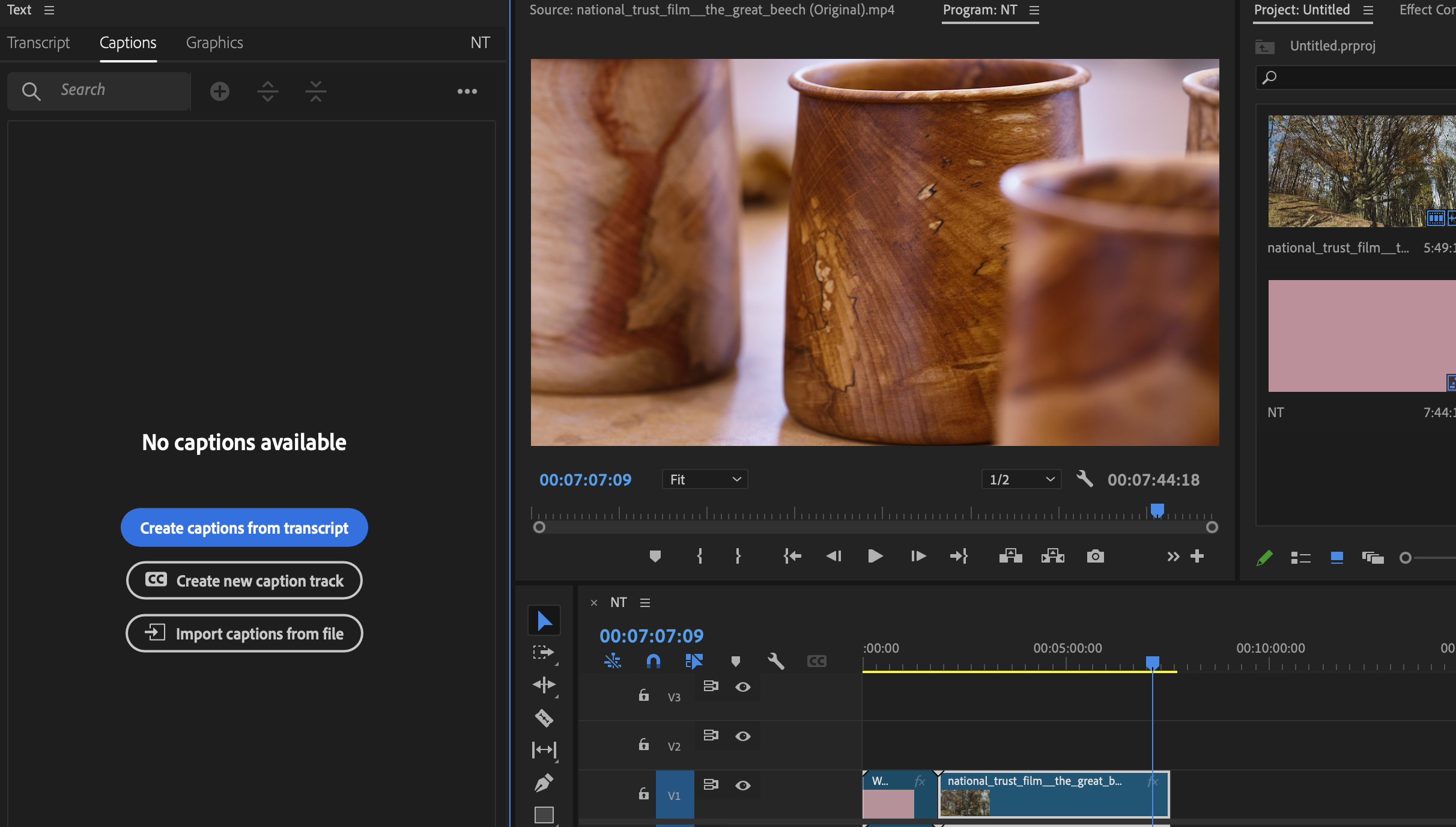
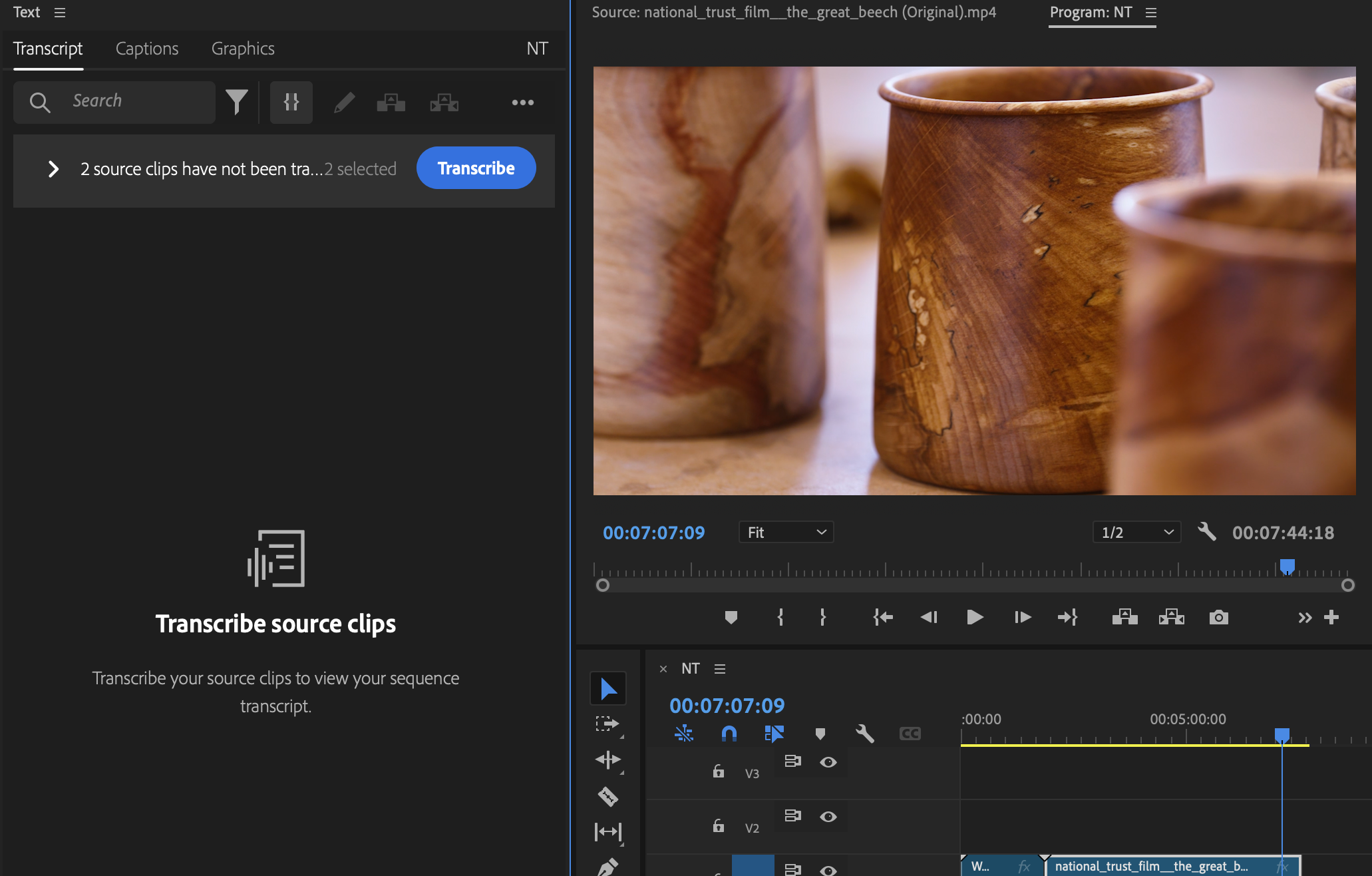
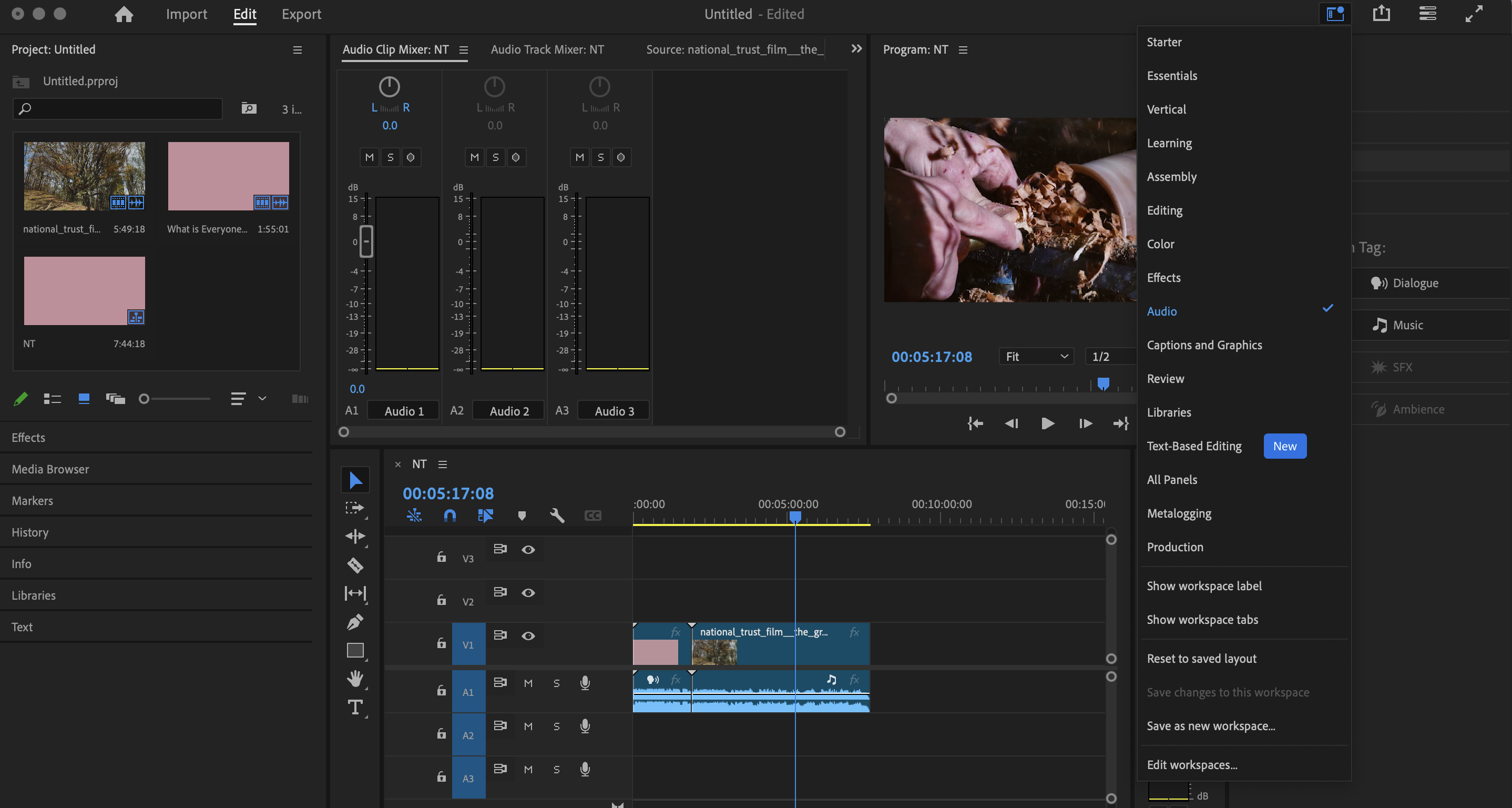
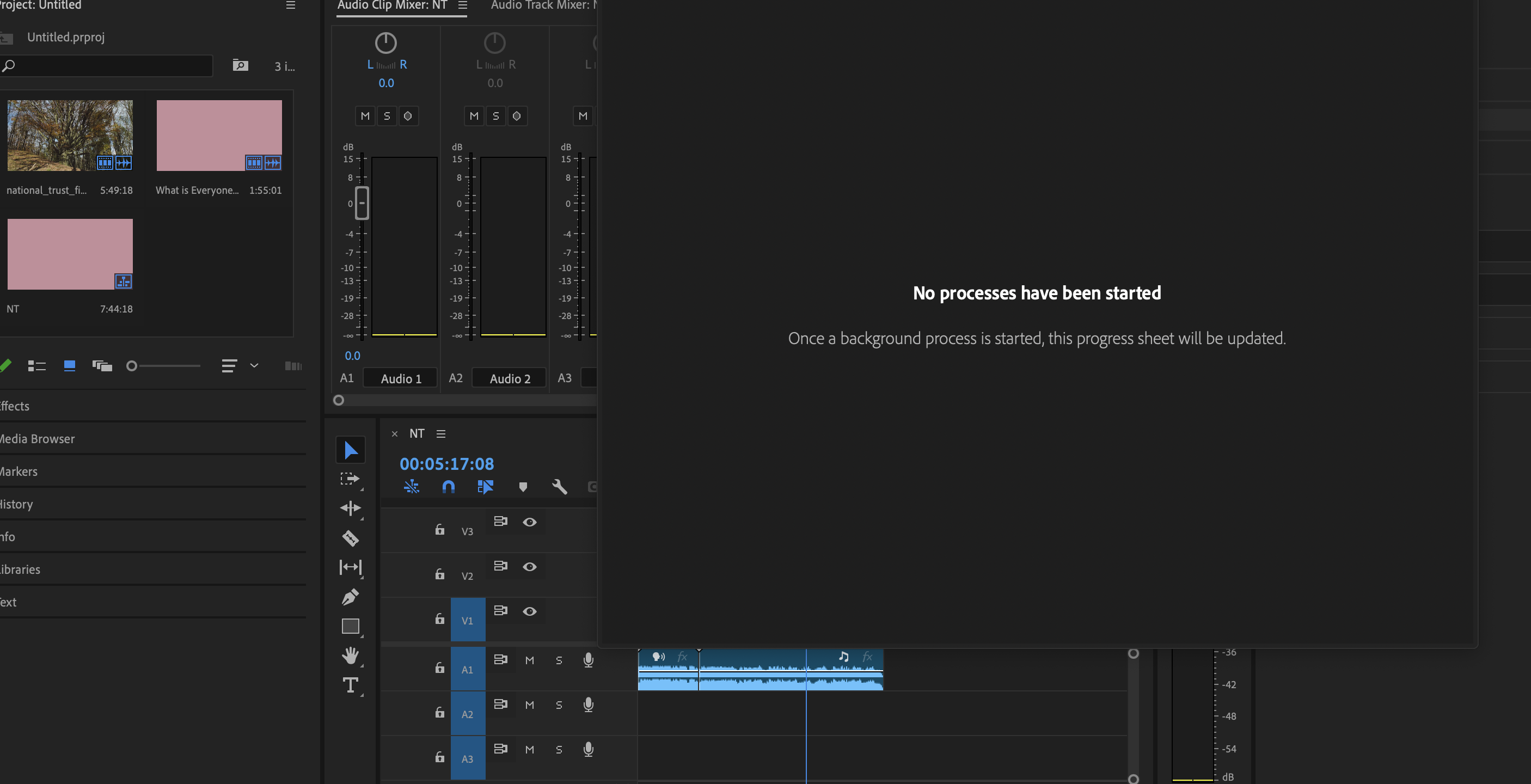
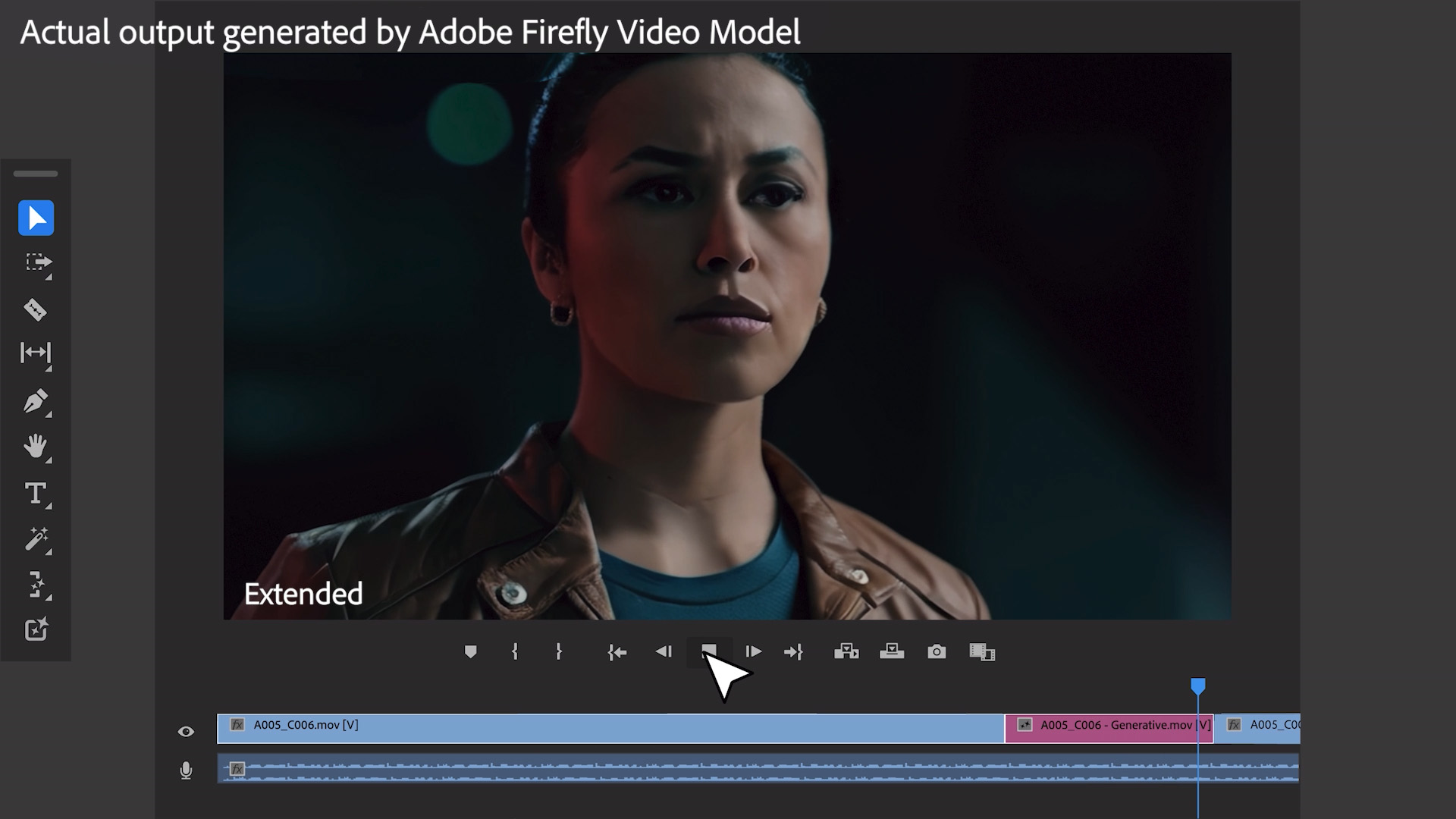

Specifications
Reasons to buy
Reasons to avoid
✅ You want industry-standard software: Premiere Pro is one of the most widely used editing programs, packed with useful features and regularly updated.
❌ You don't want a subscription: You can't buy it outright, only through monthly or annual payments.
The bottom line
Premiere Pro is a widely used professional video editing program packed with features and handy collaboration tools. It's used pretty much everywhere, from solo creators working at home to the top of the TV and movie industries. If you watch a lot of videos on YouTube, a significant chunk of them will have been edited on Adobe Premiere Pro, and that includes many famous YouTubers such as PewDiePie, Zack from Jerry Rig Everything, Theo Jo, Linus Tech Tips, Jake Paul and Devinsupertramp.
Features: I'm a big fan of Premiere Pro's precise timeline editing tools, which allow an unlimited number of tracks and support a wide range of formats. There is automatic audio and video syncing and the option to pull in motion graphics from After Effects. AI-driven auto subtitle and auto transcribe work brilliantly with the new text-based editing tools, and I find the audio features to be particularly good, allowing fine0tuning over specific frequencies.
The most recent version brought minor but welcome updates – I like the increased customisability of the interface, and the direct Program Monitor control.
Usability: Premiere Pro functions well and I find it enjoyable to use. I like the well-organised dedicated spaces for editing, effects and audio. However, the sheer number of features can make it intimidating for beginners. If you're starting out, there are simpler tools on my list that might be worth considering instead.
Pricing: Premiere Pro, like the majority of Adobe offerings, is part of a Creative Cloud subscription. The advantage of this is that you get regular updates the instant they're available if you join the beta program, though you can spend a lot of money on it over a lifetime.
Read more: Premiere Pro review
Attributes | Notes | Rating |
|---|---|---|
Features | Industry-standard tools and new AI features. | ★★★★★ |
Usability | Quite a steep learning curve. | ★★★★ |
Pricing | Subscription model requires annual or monthly payment. | ★★★★ |

"The clue’s in the name: Premiere Pro is for the pros, and as such, it is filled with powerful and advanced features for people who need to control every pixel of their clip... its seamless integration with other Adobe products does make it a hard one to beat."
Best free option
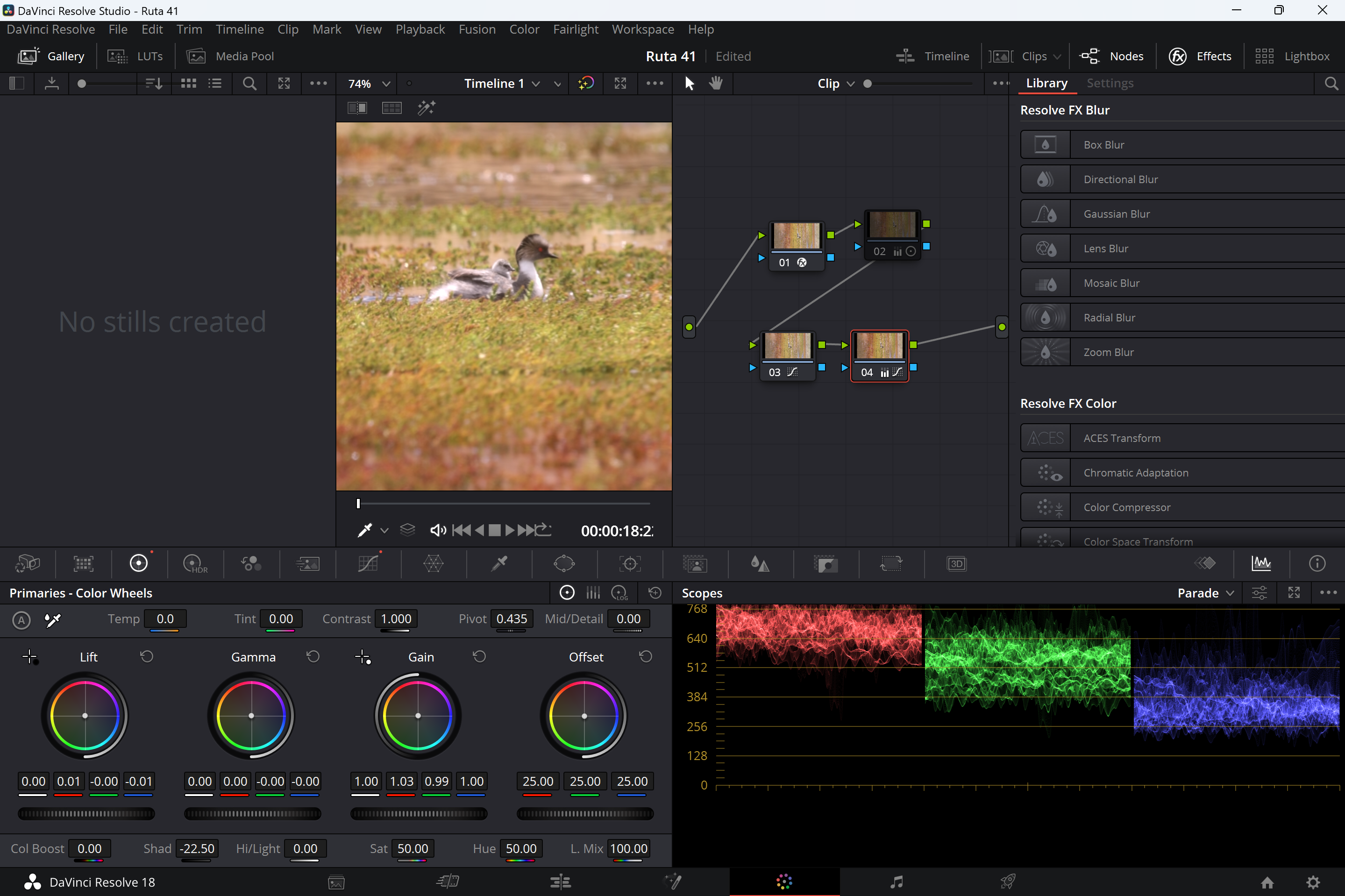
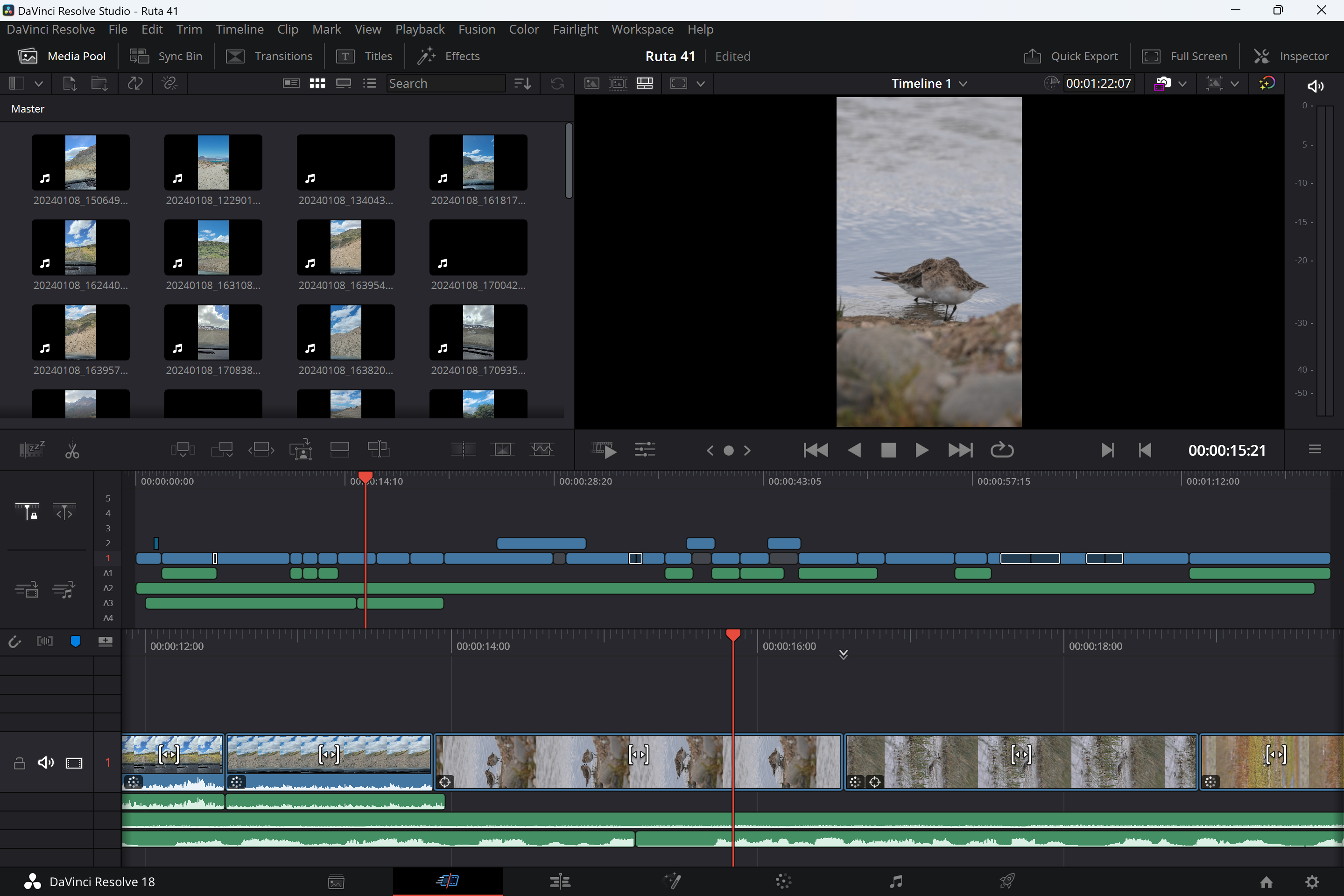
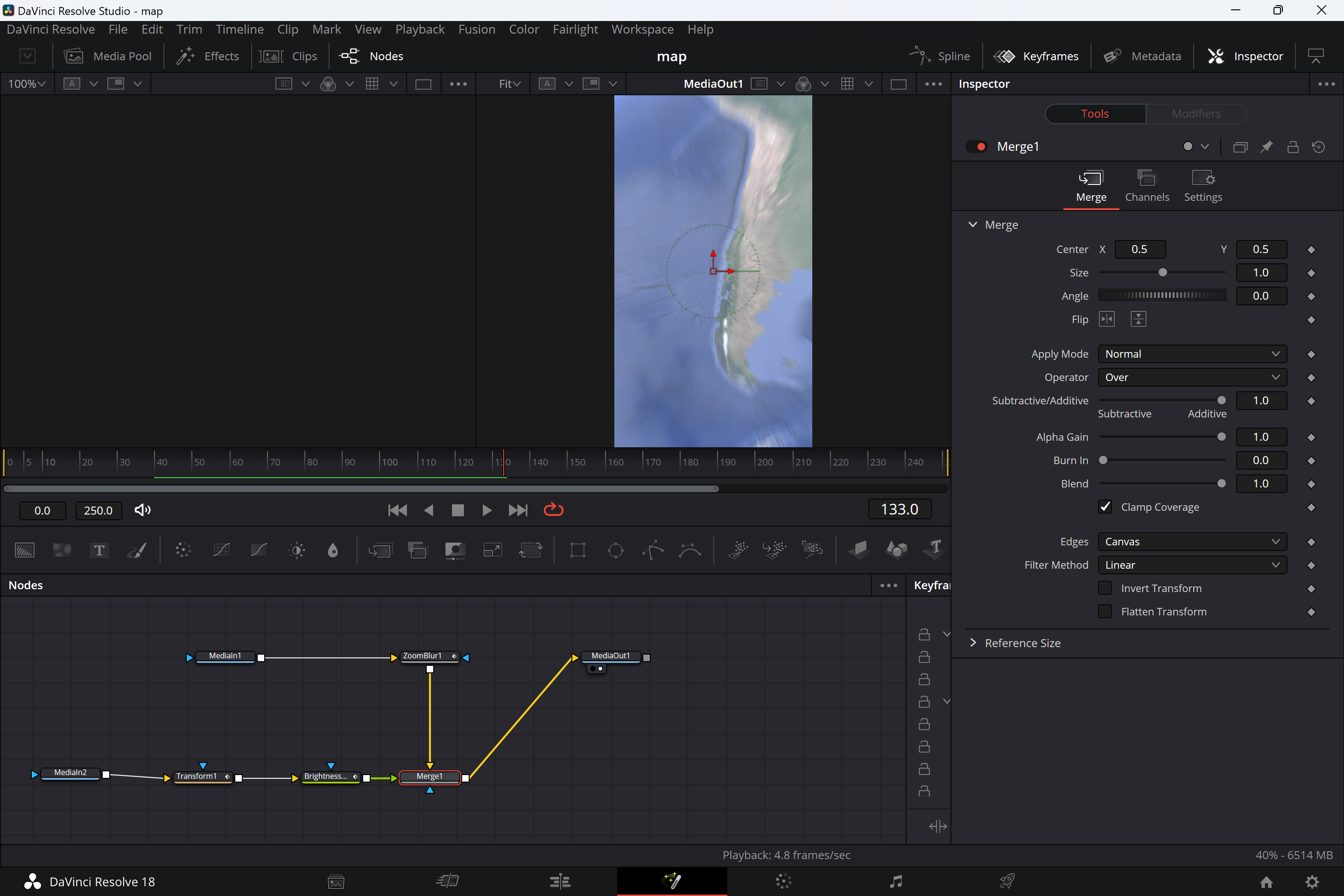
Specifications
Reasons to buy
Reasons to avoid
✅ You want a full package for free: DaVinci Resolve is one of the most complete video editing programs around, even in the free base version.
❌ You want a quick-and-easy video editor: DaVinci Resolve is complex software to use, with quite a steep learning curve.
The bottom line
Sometimes, the best things in life really are free. DaVinci Resolve is a powerful comprehensive video editing program that includes motion effects and pro colour grading, avoiding the need for multiple programs (for example both Premiere Pro and After Effects). The colour grading control is superb, but the software may be more complex than what you need if you don't require this level of control.
Features: Having put the latest version of Resolve through its paces, I still feel comfortable saying that the vast majority of YouTubers do not need to shell out for the paid-for version. Timeline editing, 4K editing (not 8K, but who needs it?), transitions, text, motion graphics and more – it's all here.
Usability: There's no getting around the fact that newcomers to video editing are likely to find DaVinci to be quite complex. The free and the paid-for version have the same interface, and even after many iterations, you can still basically tell that it's a combination of different tools (originally it was just colour grading software). That said, if you're prepared to put the work in, you'll find that the free version provides a solid program for video editing.
You'll need a decent computer to run it on – I used my five-year old 2.3 GHz 8-Core Intel Core i9 PowerBook, and things went smoothly enough, but if your machine is lower-specced than that you might find things painfully slow.
Pricing: The free version of DaVinci Resolve covers more than most YouTubers will need. One of the main differences in the paid Studio version is support for 10-bit professional cinema formats and 8K footage, which isn't likely to be an issue for most people creating videos for YouTube.
Read more: DaVinci Resolve review
Attributes | Notes | Rating |
|---|---|---|
Features | Pro-level editing, effects and colour grading all in one place. | ★★★★ |
Usability | There's a lot to learn, and it's more than many YouTubers need | ★★★ |
Pricing | Great value (or even free!). | ★★★★★ |

"As a free video editor, it’s impossible to beat. It offers options other free alternatives can only dream of, and my favourite aspect of the software is that it can grow with you."
Best free online
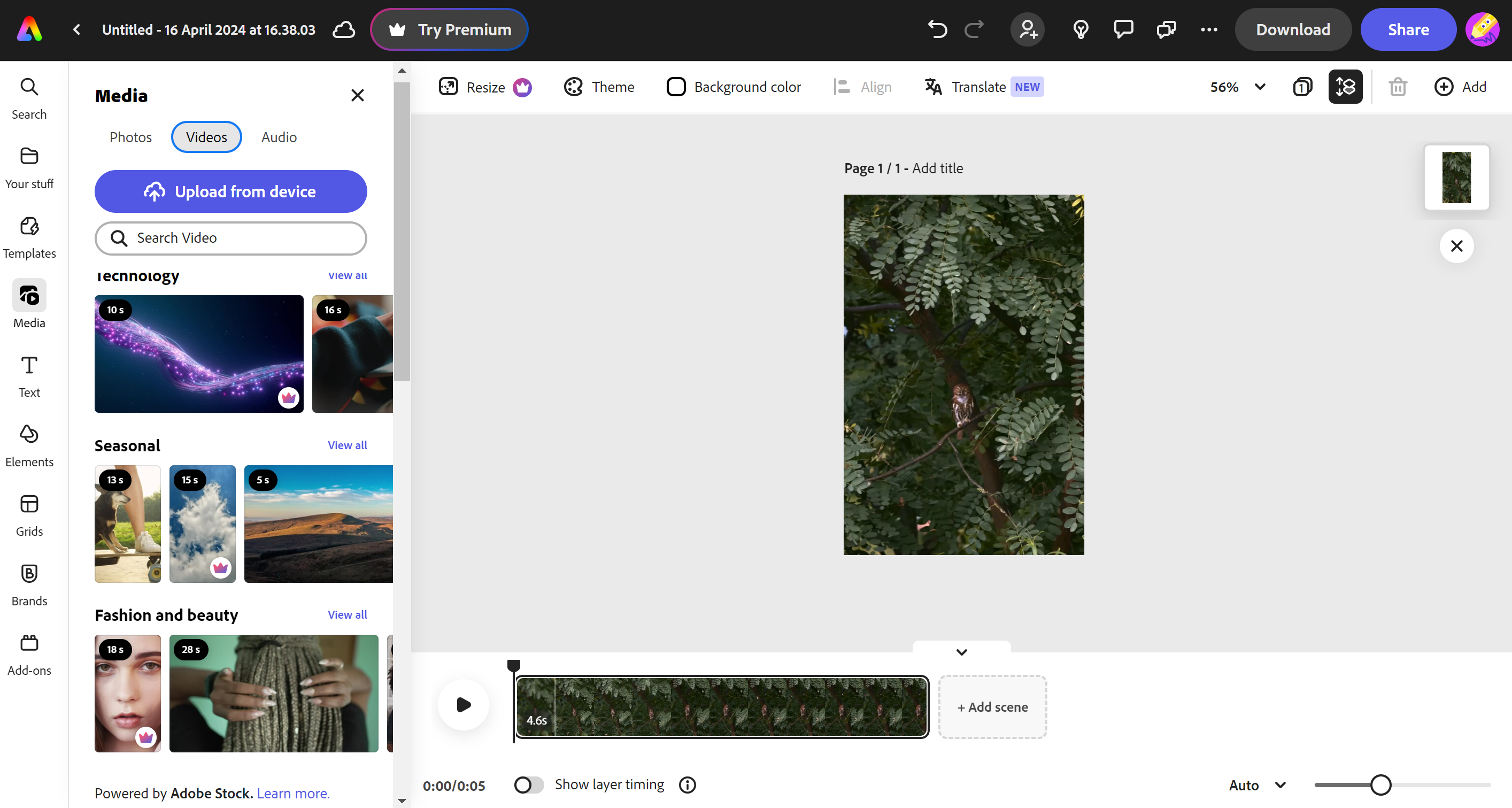
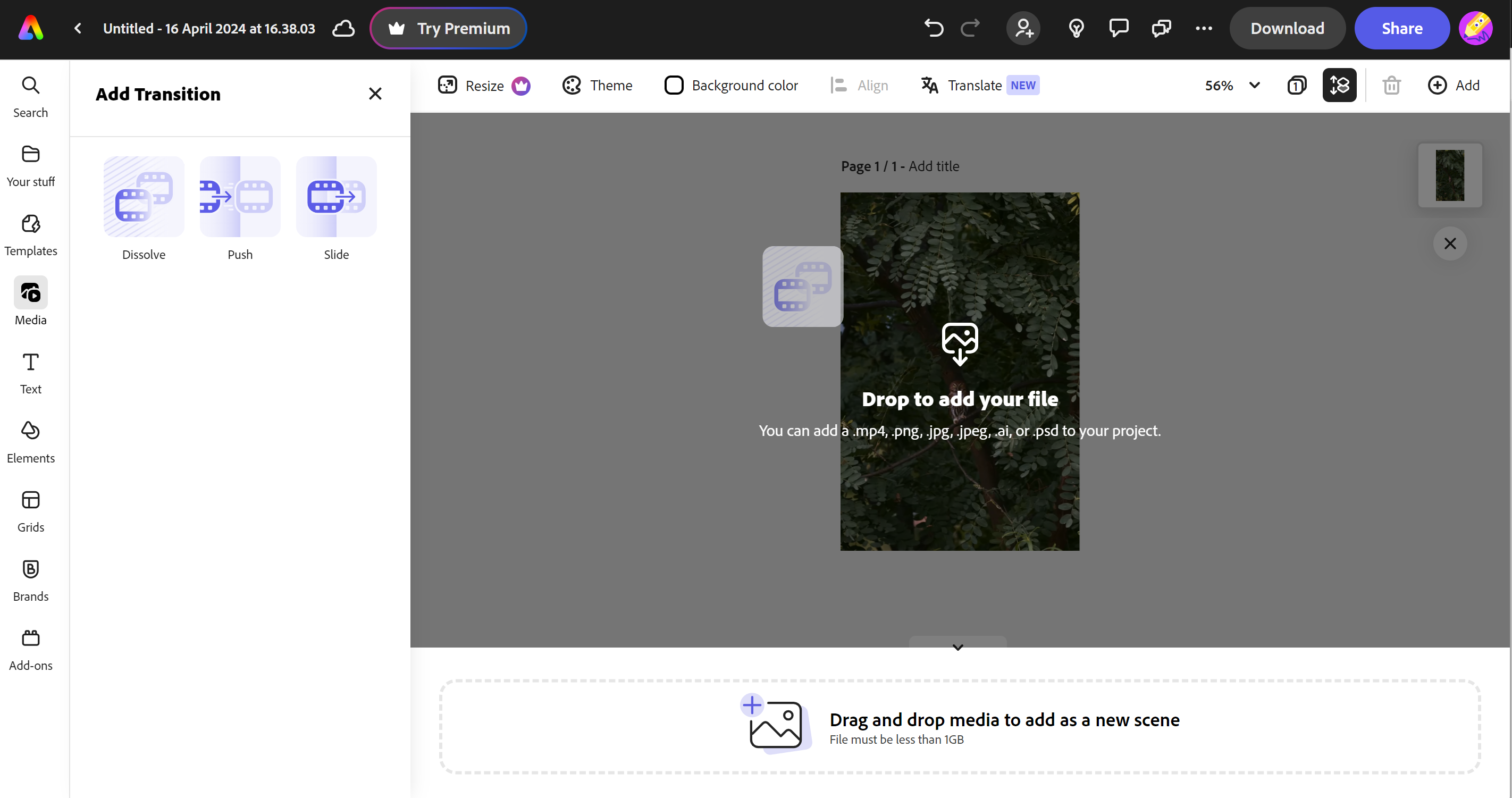
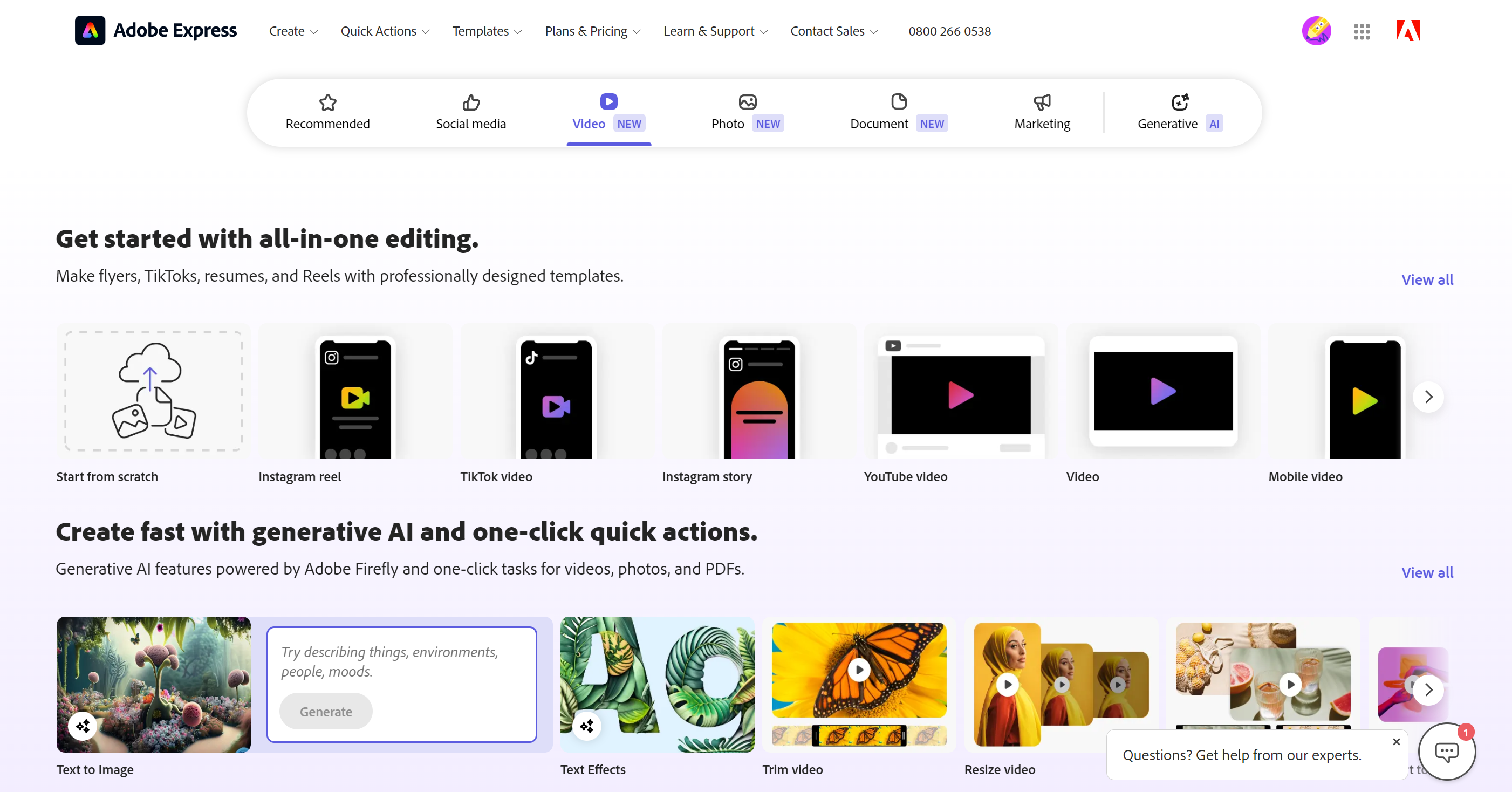
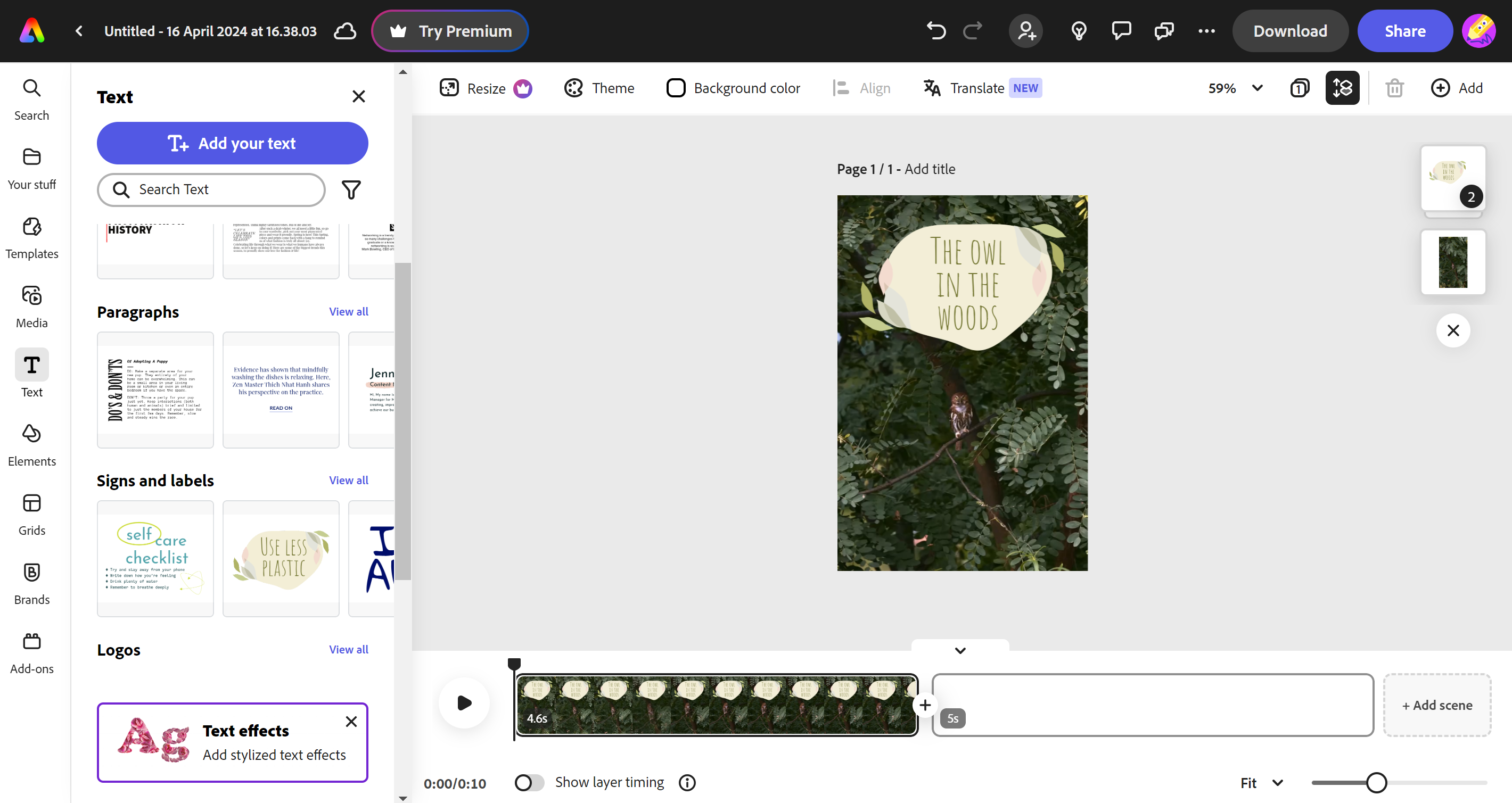
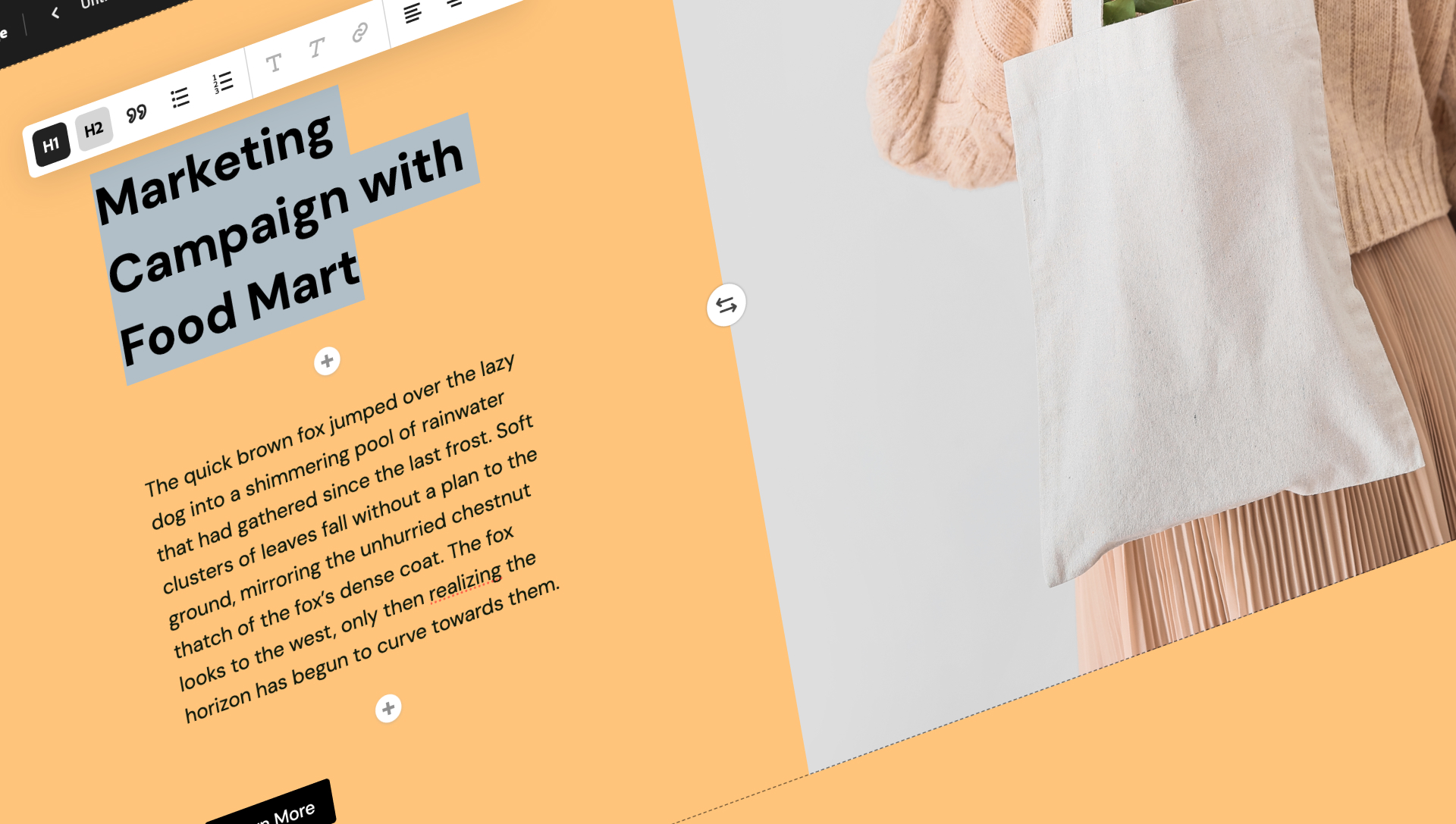
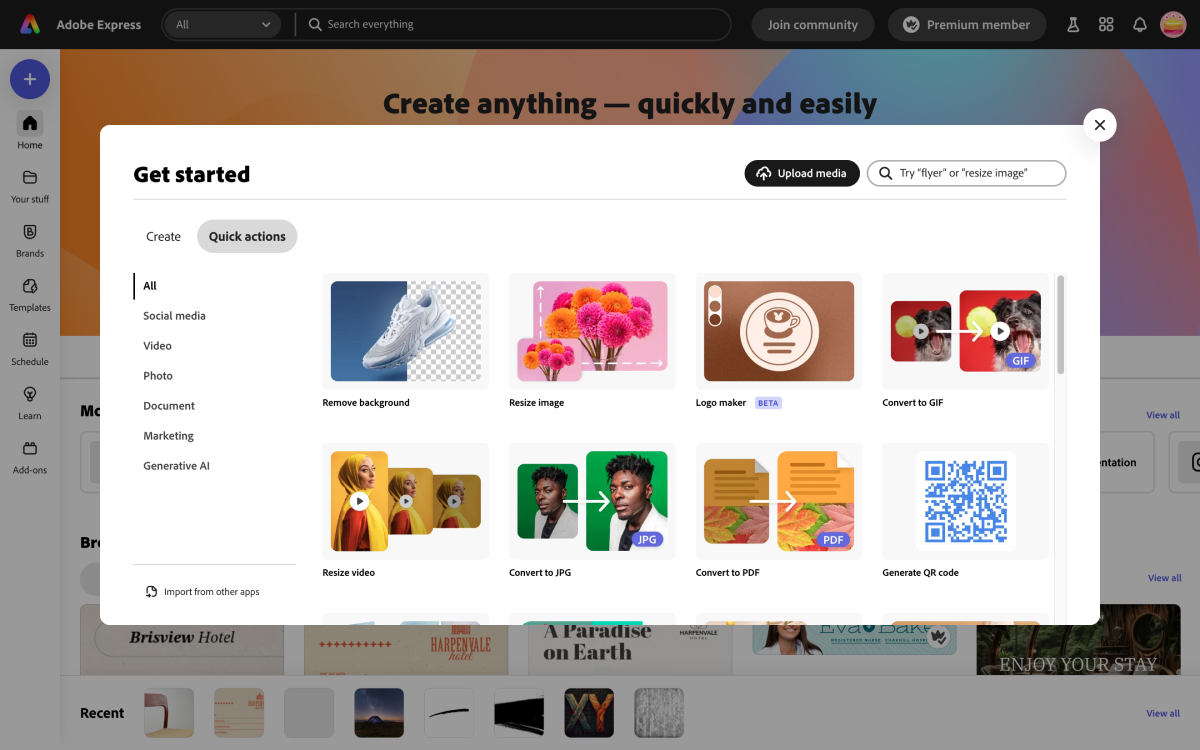
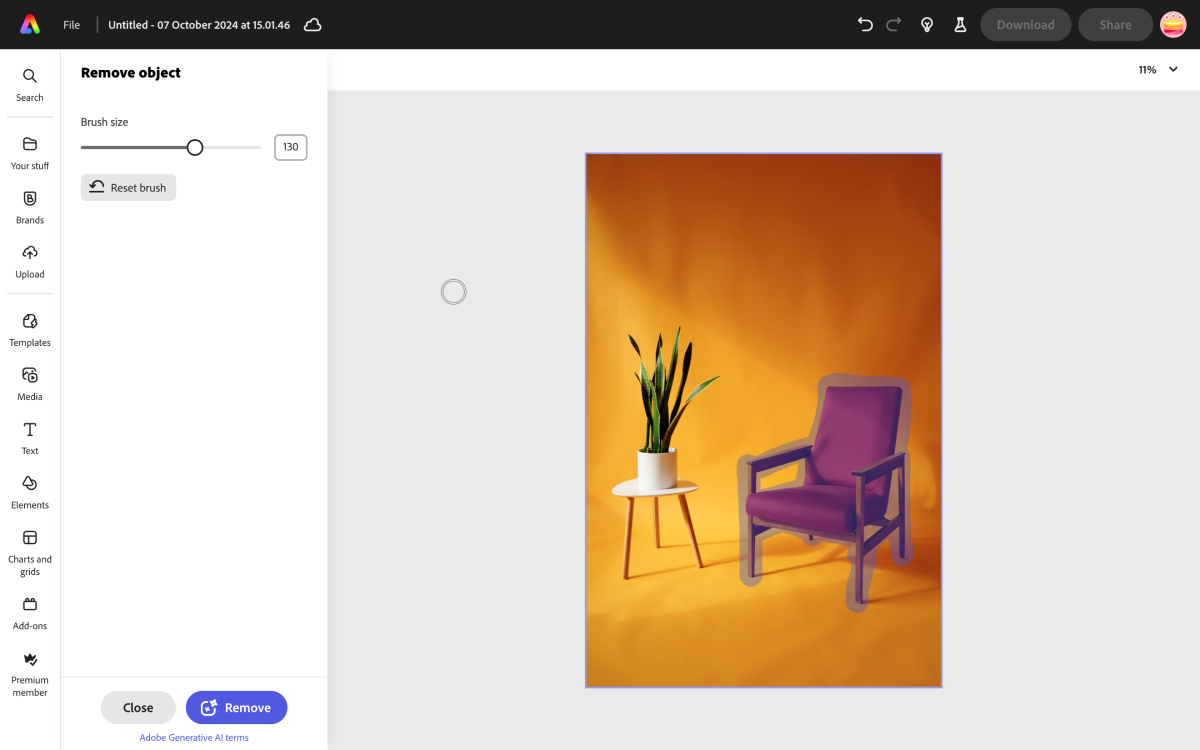
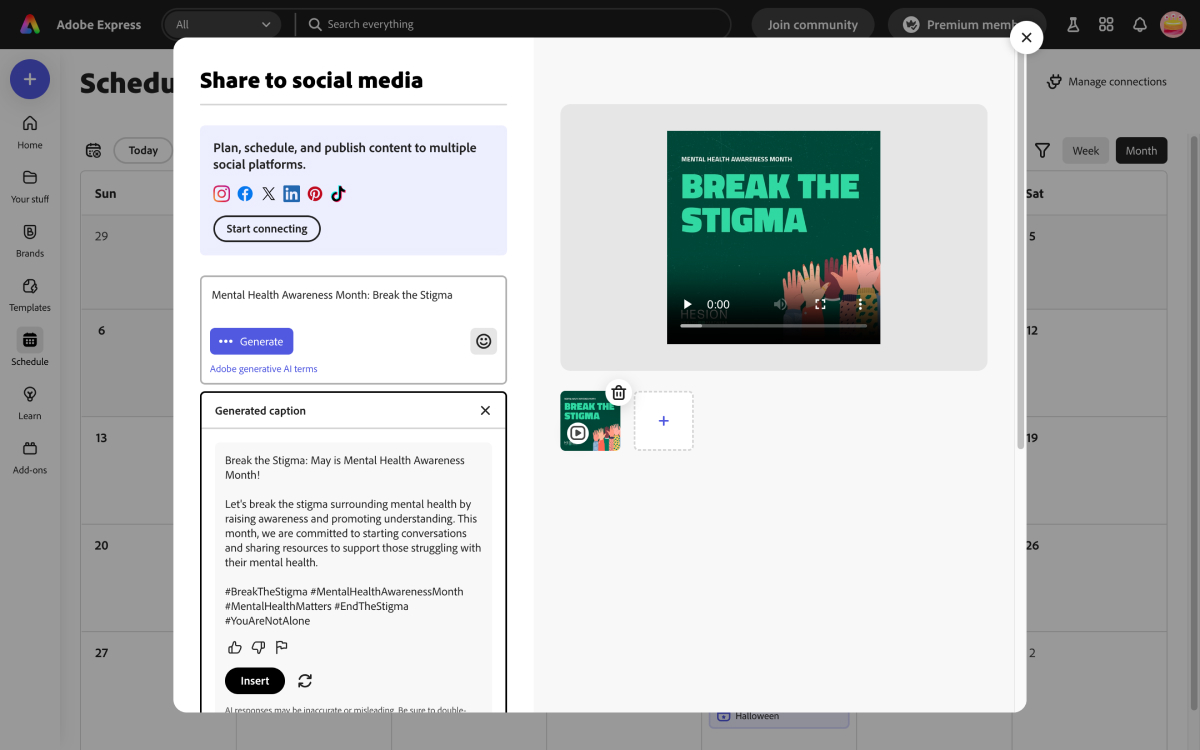
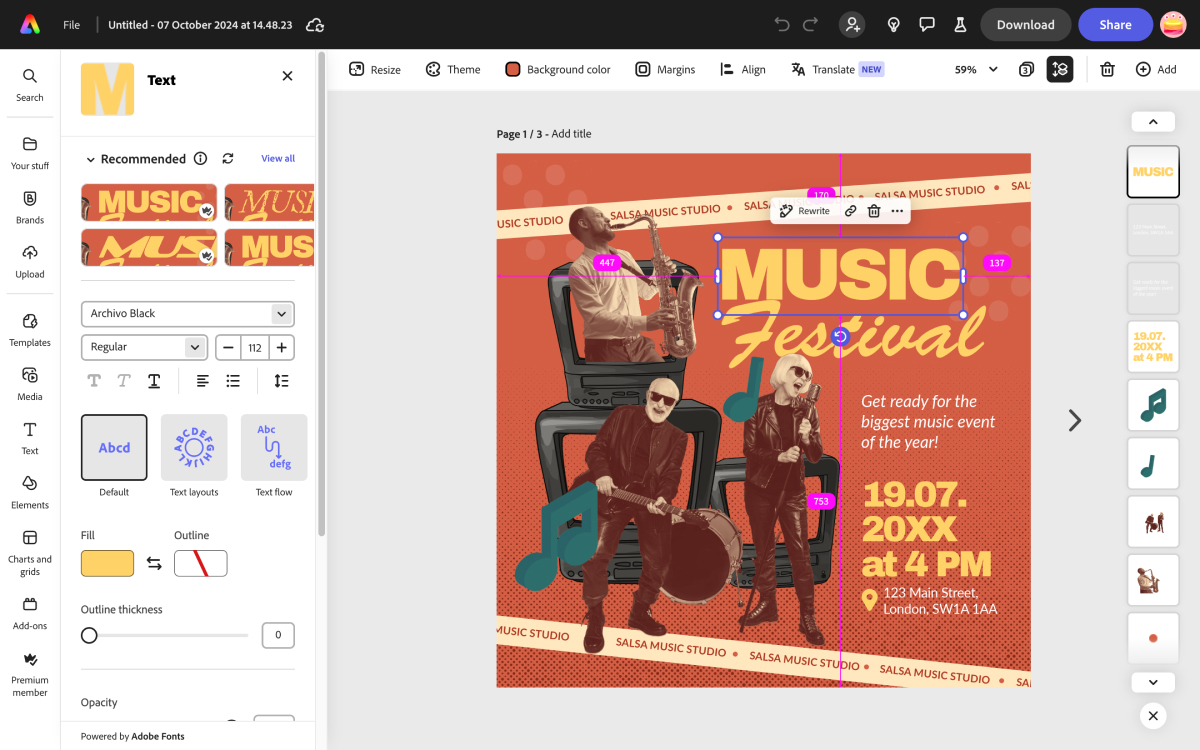
Specifications
Reasons to buy
Reasons to avoid
✅ You value ease of use: It's quick and simple to learn, and comes with a wide selection of tools and templates.
❌ You're not impressed by AI: The app's AI tools are hit and miss.
The bottom line
Adobe Express started as an online photo-editing platform from the maker of Photoshop (essentially as a response to Canva), but has since incorporated basic video-editing features. It's focused squarely and very intently on online creatives and content creators, and as such it incorporates a lot of time-saving features like templates and simple-to-use video adjustment tools.
Features: Adobe Express comes with a good range of tools for its users. Particularly impressive are the quick actions and micro tools, which perform small tasks like removing backgrounds, resizing videos, checking spelling, and more. Elsewhere, there's a strong range of templates for creating websites, documents, and social media posts. The app integrates artificial intelligence (AI) tools, but they're less successful, with our reviewer generally finding them to be hit-and-miss. You may like the idea of being able to generate imagery for your videos or thumbnails, but in practice it may not be that useful.
Usability: This app is intended for a wide range of creatives, but the unifying theme is that it's intended to save you time. That makes it very usable, with ease of use and, dare we say, fun being injected into the whole experience. This is fine for simple edits for, say, Instagram.
Pricing: One of the best parts of Adobe Express is that it has a free tier. Like DaVinci Resolve (elsewhere on the page), you can pay for more features, but that's not going to be necessary for all users. If you just need a quick tool for your work, the free tier will be ideal. The paid-for version ($9.99/£9.98 a month) adds even more resources, such as templates and assets, as well as more credits for generating AI content.
Read more: Adobe Express review
Features | Plenty of great features, but the AI tools come up short. | ★★★★ |
Usability | Easy and fun to use. | ★★★★ |
Pricing | You can't go wrong with "free." There's a paid-for tier if you need more. | ★★★★★ |

"All-in-all, it truly feels like there’s something for everyone with Adobe Express. While you’d obviously use it to create visuals for marketing, branding, and social media (incredible ones in fact), its expanding collection of quick actions and add-ons as well as the social media posting features make it a goldmine of functionalities."
Apple sub-free
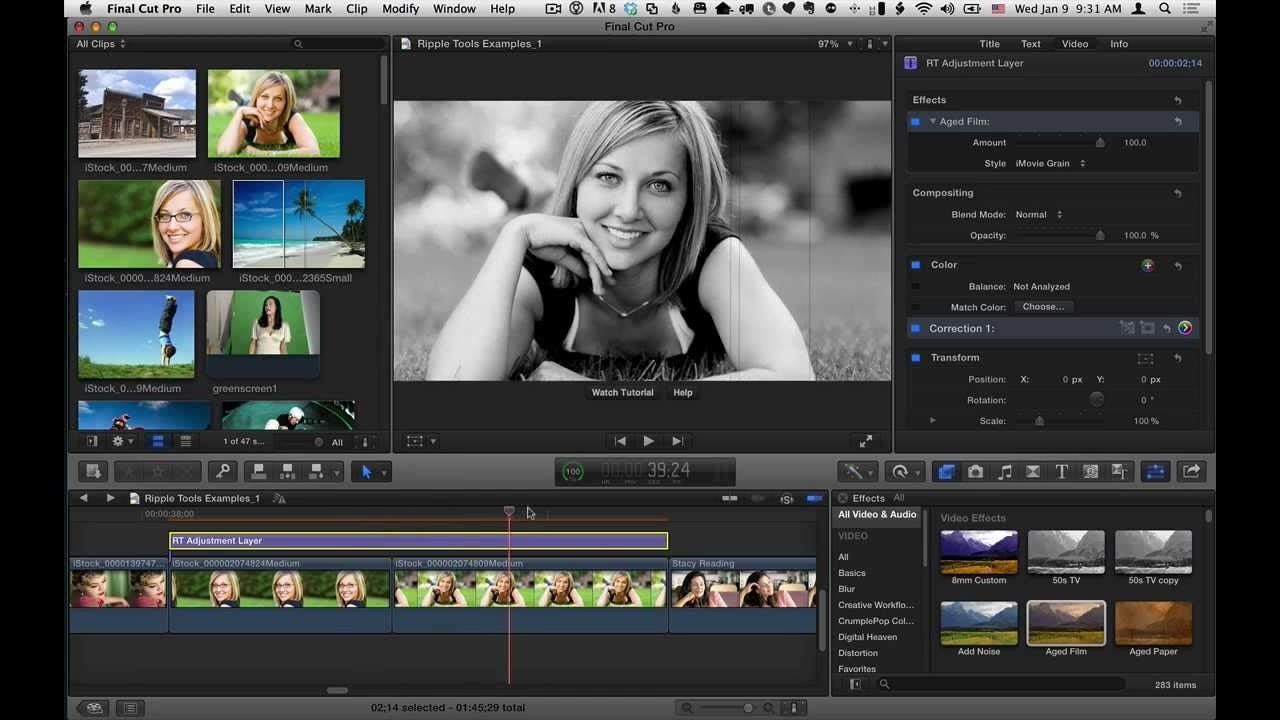
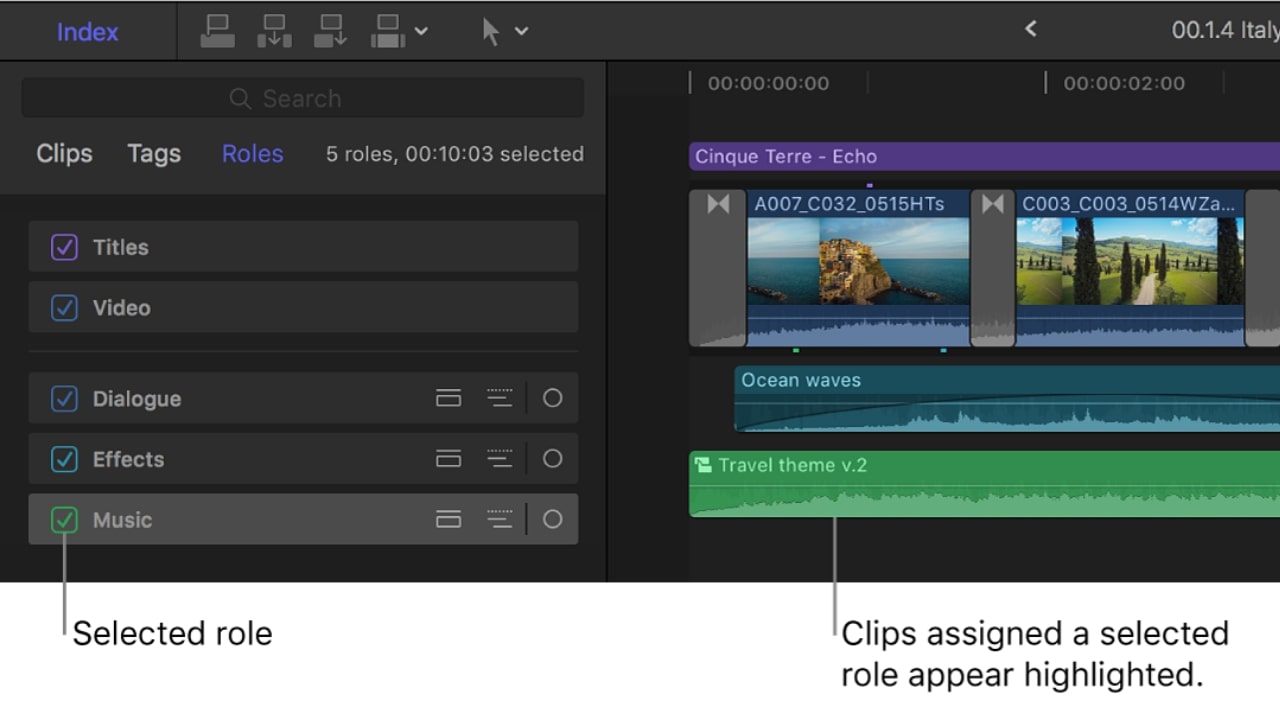
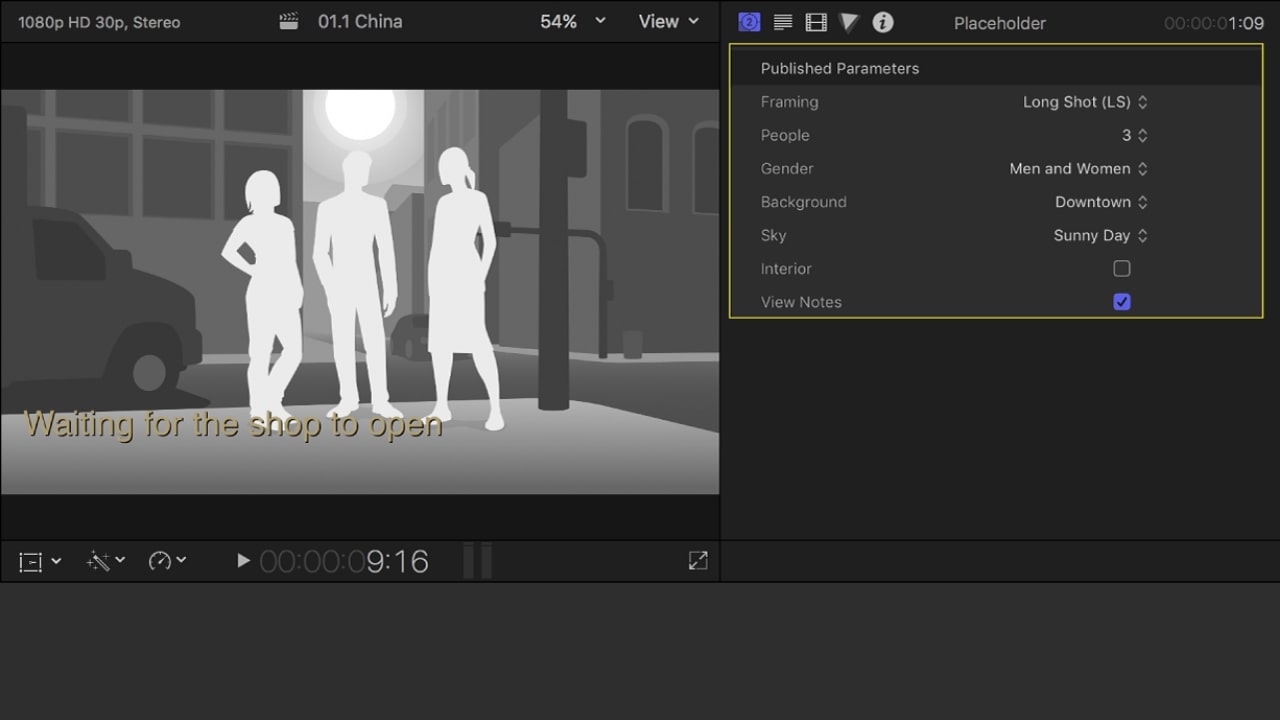
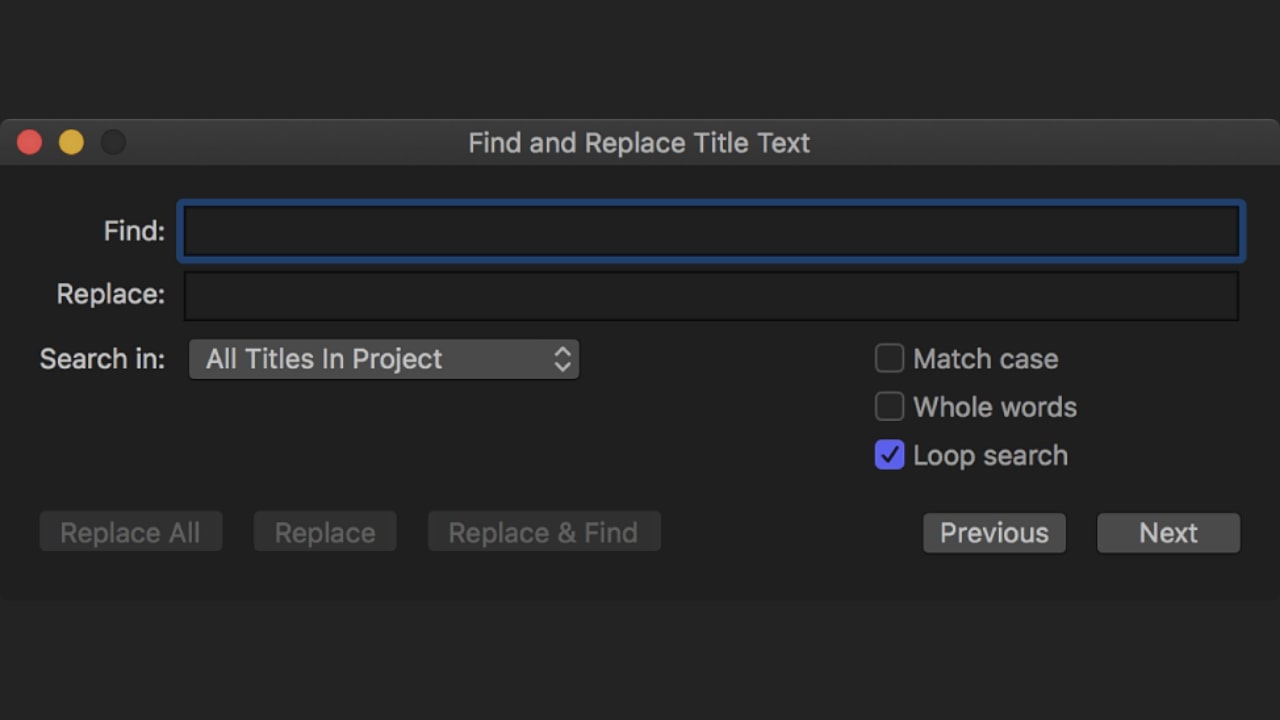
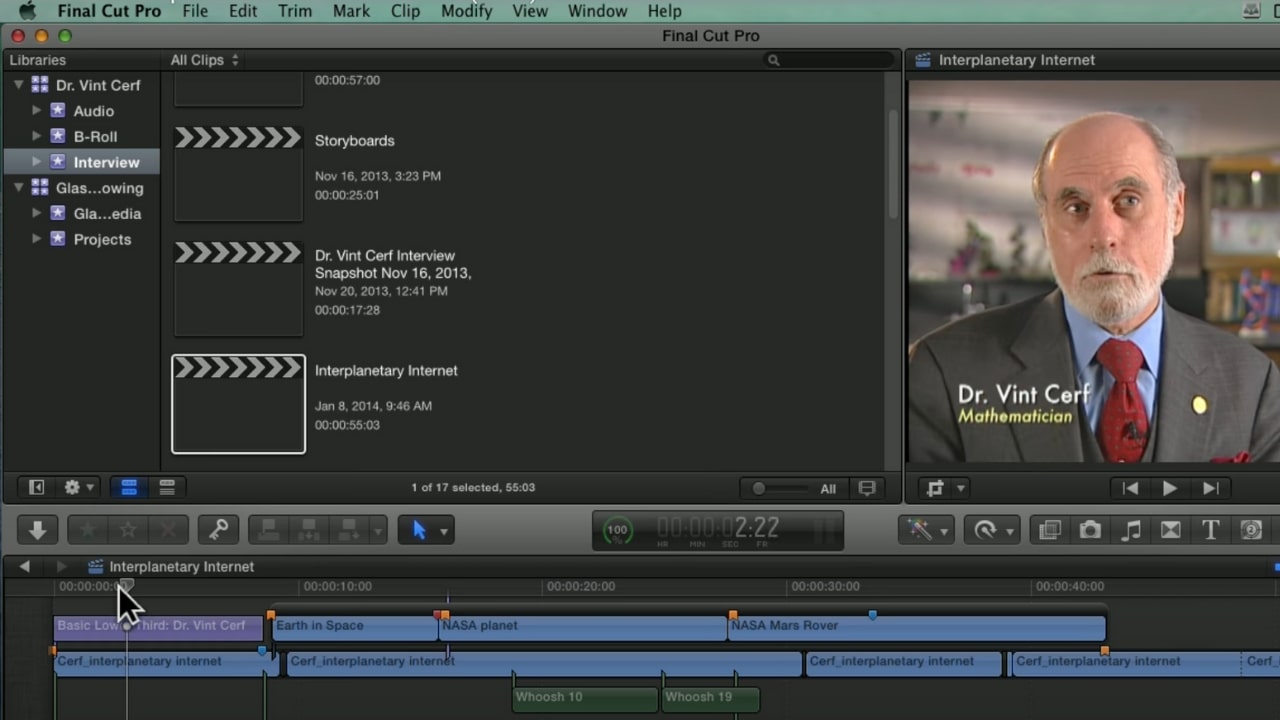
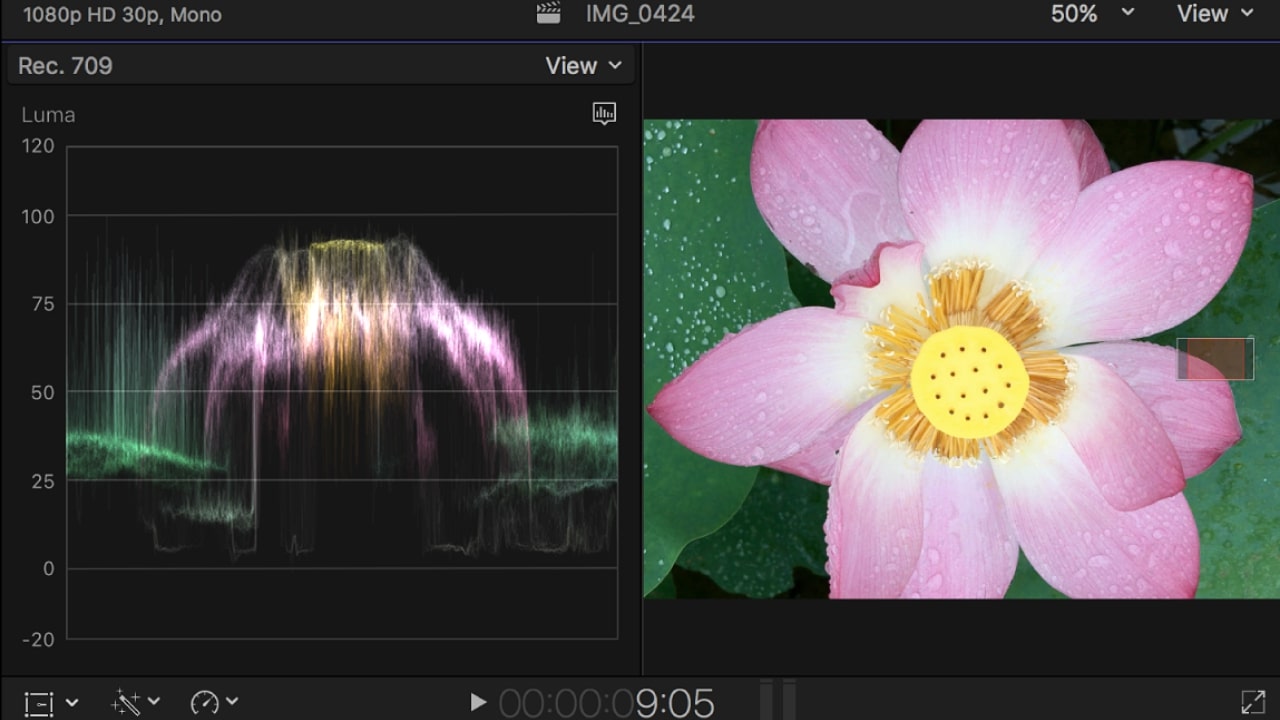
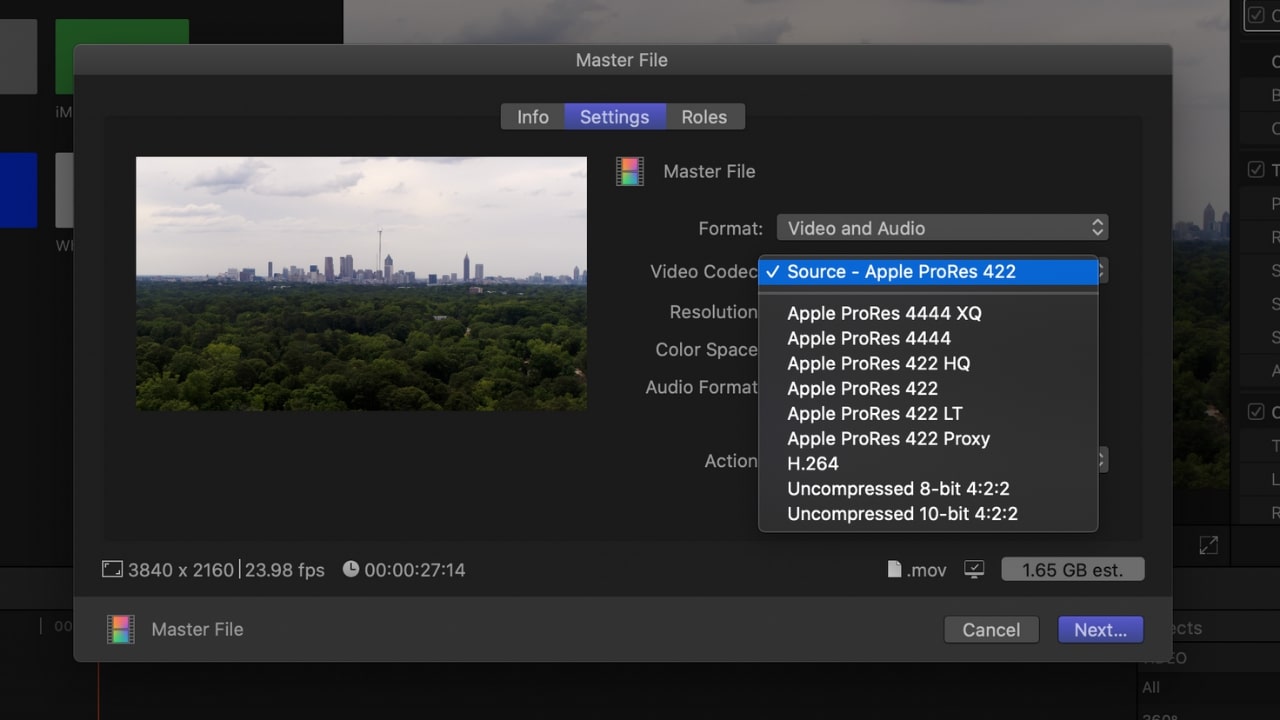
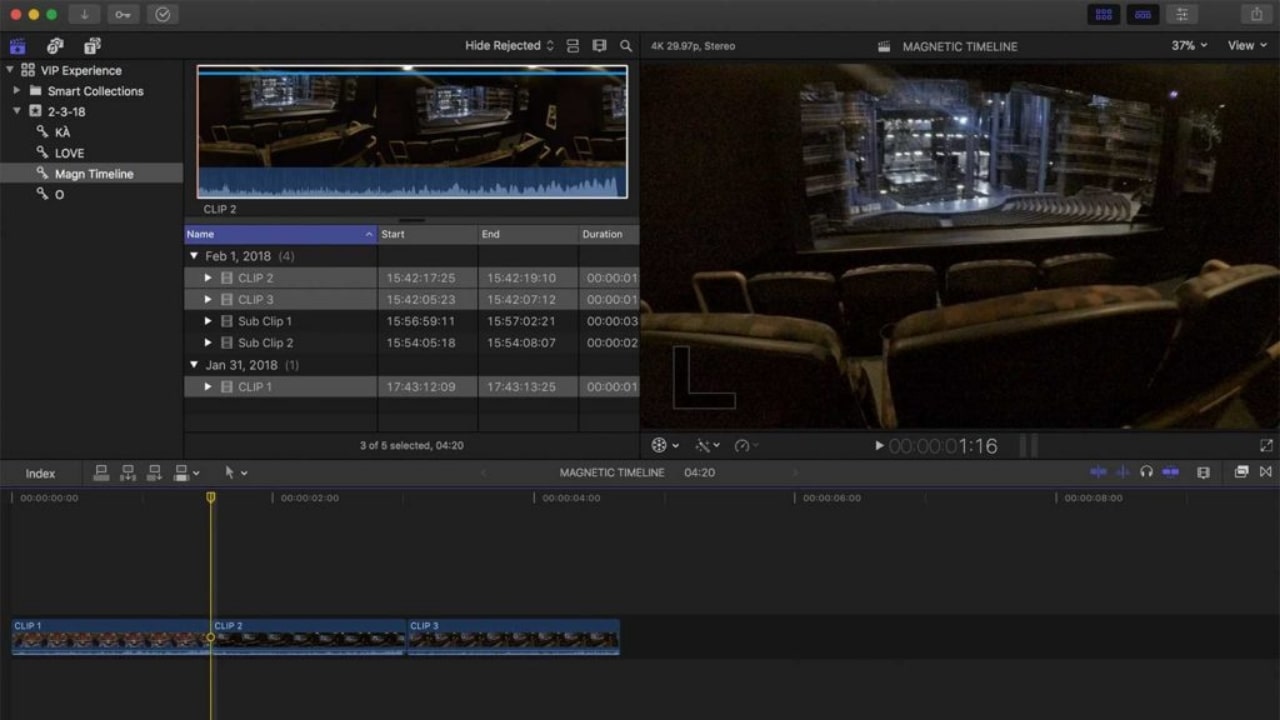
Specifications
Reasons to buy
Reasons to avoid
✅ You're an Apple user who wants something fast and reliable: It's available for MacBook and iPad, enabling you to create professional-looking YouTube videos.
❌ You want regular updates and early access: Apple's less active than Adobe with updates and doesn't offer beta access to creatives to test new tools.
The bottom line
Final Cut Pro is a fully featured video editing program that works efficiently and reliably on MacBooks. It's fast, organisational tools are excellent and there's support for a wide range of formats. It's only for Apple users, and it's been lagging behind Premiere Pro and DaVinci in terms of updates and new AI tools, but if you don't want to lock yourself into an Adobe subscription for the rest of your life, Apple's Final Cut Pro is a solid alternative. It's popular among YouTubers: iJustine, Marques Brownlee, Austin Evans, Dude Perfect and Jonathan Morrison all use this tool.
Features: Final Cut Pro provides support for 8K footage, 360-degree video and HDR, as well as providing multichannel audio tools, noise reduction and advanced colour grading. The Magnetic Timeline system was a standout in our review, and is a favourite feature of mine, making it easy to move clips around. I think the colour grading tools are better than those in Premiere Pro, though not up to the standard of Resolve.
Usability: Final Cut Pro is ideal for professionals looking for the best video editing software for YouTube with fine granular control. When using a Mac, I've found it also synergises smoothly with the rest of the Apple ecosystem, allowing you to import music and images easily from your iTunes and Photos libraries. In terms of performance, Final Cut is faster than many rivals at exporting and rendering and generally feels more stable.
Pricing: Final Cut Pro is subscription-free. It's not cheap and costs the same as several months of Premiere Pro, but this will save you money in the longer term, and you still get updates for free. Apple also offers a 90-day free trial, which is the most generous I know of. Alas, the iPad version is subscription-based – $4.99/£4.99 a month.
Read more: Final Cut Pro review
Attributes | Notes | Rating |
|---|---|---|
Features | Full professional editing capabilities but updates have been lacking | ★★★ |
Usability | Great organisational features but may feel intimidating for beginners | ★★★★ |
Pricing | Not cheap, but there's no subscription | ★★★★ |

"Though it’s fallen behind its competitors, Final Cut Pro isn’t worth discounting yet. It’s a powerful, pro-level editing app, and its clip organisation tools are unmatched elsewhere. And if you want to stay in the Apple ecosystem, it's an obvious choice."
Best for beginners
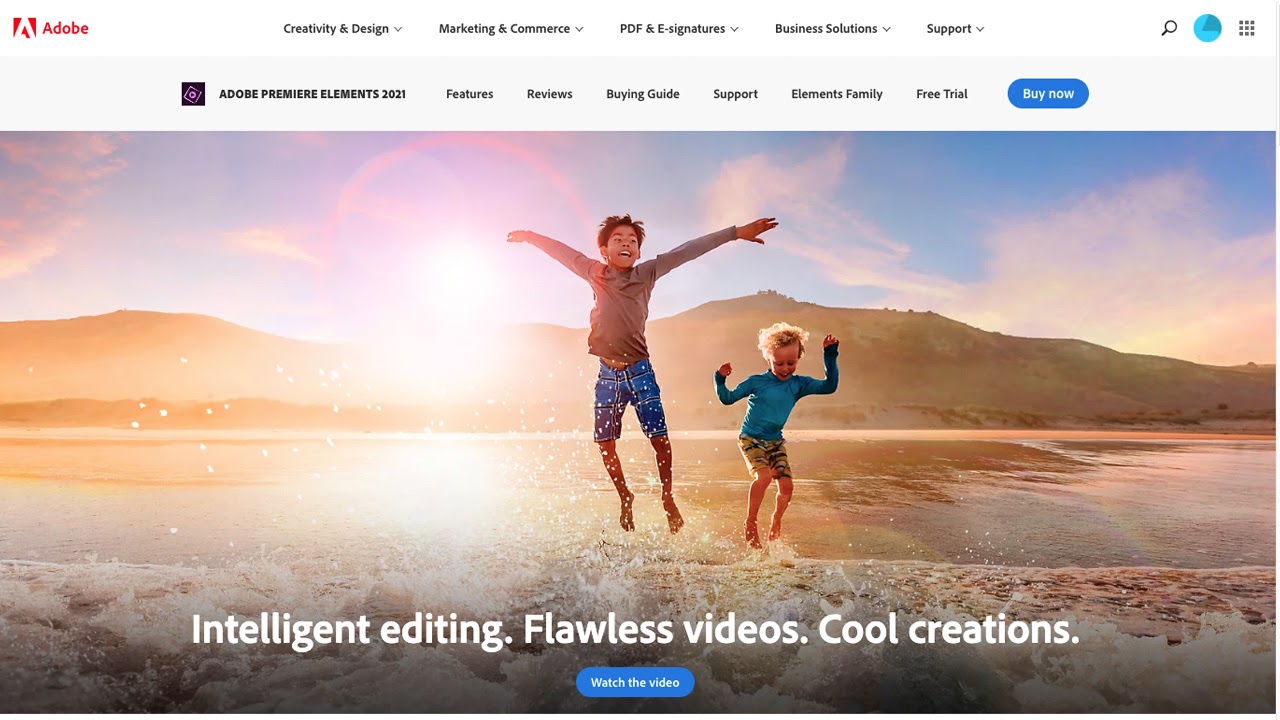
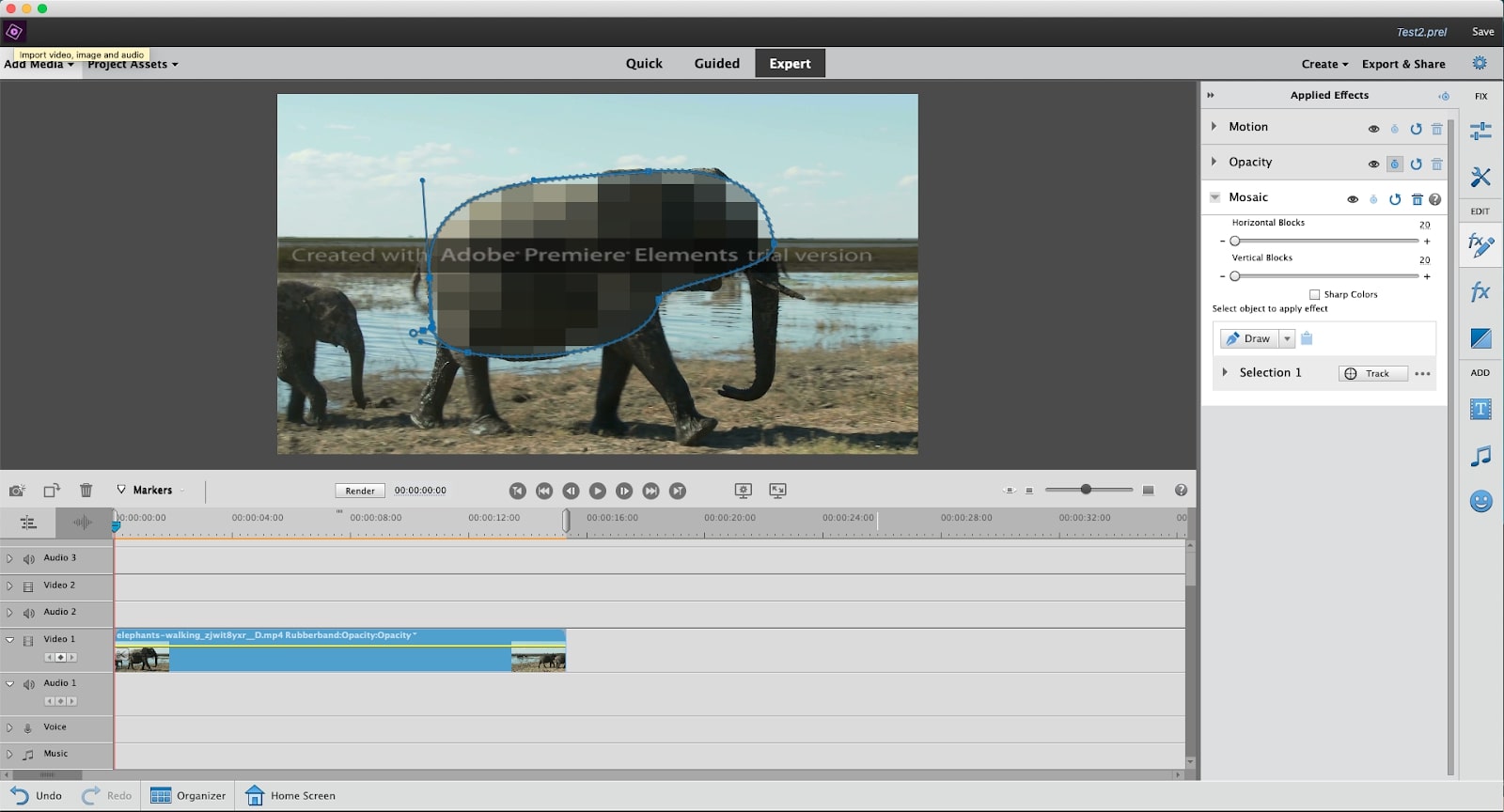
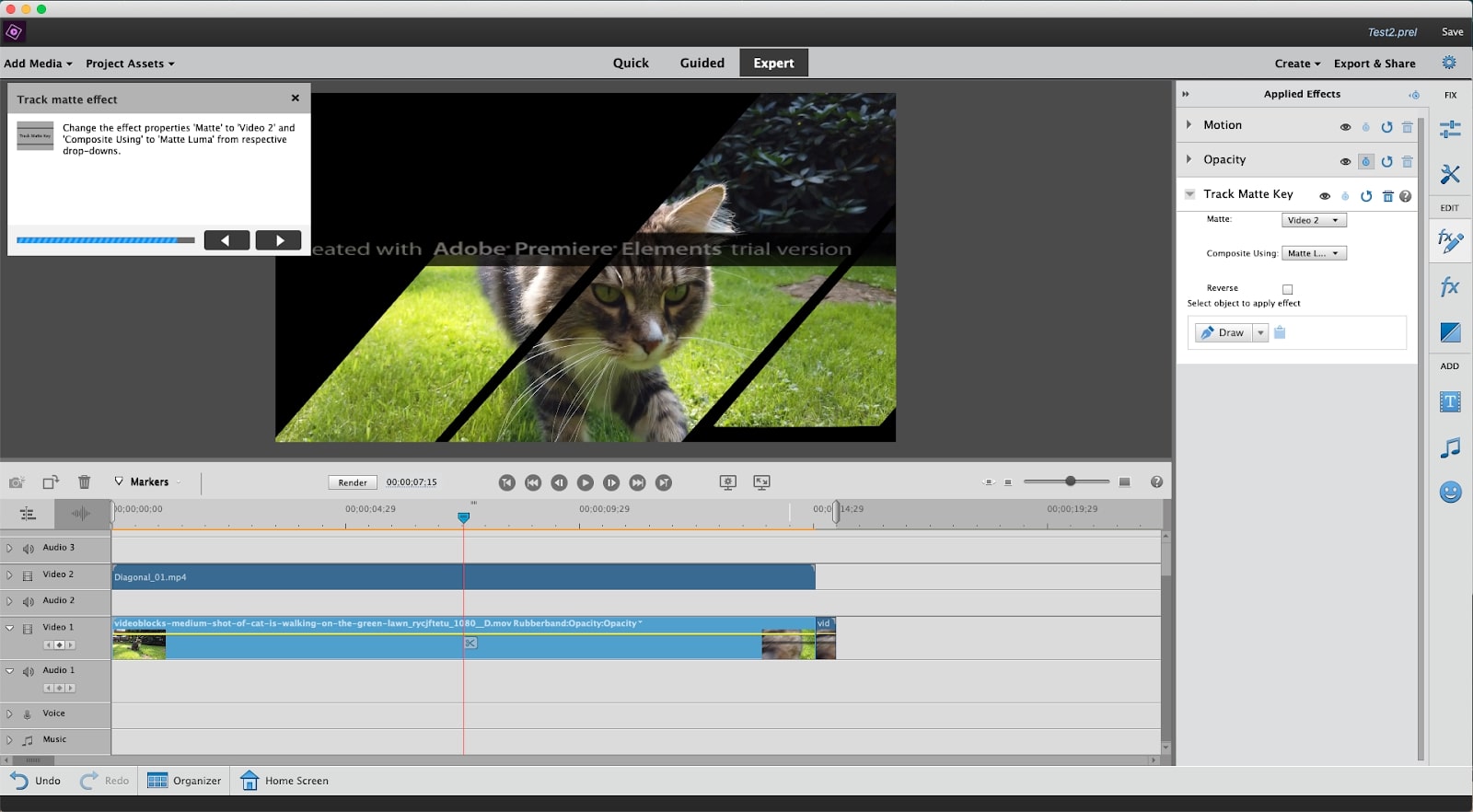
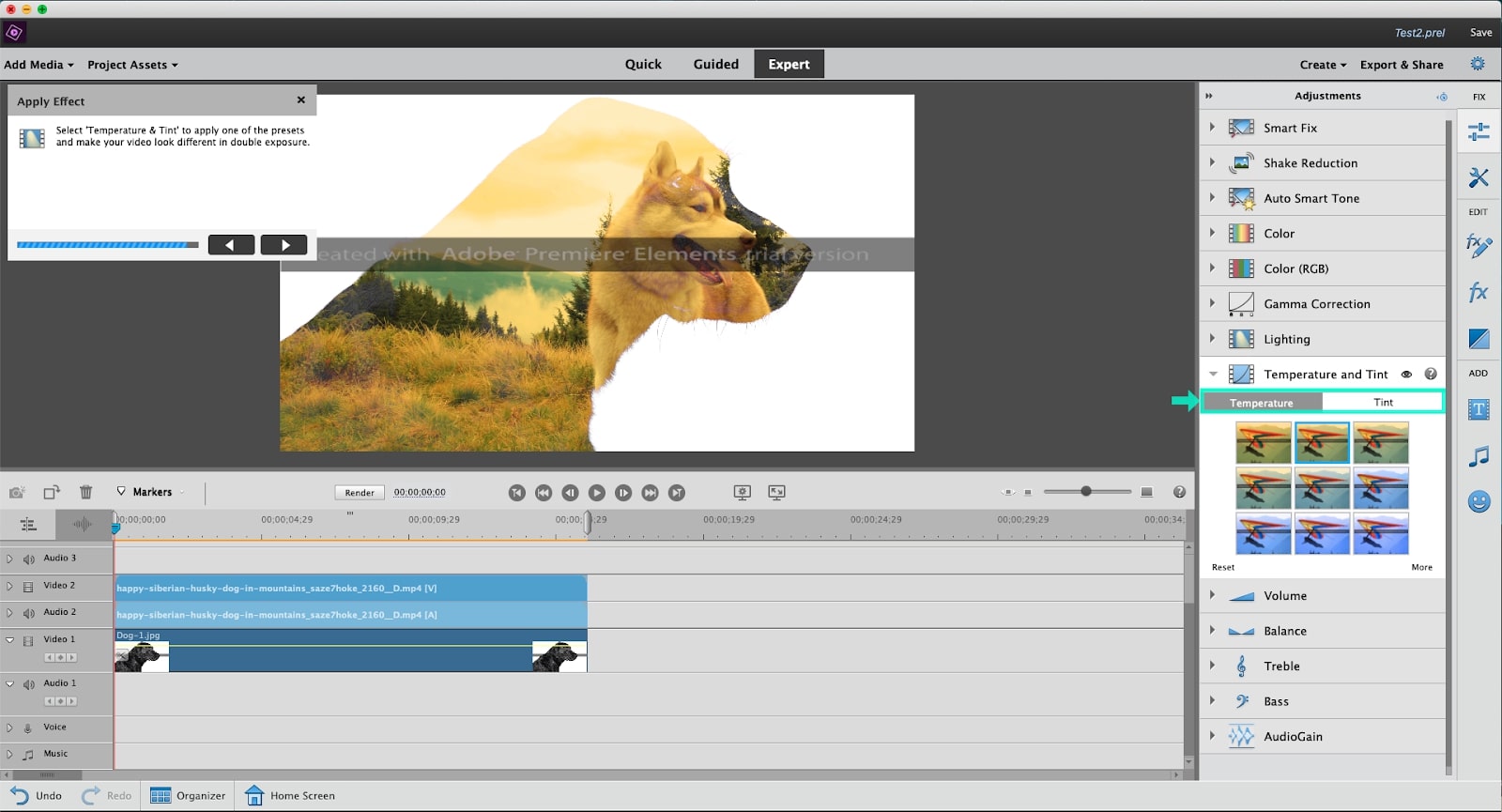
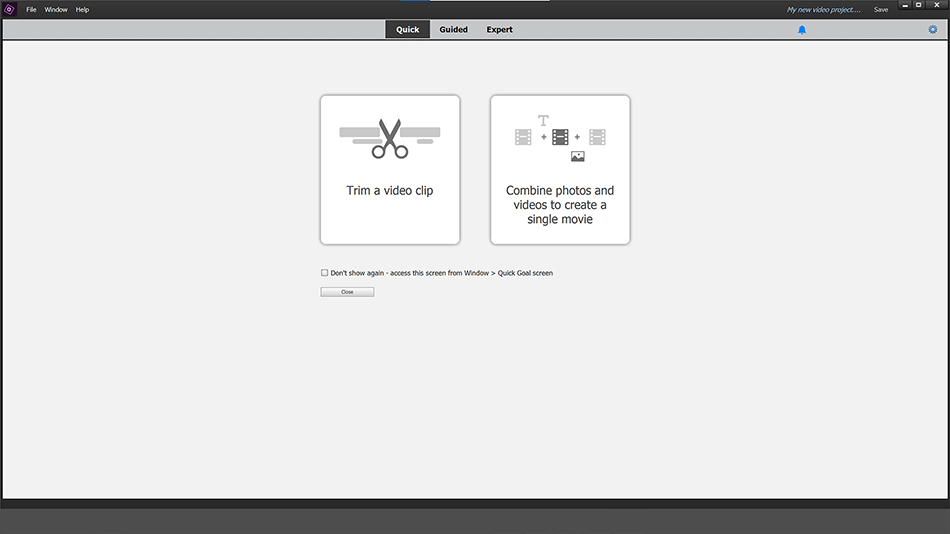
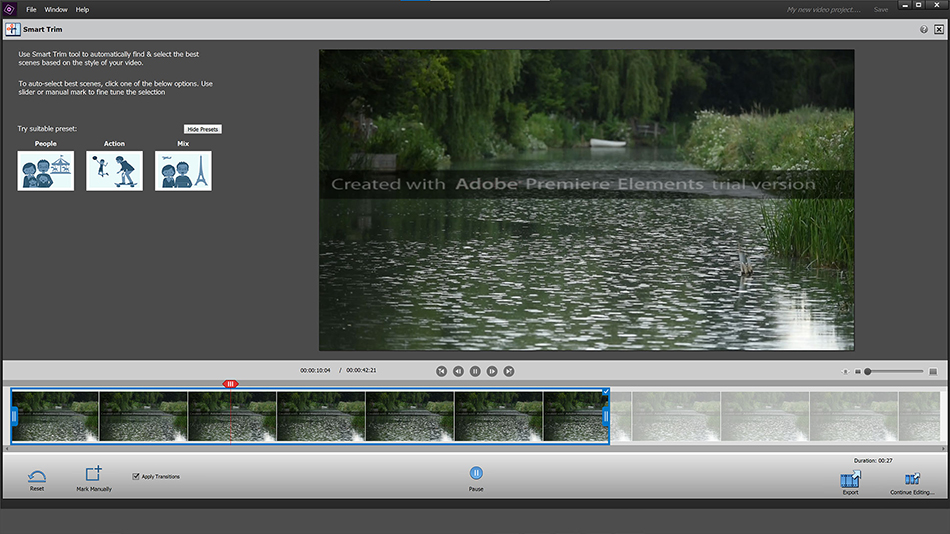
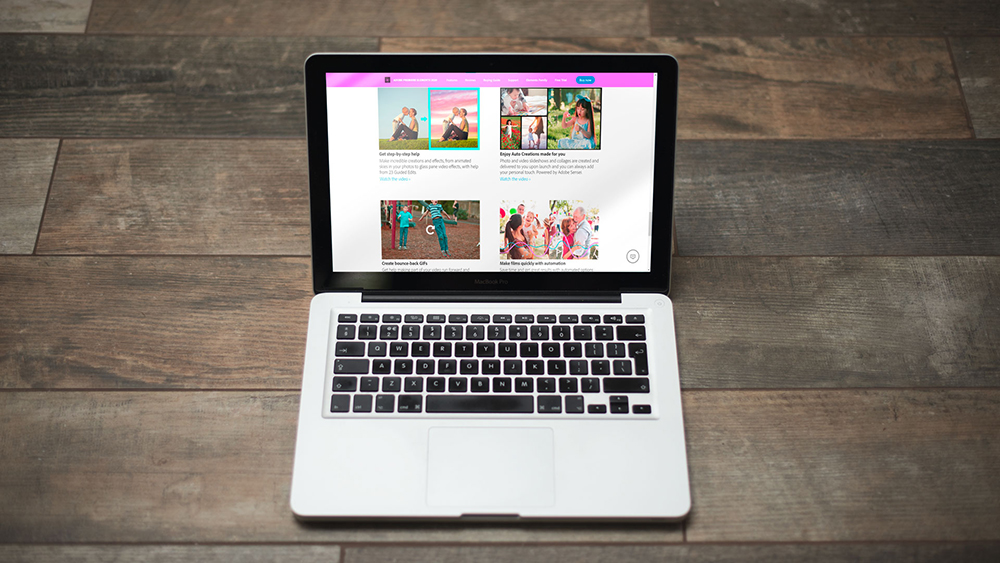
Specifications
Reasons to buy
Reasons to avoid
✅ You're new to making YouTube videos: This simple tool is great for newbies, with guided edits and no subscription lock-in.
❌ You want professional versatility: It's more limited than Premiere Pro or Final Cut Pro, and rendering is slow.
The bottom line
Premiere Elements is, I think it's the ideal place to start with video editing. The interface is approachable and well organised, and there are still enough tools to give some room for growth and experimentation once you've got the hang of editing clips and adding basic transitions and music. It doesn't have as many options for fine tuning and isn't as suitable for editing long videos with lots of tracks.
Features: While it's limited compared to Premiere Pro and Final Cut Pro, Premiere Elements still offers a solid range of sophisticated tools, including noise reduction, automatic feature detection, chroma-keying and opacity. There are plenty of options for transitions and for those with a little more experience, Elements has some useful features for audio effects and soundtracks, although they don't allow anything like the level of control of Premiere Pro. Still, having used Premiere Elements, I can say that it does everything that most YouTubers will need.
Usability: I'm a big fan of the easy-to-follow interface of Elements, with clear navigation, a video creation wizard, step-by-step tutorials, and choice of three editing modes (Quick, Guided, and Expert). The benefit of these three different modes is that they allow you to progress. The Guided mode provides step-by-step instructions for more complex effects, while the Expert interface has a multi-layered timeline with more tools. The downside is that editing and rendering are somewhat slow; it's not the best option if you're making long videos using 4K footage.
Pricing: Unusually for Adobe, Premiere Elements isn't part of Creative Cloud and is available for a one-off fee. I think the price is reasonable, and if you only want to made basic edits and you're not interested in getting into complex effects or colour grading, there's no need to pay more. There's also a 30-day free trial.
Read more: Premiere Elements review
Attributes | Notes | Rating |
|---|---|---|
Features | Solid basic editing features. | ★★★ |
Usability | Clean, intuitive interface. | ★★★★★ |
Pricing | Reasonable one-off price. | ★★★★★ |
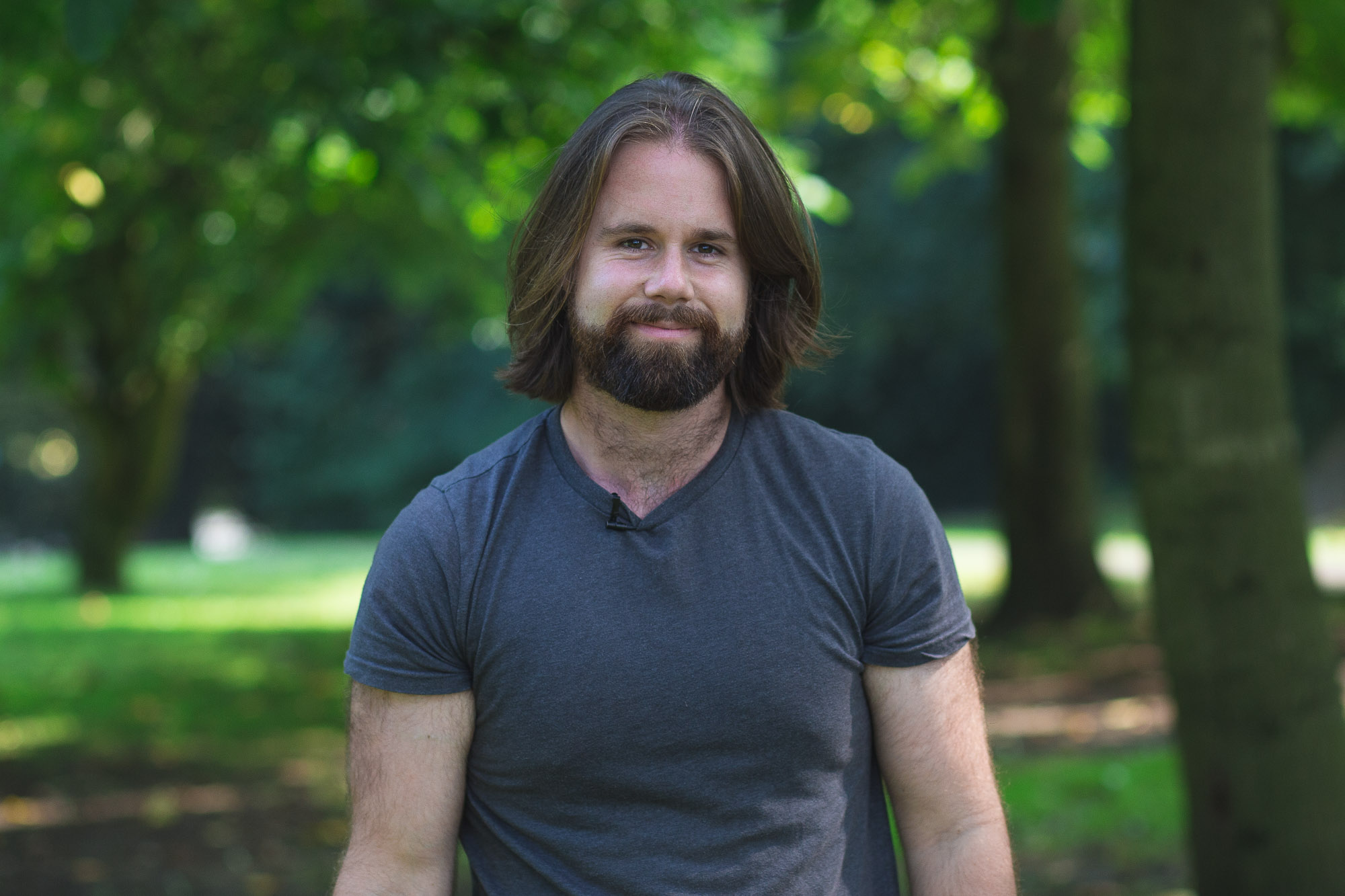
"With a simple interface and guided edits, Premiere Elements is useful for making engaging videos while learning editing skills. However, both guidance and features lack depth, and performance can falter."
For enthusiasts
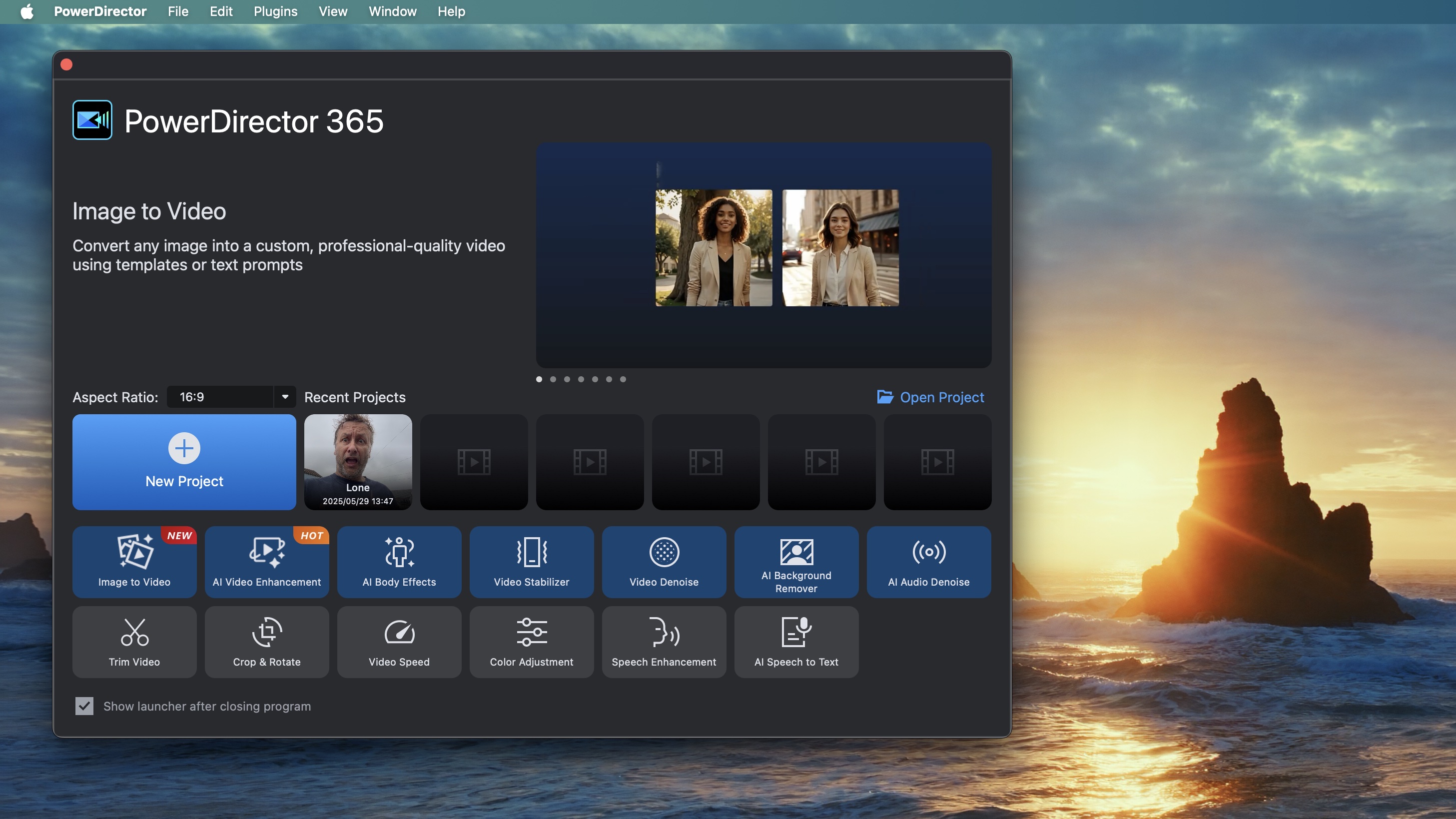
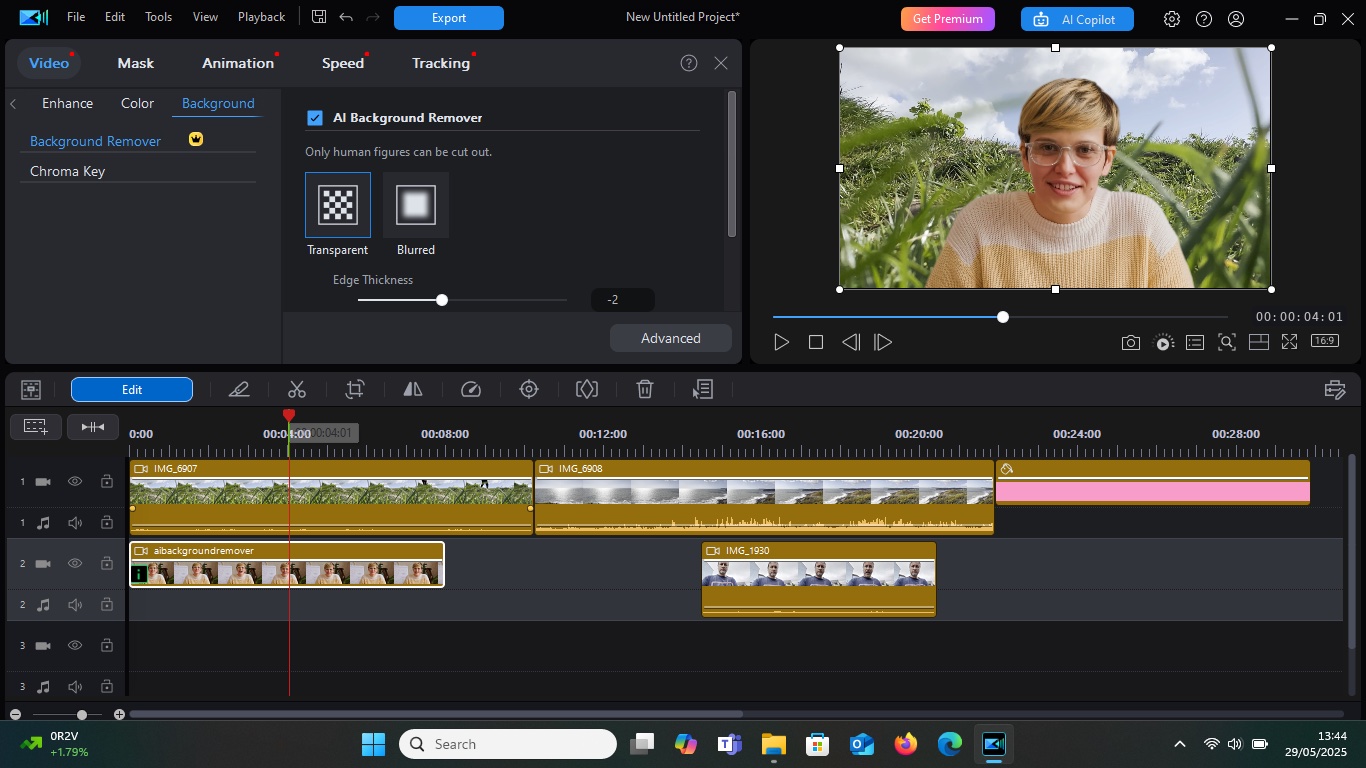
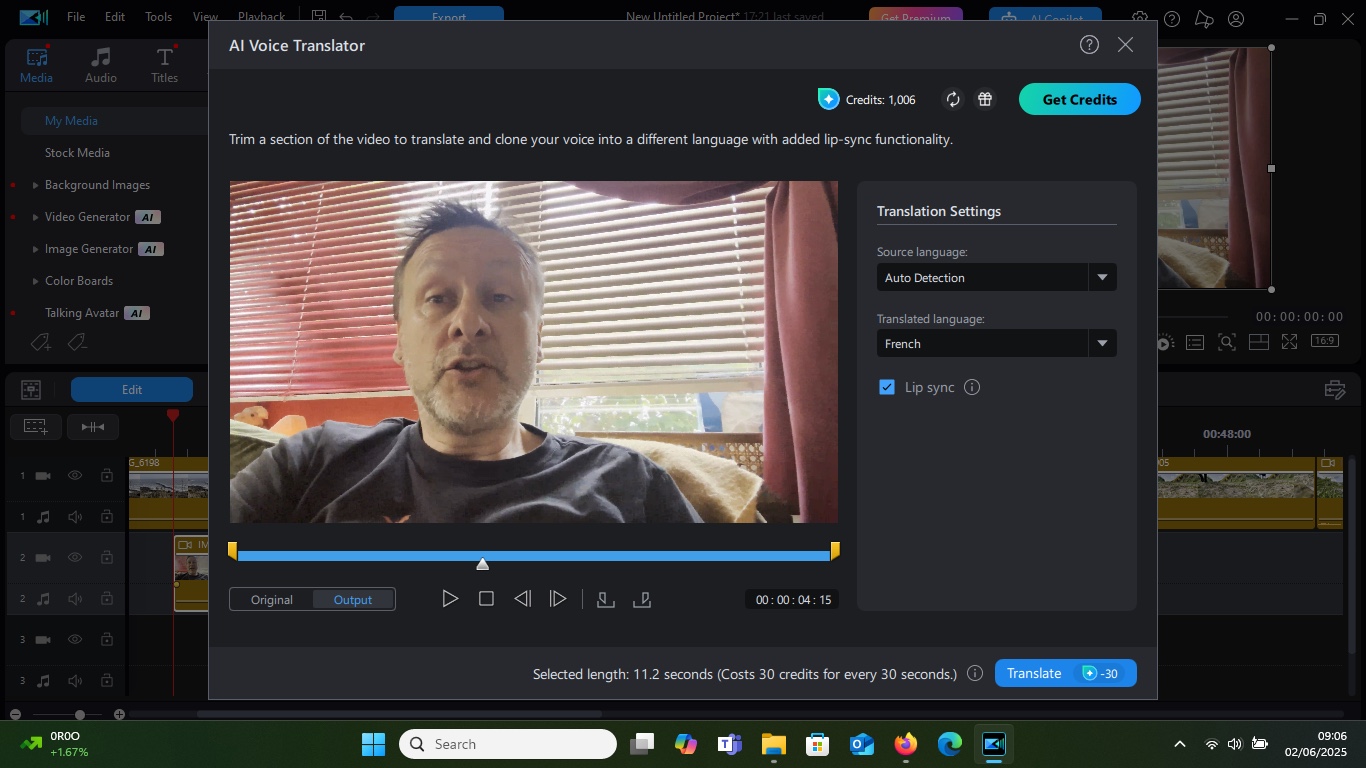
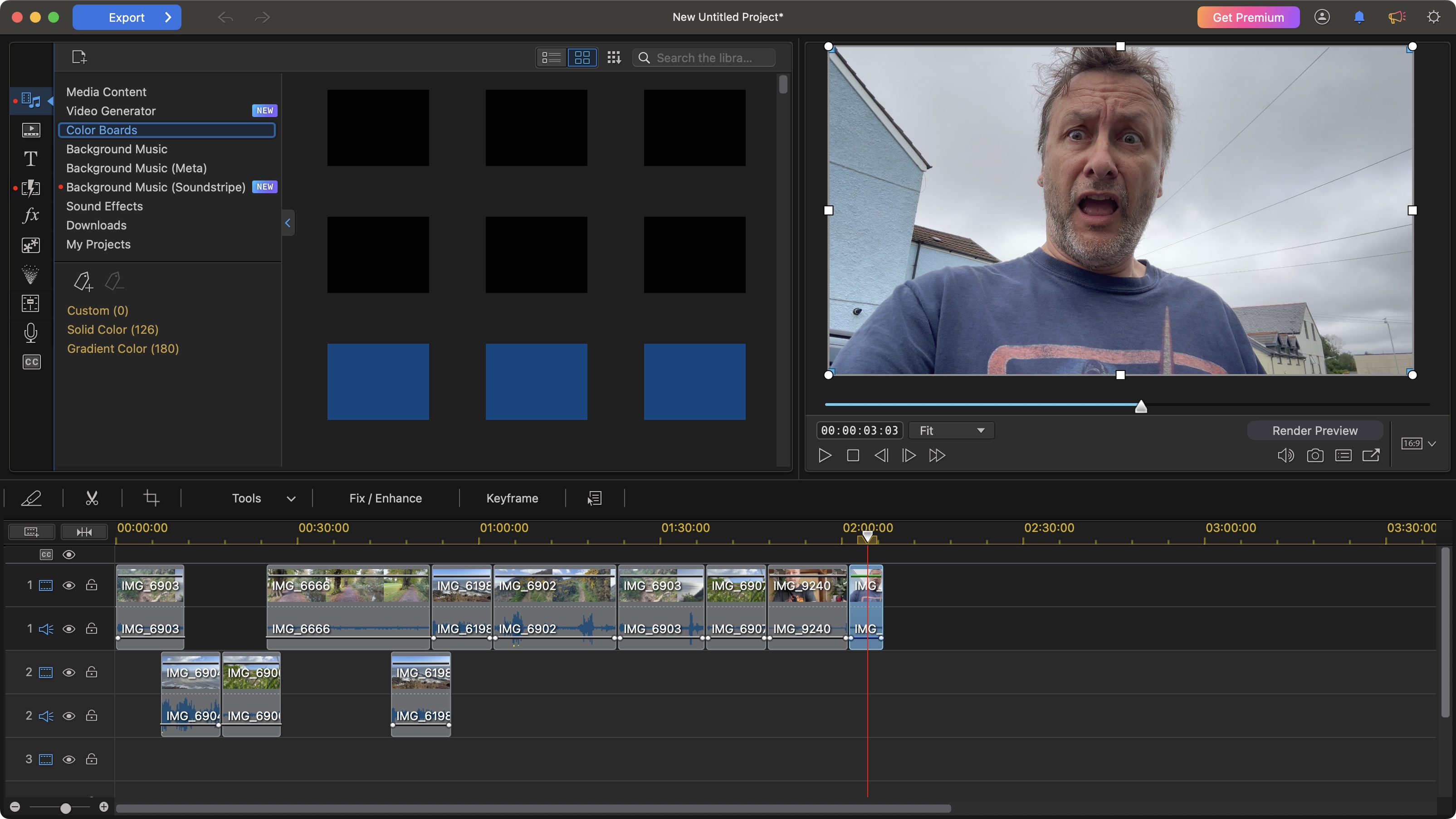
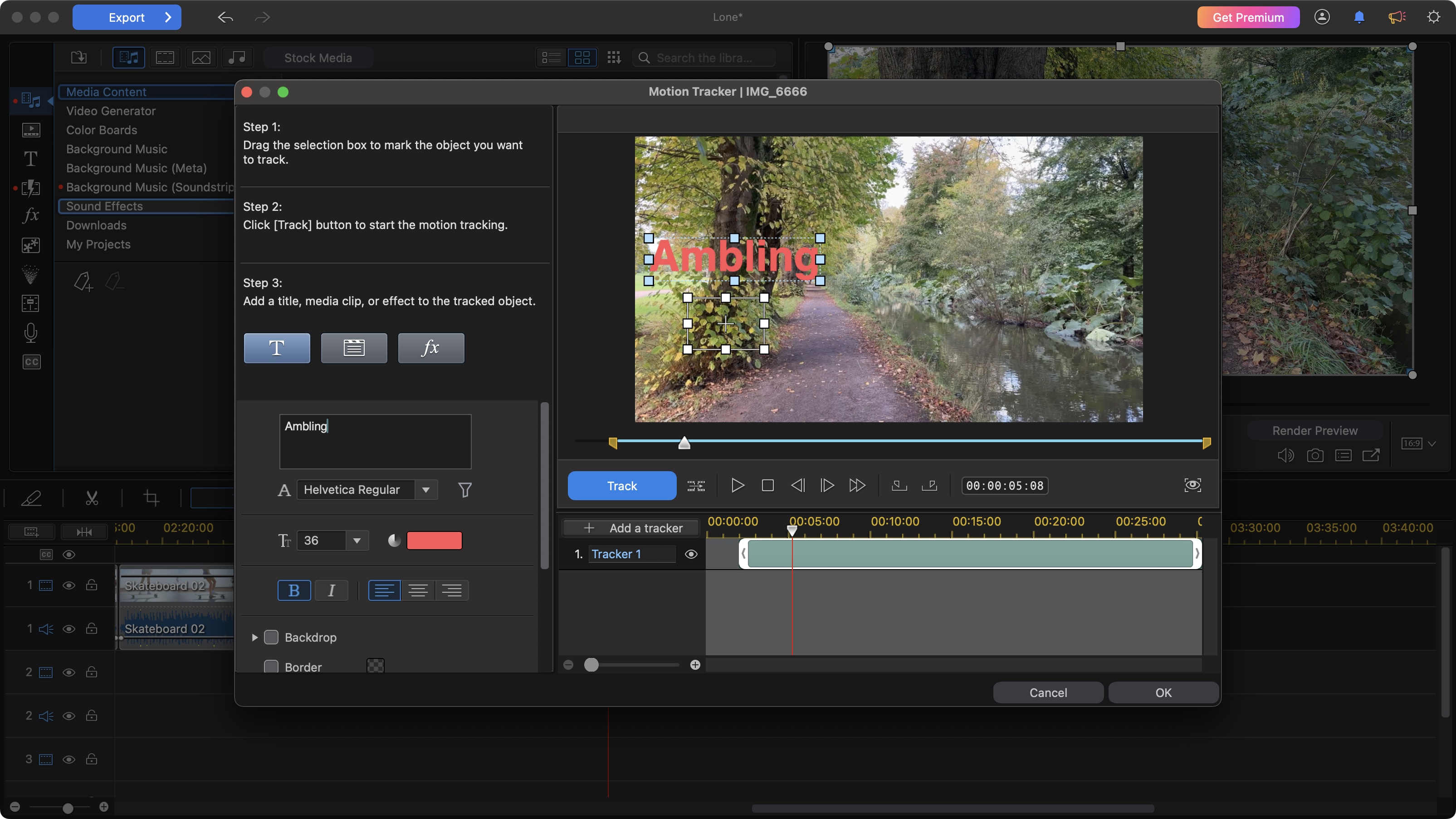
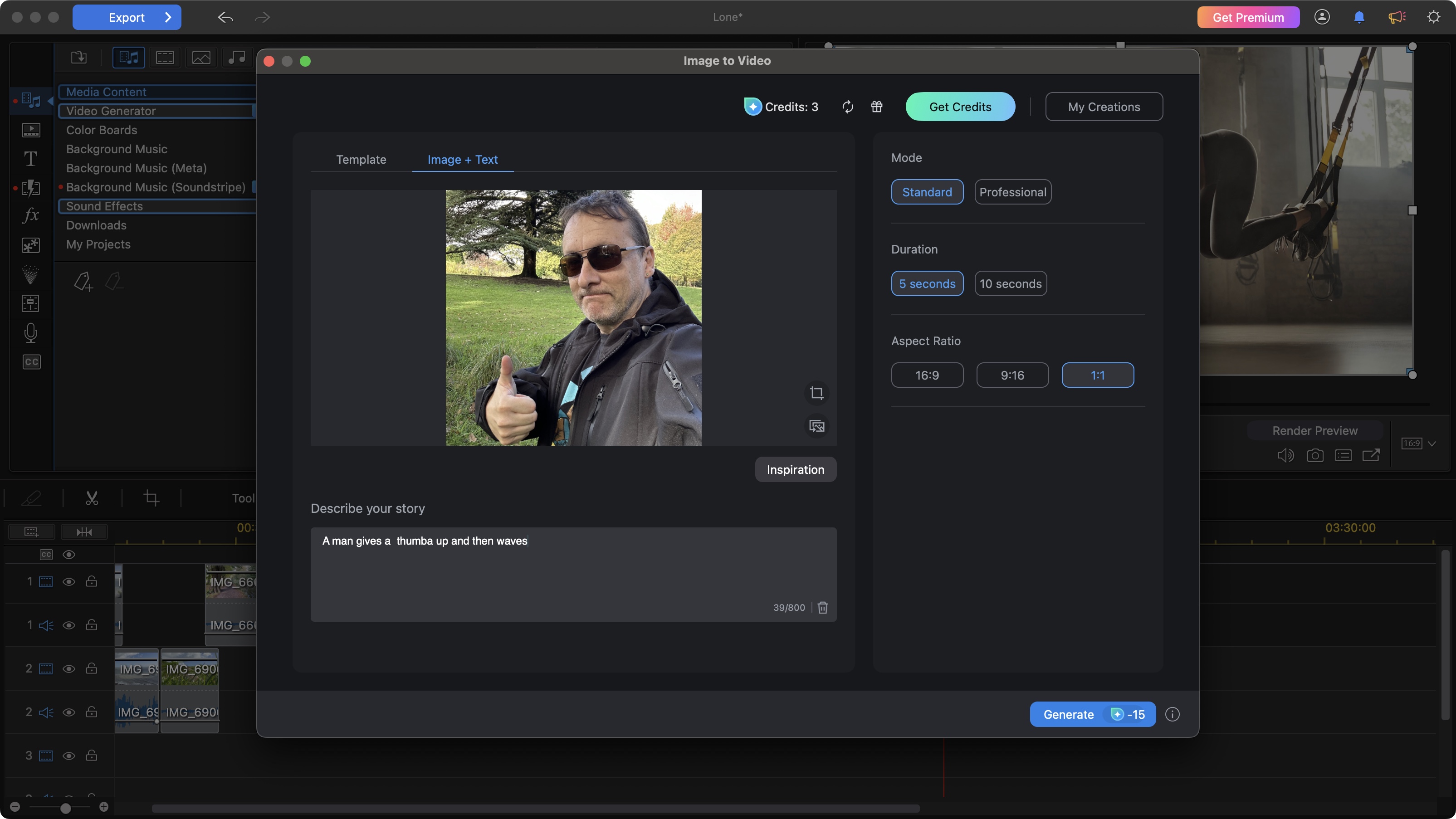
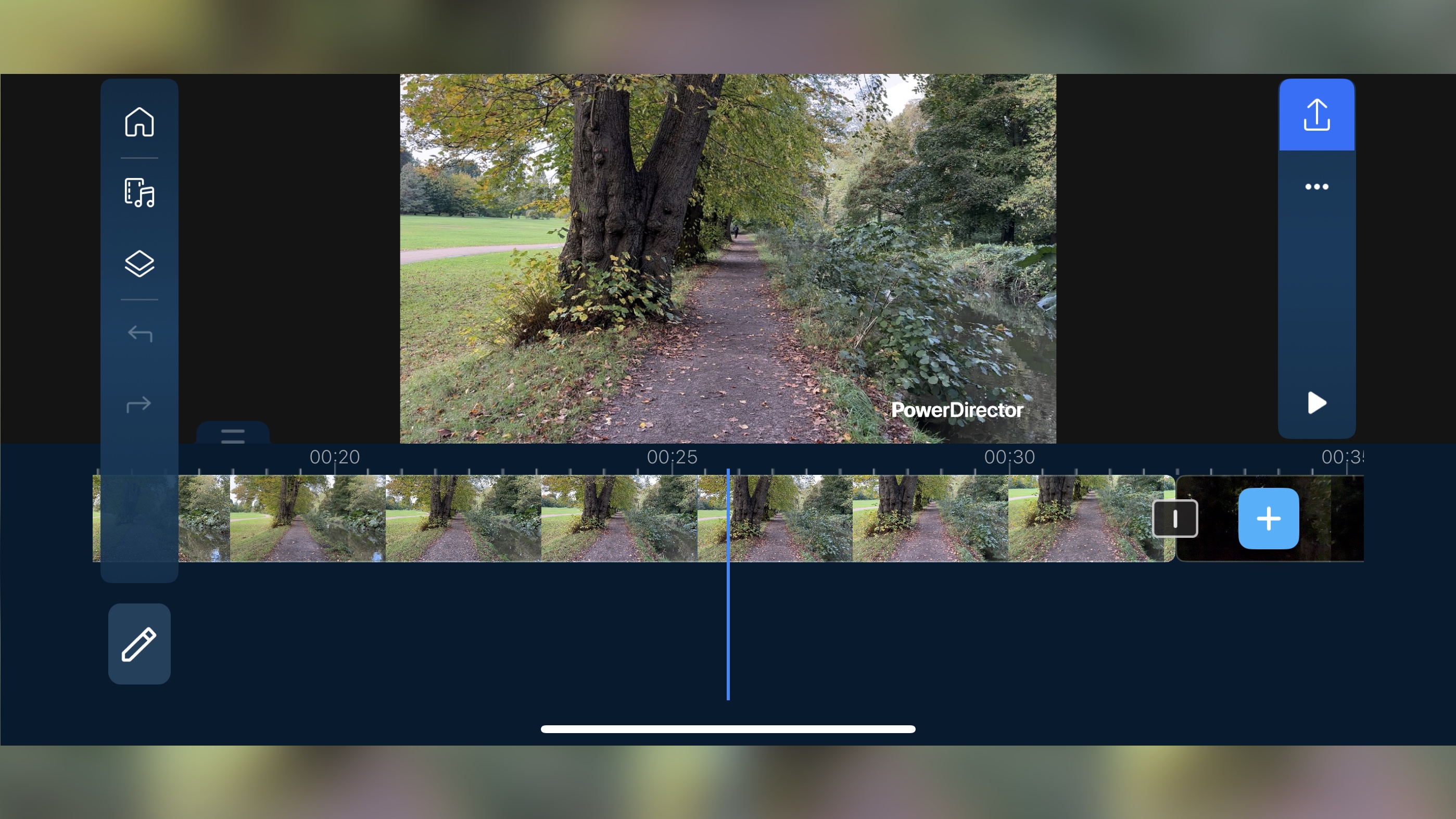
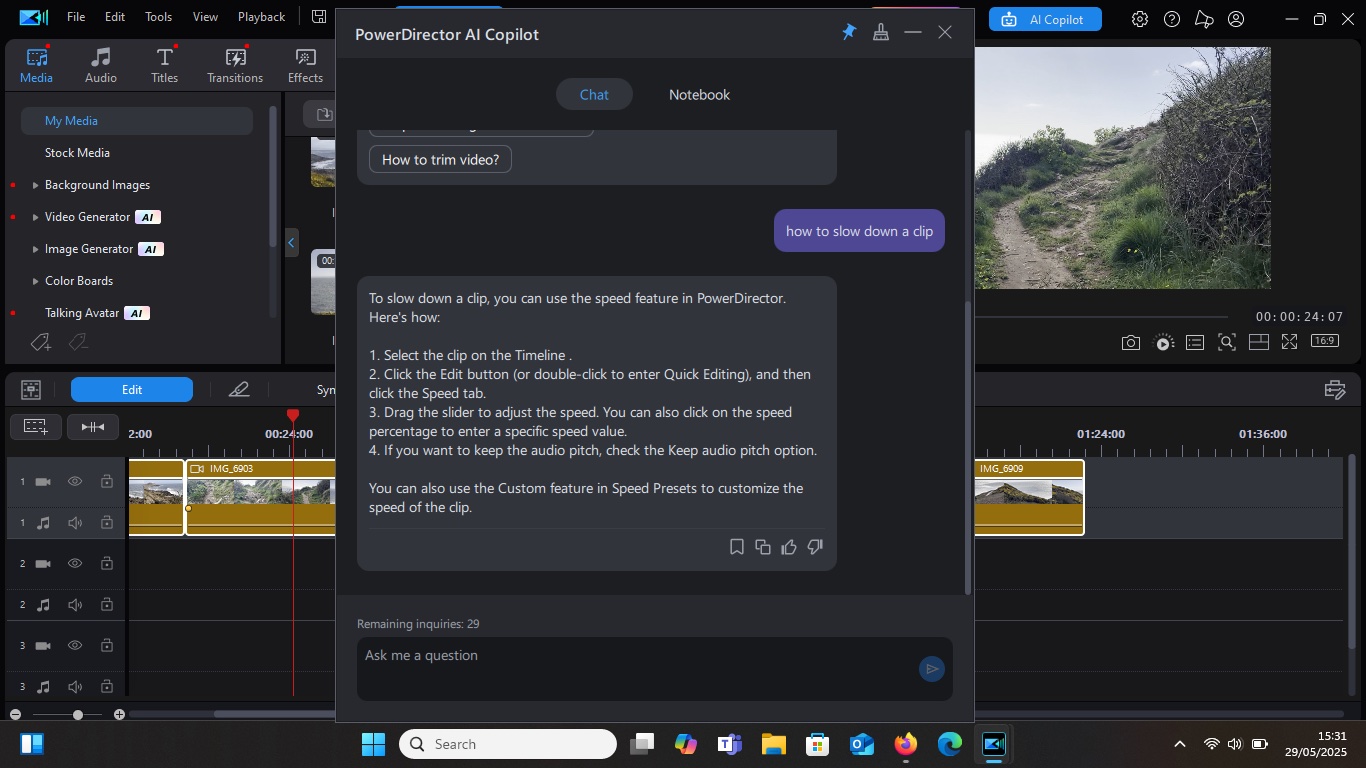
Specifications
Reasons to buy
Reasons to avoid
✅ You're a relative newbie: PowerDirector provides all the basic tools in an easy interface suitable for beginners, with new-gen AI tools.
❌ You want full creative control: PowerDirector is more of a consumer tool than a pro tool like Premiere.
The bottom line
Cyberlink PowerDirector 365 is very impressive for a consumer program covering all the basics that you need to edit YouTube videos, and more besides thanks to its support for motion work. Its tools don't have the same level of flexibility as professional software, but they may be all you need.
Features: The software aims to make editing easy and intuitive for beginners, but it includes some impressively advanced features for something that isn't intended as a professional program, including multicam editing, motion tracking colour correction and 360-degree editing. Recent updates have added a range of AI-powered tools – I'm a little unconvinced on how useful these actually are, and in my review I didn't hugely enjoy how much the software pushed them at me.
The options to fine tune effects are much more limited, with some being more like preset options, but that means it could suit YouTubers who don't really want to spend so much time making precise editing on their videos.
Usability: AI over-emphasis notwithstanding, I enjoyed my time with PowerDirector 365. Editing can get complex, but it offers a smooth learning curve, and there are lots of tutorials to help you build your skills. I'd say it's one of the most simple and well-designed desktop video editing interfaces I've used after Premiere Elements, and there are intuitive controls that speed up editing like including automatic gap-filling.
Pricing: PowerDirector 365 is available either at a one-off cost or through a subscription. Some of the more recent tools and access to stock content are only available through the subscription, which is a good deal cheaper than Premiere Pro's. Also, bear in mind that the AI tools the software pushes at you come with extra costs – which can quickly add up.
Read more: CyberLink PowerDirector review.
Attributes | Notes | Rating |
|---|---|---|
Features | Lacks many pro features, but has plenty for basic YouTube videos, including new AI tools. | ★★★ |
Usability | More straightforward than pro editing programs | ★★★★★ |
Pricing | Good value subscription, plus free version | ★★★★★ |

"I found PowerDirector to be a good editor. Its increasing focus on AI tools will certainly appeal to some – but might put off others. It’s a good versatile editor with numerous features that will satisfy many, newcomers and seasoned editors alike."
Best for mobile
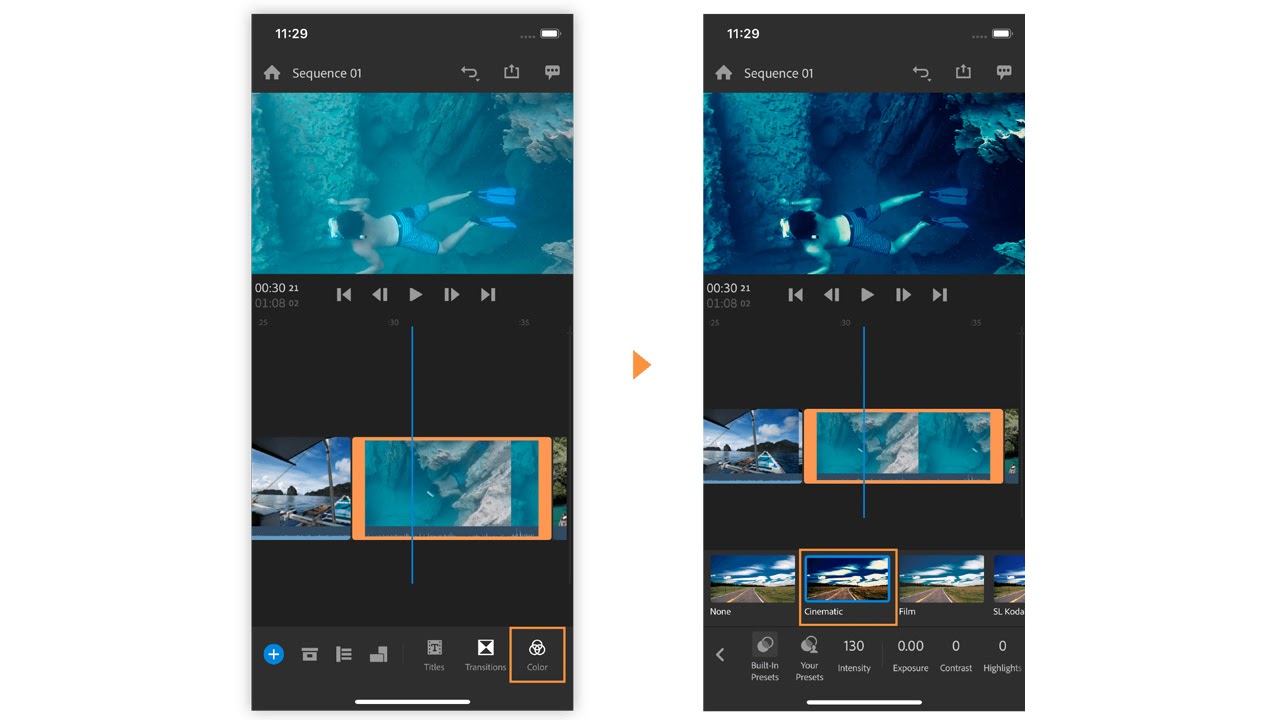
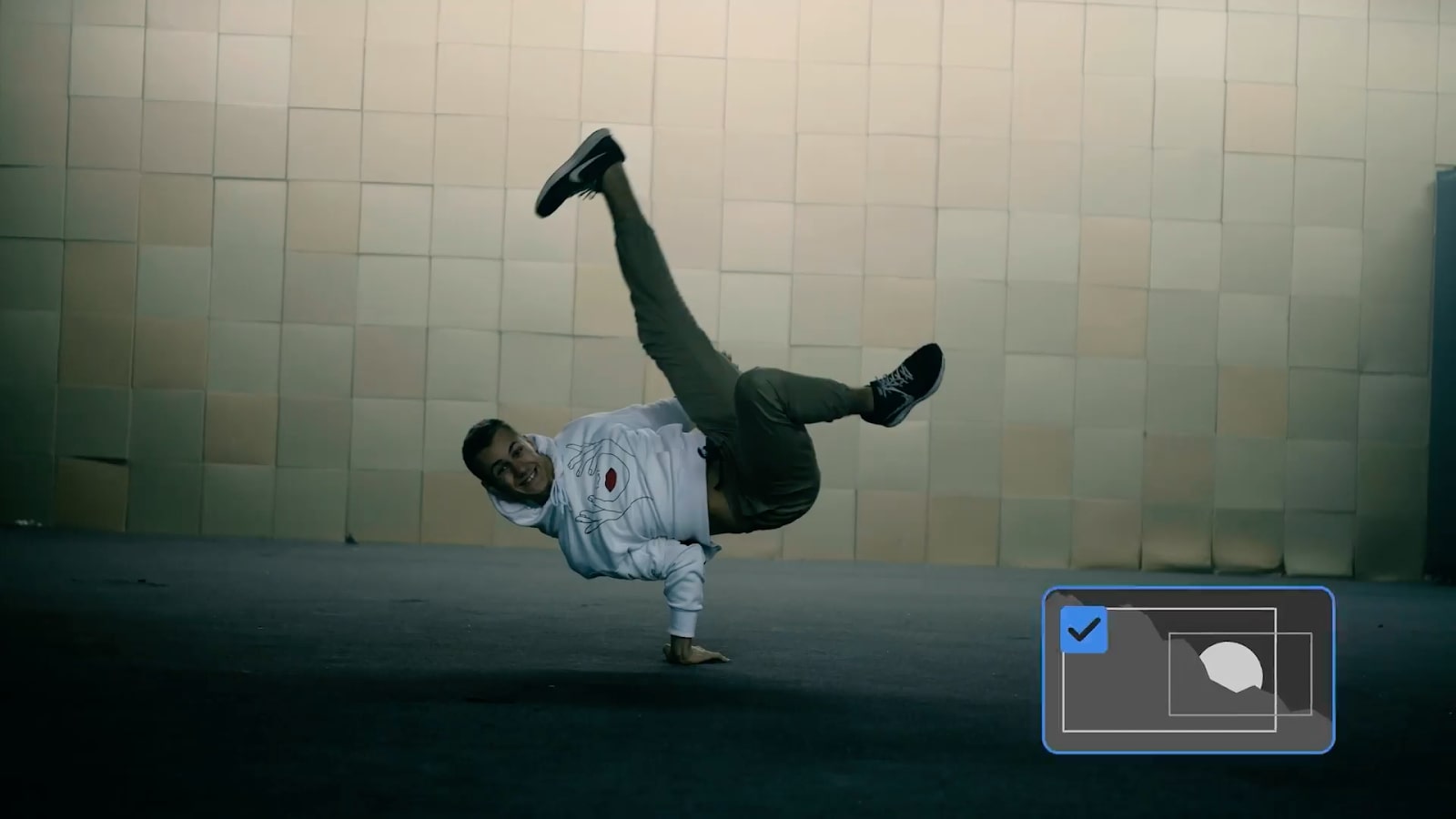
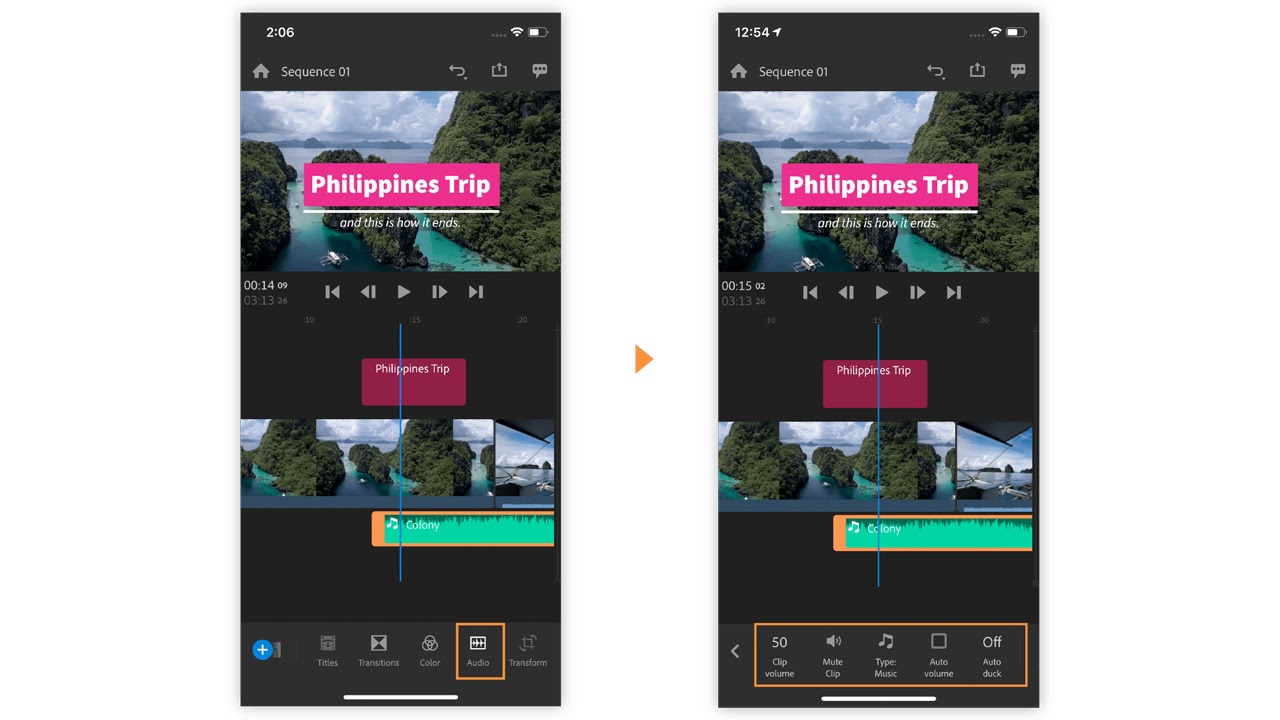
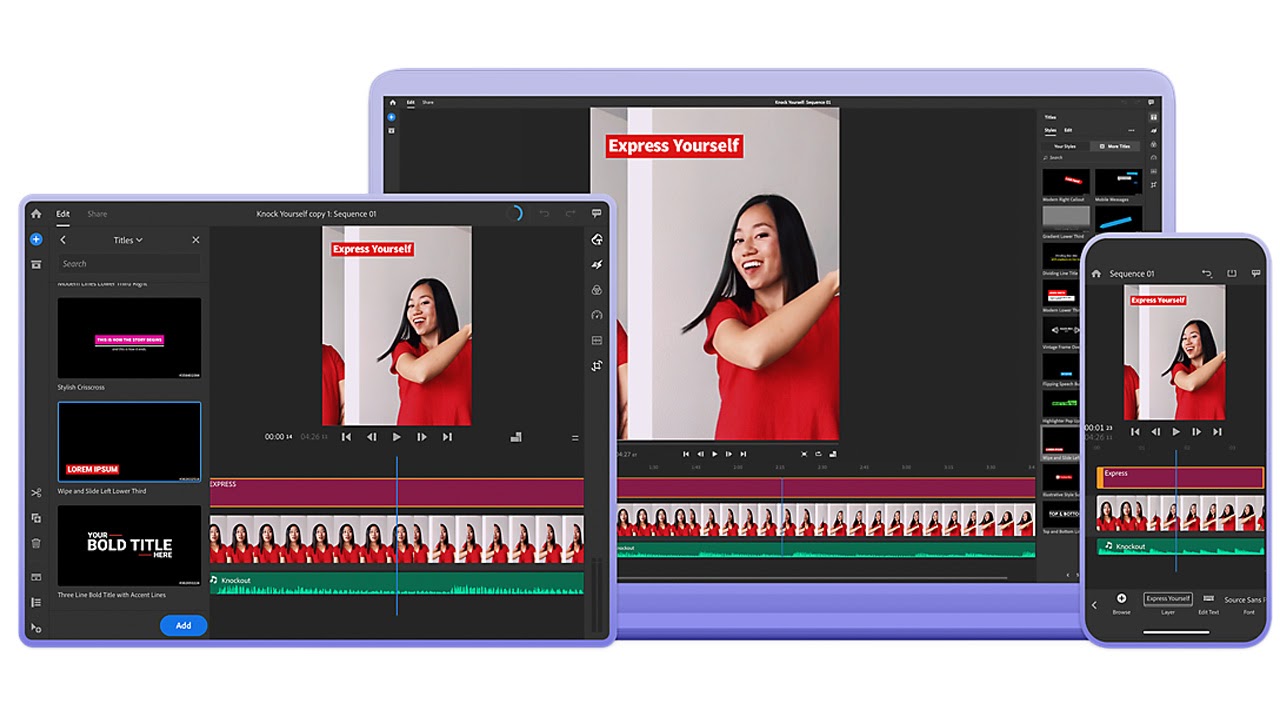
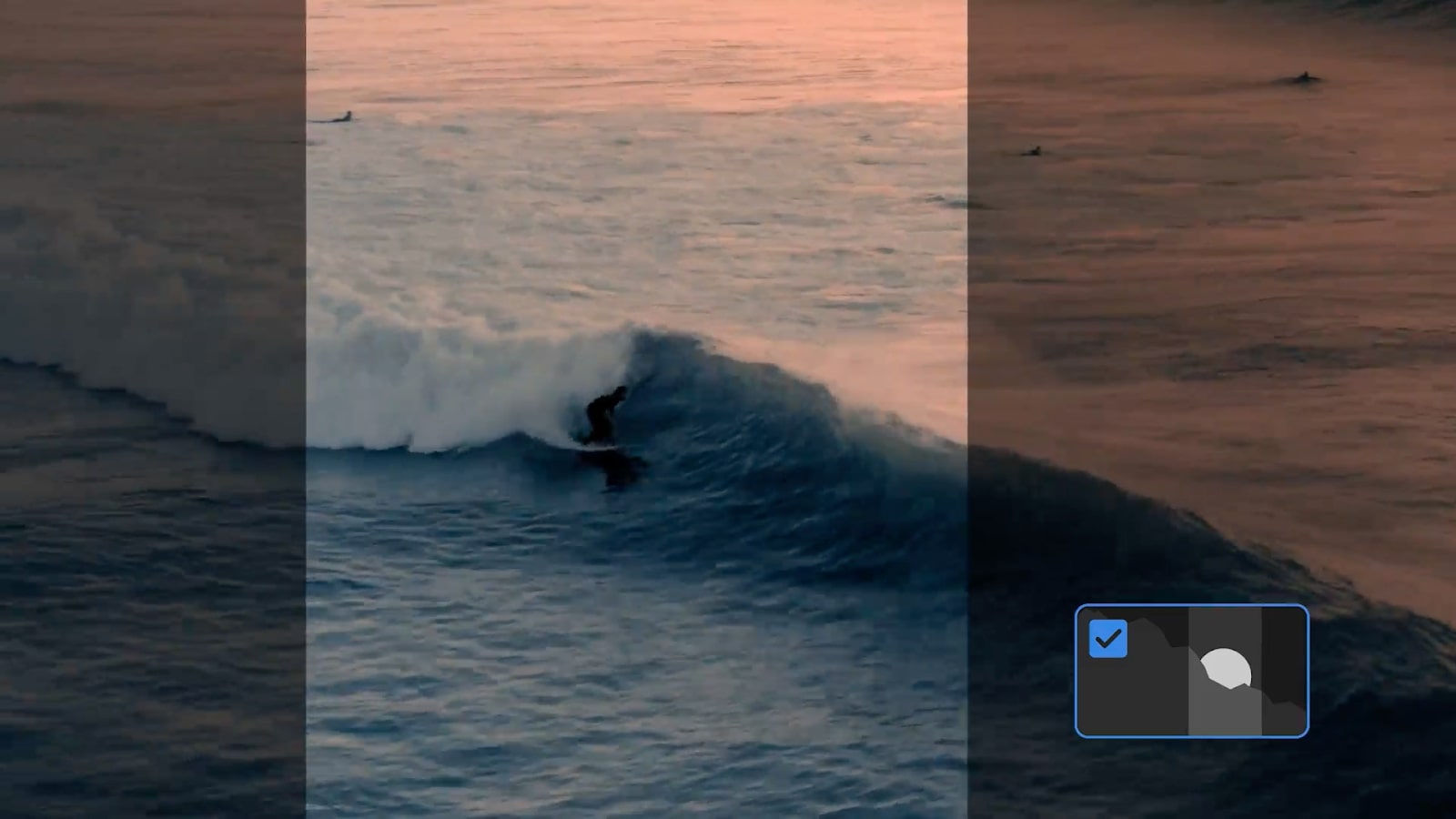
Specifications
Reasons to buy
Reasons to avoid
✅ You want to edit on mobile: Premiere Rush is one of the few truly cross-platform video editing tools, designed with social media in mind.
❌ You want a lot of creative control: The interface is best suited to short videos with few clips, and doesn't support multicam editing or 8K or 360-degree footage.
The bottom line
I'm not really one for video editing on mobile – it's not how I like to work. But with that said, Adobe Premiere Rush has really impressed me, and I can see the appeal. Rush is an Adobe app created specifically for YouTubers a super clean video editor that allows working across multiple platforms, including mobile. It relies heavily on preset transitions and effects, and there are limited options, but it's easily the most complete video editing software for mobile that I've tested.
Features: Premiere Rush lets you use many of the most basic editing features of Premiere Pro on mobile, including timeline editing with transitions and auto-ducking, which helps you balance out sound levels between voice and music. The program is not intended for professional studio production, and the are few transitions and audio editing options, and motion effects are very limited.
Usability: Rush is a pared-back program, designed for speed and ease when working on mobile devices. As detailed in our review, the interface is clean and easy to use, and it's also easy to incorporate assets from Adobe Stock, including motion graphic templates to give YouTube videos a more professional look without the need to design the motion graphics ourselves. The app shares work with the cloud, so you can pick it up and continue editing whatever the device you’re on. You can export straight to YouTube and add YouTube shortcuts.
Pricing: There's a free plan for those that want to test the app out. That includes 2GB cloud storage, unlimited free exports on mobile, and up to three exports on desktop. Beyond that, you'll need to upgrade to a paid plan, either as part of Creative Cloud (in which case, you'll also get Premiere Pro), or as a more affordable single-app subscription.
Read more: Premiere Rush review.
Attributes | Notes | Rating |
|---|---|---|
Features | Cross-platform software with limited but effective and intuitive editing tools. | ★★★ |
Usability | A simple interface makes Premiere Rush easy to use on a phone. | ★★★★ |
Pricing | Requires a monthly subscription. | ★★★ |
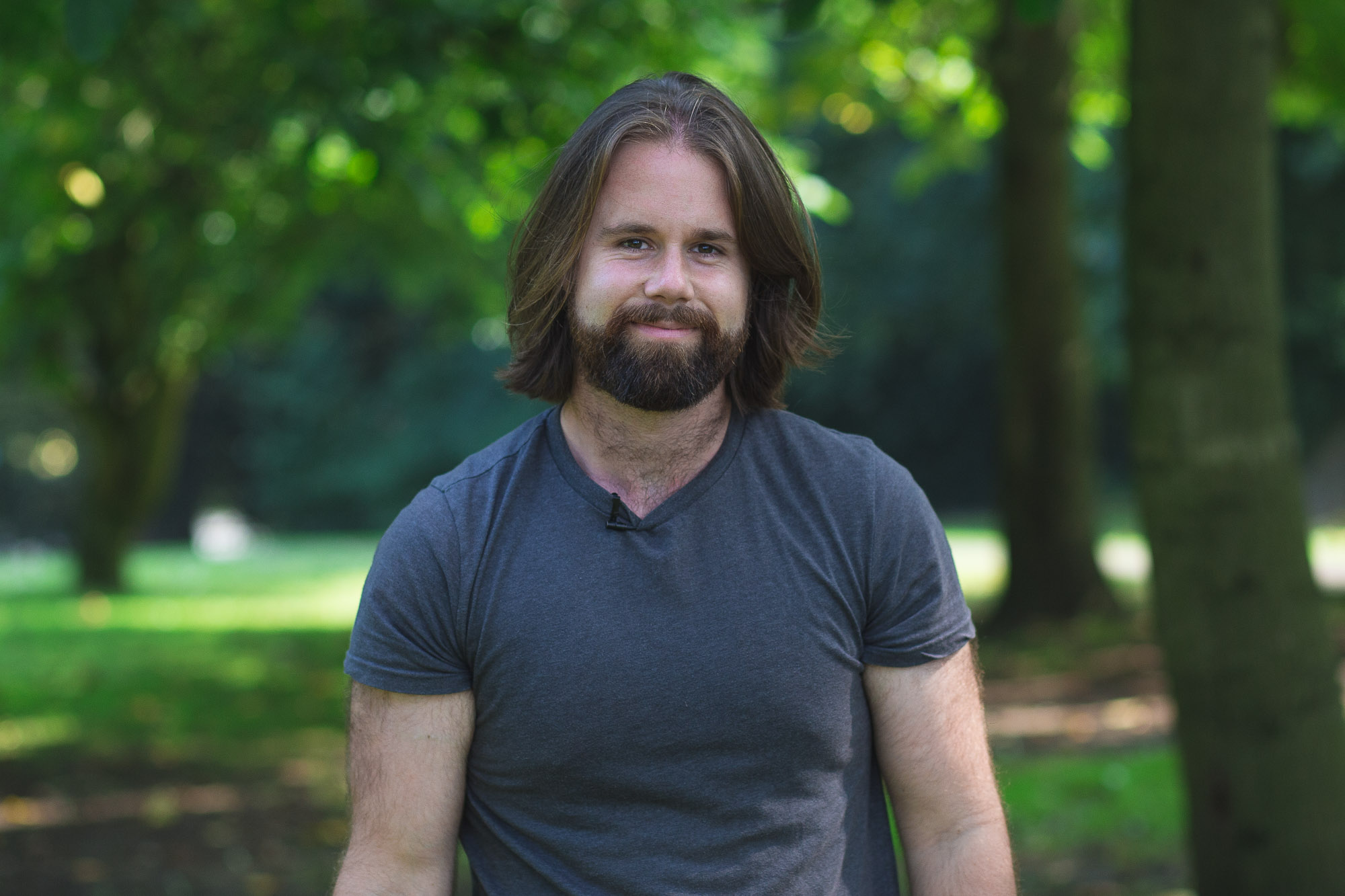
"Adobe Premiere Rush has all the most used tools and export settings basic users will need, with a simple, intuitive layout. However, more advanced users will need to look elsewhere."
Budget Windows
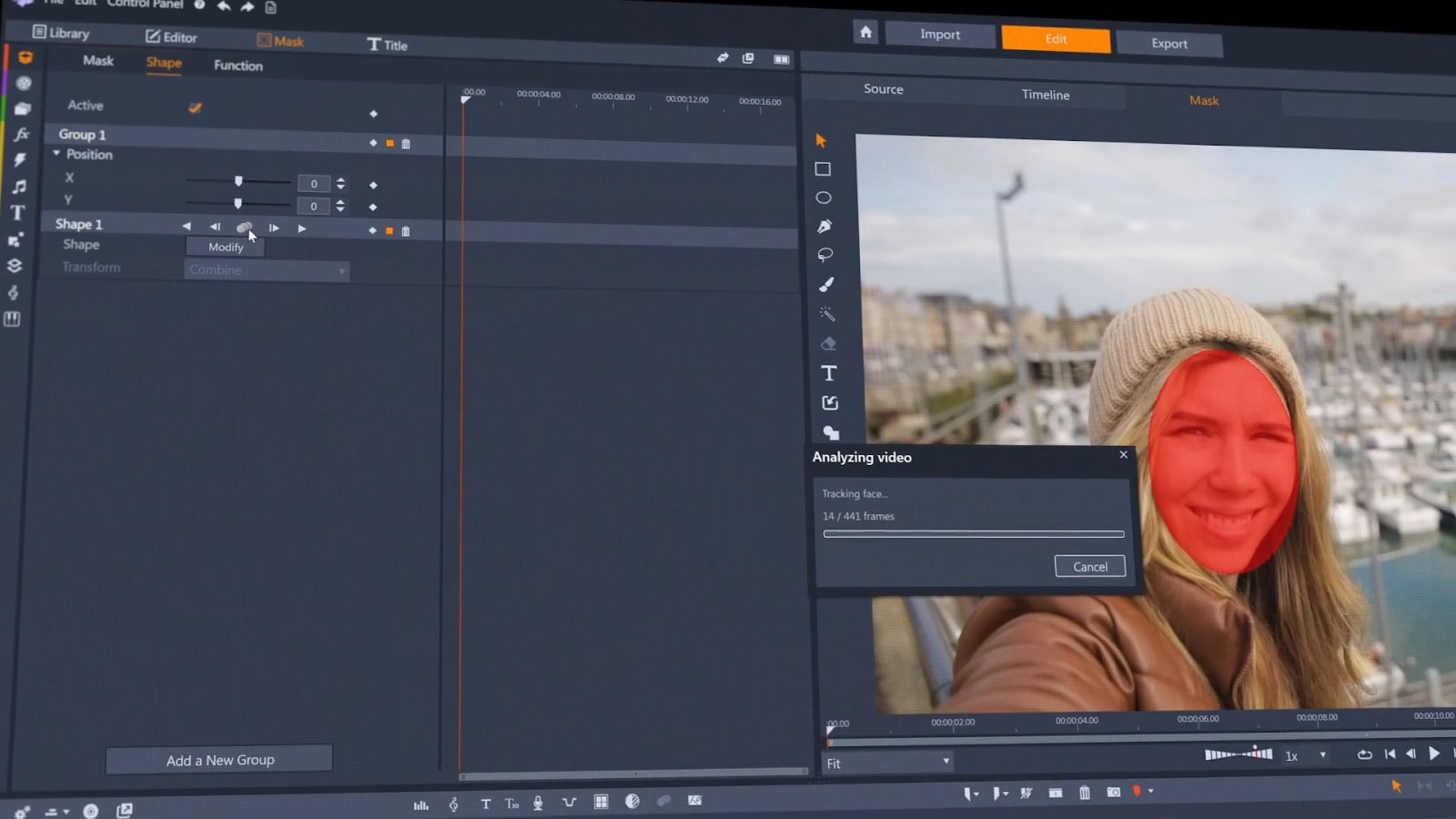
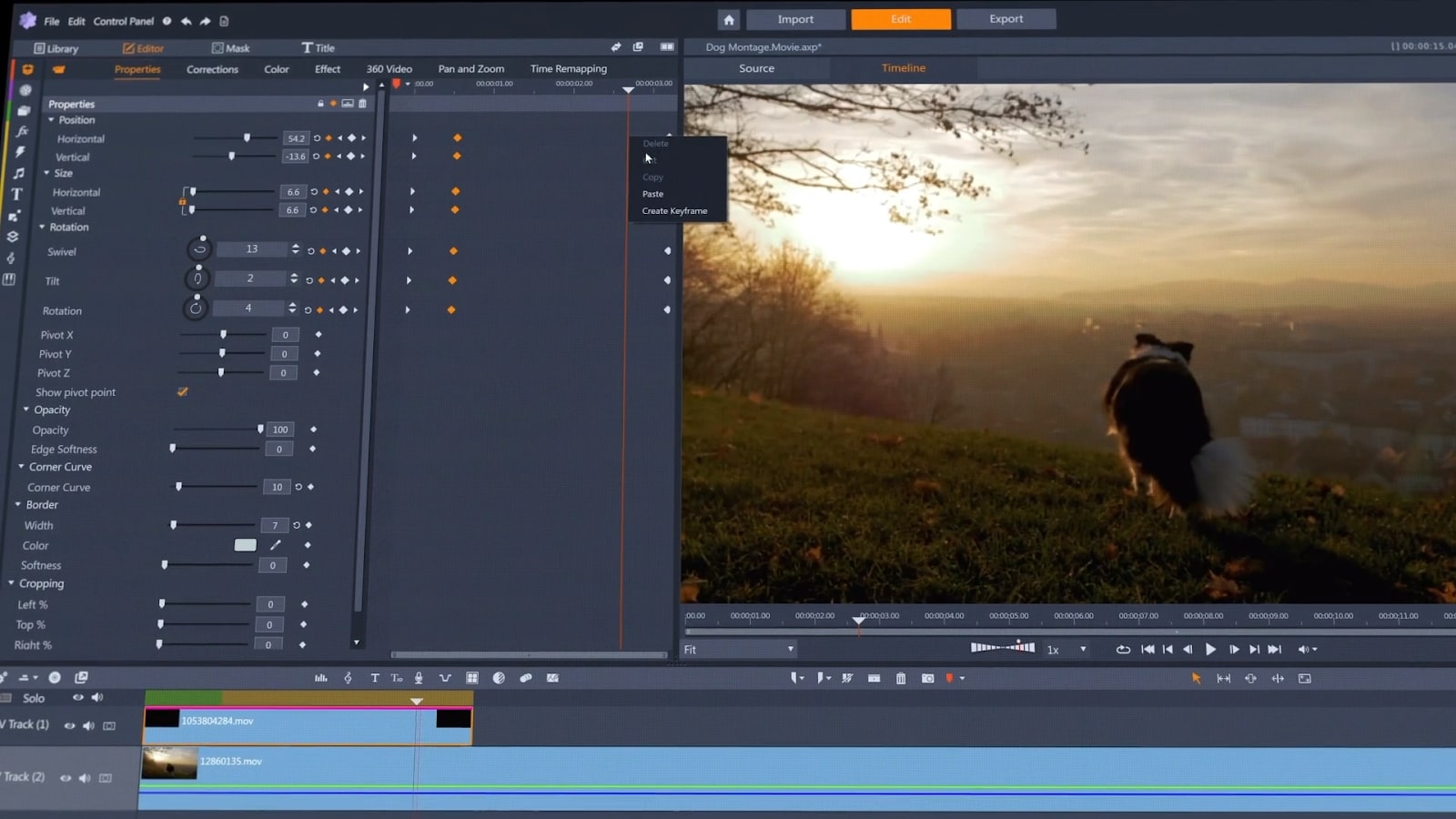

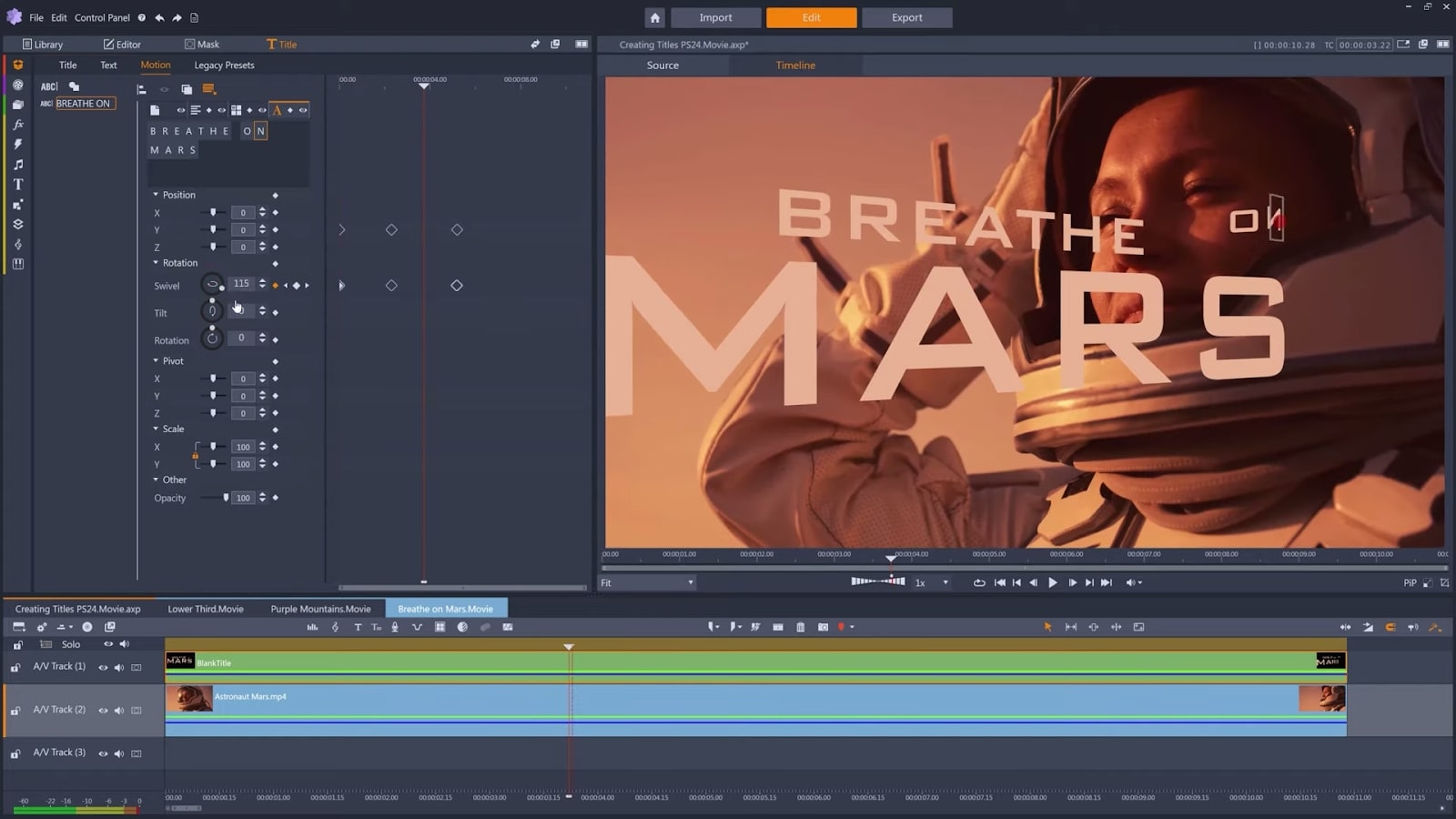
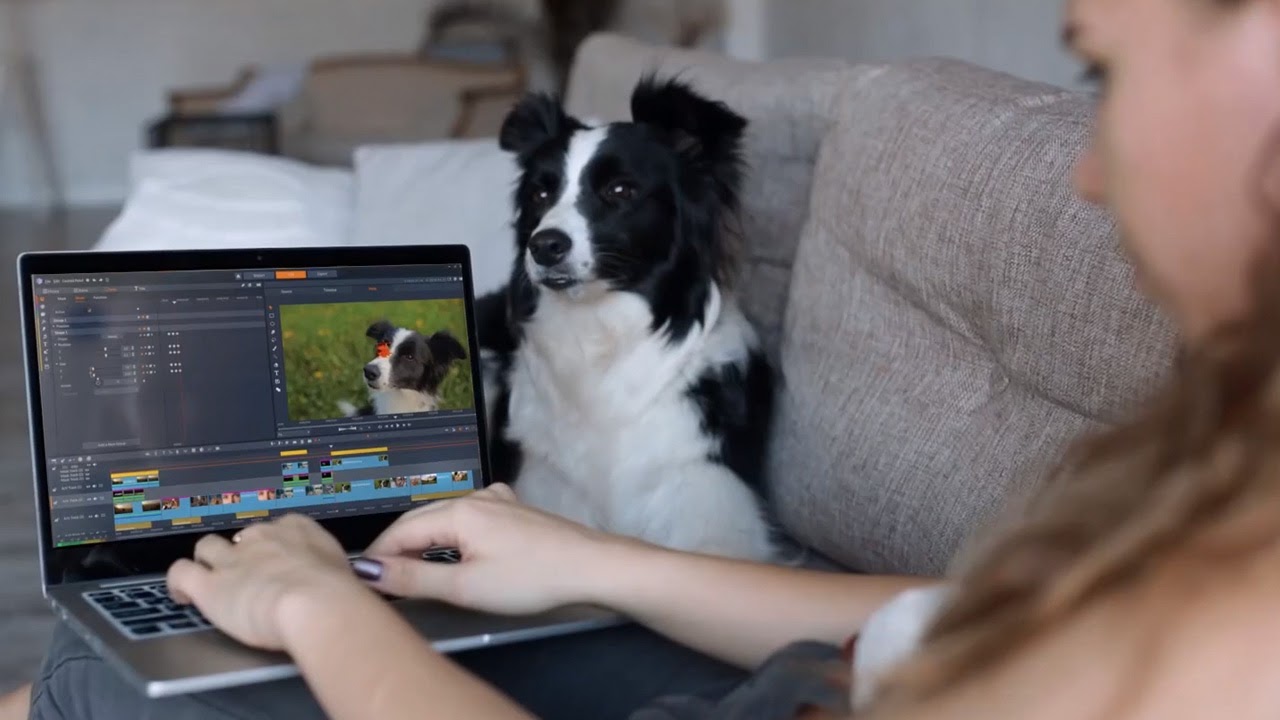
Specifications
Reasons to buy
Reasons to avoid
✅ You want to pay a low one-off price: Pinnacle Studio has no subscription, and it's relatively cheap too.
❌ You want pro editing tools: Pinnacle doesn't allow the same range of creative possibilities as Premiere Pro.
The bottom line
Pinnacle Studio is a solid package for beginners using Windows (there's no Mac version), and it's available for a low one-off fee. There are enough tools for enthusiasts to practice with and it's a solid option for YouTubers who aren't bothered about getting super creative with original effects. Made by Corel, it's a good choice for getting started. It ain't flashy, but it works.
Features: You get six-track HD video editing, colour correction tools, stop-motion features and time remapping. There are some sophisticated features, including 8K support, keyframing, and advanced blend modes, but I think newbies will appreciate the 1,500+ effects, titles, and templates provided. In my experience, the main benefit over similarly beginner-focused software like Premiere Elements is Pinnacle Studio's more sophisticated audio tools and use of masks to overlay effects, shapes and text.
Usability: I've found Pinnacle Studio's interface to be clearly organised and easy to use. Content can be star-rated and keyword-tagged on import, which makes it easier find later, and the search bar allows searching for words in the file name. Once you’ve spent a bit of time with it, it's relatively simple to graduate to the more advanced features at the higher price tier, including keyframing controls, dynamic video masking. On the downside, our reviewer experienced occasional lags and crashes, which slowed down workflow – and in video editing, these kinds of annoyances can really take their toll.
Pricing: Pinnacle Studio is available in three tiers, each for a relatively low one-off fee. That makes it a good option for YouTubers who aren't ready to commit to a pricier product or a subscription. For the most tools and features, you'll want to go for Pinnacle Studio Plus or Pinnacle Studio Ultimate.
Read more: Pinnacle Studio review
Attributes | Notes | Rating |
|---|---|---|
Features | A wide range of editing tools but fine-tuning is limited | ★★★ |
Usability | Easy to use interface. | ★★★★ |
Pricing | Available for free but premium tools require a subscription. | ★★★ |

"This latest update puts Pinnacle Studio back in the ranks of the best video editing software. It’s an accessible but in-depth option, and a very good choice for mid-level editors."
How to choose the best software for YouTube videos
✅ We are solely focused on what creatives need
✅ We use these video-editing programs for our own projects
✅ We always consult experts in the relevant field – in this case, video editing
✅ We re-test software whenever a major new version is release – and have done so for years
It's easy just to recommend you go for the best of the best, but in reality the software you use is as personal to you as an artist's favourite paintbrush. That's why it's important to consider your skill level, compatibility with your hardware and preferred workflow so you can choose the best software for editing videos for YouTube.
You'll also want robust export options aligned with YouTube's compatibility, as well as any direct publishing options for maximum time saving. Of course, budget factors in too, as well as the value of any added benefits.
How we tested the best software for YouTube videos
When we review software, we test how features and functionality perform in real working situations. We initially consider the UI, how user-friendly it is and how intuitive it would be for creatives of different skill levels. We then carry out test projects, using the software as part of a realistic creative workflow to see how the software performs in practice.
To test video editing software, we edit multitrack videos with audio and effects to the extent that each software allows. When it comes to professional programs such as Premiere Pro and DaVinci Resolve, it's not realistically possible to test every tool and feature because there are so many, but we ensure that we thoroughly explore the process and mechanisms of each module and test all the new features added since the last release.
For YouTube specifically, we want to see minimal friction from editing to publishing, which involves looking for export options compatible with YouTube's preferred formats (or even direct to sharing), as well as features and tools most likely to be used by YouTube editors: colour grading, motion graphics, etc.
FAQs
Which software is best for editing videos for YouTube?
Our top choice of software for editing videos for YouTube is Adobe's Premiere Pro. It's an editing powerhouse, with a complex set of features. This means while you may not need all of them right away, every feature you can imagine is there for when you do need them.
Use a Mac and want something different to Adobe? If you don't fancy the long subscription, Final Cut Pro X is another good choice, and it has an abundance of functionality. It's perfect for professionals (and ambitious newbies, though there is a learning curve).
What is the best free software for editing YouTube videos?
DaVinci Resolve is the best free YouTube video editing software, and indeed one of the best video software options full stop. It's available for Mac, Windows and iPad and provides a comprehensive range of power editing, colour grading and VFX toos. Nevertheless, it takes some time to learn how those tools work.
For a much simpler option, if you have a Mac, you should already have Apple iMovie preinstalled. Its functionality has been surpassed by newer, shinier software, but it has a decent range of basic features so it'll do the job if you're just starting out.
Finally, there's Shotcut, free open-source video-editing software that could serve as a starter app for any YouTuber who’s completely new to video editing. We haven't included it in this guide because we only gave it three stars in our Shotcut 20 review, noting that the interface is quite rough around the edges and lacks organisational tools. However, there is a thriving community around it, and it's available for Linux, as well as iOS and Windows.
What is the best beginner software for editing videos for YouTube?
For anyone starting out, professional video editing software like Premiere Pro and Final Cut Pro can be intimidating, and unnecessarily expensive. If you prefer the idea of a simple interface and guidance to help you learn how to edit, we'd recommend starting with Premiere Elements, Premiere Pro's little sibling. It has a super-simple interface, with stripped-back functionality that retains enough key features to provide something of a learning curve.
What's the best software to edit videos for YouTube on mobile?
Premiere Rush is our pick of the mobile video editing software for YouTube. It was designed with YouTubers in mind and retains many useful features of Premiere Pro optimised and simplified for use on a mobile device (think big buttons and icons). It is also linked to Premiere Pro so you can work across mobile and desktop, if you want to.
What do YouTubers use to edit their videos?
A lot of YouTubers who we have spoken to use Final Cut Pro and Premiere Pro. iMovie is sometimes also used because it comes pre-installed on Apple devices, but it's fairly basic. Premiere Rush is also a popular option for mobile editing. For tips on how to go about getting started, see our guide to how to edit video.
Daily design news, reviews, how-tos and more, as picked by the editors.

Steve has been writing about tech since 2003, sharing his tech expertise with titles such as iCreate, MacFormat, MacWorld, MacLife, and Creative Bloq. His focus is on the creative arts and tools creatives need, such as website builders, image manipulation, and video editing software. He uses many of the apps he writes about in his personal and professional life, and he loves how computers have enabled everyone to delve into creative possibilities.
