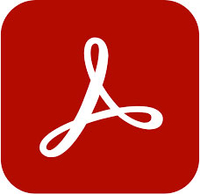The best PDF editors
With one of the best PDF editors you can read, edit and export PDFs to your heart's content.

The best PDF editors do more than allow you to edit text, images – they allow you to add notes, collaborate with clients and colleagues and create and sign online forms. So it's well worth considering one if you work with PDF documents, whether for contracts, proposals, presentations or reports. But where to start? To choose the best PDF editors, we've reviewed a range of the best-known tools and evaluated them based on how much flexibility they offer, how easy they are to use, the quality of results, any extra features and also value for money.
The most famous PDF editors are, of course, Adobe's Acrobat products, and Acrobat Pro remains number one on our list. Available for Windows and Mac, its reliability, ease of use and range of features make it the best PDF editor available overall. However, if you're looking for a free PDF editor, or a PDF editor for iPhone, iPad, Android or Linux, then we've got you covered there as well.
For more useful software for handling documents, take a look at our guide to the best e-signature software. And you can also create documents with the best InDesign alternatives. Meanwhile, read on for our pick of the best PDF editors available now. We'll start with quick links to our top three choices, and then move on to consider detailed pros and cons of our full selection.
The best PDF editors: Our top 3
1. Adobe Acrobat Pro: £15.17/$14.99 per month
Download the best PDF editor right now and get a super-reliable solution for accurately reading and editing PDFs. You can try the seven-day free trial and then sign up with a single-app or All Apps subscription with Adobe Creative Cloud.
2. pdfFiller: Reader Offer: Get the 30-day free trial
pdfFiller has been making a name for itself thanks to its ease of use, and feature-rich experience. You can drag and drop your PDF straight on to the website and start editing and sharing your documents. Smooth and hassle-free!
Preferred partner (What does this mean?)
3. Xodo PDF Reader: Free for personal use
Xodo is a cross-platform PDF reader and annotator, and best of all, it's absolutely free to download. You can collaborate on documents and sign them. You'll have to pay for a licence if you want to use it for business or commercial use.
The best PDF editors in full
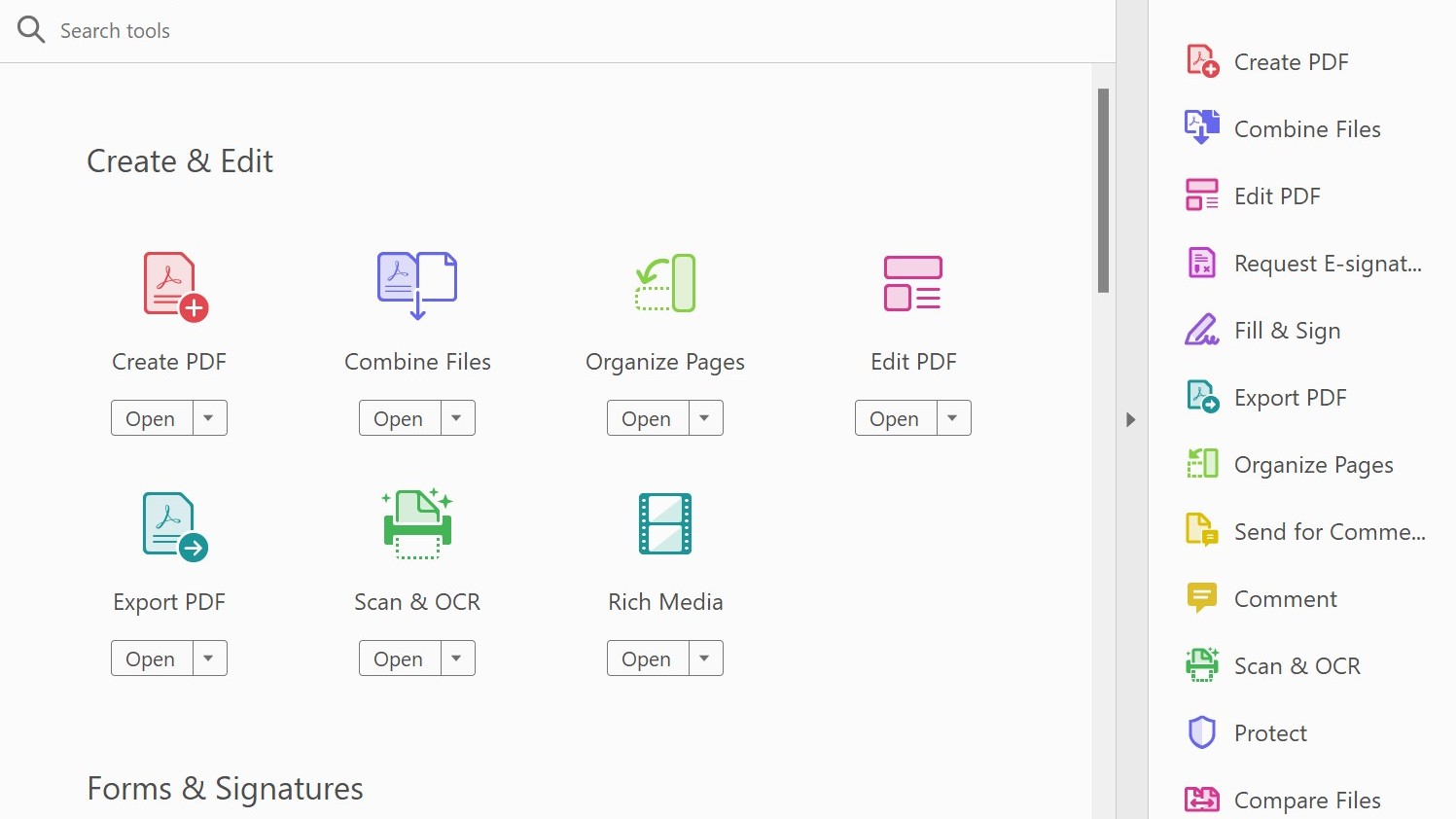

Specifications
Reasons to buy
Reasons to avoid
Adobe Acrobat Pro DC is a name that will already be familiar to many readers, and despite trying out other PDF editors, we still rate it as the best PDF editor for Windows and the best PDF editor for Mac too. We find it's the most reliable option for accurately reproducing original content in PDF form – anyone who’s ever tried to turn a web page into a PDF and been left with a cluttered mess of text and images will know what we mean.
Although even Acrobat Pro DC can't always handle every PDF conversion, we've found it to be fairly reliable over years of use. We also find it to be very easy to use and convenient for collaboration if you need to share documents with clients and colleagues for them to add comments or electronically sign forms and contracts. There are a host of security features, including password protection and the ability to remove metadata and redact specific sections.
You can automatically compare two versions of a PDF to find the differences between them. You can turn scanned documents into editable, searchable PDFs. And you can validate and fix PDFs for ISO and accessibility standards, too. This all makes Acrobat Pro DC the most flexible PDF editor around. And despite so many features, the interface remains clean and uncluttered, although there's also a bit of a learning curve if you’ve never used a PDF editor before.
Don't confuse Adobe Acrobat Pro DC with the slightly cheaper Adobe Acrobat Standard DC, which is available for Windows only. The latter doesn't have all of the same advanced features of the Pro DC version. You can get Adobe Acrobat Pro DC through a single-app subscription, but if you're likely to use other Adobe apps, the best value option is an All Apps Creative Cloud subscription. This gives you access to a huge range of creative tools, including Photoshop and Illustrator. For more details on pricing, see our full Adobe Acrobat review and our article download Adobe Acrobat.
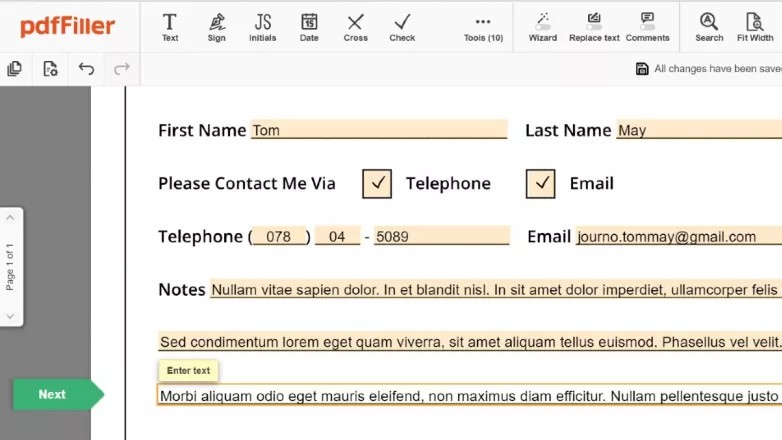
Specifications
Reasons to buy
Reasons to avoid
With an intuitive interface and simple explanatory guides, pdfFiller makes filling forms easy both for yourself and whoever you need to send the form to. But, despite the name, it's not only for simple form filling. It can also edit PDFs in many different ways, including merging PDF files, splitting PDFs into separate files and converting them into .doc, .docx, .rtf, .ppt, .jpeg, .png, and .txt formats (and vice-versa).
When we reviewed pdfFiller, we found it made it easy to add text to PDFs and to adjust the font, colour and size of the characters. It also has tools for redacting, highlighting and drawing. The editing options are fairly flexible, and you can add images, logos, notes, URLs and videos. You can also make changes to pages, including rearranging, adding extra pages, duplicating and deleting. You can also save templates, which we can see could be a nice time saver.
The extras depend on the plan you pay for, but with the more expensive plans, you do more than edit PDFs. You can also create fillable PDF forms from zero and send them out to be signed using the SignNow service. You can even sell them online. A lot of these extra features won't be of use to everyone but if you do work a lot with forms, they could help you save time. See our full pdfFiller review for mode details.
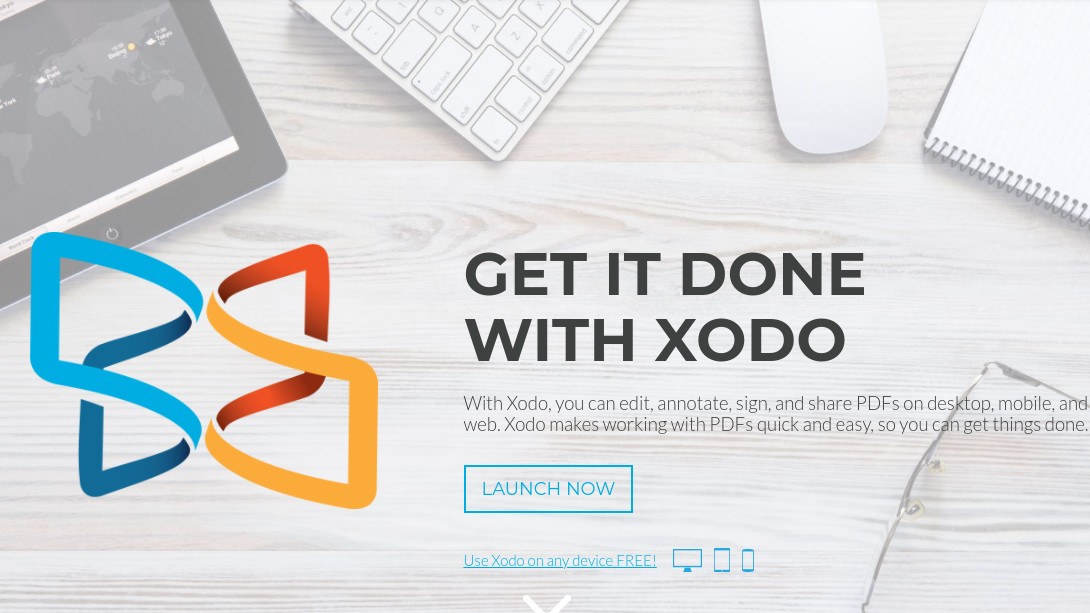

03. Xodo PDF Reader
Our expert review:
Specifications
Reasons to buy
Reasons to avoid
Want to edit PDFs on your phone or tablet? Well, Xodo PDF Reader is not only the best PDF editor for Android, and it's available to download for free. Don’t be fooled by the name: this is not just an app for reading PDFs – it lets you create and edit them as well. You can also write directly on a PDF, highlight and underline text, fill in forms, sign documents and take notes on blank PDFs. Your edits can be auto-synced with Dropbox, Google Drive and OneDrive. And you can annotate PDFs with others in real time, too.
The app also allows you to open Microsoft Office, PowerPoint and Excel files and save them as PDFs. Although it's optimised for Android tablets and phones, Xodo is also available for iOS and Windows, it integrates nicely with a sibling Chrome app, plus it supports stylus use and is compatible with Adobe Acrobat and other PDF viewers supporting standard PDF annotations.
We find the thumbnail previews and Recent Files list make it easy to find the document you need, and we also appreciate the Night Mode for reading in low light conditions. Depending on the device you use it on, Xodo can sometimes be a bit laggy. But given that it’s free, it’s certainly worth trying out.
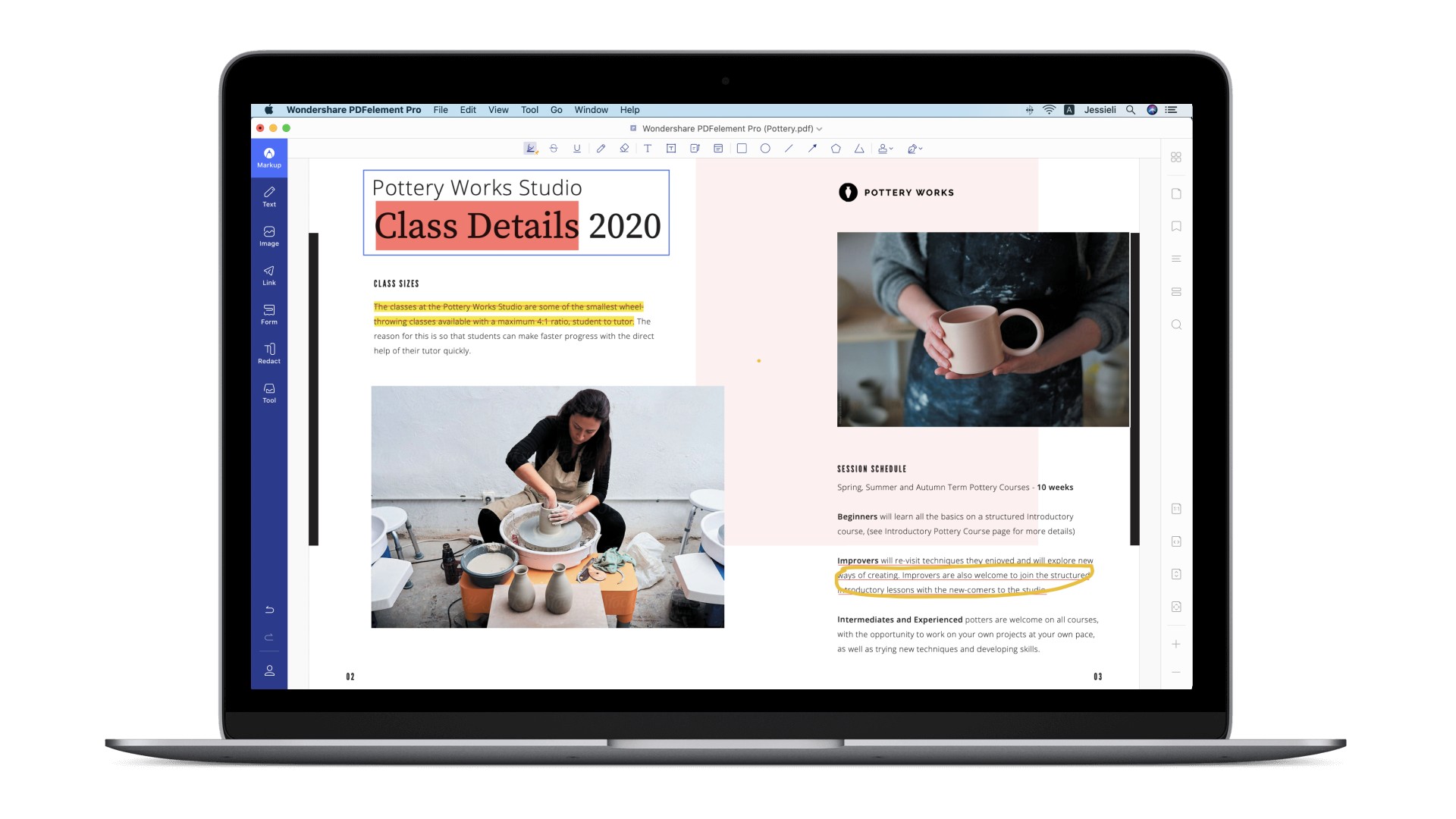

04. PDFpen
Our expert review:
Specifications
Reasons to buy
Reasons to avoid
Apple is all about the ecosystem, so a PDF editor would be no good if it only worked well on just one type of i-device. Thankfully, we've found PDFpen to perform brilliantly across the iOS range, making it both the best PDF editor for iPad AND the best PDF editor for iPhone. The app lets you open, read and search PDFs quickly and efficiently. And for iPad users, the icing on the cake is being able to view two documents simultaneously in different windows.
When it comes to editing, and you can add highlights, freehand scribbles, notes, comments, annotations and more to your PDFs, as well as draw shapes, lines, arrows, and so on. You can move, resize, copy and delete images, import new images from your Photo Library, and add watermarks. You can automatically add page numbers, as well as correct text mistakes in the original PDF. Plus all of this comes with support for touch and a range of styluses, an eraser tool, and good wrist/palm protection.
PDFpenPro lets you sync and share everything via the iCloud and apps such as Dropbox, Google Drive, Microsoft OneNote. You're able to email and Airdrop your PDFs, with options including password-protection and flattening for maximum compatibility. You can save frequently used images, signatures, objects, and text in the PDFpen Library for reuse. Finally, you can sync everything with your Mac via the separate app PDFpenPro for Mac, although admittedly, the latter isn't cheap at $129. There is at least a free trial.
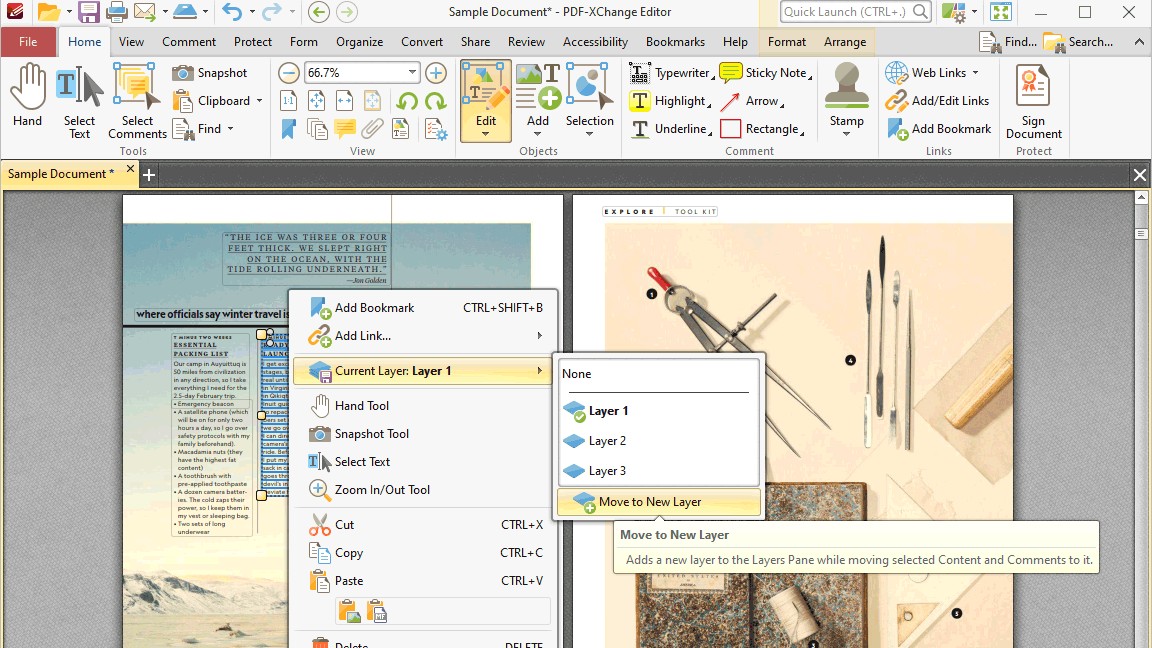
05. PDF-XChange Editor
Our expert review:
Specifications
Reasons to buy
Reasons to avoid
Want a capable PDF editor for Windows but have zero money to spend? Then we can recommend PDF-XChange Editor. Despite being free, it offers most of the standard features you’ll probably be looking for, including the ability to create, view, edit, annotate, and digitally sign PDF files.
It benefits from a lean and fast interface, making it easy to edit PDFs without any noticeable lag. You can customise the interface too, which is potentially very handy if you have a specific way of working, or need to do a lot of repetitive PDF editing tasks.
You can make your PDF documents searchable with OCR; convert scans and image files into PDFs; and the recognition feature supports base language packs for English, French, German, and Spanish. There are free and paid versions to download, with the free version including 70% of the features, and no annoying plug-ins, add-ons or advertisements.
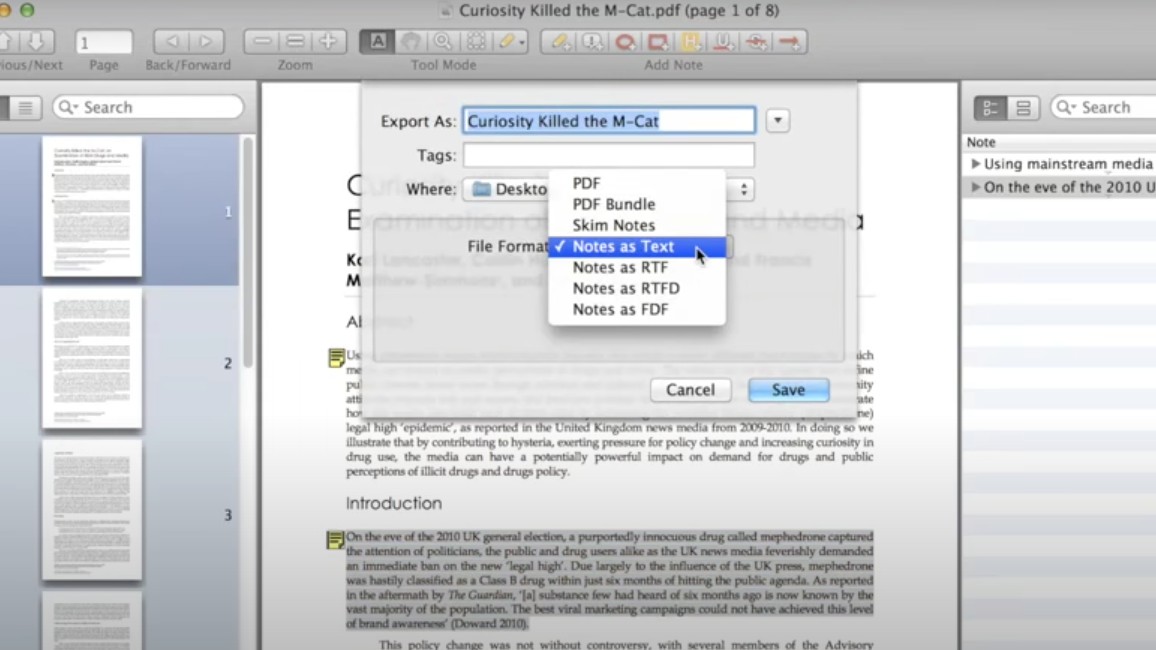
06. Skim
Our expert review:
Specifications
Reasons to buy
Reasons to avoid
A decent free PDF editor for Mac is hard to come by. However, if you’re an Apple user with no cash to spend, then the open-source app Skim is a pretty good option and is certainly a step up from the free Preview tool that you’ll already have installed on your machine. Skim comes from a different place from other software on this list, having been originally designed to help people read and annotate scientific papers in PDF form. That said, it works well for viewing and editing all kinds of PDF, whether you want to view or edit them.
The nifty app gives you the ability to add and edit notes; highlight important text, including one-swipe highlight modes; make snapshots for easy reference; create navigation systems using a table of contents or thumbnails; and turn your PDFs into professional looking presentations, with built-in transitions.
Skim also offers split display, allowing you to view two parts of the same document at once. Plus it comes with some smart cropping tools, a magnification tool, automatic download of remote PDFs and support for Apple Remote Control Interaction with LaTeX, SyncTeX, and PDFSync.
In our experience, we found that the interface wasn't particularly user-friendly, and essentially it's more of a PDF reader and note-taker than a full-featured editor. But what it does, it does very well indeed, and all for free.
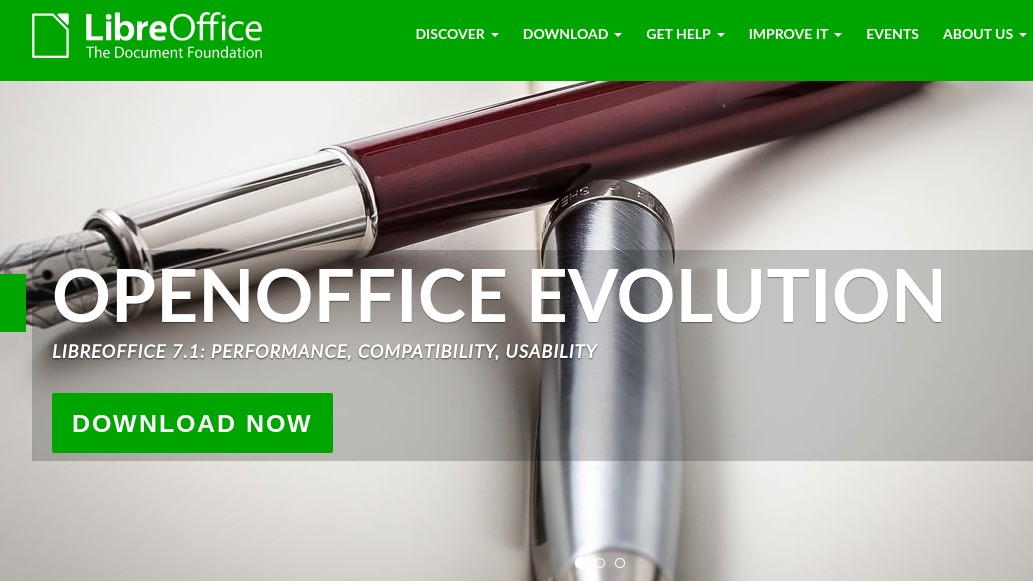
07. Libre Office
Our expert review:
Specifications
Reasons to buy
Reasons to avoid
Most Linux distributions feature a PDF viewer but not necessarily a PDF editor. For that, we recommend Libre Office Draw: a suite of productivity tools that include all the standard features for viewing and editing PDFs. Your main go-to here will be the Draw tool, a vector graphics editor which enables you to open and PDF files, make simple edits and changes, and add text, images and text boxes.
Once you’re done, you can export your PDFs as other file types if you wish. Other options include adding a watermark, setting the compression level, adding permissions and encryption, and adding a digital signature. We've found that the loading of PDFs can take a little time, and Libre Office’s PDF editing tools are basic compared to the other apps on this list. That said, it’s free, easy to use, and covers most PDF editing needs without the need for expensive software.
Read more:
- Best design apps for Windows: It's not all about the Mac
- Adobe software list: Which apps do you need?
- Best web design software: All you need for top-class web design
Get the Creative Bloq Newsletter
Daily design news, reviews, how-tos and more, as picked by the editors.

Tom May is an award-winning journalist and editor specialising in design, photography and technology. Author of the Amazon #1 bestseller Great TED Talks: Creativity, published by Pavilion Books, Tom was previously editor of Professional Photography magazine, associate editor at Creative Bloq, and deputy editor at net magazine. Today, he is a regular contributor to Creative Bloq and its sister sites Digital Camera World, T3.com and Tech Radar. He also writes for Creative Boom and works on content marketing projects.
- Beren NealeEcom Editor