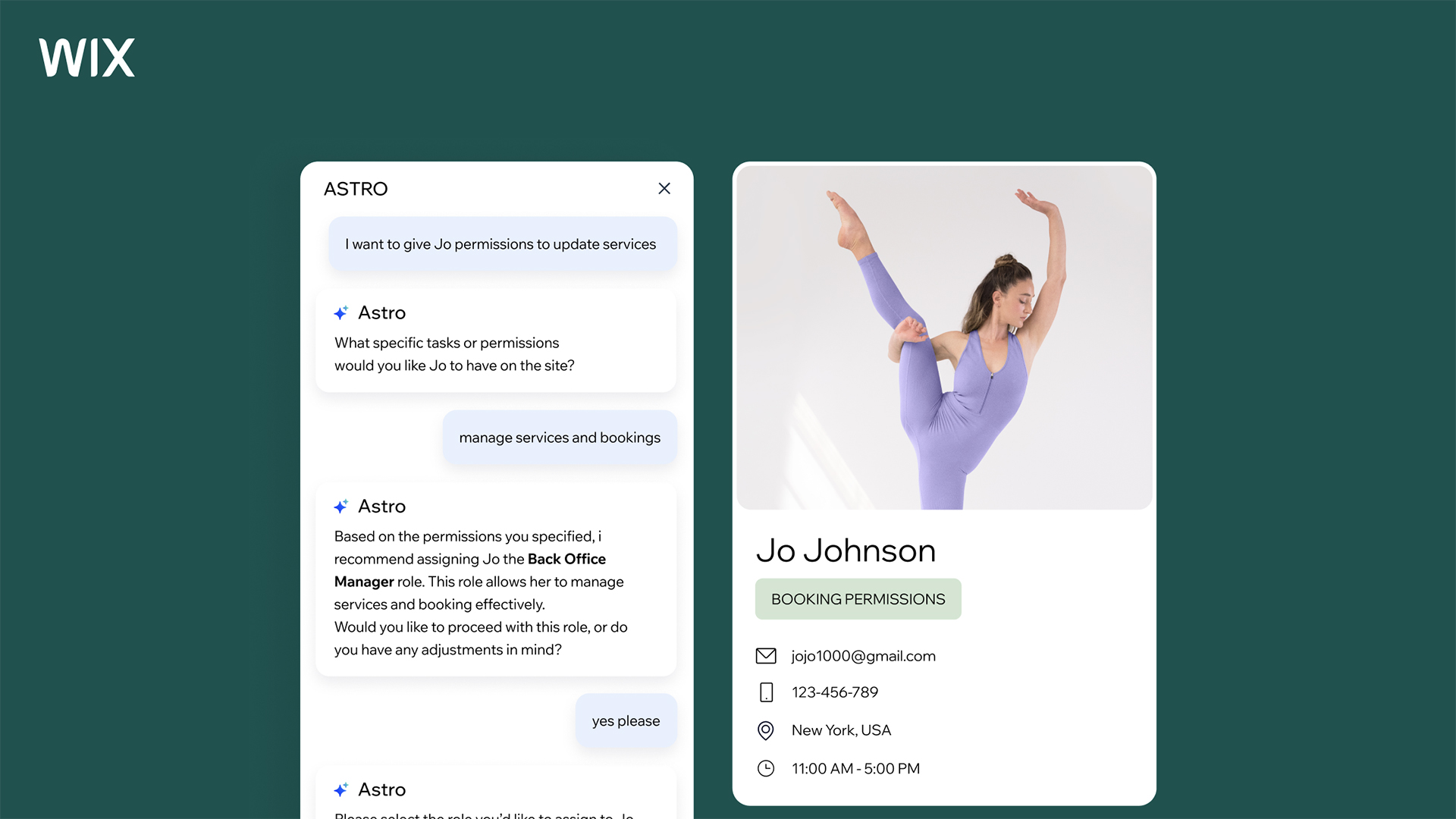The best laptops for drawing and digital art: Find beautiful screens, perfect for artists
Want a touchscreen you can draw on with a stylus? You'll find the best laptop for drawing and digital art here.

These laptops are best for drawing and digital art because they have touchscreens that can be used with a stylus – and often fold flat. This adds up to a surprisingly natural and intuitive art experience. But since these machines have a host of different features, picking the right one isn't easy.
We've asked our experts to road-test a range of the best laptops for artists. They've both tested them by running our carefully crafted benchmark tests geared towards creatives, as well as actually drawing on each device using different software to find out what they're like to use in practice. In particular, our testing pays attention to the colour accuracy, resolution and responsiveness of the screens – as that's the most important thing when you're creating art on a laptop.
As a result, we've drawn up the curated list of laptops for drawing you see below. However, if you don't really need a keyboard, you may prefer to read our guide to the best drawing tablets instead. In need of inspiration? See our pick of the digital artists you need to know.

Erlingur is knee-deep in laptops for most of the day, everyday. After testing over 100 laptops, he is a champion of finding the most powerful tech to do the job for all types of creative workflows – and has personally developed rigorous testing processes specifically for creatives. He loves ASUS machines because of the innovation onboard.
The quick list

This 2-in-1 is our top choice overall as it provides excellent value for money and a stunning screen. It comes with a stylus and other accessories included, too so you don't need to pay extra to get drawing.
Read more below

This is our top premium pick for the best laptop for drawing because of its brilliant screen, generous battery life, and high performance, especially when you team it with a Surface Slim Pen 2.
Read more below

Want to save cash? Offering excellent value for money, the Acer Chromebook Spin 514 has a glorious screen, a handy USB-C port (great for connecting a stylus) and zippy performance.
Read more below

More tablet than a laptop, the Surface Pro 9 still offers a fully-fledged Windows 11 experience but with added portability, and and you can add an optional keyboard.
Read more below

The ASUS Zenbook 14 OLED (UX3405) has truly stunning screen. This 3K OLED touchscreen display offers a 120Hz refresh rate, a 100% sRGB colour gamut and 1.07 billion colours.
Read more below

The HP Spectre x360 has a brilliant screen, and is responsive with 8.5 hours of battery. It's not the lightest laptop, and there aren't tons of ports. The graphics power should be enough for most digital artists, but might not stand up to heavier workflows.
Read more below
The best laptops for drawing in full
The best laptop for drawing and digital art overall

Specifications
Reasons to buy
Reasons to avoid
✅ You want everything included: This laptop/tablet comes with a stand, Micro SD adapter, keyboard and stylus
✅ Battery life is important to you: The Asus ProArt PZ13 lasted over 20 hours in our tests
❌ You're a 3D artist: This laptop/tablet doesn't have enough heft for 3D work.
❌ You want a lightweight tablet: Once you add in the accessories, the PZ13 weighs over a kilo.
🔎 ASUS ProArt PZ13 is an all-round solid choice as a drawing laptop, it's OLED screen is a delight to work with and the overall design combines refinement with ruggedness. ★★★★
What you need to know: The ASUS ProArt PZ13 combines refinement and ruggedness in a unique way. The screen is brilliant for digital art, and the stylus is included, as well as other accessories, so you won't need to pay extra to have the perfect 2-in-1 for drawing. This laptop is best for artists who have a well-rounded workflow and money to spend.
Design: This sleek OLED-screen tablet computer has a 13.3-inch screen and is impeccably designed. It weighs 850g, although this weight racks up once you add in the included screen and keyboard.
Connectivity: The ProArt PZ13 offers two USB-C ports plus an SD card reader. It could be worse, but it could be better.
Display: The 3K touchscreen is 2880x1800 and is a 16:10 ratio, which we think works brilliantly for drawing. The screen is Pantone validated and in our tests showed a 100% P3 and 99.4% sRGB colour coverage. It's sharp, it's bright, it's responsive, and our tester loved it.
Performance: We found that the ProArt PZ13 lags slightly behind other Copilot+ releases we've reviewed, though for the price tag our reviewer still found the performance to be more than adequate. Note that this laptop is not for you if you want to create artwork for games, as the graphics driver isn't up to processing and rendering moving images, though for still images it works just great.
Battery life: Our tester was very impressed with the battery life on this machine, which lasted over 20 hours in our streaming video test. This is superior to the other machines on this list.
Price: The ASUS ProArt PZ13 retails at $1,099 / £1,099, which makes it very competitive, particularly considering it comes with a stylus, keyboard, stand and protective sleeve (at least in the US and UK).
Read more: ASUS ProArt PZ13 review
Attributes | Notes | Rating |
|---|---|---|
Price | Good value | ★★★★ |
Design | Sleek and sharp | ★★★★★ |
Performance | Great for drawing, not for moving images | ★★★ |
Battery life | Above average | ★★★★ |

The ASUS ProArt PZ13 is the most compact member of ASUS' newly retooled ProArt family, but it's certainly not the runt of the litter. It's unique and ideal for creatives.
The best premium laptop for drawing and digital art

Specifications
Reasons to buy
Reasons to avoid
✅ You want a versatile drawing device: The 3-position design is perfect for digital artists.
✅ Touch and pen input are priorities: The 120Hz display with Surface Pen support is excellent.
❌ You need long battery life: The 5-6 hour battery life may not last through a full workday.
❌ You need maximum processing power: M3 MacBooks offer better performance at similar prices
🔎 Surface Laptop Studio 2 excels as a premium drawing device with its versatile design and gorgeous display, though battery life and price may give some artists pause. ★★★★
What you need to know: The Surface Laptop Studio 2 stands out as a versatile choice for artists, offering a three-position design that transforms from laptop to tablet. Our reviewer found its stunning 14.4-inch touchscreen with 120Hz refresh rate makes drawing feel incredibly natural and responsive. While it packs the latest 13th Gen Intel processors and NVIDIA RTX graphics options, it's more suited to digital art and design than demanding 3D work.
Design: Microsoft has created a beautifully engineered device here, with smooth chamfered corners and sleek edges. The innovative split-hinge design enables three distinct positions: laptop, stage (45-degree angle), and studio (flat tablet) modes. At slightly over 4 pounds, it's heavier than competitors, but the premium aluminum build quality and robust construction justify the weight.
Connectivity: Port selection on this laptop is adequate though not exceptional, with Thunderbolt 4 ports supporting external displays and high-speed data transfer. The Surface Connect port provides proprietary charging, while USB-A and 3.5mm headphone jack offer legacy support. Modern wireless standards include Wi-Fi 6E and Bluetooth 5.1.
Display: The 14.4-inch touchscreen is a highlight, featuring a sharp 2400x1600 resolution with 201 PPI and 120Hz refresh rate. The 3:2 aspect ratio provides more vertical space for artwork, while the display offers excellent colour accuracy and brightness. Best of all, touch response with the Surface Pen is exceptional, making it ideal for digital artists.
Performance: Equipped with 13th Gen Intel Core processors and various NVIDIA GPU options (from RTX 4050 to 4060), the Studio 2 handles creative tasks well but falls short of M3 MacBook Pro performance. Our tests showed relatively modest Geekbench scores of 1296 single-core and 6008 multi-core.
Battery life: Despite Microsoft's claim of 16 hours, our testers found real-world usage delivered around 5-6 hours, which is disappointing if you want to draw on the go and can't access a power socket.
Price: This laptop starts at $1,999/£2,069, with higher-end configurations reaching nearly $3,000/£3,000. While expensive, it offers unique functionality for digital artists that few competitors can match.
Read more: Surface Laptop Studio 2 review
Attributes | Notes | Rating |
|---|---|---|
Price | Premium pricing | ★★★ |
Design | Innovative and versatile | ★★★★★ |
Performance | Good for art, moderate for heavy tasks | ★★★★ |
Battery life | Below average | ★★★ |

The Microsoft Laptop Studio 2 is a pro laptop with a beautifully engineered design and a stunningly good display. It has a high starting price, though.
The best budget laptop for drawing and digital art

Specifications
Reasons to buy
Reasons to avoid
✅ You're on a budget: This Chromebook offers great value for basic digital art needs.
✅ You're comfortable with ChromeOS: It works well with Android drawing apps and web-based tools.
❌ You need professional creative software: You can't run Windows or macOS apps on a Chromebook.
❌ You want a lightweight tablet: The 1.5kg weight is noticeable in tablet mode
🔎 Acer Chromebook Spin 514 offers impressive value for budget-conscious artists, with a quality touchscreen and solid performance, though software limitations may restrict professional users. ★★★★
What you need to know: If you're looking for an affordable 2-in-1 drawing device, the Acer Chromebook Spin 514 offers impressive value. While ChromeOS limits your choice of software (you can't run the desktop version of Illustrator, for instance), our reviewer found its 14-inch Full HD touchscreen and versatile design make it ideal for digital sketching and note-taking. The AMD Ryzen 5 processor delivers snappy performance for ChromeOS apps and Android drawing applications.
Design: Built with a sturdy aluminum chassis, the Spin 514 feels more premium than its price suggests. At 1.5kg it's a bit heavy for extended use in tablet mode, but the robust hinges allow smooth transitions between laptop, tent, and tablet positions. The keyboard offers comfortable typing with slightly raised keys, while the touchscreen provides responsive input for drawing and navigation.
Connectivity: Port selection is comprehensive, featuring two USB-C ports, one USB 2.0 port, HDMI, a MicroSD slot, and a 3.5mm audio jack. While the inclusion of older USB 2.0 makes the profile slightly thicker, it offers practical compatibility for artists connecting drawing tablets and other peripherals. Wi-Fi 5 and Bluetooth provide reliable wireless connectivity.
Display: The 14-inch Full HD touchscreen is a standout feature, offering 1920 x 1080 resolution with a 16:9 aspect ratio. Our reviewer found the display produces vibrant colours with sharp whites and good brightness levels, though you'll need to increase brightness for optimal use. The widescreen format provides ample space for drawing and running multiple apps.
Performance: The AMD Ryzen 5 3500U processor with 8GB RAM handles ChromeOS tasks smoothly, achieving impressive benchmark scores (887ms in Kraken). While perfect for web-based creative apps and Android drawing applications, it can't run professional desktop creative software. The integrated AMD Radeon Graphics are sufficient for basic creative work but not for demanding 3D applications.
Battery life: This laptop delivers nearly 10 hours of continuous use, though this decreases with screen brightness turned up for drawing. Still, it's enough for a full day of creative work.
Price: Starting at $399/£379 for the Ryzen 3 model, with our recommended Ryzen 5 version at $579.99/£599.99. We reckon this is excellent value for artists on a budget who can work within ChromeOS limitations.
Read more: Acer Chromebook Spin 514 review
Attributes | Notes | Rating |
|---|---|---|
Price | Excellent value | ★★★★★ |
Design | Solid build quality | ★★★★ |
Performance | Good for ChromeOS apps | ★★★★ |
Battery life | Above average | ★★★★ |

The Acer Chromebook Spin 514 features a 14-inch touchscreen and a quad-core AMD powered performance. It's a seriously smart 2-in-1 that is great for drawing.
The best drawing laptop for portability
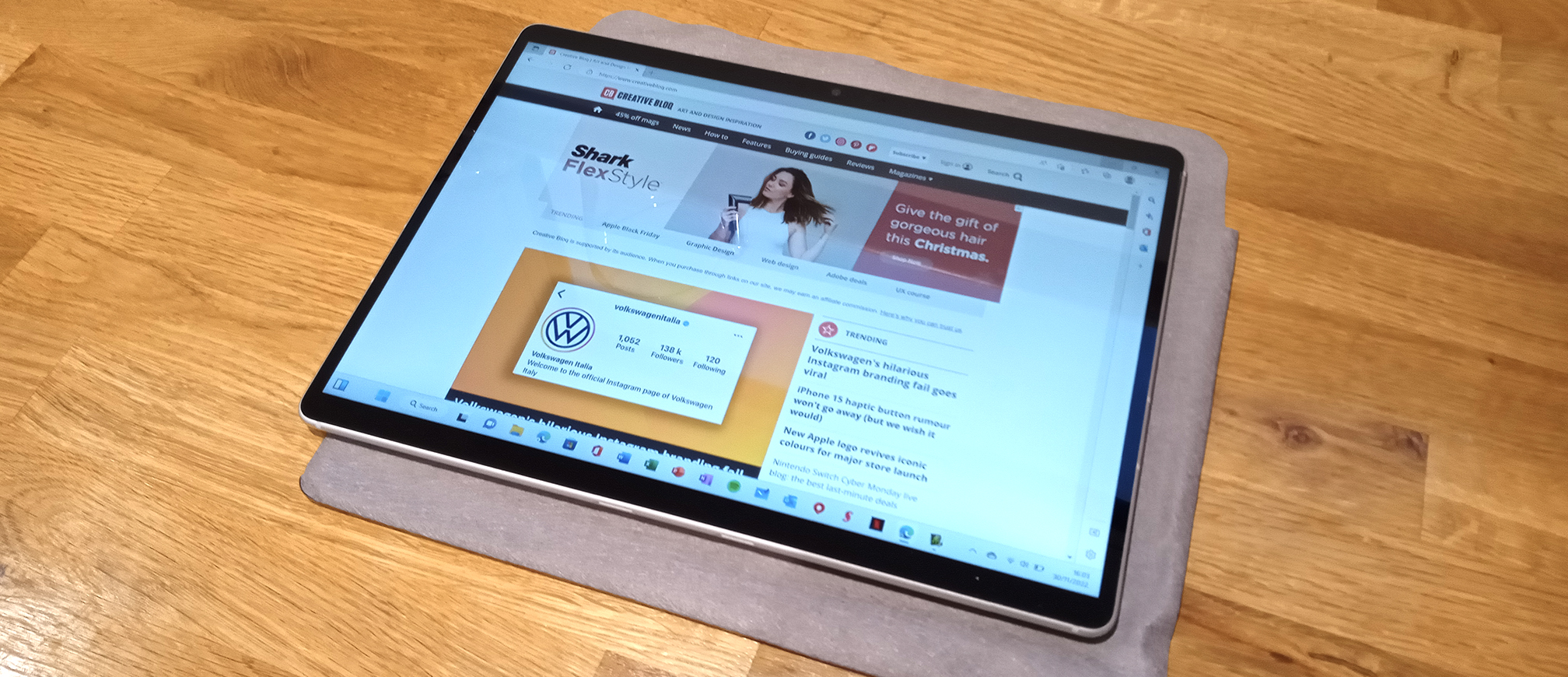
Specifications
Reasons to buy
Reasons to avoid
✅ You need a premium build: The design and materials of this laptop are top-notch.
✅ You already own Surface accessories: This will work with previous generation peripherals.
❌ You're on a budget: This laptop is expensive, especially for well-equipped models.
❌ You need maximum performance: Consider a dedicated laptop instead.
🔎 Surface Pro 9 delivers a premium 2-in-1 experience for artists with full software compatibility, though at a premium price. Avoid the SQ3 model for creative work. ★★★★
What you need to know: The Surface Pro 9 is Microsoft's premium 2-in-1 tablet that comes in two distinct variants. Our reviewer found the Intel models (i5/i7) are ideal for artists, offering full Windows software compatibility and enough power for creative work. The 13-inch PixelSense display with 120Hz refresh rate delivers smooth pen input and vibrant colours. However, the ARM-based SQ3 model, while offering better battery life and 5G connectivity, struggles with professional creative software, making it less suitable for artists.
Design: Built with premium materials and available in four attractive colours (Graphite, Sapphire, Forest, and Platinum), the Surface Pro 9 exemplifies refined engineering. The clever pen storage integrated into the keyboard cover shows thoughtful design for artists. While the bezels are slightly thicker than iPad Pro, they house an impressive 1080p camera with AI-powered features. The Alcantara keyboard cover provides a premium feel and comfortable typing experience.
Connectivity: The device offers modern connectivity options including Thunderbolt 4 ports on Intel models, though specific ports aren't detailed in the review. The SQ3 model includes 5G connectivity for on-the-go work.
Display: The 13-inch PixelSense screen impresses with 2,880 x 1,920 resolution and 3:2 aspect ratio, perfect for digital art. The 120Hz refresh rate ensures smooth pen input, while Dolby Vision IQ (on Intel models) provides excellent colour management. The touchscreen is responsive and accurate, making this laptop a good choice for detailed artwork.
Performance: Intel models (i5/i7) handle professional creative software like Photoshop, though slightly slower than dedicated laptops. The SQ3 variant, while offering excellent battery life (12 hours), struggles with demanding art applications: our reviewer couldn't run Rebelle 5, though lighter apps like ArtRage 6 worked fine.
Battery life: The SQ3 model leads with 12 hours of use, double that of the iPad Pro 2022. The Intel models' battery life isn't specified, but are likely shorter due to more powerful processors.
Price: Expensive, starting at $999/£1099 for Intel i5, $1599/£1599 for i7, and $1,299/£1,299 for SQ3. High-end Intel configurations with 32GB RAM and 1TB storage reach $2599/£2599.
Read more: Surface Pro 9 review
Attributes | Notes | Rating |
|---|---|---|
Price | Premium pricing | ★★★ |
Design | Excellent build quality | ★★★★★ |
Performance | Excellent (Intel), Good (SQ3) | ★★★★ (Intel) ★★★ (SQ3) |
Battery life | Excellent (SQ3), Good (Intel) | ★★★★★ (SQ3) ★★★★ (Intel) |

The Microsoft Surface Pro 9 is a quality 2-in-1 laptop that feels great to use. Just make sure you pick the right build for you.
The best laptop screen for drawing

Specifications
Reasons to buy
Reasons to avoid
✅ Colour accuracy matters: The 3K OLED screen offers 100% DCI-P3 coverage.
✅ You want a lightweight drawing device: At just 1.28kg, it's extremely portable.
❌ You need a tablet-style experience: While it lays flat, it doesn't convert to a tablet.
❌ You want dedicated graphics: The Intel Arc Graphics may limit intensive creative work.
🔎 ASUS Zenbook 14 OLED offers an exceptional drawing experience in a lightweight package, with its stunning OLED display and included ASUS Pencil 2. ★★★★½
What you need to know: The ASUS Zenbook 14 OLED combines a gorgeous 3K OLED touchscreen with the new Intel Core Ultra processor featuring AI acceleration. The included ASUS Pencil 2 and the ability to lay completely flat make it particularly suitable for digital artists who prefer a traditional laptop form factor.
Design: At just 1.49cm thick and weighing 1.28kg, it's incredibly portable. The Ponder Blue finish offers a professional look, while the solid build quality ensures stability during drawing sessions. The ability to lay completely flat is particularly useful for left-handed artists, as it prevents palm interference while drawing.
Display: This 14-inch 3K OLED touchscreen display offers a 120Hz refresh rate and excellent colour accuracy. Artists can also benefit from a 100% sRGB colour gamut, 1.07 billion colours on display; response time of 0.2ms, and while the brightness is just 500 nits, the OLED tech makes it feel much brighter and sharper than that in reality. In the words of our reviewer, "It's the finest laptop screen on sale right now, and it worked perfectly throughout my testing".
Performance: This is a capable and powerful laptop, thanks to the team of Intel's latest Core Ultra processors with integrated AI capabilities (NPU), offering performance comparable to some higher-end laptops. Improved integrated Intel Arc Graphics are very capable of handling gaming and creative tasks too.
Connectivity: Port selection is minimal but functional. You get 2x Thunderbolt 4 ports, a USB-A 3.2 port, an HDMI 2.1 port and a 3.5mm audio jack.
Battery life: Based on tests, you can expect up to 14 hours of video playback and over 11 hours of more intensive use from this laptop.
Price: Starting at $1,300 / £1,099.99, this offers good value compared to similarly-specified competitors, particularly considering the OLED display and included pen.
Read more: ASUS Zenbook 14 OLED (UX3405) review
Attributes | Notes | Rating |
|---|---|---|
Price | Competitive for features offered | ★★★★ |
Design | Thin, light and portable | ★★★★ |
Performance | Impressive, with Good with AI acceleration | ★★★★★ |
Battery life | Above average | ★★★★★ |

If you're looking for lots of power in a fairly lightweight package but don't need top-level graphics grunt, the ASUS Zenbook 14 OLED is ideal.
The best 2-in-1 screen for drawing

Specifications
Reasons to buy
Reasons to avoid
✅ You want a convertible device: The sturdy 360° hinge and included stylus make it perfect for digital artists.
✅ You need a vibrant display: The OLED touchscreen offers excellent colour accuracy and responsiveness.
❌ You need dedicated graphics: The integrated Intel Arc GPU may limit performance in demanding creative apps.
❌ You want a lightweight tablet: At 1.44kg, it's rather heavy for extended handheld use.
🔎 HP Spectre x360 14 (2024) excels as a premium convertible laptop with its stunning OLED display and included stylus, though the lack of discrete graphics may limit some creative workflows. ★★★★½
What you need to know: The HP Spectre x360 14 (2024) stands out as a versatile 2-in-1 laptop with a focus on creative work. The responsive 14-inch OLED touchscreen features a crisp 2880 x 1800 resolution and 120Hz refresh rate, while the included HP Rechargeable MPP2.0 Tilt Pen offers precise input for digital artists. Powered by Intel's latest Core Ultra 7 processor, it handles creative tasks well, though the integrated graphics may limit more demanding applications.
Design: HP has created an elegant device with thoughtful design touches, including cleverly angled corners housing ports and a robust dual-point hinge system that enables smooth transitions between laptop and tablet modes. The premium metal construction eliminates flex, while the compact 14-inch form factor balances portability with usability. The keyboard offers good typing experience despite limited key travel, and the large trackpad provides precise control.
Connectivity: Port selection is limited, featuring just two Thunderbolt 4 ports, one USB-A (10Gbps), and a 3.5mm headphone jack. The angled corner port placement is particularly clever for cable management, though. Wireless connectivity is future-proofed with Wi-Fi 7 and Bluetooth 5.4 support.
Display: The 14-inch HDR OLED touchscreen is a standout feature, offering 100% P3 colour coverage and a smooth 120Hz refresh rate. The anti-reflective Gorilla Glass coating provides durability while maintaining clarity, and the screen's vibrant colours and deep blacks make it excellent for creative work.
Performance: Equipped with an Intel Core Ultra 7 155H processor and 32GB RAM, the Spectre handles productivity and creative tasks well. However, the reliance on integrated Intel Arc graphics may limit performance in graphics-intensive applications. Benchmark scores show strong CPU performance with a Geekbench 6 multicore score of 12,423.
Battery life: Our testing showing 8.5 hours of real-world usage, making it suitable for a full day of work when properly managed.
Price: Starting at $1,899, this laptop sits in the premium segment, but the high-quality construction, versatile design, and included stylus help justify the cost.
Read more: HP Spectre x360 14 (2024) review
Attributes | Notes | Rating |
|---|---|---|
Price | Premium but justified | ★★★★ |
Design | Elegant and practical | ★★★★★ |
Performance | Strong CPU, limited GPU | ★★★★ |
Battery life | Above average | ★★★★ |

The HP Spectre x360 14 (2024) is a class operator. The OLED screen is responsive and the stylus comes included.
The best dual-screen laptop for drawing

Specifications
Reasons to buy
Reasons to avoid
✅ You want dual screens: Two 14-inch OLEDs offer unique drawing and reference capabilities.
✅ You need a versatile setup: The detachable keyboard and flexible screen give artists a lot of choice.
❌ You need maximum GPU power: The integrated Intel Arc graphics may limit some creative applications.
❌ You require long battery life: Dual screen usage significantly reduces battery endurance
🔎 ASUS Zenbook Duo OLED (2024) revolutionises the digital art experience with its innovative dual-screen design, although you will pay a premium for this. ★★★★★
What you need to know: The ASUS Zenbook Duo OLED (2024) represents a significant innovation for digital artists, featuring two 14-inch OLED touchscreens that can be arranged vertically or side-by-side. The included ASUS Pen 2.0 stylus offers professional-grade sensitivity with interchangeable tips mimicking different pencil weights from 2H to B, making it ideal for digital art creation.
Design: ASUS has created a groundbreaking form factor that maintains a standard laptop profile until unfolded to reveal its dual-screen capability. The built-in stand enables flexible positioning of both screens, while the detachable keyboard provides freedom in workspace arrangement. At 1.65kg, it remains relatively portable despite its dual-screen design.
Connectivity: Port selection is comprehensive, featuring two Thunderbolt 4 ports, one USB-A 3.2, HDMI 2.1, and a 3.5mm audio jack. Wireless connectivity includes Wi-Fi 6E and Bluetooth 5.3, with the keyboard functioning wirelessly when detached.
Display: Both 14-inch OLED touchscreens offer 2880x1800 resolution and 120Hz refresh rates, with excellent color reproduction (97% sRGB) and brightness (395 nits). The screens provide exceptional clarity and vibrancy, though some reflectivity may be noticed in bright conditions.
Performance: Powered by an Intel Core Ultra 9 185H processor and 32GB RAM, the Zenbook Duo handles creative tasks well. However, the integrated Intel Arc graphics may limit performance in demanding applications. Benchmark scores show strong CPU performance with a Geekbench 6 multicore score of 11,259.
Battery life: Single-screen usage impressively delivers over 12 hours of battery life, though using both screens significantly reduces this duration. Artists should plan to work near power sources when using both displays.
Price: Starting at $1,299 / £1,699 and reaching around £2,000 for higher configurations, this is a premium device that commands a premium price, though the innovative dual-screen design helps justify the cost.
Read more: ASUS Zenbook Duo OLED review
Attributes | Notes | Rating |
|---|---|---|
Price | Premium pricing | ★★★★ |
Design | Innovative dual-screen | ★★★★★ |
Performance | Strong CPU, limited GPU | ★★★★ |
Battery life | Limited with two screens | ★★★★ |

This 2-in-1 allows you incredible flexibility and is a joy to use. The price tag might be high but in this case, I think it's worth it.
Also tested
Huawei Matebook X Pro
The Huawei Matebook X Pro is a powerful laptop that will deal with even the most demanding creative software too. It's lightweight, looks gorgeous and the OLED touchscreen is a delight. The only downsides are the lack of ports, the high price, and the fact that all that power might be overkill if you just want a laptop to draw.
What we look for in the best laptop for drawing
When we're looking for laptops for drawing then we are primarily looking at 2-in-1 laptop/tablets. We are particularly interested in laptops with OLED or high-spec screens that can display your artwork with a high degree of colour accuracy.
Of course, you won't be able to draw without a stylus, and whether or not one is included in the cost of the laptop is another thing we consider when looking at drawing laptops.
Elsewhere, we look at the performance of the laptop overall, including how it can handle various programmes such as Photoshop or Illustrator, and thoroughly test out its battery life too, using both real-world use tests and a video looped streaming test.
How to choose the best laptop for drawing
We've done a lot of the legwork for you in my top picks, but there are a few things that are up to you to make the final call on. The most obvious one is budget; which is why we’ve included products at a variety of price points. For instance, the powerful Surface Laptop Studio is obviously a very different price point to the more affordable but less powerful Acer Spin Chromebook 514.
The right choice for you depends how much you'll use it for drawing compared to other tasks, and how portable you want your laptop to be. For example, the HP Spectre x360 has a lovely big 16-inch OLED screen; a great canvas for drawing. But that makes it physically larger than other options on our list (you can also go for the 14-inch version).
In our opinion, it's key to have a flippable laptop that can also be used as a tablet because drawing on an upright screen isn't comfortable and won't allow you to get the best out of your art.
Battery needs very much depends on your own workflow - if you find yourself away from a power point a lot of the day you'll need one of the long lasting options. If you can compromise on battery, you're likely to get more power.
Screen
You'll want a high-brightness, sharp screen. For an IPS display, this means anything over 400 nits, or an OLED screen.
A touchscreen is obviously key when choosing a laptop for drawing so you can draw onto the screen, and artists will especially appreciate laptops that can be turned into a tablet fully by spinning or sliding them into place. Whether or not the stylus is included is another thing you'll want to consider when making a decision.
Power
To futureproof your laptop, you'll want 16GB of RAM. But if you only do some light digital art and drawing, you might be able to get away with 8GB. We wouldn't recommend anything less unless you're working on the cloud – but Chromebooks are unlikely to have good enough screens for the job anyway.
For CPU power, machines like the ASUS PZ13 has more than enough power, with Geekbench CPU tests clocking in at 11,000+. Anything with an Intel Core Ultra, the new Snapdragon X or a new-gen AMD processor will do nicely for a good long while, and last-gen processors that score over, say 9000, on Geekbench (with the required screen specs of course) will be very nice, too.
How we tested the best laptops for drawing
All the laptops in this guide have been tested by a Creative Bloq hardware expert, and every laptop we include as a top choice for drawing has been tested using drawing and artworking software. We run different benchmark tests on each device we get depending on its intended use by its maker, but the laptops we've included in this particular guide have all been run through the following:
• Cinebench R23/2024 - this assesses the performance of a computer's CPU and GPU using real-world 3D rendering tasks
• Geekbench 5/6 - this tests the CPU's processing power, both by using a single core for a single task at a time as well as all the CPU's core to see its ability to multitask
• PCMark 10 - this test assesses a computer’s ability to run all everyday tasks from web browsing to digital content creation, testing app launch speeds, running drawing and animation software, performing 3D rendering, and it also tests its battery life
But perhaps more importantly than technical benchmarking, we evaluate machines in real-world situations, pushing them to the limit with multiple applications running to see how they perform in real project-like conditions. Power, speed, portability, and what a laptop looks and feels like are all criteria in our reviewing process.In addition, every laptop we recommend for drawing has to have a good screen that's comfortable to work on for extended periods.
We do much more than simply unpack a test unit, run some benchmarks and then pack it up again; we have lived and worked with all of the above computers, running them in real-life scenarios and completed projects relevant to the subject of this guide, otherwise, we wouldn't recommend these models to you. For more details, see our article on How we test.
FAQs
Why should I use a touchscreen laptop for drawing?
Generally speaking, when it comes to digital drawing, your options are using a graphics tablet with a laptop or PC, a tablet with a stylus or pen display, or a touchscreen laptop. Some artists may prefer the feeling of graphics tablets, but the technology isn’t perfect, and the need to coordinate your hand separately from your screen can be disruptive when you’re in the flow of things. They’re not as portable as all-in-one devices. They are, however, very affordable, and purpose-built to deliver precision.
The best tablets and pen displays with a stylus are generally the easiest devices for drawing, and are supremely portable - but they can get pretty pricey if you want something durable and robust, and they often lack the versatility to serve for functions other than drawing.
Touch screen laptops, on the other hand, are easily the most versatile for their price point when you consider the functionality they offer.
Do I need a hybrid laptop for drawing?
No, you don’t need a hybrid laptop for drawing, but it can certainly help. Also known as 2-in-1 laptops, these devices are growing in popularity thanks to how versatile they can be. And with touchscreen technology improving year on year, you’ll be hard-pressed to find such flexibility at such a low price point in any other kind of device.
Generally the ability to switch the laptop to tablet mode, getting the keyboard out of the way, provides better support and lets you draw in more situations. Take a look at our guide to the best 2-in-1 laptops for creatives for more details.
What are the cons of using a hybrid laptop for drawing?
There are, of course, cons to hybrid laptops. Although software is becoming more accessible and popular for drawing, you won’t get the same experience as you would on a pen display or tablet. If you specifically want a laptop for drawing, hybrid laptops are generally the way to go, though. Drawing on a regular touchscreen laptop can be a little awkward and uncomfortable due to the obstructive lower half of clamshell, and many laptop screens will move slightly under pen pressure if they don't have the support of an easel mount.
Get the Creative Bloq Newsletter
Daily design news, reviews, how-tos and more, as picked by the editors.

Erlingur is the Tech Reviews Editor on Creative Bloq. Having worked on magazines devoted to Photoshop, films, history, and science for over 15 years, as well as working on Digital Camera World and Top Ten Reviews in more recent times, Erlingur has developed a passion for finding tech that helps people do their job, whatever it may be. He loves putting things to the test and seeing if they're all hyped up to be, to make sure people are getting what they're promised. Still can't get his wifi-only printer to connect to his computer.
- Beren NealeEcom Editor