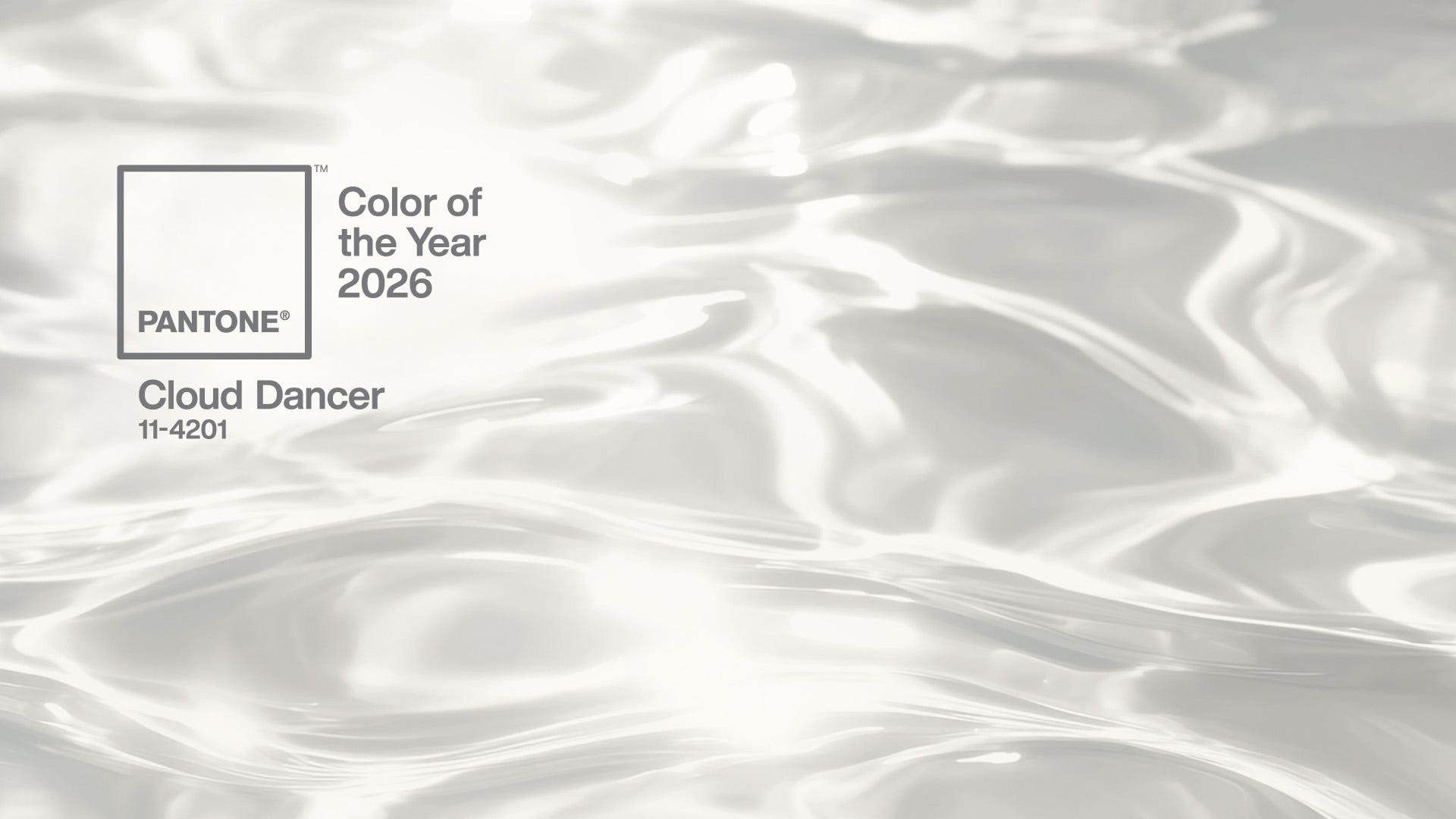The best iPads for drawing tested and reviewed by a digital artist

Picking the best iPad for drawing can be hard when there are so many options. There's a clear 'best iPad' in terms of raw power and display quality, but the 2025 iPad Pro could be overkill if you only plan to use it for drawing, and a cheaper option might serve you just as well.
There are four iPad lines, from the standard iPad to the Pro. Sitting in between are the iPad Air and iPad mini. The good news is that even the cheapest iPad can provide a decent drawing experience in an app like Procreate, so you might not need to spend much, although the pricier tablets do have some advantages for drawing.
If money isn’t a concern, the new iPad Pro (M5, 2025) in its larger 13in size is our top pick. This powerhouse easily earns its place as the best pen computer in our guide to the best drawing tablets. For hobbyists or enthusiasts, I'd suggest the more affordable M3 iPad Air as a smart choice. It works with Apple Pencil Pro and has more than enough performance for the best iPad drawing apps. If portability is your priority, the iPad mini 7th Gen (2024) offers a compact, pocketable alternative for sketching on the go.
We've reviewed every iPad released in the past 10 years, specifically testing them for drawing and other forms of digital art, so we're well placed to help you make sense of the different models and configurations. These are our suggestions of the best iPad for drawing for different needs. You can find advice about configuration options at the bottom.

Ian is Creative Bloq's digital art and 3D editor and he is our resident drawing tablet tester, having tried tablets by Huion, Wacom, all the iPad models and more. Here, he's focusing on Apple's offerings for digital artists.
Quick list

The new generation of the most powerful iPad is incredibly thin, incredibly powerful and has a bright OLED display for outstanding contrast. A fast refresh rate makes for a seamless drawing experience with Apple Pencil Pro, and there's the option of a nano-etched display for a more paper-like feel.
Read more below

If you don't need masses of power for other tasks like 3D work or video editing, the 2025 M3 iPad Air is a more affordable alternative that still supports Apple Pencil Pro. The M3 chip means it's still powerful enough for image editing as well as drawing.
Read more below

The mini is the smallest and most portable iPad, but it's more powerful than the basic model and, again, supports the latest stylus, Apple Pencil Pro. The smaller display doesn't permit such broad strokes, but it makes this tablet a compact option for working on the go.
Read more below
The best iPad for drawing in full
Why you can trust Creative Bloq
The best iPad for drawing overall






Specifications
Reasons to buy
Reasons to avoid
30-second review: Newly released in late October 2025, the M5 iPad Pro is Apple's most powerful tablet yet. The design is effectively the same as the 2024 M4 iPad Pro but with an upgraded chip for even faster performance. Most artists won't need that much power for drawing software, so the M4 version is still worth considering if you find a good discount.
Design and build: The latest iPad Pro keeps the super slim design of its predecessor, and it feels robust despite being just 5.1mm thick. Again, there are two size options. While the 11-inch iPad Pro is naturally a little cheaper and more compact, we think the 13-inch pro is the better size for drawing for most people. You preference may vary if you work in cramped spaces or want to work handheld for long periods.
Display: The iPad Pro's biggest advantage over other iPads for drawing is the display. Only the Pros have OLED panels, which provide improved contrast between deep blacks and brighter highlights (Apple calls it Tandem OLED since it's actually two OLED panels sandwiched together).
The displays on both the M4 and M5 generation provide 1,000 nits of standard brightness and 1,600 nits of HDR brightness and a refresh rate of up to 120Hz, which means excellent responsiveness when drawing with the Apple Pencil Pro, and we found it comfortable to draw even in direct sunlight.
The M4 and M5 Pros are also the only Apple tablets that have the option of a nano-etched glass display. This provides a more paper-like resistance with a softer, matte feel than usual glossy tablet displays. Less slippy, it feels more akin to some dedicated drawing tablets, although colours can look less vibrant as a result.
Performance: The new iPad Pros are simply the fastest Apple tablets yet, if not the fastest tablets from any brand. This power is much more than what you'll need for drawing alone, but the new neural accelerators on the M5 chip's GPU cores could make a difference if you also do 3D modelling or video editing.
The M5 tablet also supports hardware-accelerated ray-tracing, which is welcome for gaming. And with up to 2TB of storage available, there's little need to worry about file sizes if you're working on large canvases.
The Apple Pencil Pro (sold separately) also has advantages over Apple's earlier styluses. Its rotating barrel can quickly change the orientation of shaped pen and brush tools, and we also like the squeeze gesture to access tools and settings, speeding up more complex workflows.
Pricing: The only real downside is that the iPad Pro 13 is Apple's most expensive iPad, starting at $1,299 / £1,299. We highly recommend it for professional digital artists since we think the Apple Pencil Pro support, OLED screen and fast refresh rate all make it worth the extra outlay. However, if you're not a professional, this is probably more than you need. Newcomers to digital art may be better going with the more affordable iPad Air or the basic iPad (see below).
Since the only real change on the M5 models is the faster chip, you might want to look out for discounts on the M4 predecessor (see below). In many cases the price difference is so small that we would still be tempted to go for the newer, more powerful tablet, but there's a chance of bigger discounts during sales like Black Friday.
Read more: iPad Pro M5 review

“Whether it's for building up a lot of layers in Procreate or Illustrator, video editing in Final Cut Pro or Davinci Resolve or crazy stuff in Zbrush or Nomad Sculpt, the M5 iPad Pro barely breaks a sweat.”
The best value iPad for drawing








Specifications
Reasons to buy
Reasons to avoid
30-second review: Released in March 2025, the M3 iPad Air represents a significant upgrade over its M2 predecessor thanks to the more powerful M3 chip. While maintaining the same dual-size strategy (11-inch and 13-inch options) as the 2024 model, the new version narrows the performance gap with the Pro series. For digital artists, the support for Apple Pencil Pro makes it a compelling option, offering the added workflow benefits of the latest Apple stylus without the premium price tag of the Pro.
Design and build: The iPad Air maintains its sleek aluminum design with flat edges and rounded corners. At 6.1mm thick, it's slightly thicker than the iPad Pro (5.1mm) but still impressively slim.
The 13-inch model we tested weighs 616g, making it comfortable enough to hold for extended drawing sessions, although it's not as incredibly light as the Pro models, and most users will probably want to use a stand or on a desk. The build quality is excellent with no flexing or creaking, providing a solid canvas to work on.
Display: The 13-inch Liquid Retina display offers 2,732×2,048 resolution at 264 PPI with P3 wide colour gamut support. In our testing, colour accuracy was excellent, with true-to-life representation critical for digital art.
The display lacks the OLED technology and 120Hz refresh rate found in the Pro models, but 60Hz still provides a drawing experience with minimal lag. Our reviewer noted that while you can perceive a slight difference in responsiveness compared to the Pro models, the drawing experience remains smooth and precise.
Performance: The M3 chip represents a major leap forward for the Air line. In our benchmark tests, the iPad Air (M3, 2025) outperformed the previous M2 Air by approximately 30% in multi-core tests and showed particularly impressive gains in graphics performance.
For digital artists, this translates to significant real-world benefits: Procreate now supports up to 12 layers at maximum resolution (compared to 6 on the M2 model), and we experienced virtually no lag on complex pieces on large canvases. The improved performance is especially noticeable when using detailed textured brushes or when working with high-resolution artwork that would cause slowdowns on previous models.
Pricing: We think the 2025 iPad Air strikes an excellent balance between performance and price, starting at $599 / £599 for the 11-inch version and $799 £799 for the 13-inch version. While adding the Apple Pencil Pro increases the total investment, the combined package still represents better value than the Pro models for most digital artists who don't need that extra power for other uses like video editing or 3D work.
Read more: iPad Air (M3, 2025) review

"It has the same flat sides, heft in the hand, and speaker grilles that Pac-Man would gobble up as the M1 monster that brought desktop-class chips to tablets, but instead sports an M3."
The best iPad for sketching on the move




Specifications
Reasons to buy
Reasons to avoid
30-second review: Released in late 2024, the iPad mini 7th gen brought a much-welcomed refresh to a tablet line that hadn't seen an update since 2021. On the outside, it's basically identical to the iPad mini 6th gen – on the inside it's a different story, with an A17 pro chip that delivers significantly improved performance, putting it on a par with the iPad Air. Plus, for artists the Apple Pencil Pro support has the potential to be a game-changer.
Design and build: The big iPad Pros aren't the most comfortable option if you want to work on the move, such as on public transport, for example. The iPad mini 7th gen is the same size as the previous generation down to tenths of a millimetre, meaning that just like that tablet is is wonderfully compact, suitable for carrying anywhere since it can fit neatly into a small bag (read our guide to the best iPad cases)
Display: You don't need to be told that the iPad mini has a small screen. This will either be a deal-breaker for you or it won't – if an 8.3-inch surface is big enough for your artistic needs, then the Liquid Retina example here is a good one, with a crisp 1488 x 2266 pixels of resolution. However, we were somewhat disappointed at the lack of serious display upgrades in the 7th gen compared to the 6th gen. No OLED was probably inevitable, but being stuck at 60 Hz rather than getting the silky smooth 120 Hz ProMotion does rankle a bit.
Performance: This, by contrast, was a massive improvement. The upgrade from the A15 Bionic chip of a few years ago to the A17 Pro chip results in lightning-fast performance, putting the iPad mini 7th gen on par with the iPad Air series in terms of how it runs creative software.
We loaded up Procreate with a whacking great 10,000x10,000-pixel document, working in several layers, and experienced nary a stutter or slowdown. Plus, you get that tactile Apple Pencil Pro experience. While the Pencil 2 is a fine stylus for art, the haptic engine and Barrel Roll functionality of the Pro make a real difference to workflow efficiency and the feel of drawing with a stylus.
Pricing: The starting price for the 128GB model is $499/£499, which puts the most compact iPad between the entry-level option and the iPad Air. That makes sense since it's also where it sits in terms of specs and performance based on our review.
Read more: Apple iPad mini 7th gen review

“With the addition of the A17 Bionic chip and Apple Pencil Pro support, the iPad mini really does offer the 'full' iPad experience in a smaller package.”
The best budget iPad for drawing
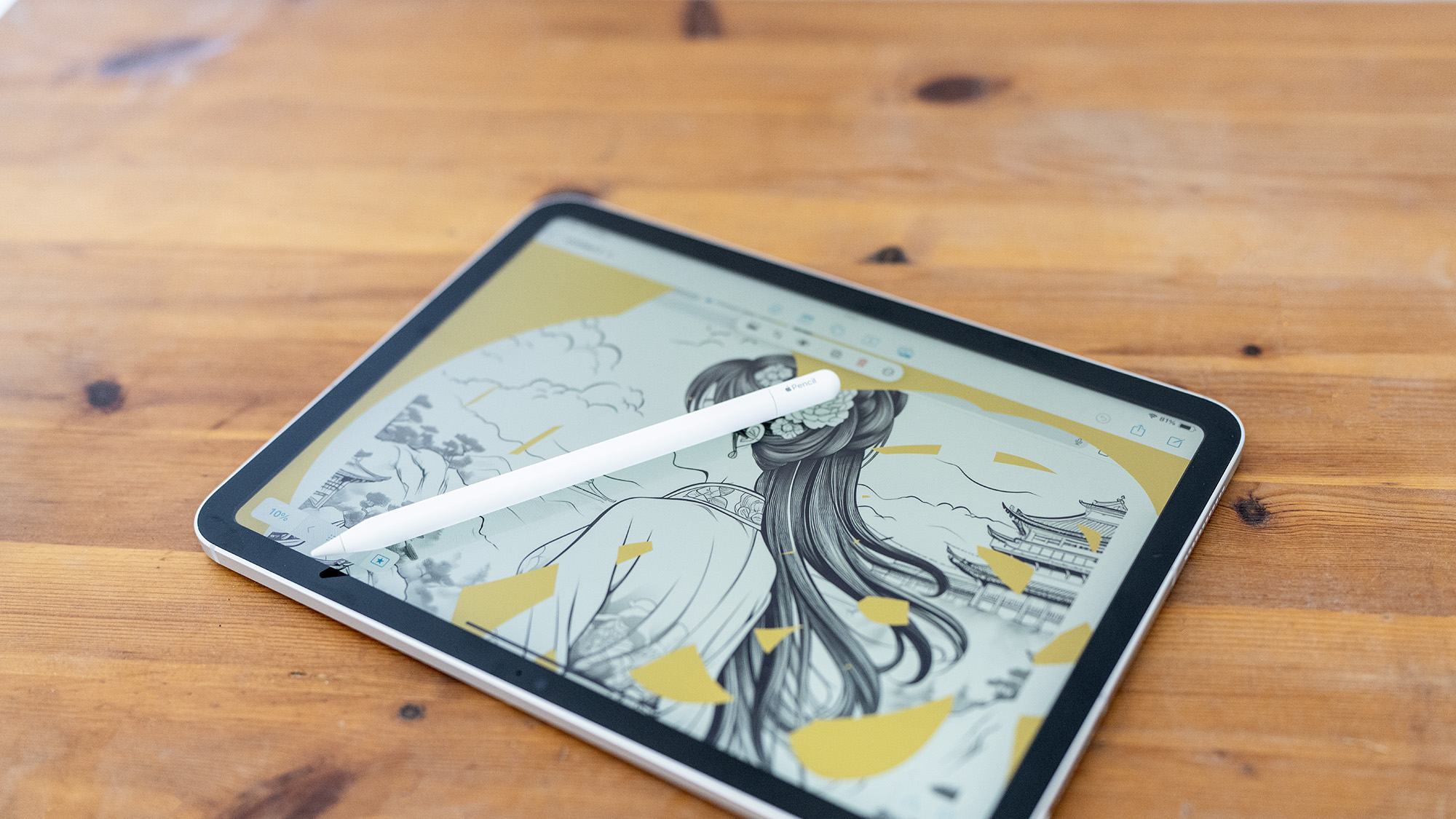
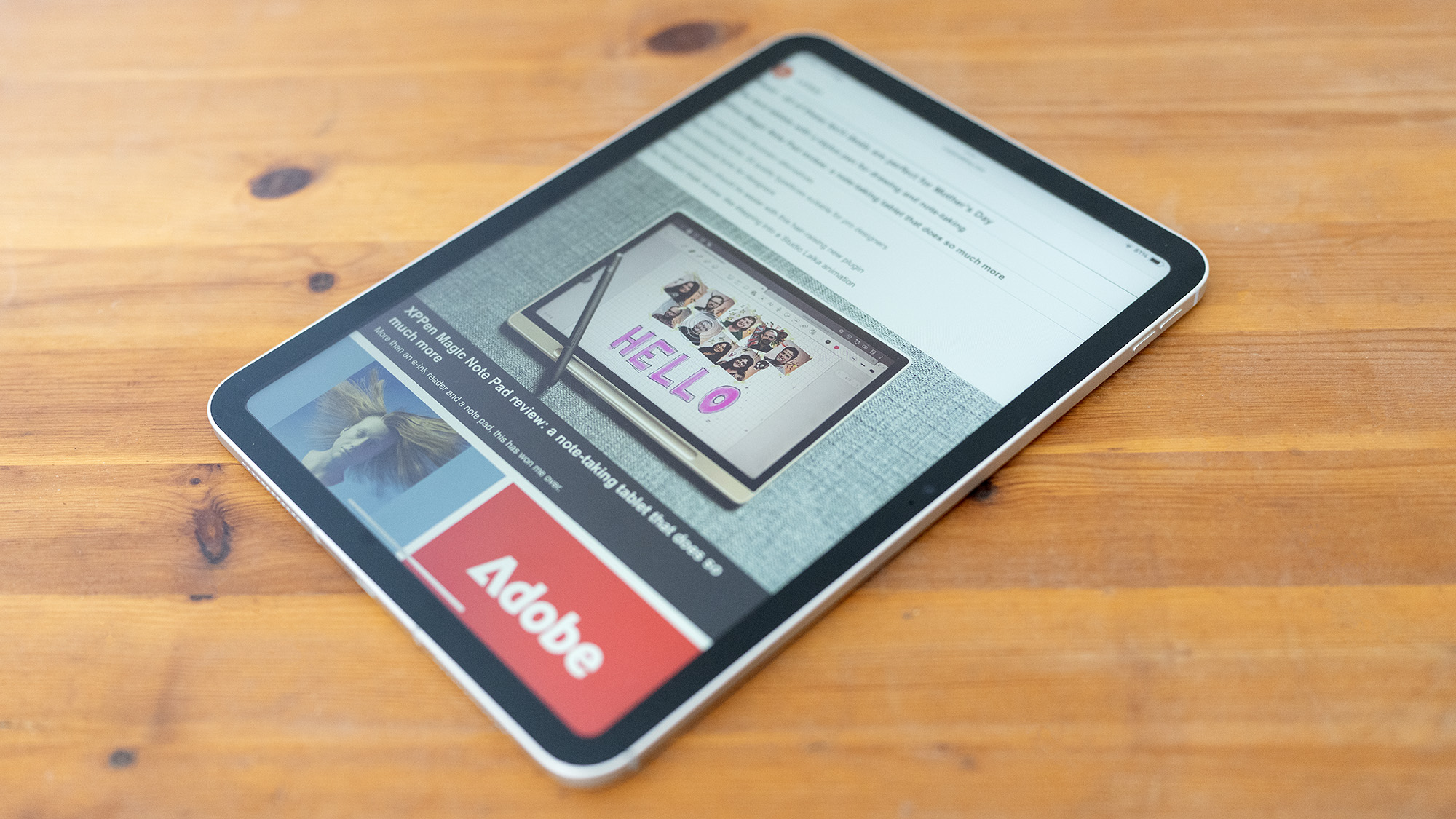
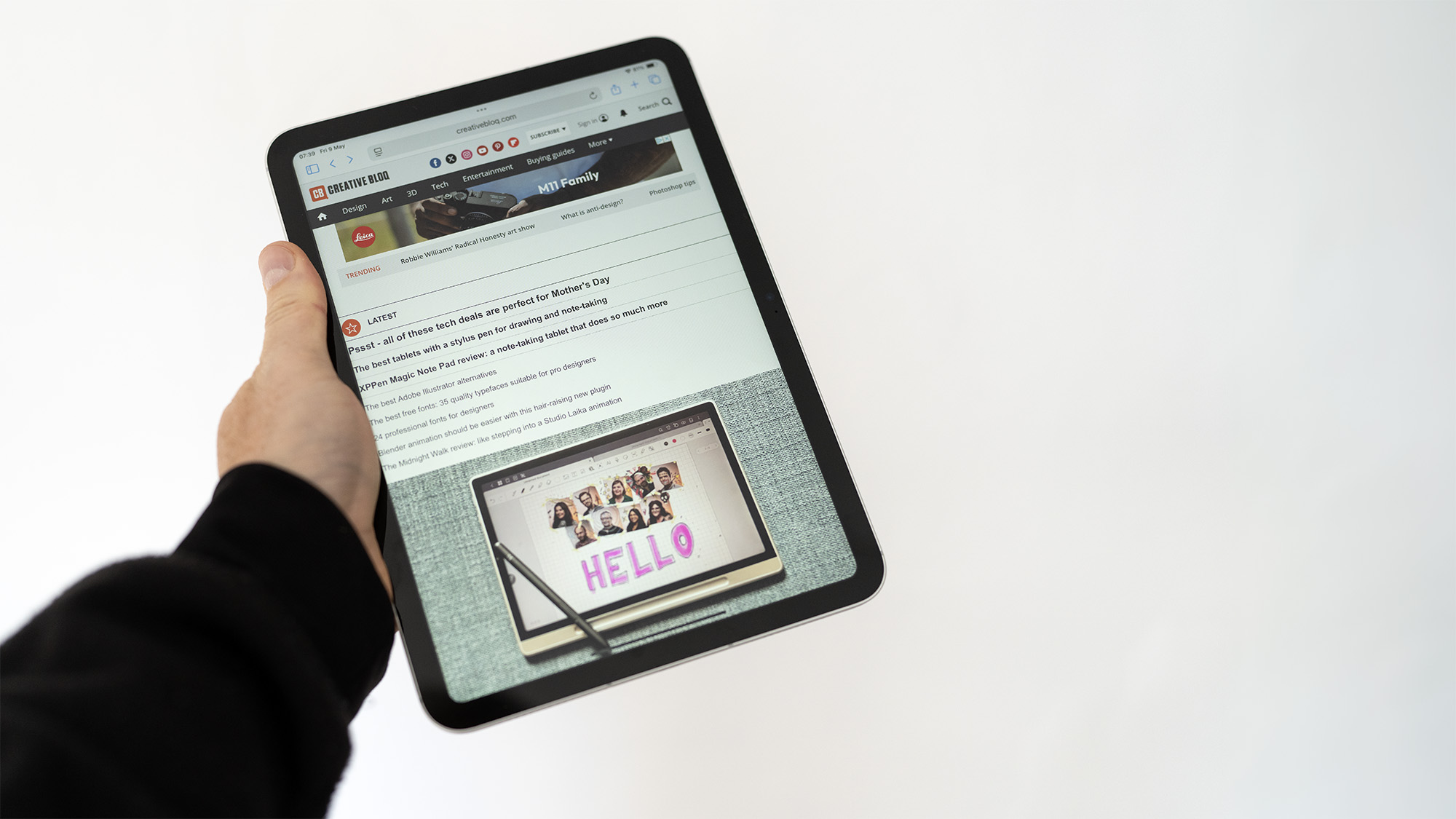

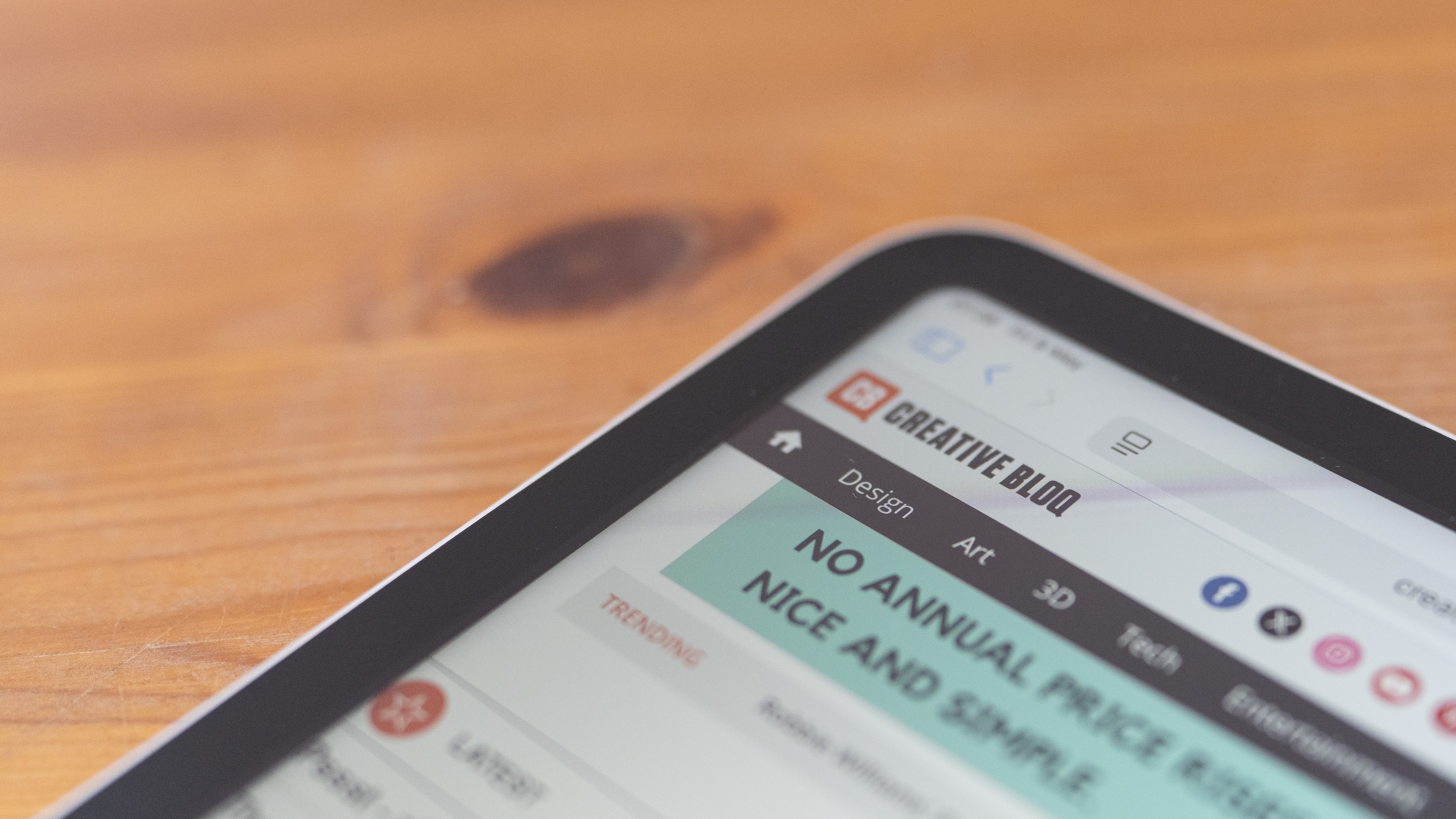

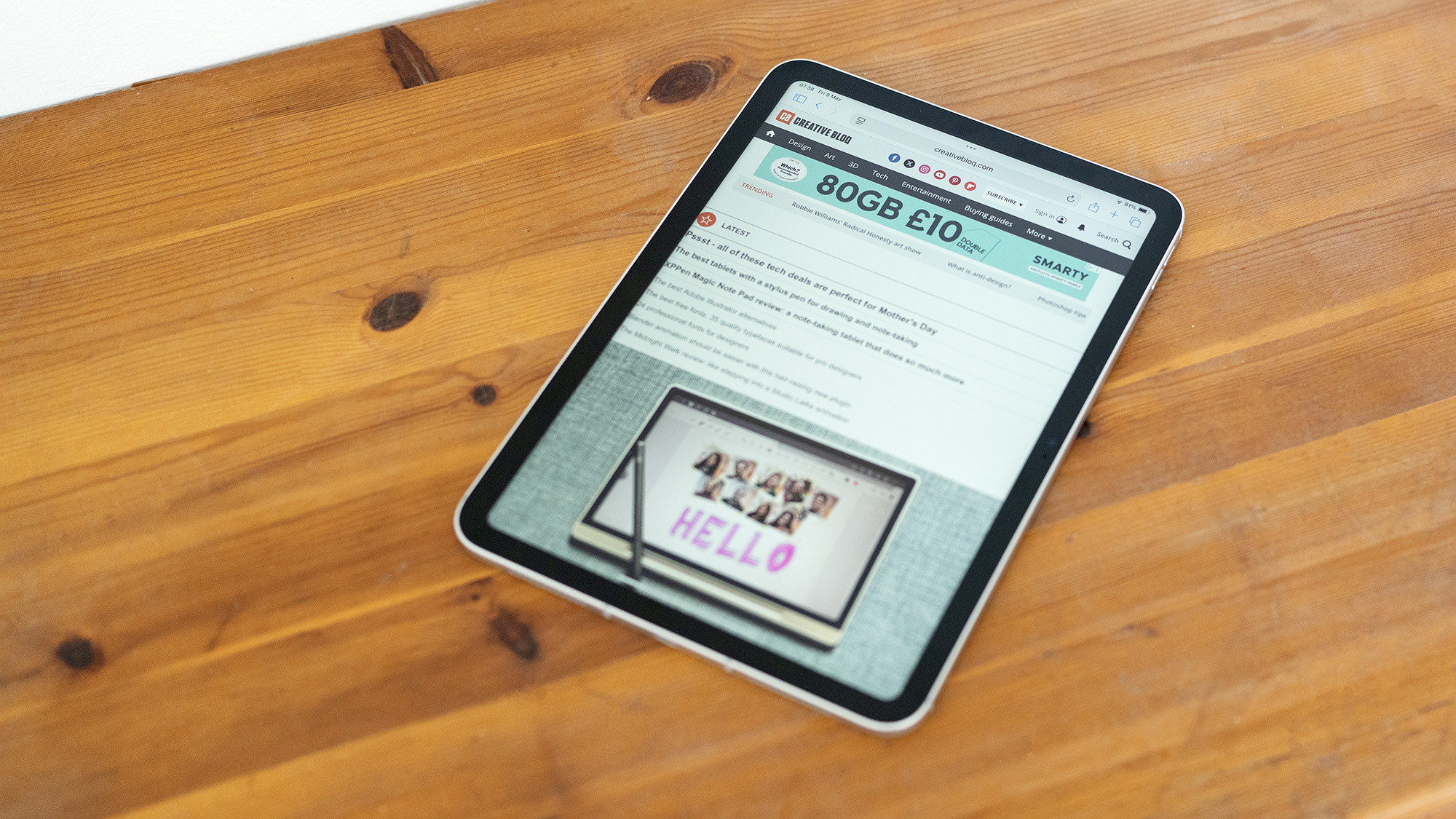

Specifications
Reasons to buy
Reasons to avoid
30-second reivew: Apple hasn't seen much need for a major overhaul of its entry-level iPad. The 2025 11th-generation tablet looks identical to the 10th-gen version from 2022, but carries an improved A16 chipset for faster performance. It supports the original Apple Pencil and the Pencil USB-C, and it's the cheapest new iPad you can get, by some margin.
Design and build: If it ain't broke, as they say. On the outside, the 2025 iPad is indistinguishable from the 2022 iPad, even coming in the same colour-ways. It's built from aluminium and glass, and its 10.9-inch screen with a wide 7:10 aspect ratio offers a comfortable drawing surface that's realistically going to be optimal for most people.
Display: The display offers a brightness of 500 nits, which looks pretty paltry next to the 1,600 nits of the Pros, but is realistically going to be find unless you do all of your drawing outdoors in bright sunlight. The refresh rate of 60 Hz is juuuuust about fine – not quite as snappy a drawing experience as more expensive tablets offer, but it'll do.
There's still no Apple Pencil 2 or Pro support – the first Apple Pencil is a fine stylus and does the job well enough, but the lack of built-in controls makes it less efficient to use when compared to the second-generation model, while the introduction of USB-C charging ports on this iPad means that you need to buy an additional adapter to charge it (note that Apple has also since launched a USB-C Apple pencil, but this cheaper stylus has no pressure sensitivity, which is desirable for drawing).
Performance: Upgraded with an A16 chip, the 2025 iPad is a reasonable performer. It scored decently in our benchmark tests, and ran creative apps like Photoshop without issue – though the slow USB 2.0 port could present a problem if you store your files locally rather than on iCloud. The drawing experience itself though is generally excellent – you get tilt recognition, pressure sensitivity and Apple's low-latency connection. Be aware though that there's no Apple Intelligence, as the chip doesn't have the power to support it.
Pricing: At $349 / £329, the 2025 iPad is a bargain for any budding artist, even when you factor in an extra $99 / £99 for the Pencil (less if you for the Pencil USB-C). That makes this the cheapest iPad available without considering renewed devices or older generations. That said, the iPad mini isn't a lot more expensive, especially if there's a deal on, so your decision may come down to which size you prefer and whether you want to go with the mini for Apple Pencil Pro support and significantly faster performance.
Read more: iPad 2025 review

“You don’t get desktop-level processing power, but you do get one of the friendliest, most useful tablets around, especially if you combine it with a Pencil for sketching.”
The best last-gen iPad for drawing





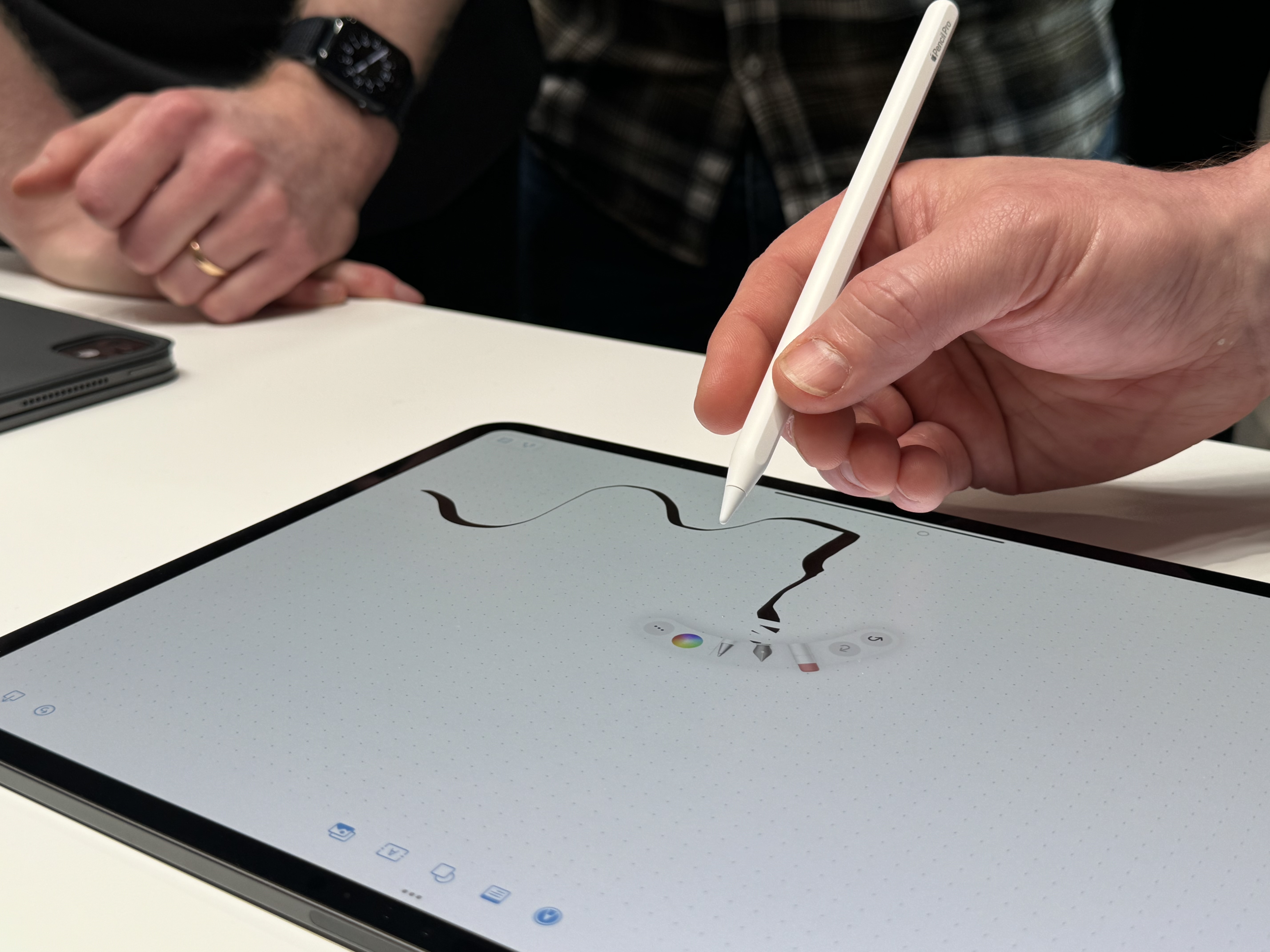

Specifications
Reasons to buy
Reasons to avoid
30-second review: If you fancy a 13-inch iPad Pro for that big, bright screen for drawing but don't like the price tag of the new M5-chipped devices, there's always the option of looking out for a good deal on the M4 iPad Pro. The 2024 tablet (and its 11-inch sibling) is basically the same in terms of design, and the difference in performance should barely be noticeable if you're using it for drawing alone.
Design and build: When we reviewed this tablet on release, we gave the device 4.5 stars. I think this still holds up today. Almost everything about the device is the same as the 2025 version, including the OLED display
Performance: It's not the M5, but did we really need a more powerful chip already? Most people probably don't, and certainly not if you're only using an app like Procreate for digital drawing. Things are only likely to be different if you also do 3D work or video editing, in which case the neural accelerators on the M5's GPU cores could make a difference. The M5 tablet also supports hardware-accelerated ray-tracing, which makes it a better option for higher end gaming.
Pricing: Going for an older iPad doesn't always make sense since since the starting price of new models tends to be around the same as the previous generation. New models also come in for discounts of up to around $100, so I think that for the older device to be worth buying over this year's model, you need to be looking for a discount of at least $200.
Read more: iPad Pro 2024 (M4) review

The 2024 iPad Pro is still perfectly powerful enough for drawing, and for much more than drawing too. But when you've got the option of a faster M5 model, I'd go for that unless there's an unusually big discount on the older tablet.
Why trust Creative Bloq?
✅ We are solely focused on what creatives need
✅ Benchmark tests based on real workflows
✅ We consult actual designers and creative pros
✅ Over 100 tablets tested over 10,000 hours
What we look for in the best iPads for drawing
Let's face it, all the iPads we've tested are great for drawing, so what are we looking for when compiling this list?
Here, we've outlined which iPad is suitable for each case, so if you're specifically looking for a cheaper or a more portable device, we have the iPad for you.
To evaluate an iPad's prowess for drawing we test it on a range of drawing apps, most notably Procreate, and look at screen size and spec. We also take into account which Apple Pencil the iPads are compatible with, with the Apple Pencil Pro being the best for drawing followed by the Apple Pencil 2.
We also look at processing power and chip, and evaluate whether or not the better chips are really worth it for digital artists. And of course, we take price into account, looking at the retail price and the frequency of discounts on each model.
How to choose the best iPad for drawing

Ultimately, the best iPad for drawing is going to depend on the individual needs of the artist, and there's no objectively right or wrong answer. Here are some key factors to think about when selecting your iPad for drawing.
Screen size: How much screen do you need when drawing? Larger iPads naturally have larger screens, which gives you more space but also makes the tablet less portable and heavier to carry around, which arguably defeats the purpose of having a portable drawing tool. Then again, if you're going to leave the iPad at home or in the studio, portability doesn't matter. Personally, I prefer the 11 or 12.9-inch displays. At 10.2 inches, the 9th-gen standard iPad is too small for my liking, but I also know artists who love using the iPad mini for sketching.
Processing power: Newer iPads have faster processors and are capable of handling more complex tasks without stutter or slowdown. Drawing is not the most intensive task that an iPad can perform, so this is not necessarily a very important factor. However, if you are working with very high resolution files, or if you want to use you iPad for other creative work as well as drawing, then it's going to be very important that your tablet has enough power to load and display files efficiently.
Stylus compatibility: Different iPads are compatible with different versions of the Apple Pencil. The Apple Pencil Pro is the superior stylus, but it's also more expensive and works with the more expensive iPads, so it's up to you whether you can justify the outlay. Read our guide to Apple Pencils compared for more details here.
Price: iPads are expensive, especially the Pros. Your budget may dictate what you have to choose from to an extent. A good way to expand your options is to keep an eye out for the latest sales and offers. We're currently updating our guide to the best iPad deals, which is a good place to start.
How we test the best iPads for drawing
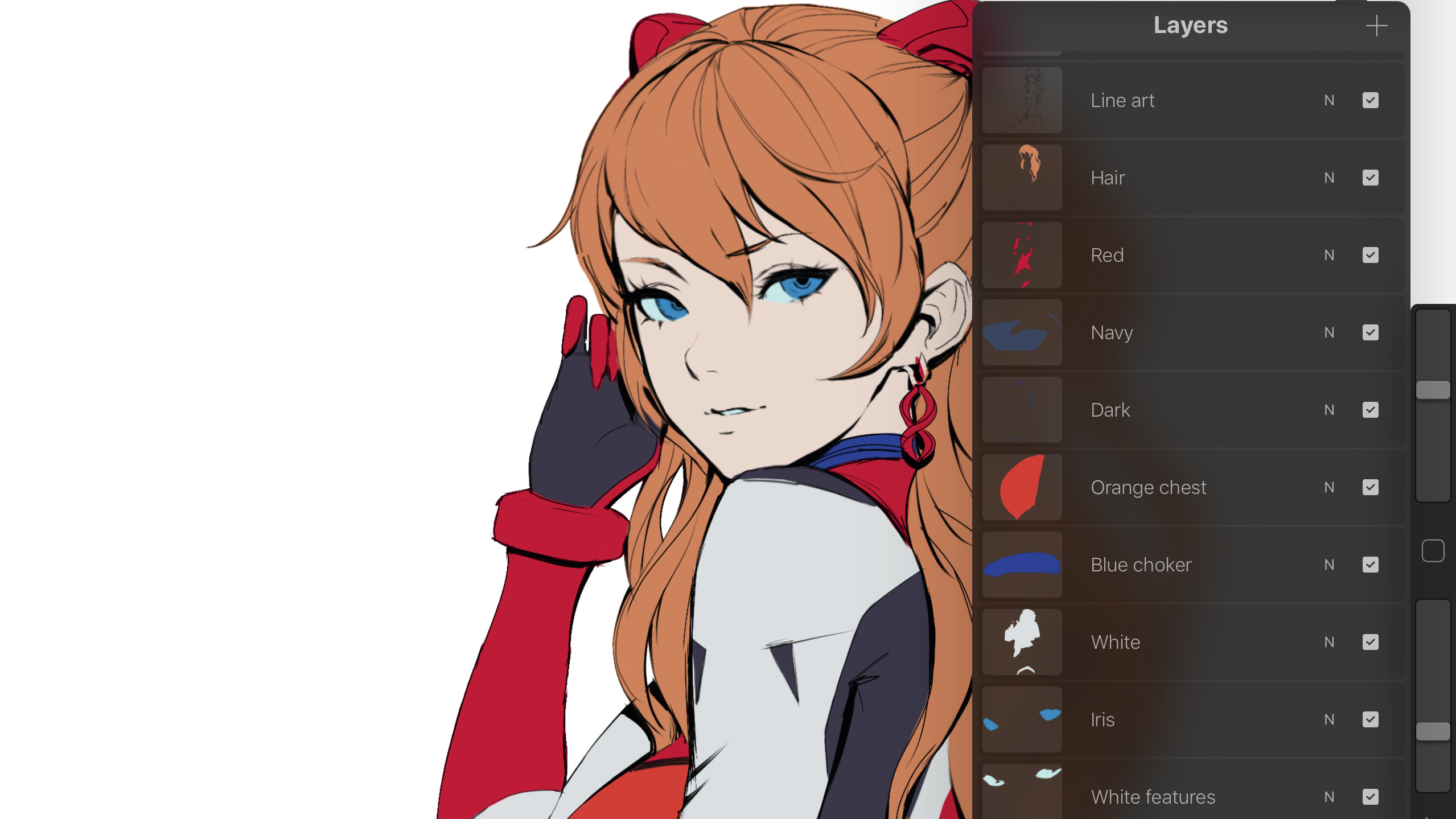
We test and review all the latest Apple products here at CreativeBloq, which means we have a lot of experience in using Apple devices for creative work, including for drawing. Our reviewers are experts in their field. Many of them are working creatives and have years of experience reviewing iPad and other tablets (for more details, see How we test and review on CreativeBloq.)
The iPads on this list have been tested and rated by our team of expert reviewers, after weeks of use. We put them through a series of benchmark tests but also real-world situations, using them for a range of tasks, including drawing via different iPad art apps, including Procreate.
We evaluated the drawing experience using an Apple stylus, and compared specs, including screen size and resolution, RAM and storage size. We considered the strengths and weaknesses of each tablet and factored in the cost to make recommendations for a range of budgets.
FAQs

Which iPad is best for drawing?
If price is no object, then the latest iPad Pro 13in (M5, 2024) is ideal. The OLED display is bright and vivid, and it provides a good amount of space to be able to draw more freely from the shoulder, while smaller iPads may feel a little cramped for some users. It also has enough power to run any app you'll need for digital art, including the Procreate Dreams animation app, let alone basic drawing apps.
The Pro is expensive, however; and it's probably more than what you need if you're only interested in drawing rather than things like animation, motion design or 3D work. If you want the best balance between price and drawing experience, I recommend are number 2 choice, the M3 iPad Air, which provides many of the benefits of the latest Pro at a more affordable price.
How do I find my iPad generation?
You can find your iPad generation by looking on the back of the iPad for an etched model number starting with 'A'. Then visit the Apple support website and look up your model number.
Do professional artists use iPads?
Yes, absolutely. Many pro artists and animators use iPads, but how they use them can differ. Some artists only use iPads and create art using Procreate. But many complement their best Wacom tablets with an iPad, working between the two. This may mean using an iPad to sketch and create ideas before finishing in Photoshop or one of the best digital art softwares.
Is Procreate exclusive to iPad?
Yes, Procreate has been developed exclusively to run on Apple iPads, meaning it runs on all iPad generations released in the last ten years. (obviously the newer iPads work better these days). Start now by reading our Procreate tutorials and our quick advice feature, 'My 5 Procreate tips'.
Can I make my iPad better for drawing?
Some of the best Pad accessories can improve your experience drawing with an iPad. My personal favourites are the Astropad Slate, a large drawing stand that the iPad sits into to give it a larger work area, and secondly is Rock, Paper, Pencil (also from Astropad), this textured display cover offers a paper-like feel, protects your iPad screen and comes with hard-wearing Apple Pencil 2 nibs.
What is the ideal storage capacity for drawing on iPad?
For many artists, drawing files aren't huge, but you may create a lot of them, so most people will want a reasonable level of storage unless you know that you'll always be saving to the cloud. You'll also need storage space for whatever apps you use. I'd suggest at least 128GB as an absolute minimum, but that's likely to fill up fast if you're saving files with lots of layers. For most artists, 512GB or 1TB provide a reasonable amount of space to avoid having to back up too regularly.
Can an iPad replace a drawing tablet?
Yes, your iPad can replace a drawing tablet but you need to remember that iPads only run iPad OS apps. A drawing tablet, meanwhile, can be connected to a laptop to run desktop software, including the best Adobe software. Some, like the Wacom MobileStudio Pro 13, even run Window natively.
That said, there are apps that enable you to connect your iPad to a computer and mirror the display in order to use desktop software. Read our guide, How to use an iPad as a drawing tablet with a PC for advice on this, and see our piece on iPad Vs drawing tablets for a full comparison.
What's the best drawing iPad with a pen?
Technically, none of them as iPads don't come with an pen stylus; you need to add it on at checkout or buy one separately. The very latest iPad Pros and iPad Air and iPad mini all support the Apple Pencil Pro. Other iPads support either Apple Pencil or Apple Pencil 2, and newer iPads also support the newly released cheaper USB-C Apple Pencil. Read our guide to the best tablet for drawing with pen and stylus for more details.
There are also some excellent Apple Pencil alternatives. My picks would be the Logitech Crayon (2023), which was designed and developed for digital artists.
How do I use the iPad reed pen for calligraphy?
To use the reed pen tool on an iPad, make sure you have iPadOS 26 installed as your operating system since this is a new feature introduced with the September 2025 software update. All the tablets in this guide support iPadOS 26.
Tap your Apple Pencil on the screen to open a drawing or annotation tool palette, and then select the reed pen tool to start drawing or practicing calligraphy. You can vary line thickness by changing the angle and pressure applied to the nib, similar to a real-life reed pen.
What iPads support iPadOS 26?
Apple says that the latest iPad operating system, iPadOS 26 is compatible with all of the current models (iPad Pro M4, iPad Air M3, iPad A16 and iPad mini A17 Pro) as well as iPad Pro 12.9 (3rd generation and later), all iPad Pro 11 models, all iPad Airs from the 3rd generation, all standard iPads from the 8th generation and iPad mini from the 5th generation.
Do I need Apple Pencil Pro?
You don't need it, as older Apple Pencils are good too. But the Pro stylus features tactile gesture control and deeper features. With squeeze, tilt, barrel roll, and haptics, it turns drawing on iPad into a more tactile and intuitive experience. Once you’ve customised it for your apps and workflow, you’ll wonder how you ever managed without it. Some custom ideas are below for different apps:
Procreate: squeeze for QuickMenu, barrel roll for brush angle.
Photoshop on iPad: squeeze for colour picker, double tap for undo/redo.
Concepts and Clip Studio Paint: squeeze mapped to precision or stabilisation toggles.
Daily design news, reviews, how-tos and more, as picked by the editors.

Ian Dean is Editor, Digital Arts & 3D at Creative Bloq, and the former editor of many leading magazines. These titles included ImagineFX, 3D World and video game titles Play and Official PlayStation Magazine. Ian launched Xbox magazine X360 and edited PlayStation World. For Creative Bloq, Ian combines his experiences to bring the latest news on digital art, VFX and video games and tech, and in his spare time he doodles in Procreate, ArtRage, and Rebelle while finding time to play Xbox and PS5.