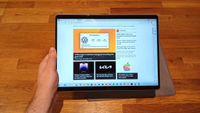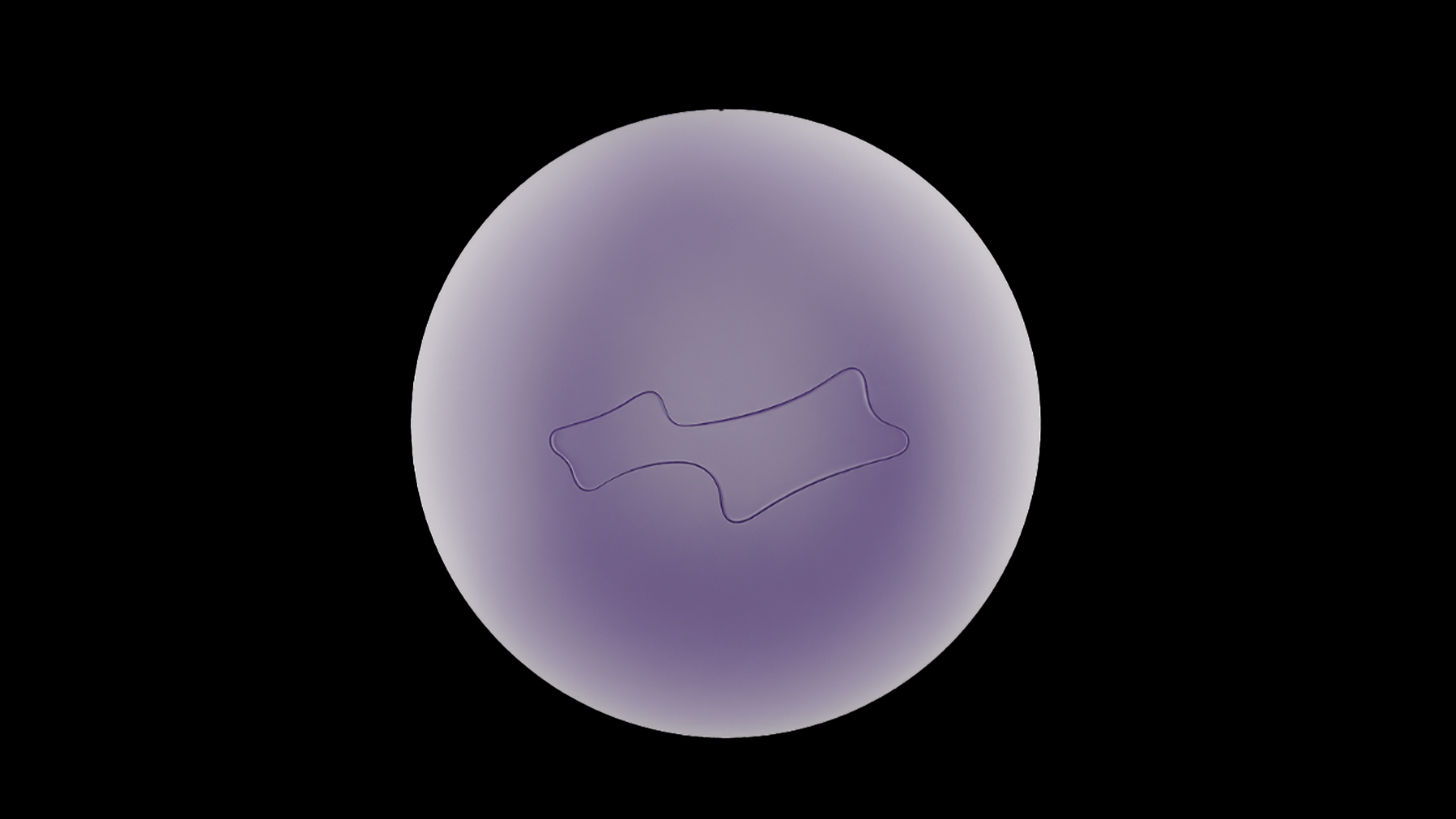The best tablets with a stylus pen can be useful tools for drawing, notetaking or just general productivity. A good stylus can make it easy to draw and write directly onto the screen in a way that feels natural, and it can also speed up navigation in many apps.
✅ We focus specifically on tech for creative work
✅ Our reviewers test products in real workflows
✅ Regular feedback from artists and designers
✅ Dozens of tablets and drawing tablets tested every year
At Creative Bloq, we test and review dozens of tablets every year. I've compiled this guide based on the results, choosing the best tablet with a stylus for different needs.
All the tablets I list below come with a stylus included. That means won't find an iPad here because Apple Pencil styluses have to be bought separately (see our dedicated guides to the best iPad for drawing and the iPad generations for that). We also have more specialist guides to the best drawing tablets and the best Wacom tablets for artists and the best e-ink tablets for writing.

Ian Dean is Editor, Digital Arts & 3D at Creative Bloq, and the former editor of many leading magazines in the creative sector, including ImagineFX, 3D World and video game titles Play and Official PlayStation Magazine. He has a wide range of experience in reviewing and testing creative hardware, including drawing tablets and tablets for general use.
Best tablets with a stylus: quick list

Samsung's latest flagship tablet boasts a big 14.6in OLED display and an improved CPU and NPU. With a notable improvement in performance and the S Pen included, this is a tablet to consider if you want the power and space for creative work.
Read more below

With 10-hour battery life, a 3K display and a solid MediaTek processor, this tablet is designed for notes and drawing. It's an iPad-like tablet, for less. The standard display is cheapest, but the anti-glare matte finish version is better for drawing.
Read more below

The XPPen Magic Drawing Pad is an Android tablet from a maker of pro graphics tablets. It's our top pick for drawing thanks to an etched anti-glare display and a stylus that has over 16K levels of pressure for great precision.
Read more below
Load the next 3 products ↴

We think this is the best tablet with a stylus for note-taking alone. It has a textured colour screen that mimics paper, an accurate stylus and the battery should last a week. It isn't for drawing or media, hence the long battery life, but it's ideal for study and reading.
Read more below

The Lenovo Tab M11's affordability and simplicity make it idea of kids. It comes with Google's Kids Space pre-installed as well as learning apps and safety features. I think it's a great option for early learning and school work.
Read more below

The Ultra at the top of our list may be too big if you're looking for a tablet for watching media on the go. The 10+ is more portable, and it still has an OLED display. We found it to perform well for entertainment and light gaming.
Read more below
Load the next 3 products ↴

This is a tablet and laptop in one, yet it weighs just 1.4kg. We found it to be an ideal 2-in-1 for note-taking, while the Intel i7 processor, Intel Iris Xe Graphics and 16GB RAM mean it can handle more. It comes with a Wacom stylus.
Read more below

This large 2-in-1 Chromebook can handle everyday tasks, notes, video and basic games. The Intel Core i3 model lacks power, so I'd recommend the more expensive Core i5. The stylus provides 4K levels of pressure, which is fine for basic drawing and notes.
Read more below
The best tablets with a stylus pen in full
Best tablet with a stylus overall

Specifications
Reasons to buy
Reasons to avoid
✅ You want a large, colourful display: The 14.6-inch OLED 120Hz screen delivers great visuals.
✅ You want to run more demanding apps or games: The processor can handle gaming well and has been upgraded for better performance with AI, and there's the option to go for 16GB RAM.
❌ You want a tablet specifically for drawing: The XPPen Magic Drawing Pad has a better screen for drawing.
❌ You want a smaller tablet: The Tab 10 UItra is quite big to use handheld, and it may be overkill if you don't need to run demanding software for things like multi-layer photo editing or video work.
🔎 The Samsung Galaxy Tab S10 Ultra is an impressive tablet for notes, drawing and much more. It has enough power for video editing for YouTube or social and it can deliver a good experience for gaming and media, but some may find it to be too large. It also costs more than you need to pay if you only want a device for drawing. ★★★★1/2
Need to know: The Samsung Galaxy Tab S10 Ultra is a premium Android tablet, offering robust performance, a stunning 14.6-inch OLED display, and the S Pen (Gen 2) stylus included. We think it's a good option for anyone who wants a versatile Android device for digital art, media consumption and general productivity. While it may still lag behind the iPad Pro in power, it can handle basic video editing (what's possible in Android).
Design: We like the Galaxy Tab S10 Ultra's sleek, slim design. The size of the display is big for a general-use tablet – notably bigger than the 13in iPad Pro. That will be welcome for creatives who want more space for using creative software or drawing, but some people may find it to be too big to use comfortably handheld.
There's a SIM/MicroSD slot for extra storage and cellular connectivity (although not in the US), along with USB-C 2.0 and a 3.5mm audio jack. It's possible to use a USB-to-HDMI adapter (not included) to connect to an external screen or projector. The included S Pen stylus is based on Wacom technology and snaps magnetically to the side of the tablet for easy storage.
Screen: The 14.6-inch OLED display stands out with a high resolution of 2,960 x 1,848 pixels and a smooth 120Hz refresh rate, making this an option for gaming as well as general media. When it comes to drawing, we were pleased with the colour accuracy. The S Pen’s 4,096 levels of pressure sensitivity provided precise control for drawing and notes, but the glossy display doesn't provide the more natural-feeling tactile bite of a device designed specifically with drawing in mind, like the XPPen Magic Drawing Pad (see below).
Performance: Under the hood, The MediaTek's Dimensity 9300 processor is intended to provide better NPU performance for AI tasks. It turns out to provide smooth performance for drawing, gaming, or multitasking between work apps.
We found the 12GB RAM configuration to be capable of handling intensive tasks like 3D gaming and 4K video playback without a hitch, and drawing apps like ArtRage Vitae, Krita, and Clip Studio Paint ran smoothly in our tests. If you do a lot of multitasking, and you're concerned about possible bottlenecks, there's also the option to go for 16GB RAM, and storage can be configured up to 1TB.
Price: Compared to its rival, the iPad Pro, the Galaxy Tab S10 Ultra has a slightly lower starting price of $1,199 / £1,199 compared to $1,299 / £1,299, and it includes the S Pen stylus at no extra cost for a $200 saving in total. However, if you don't need a tablet that can run demanding software, or if you only want to draw, there's no need to pay this much. Note that
Read the full review: Samsung Galaxy Tab S10 Ultra review.
Attributes | Notes | Rating |
|---|---|---|
Price | Premium pricing but includes S Pen. | ★★★★ |
Design | Sleek and slim with a large 14.6-inch display. | ★★★★★ |
Performance | Powerful processor with enhanced NPU for AI. | ★★★★★ |
Battery life | 9.5 hours. | ★★★★ |
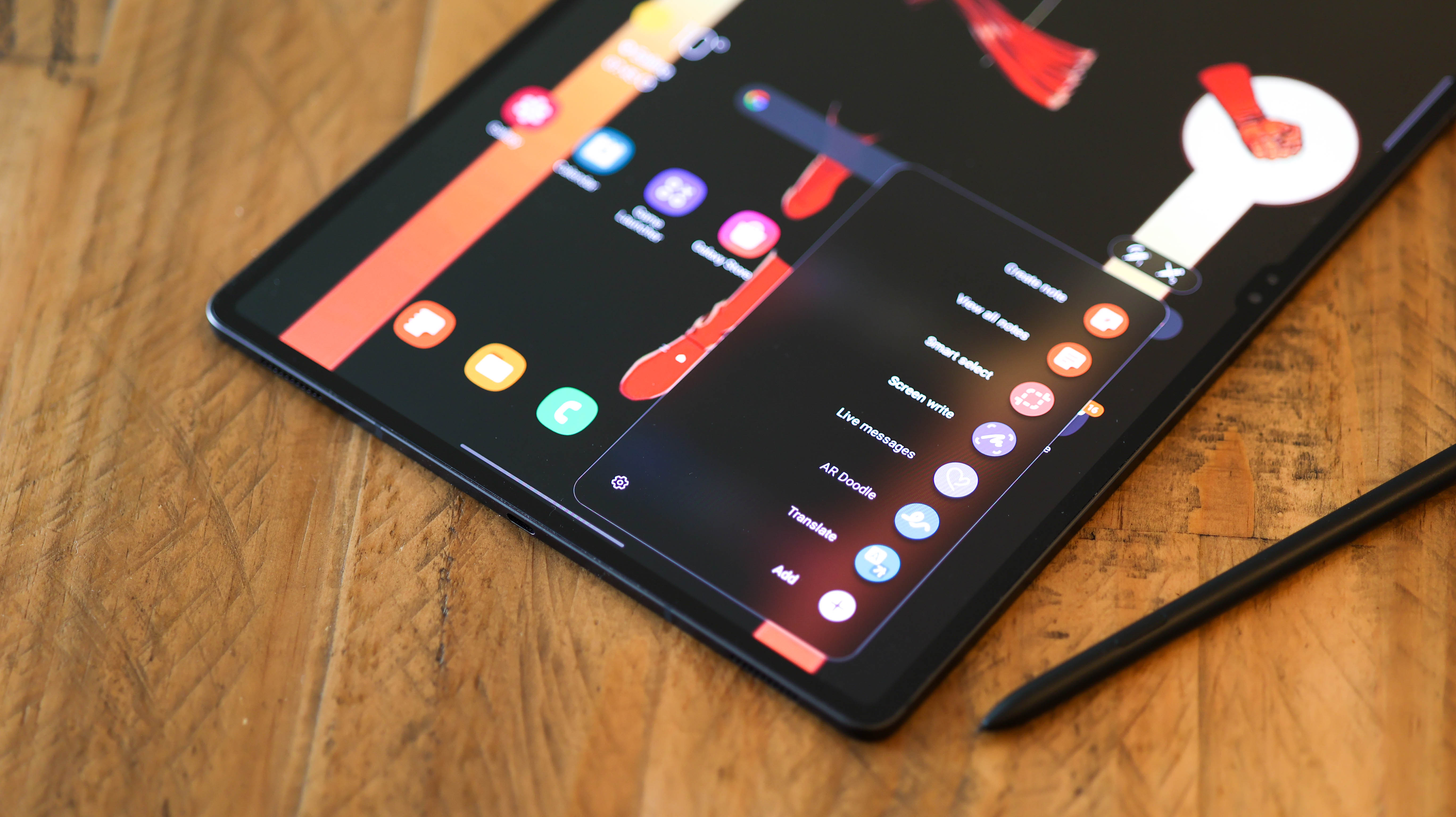

Powerful performance and the huge AMOLED display make the S10 Ultra great for multitasking with the option for a split screen, but its size can make it difficult to use comfortably without a desk.
Best budget tablet with a stylus
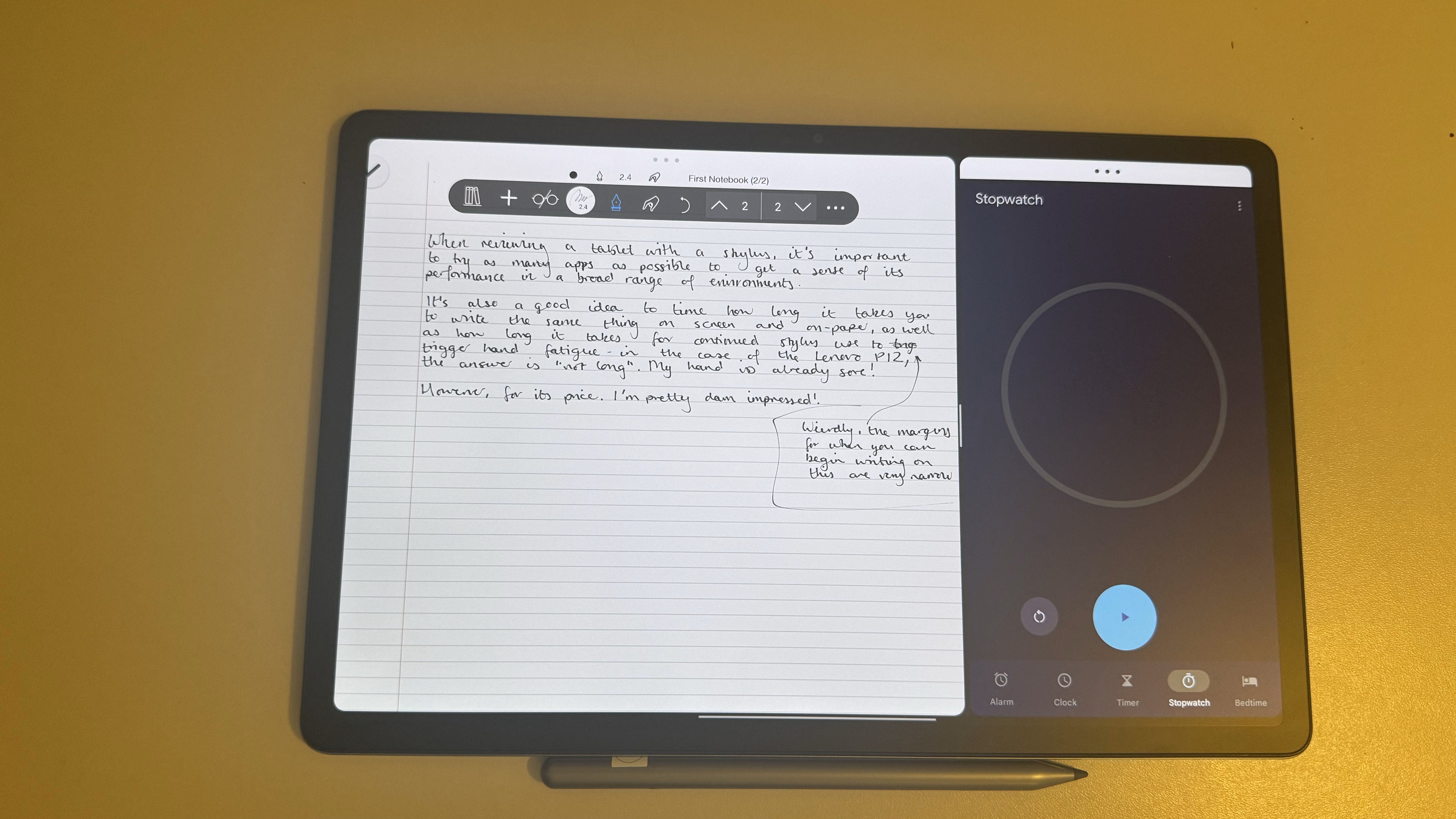
Specifications
Reasons to buy
Reasons to avoid
✅ You enjoy note-taking: the matte display offers a paper-like experience.
✅ You want a large screen: The 12.7-inch display is nice and spacious.
❌ You need high-performance: It's not suitable for heavy gaming or demanding applications.
❌ You want a high refresh rate display: The screen only offers 60Hz.
🔎 The Lenovo Tab P12 with Matte Display is an affordable, large-screen Android tablet that excels in note-taking, doodling, and general use. Its new matte screen enhances the writing experience, but it's best suited for low-intensity tasks due to limited processing power. ★★★★
Need to know: This neat, inexpensive and stylish tablet comes with a matte, anti-glare display, which is great for drawing, note-taking, and even reading, web-browsing and streaming. It supports a mix of Android apps that are useful for notes and artwork, not least Nebo 4.0, which comes pre-installed.
Design: While rather simple in design, this tablet is delightfully thin and light at 6.9mm, making it an excellent choice for work or play on the go. Note though that it's fairly large at 190.7mm x 293.3mm x 6.9mm (without the camera bump), so holding it for long periods or while lying down isn’t the most comfortable.
Screen: Our reviewer found the 1840 x 2944 pixels 3K display to be responsive but it felt a little dimmer than Lenovo’s 400 nit claims. However, the matte cover made for a fantastic surface when it comes to doodling and writing.
Performance: In practice, our reviewer found it the Lenovo Tab P12 is a little underpowered when pushed as an art tablet. While it was capable of low-intensity tasks such writing, doodling, browsing and streaming, along with low-intensity gaming, you shouldn't expect much more.
Read the full review: Lenovo Tab P12 with Matte Display review.
Attributes | Notes | Rating |
|---|---|---|
Price | Affordable option with good features. | ★★★★★ |
Design | Thin and light. Large 12.7-inch display. | ★★★★ |
Performance | Capable of low-intensity tasks, but struggles with demanding applications. | ★★★ |
Battery life | 10-hour battery life. | ★★★★½ |

If you’re looking for an Android tablet to quickly jot down notes on and stash in your bag, the Lenovo Tab P12 with Matte Display will be right up your alley. This zippy, light and thin tablet offers phenomenal battery life, making it an excellent choice if you’re often on the go.
Best tablet with a stylus for drawing

Specifications
Reasons to buy
Reasons to avoid
✅ You want to draw outside: It's designed specifically for that purpose.
✅ You need high pen pressure sensitivity: With 16,384 levels, this stylus is ideal for detailed artwork.
❌ You require cellular connectivity: This tablet is WiFi-only.
❌ You need a wide range of creative apps: As it's Android, the selection is more limited than iPadOS.
🔎 The XPPen Magic Drawing Pad is an excellent alternative to iPad for artists, offering a lightweight, responsive tablet with a display optimised for digital art. It's particularly well-suited for outdoor use, though it may struggle with some complex simulations. ★★★★
Need to know: I really like the new XPPen Magic Drawing Pad, which is designed specifically for digital artists who want to take their work outdoors. It's made by drawing tablet brand XPPen, which means you're getting the same tech as found in the best desktop pen displays for art, but in an Android-powered mobile tablet.
Design: At just 6.9mm thin and weighing 599g, this tablet is impressively light, slim and portable. It has a solid metal chassis with smooth curved corners and slim bezels. The 3:2 aspect ratio provides a comfortable drawing area that's easy to hold in one hand.
Screen: This tablet features a 12.2-inch matte anti-glare display, which boasts a resolution of 2160 x 1440 pixels. The screen is fantastic for drawing, slightly flexible and compliant while its anti-glare, etched texture coating ensures it can be used outdoors or in the home. Combined with the stylus that delivers over 16K levels of pressure sensitivity (the best on this list) this really does feel like a mobile drawing tablet.
Performance: Powered by an 8-core MT8771 processor and 8GB of RAM, the Magic Drawing Pad handles most drawing tasks smoothly. It runs on Android, offering compatibility with popular art apps like ArtRage and ibisPaint X. The tablet includes 256GB of storage, expandable via microSD.
Price: The XPPen Magic Drawing Pad is priced competitively at $500 in the US and £450 in the UK, offering good value considering the included stylus and its specialised features for artists.
Read the full review: XPPen Magic Drawing Pad review.
Attributes | Notes | Rating |
|---|---|---|
Price | Competitively priced. | ★★★★★ |
Design | Slim and lightweight with 3:2 display. | ★★★★★ |
Performance | Handles most drawing tasks smoothly. | ★★★★ |
Battery life | 13-hour battery life. | ★★★★★ |

The XPPen Magic Pad is a genuinely good alternative to iPad for artists. This is a light, responsive drawing tablet with an impressive 16K of pen pressure, making it ideal for digital art on the move.
Best tablet with a stylus for note-taking
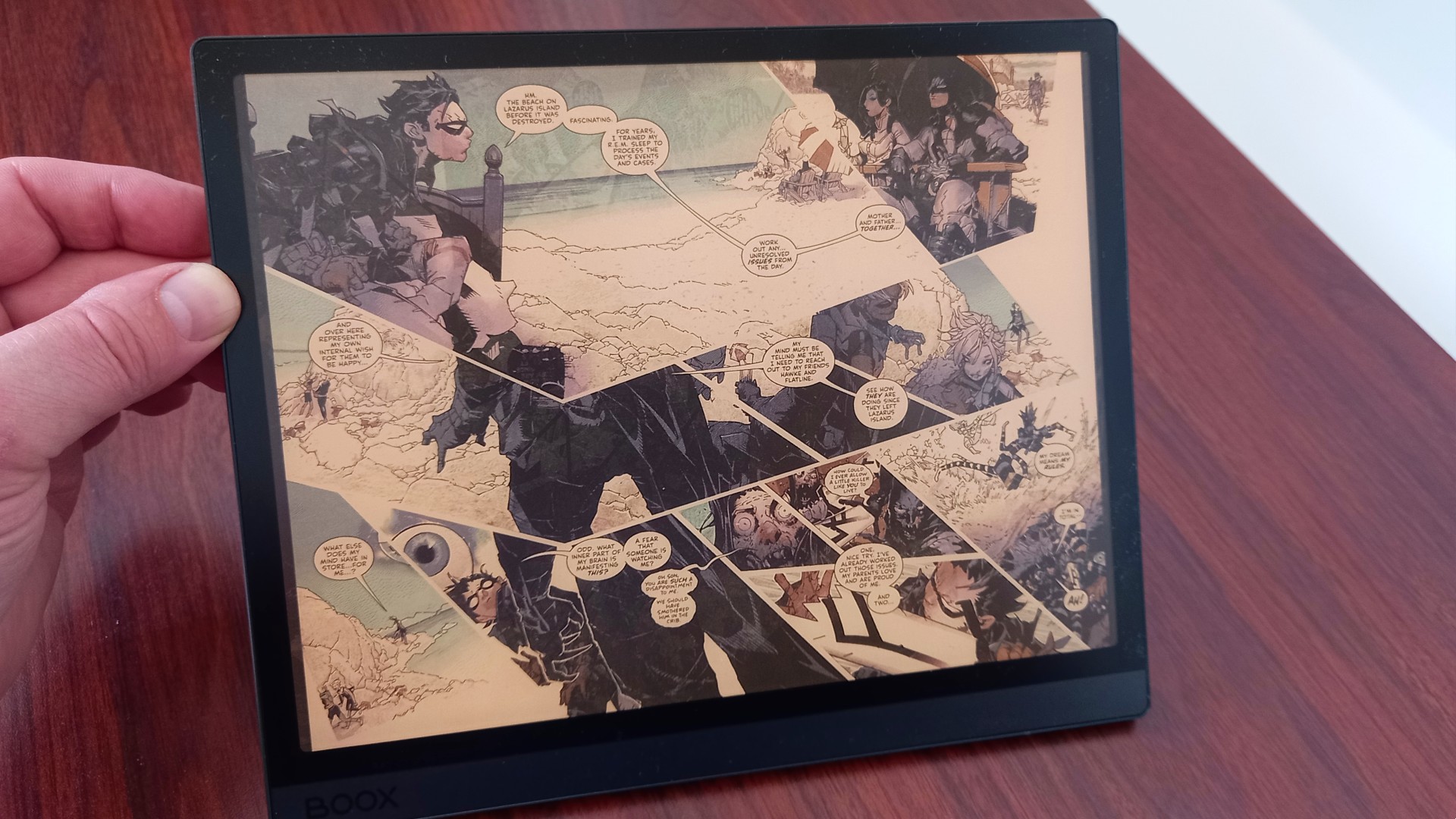
Specifications
Reasons to buy
Reasons to avoid
✅ You want a colour e-ink display: It's ideal for reading, note-taking, and sketching.
✅ You want versatile functionality: It can function as a tablet and even a hybrid laptop.
❌ You want a general tablet: The e-ink display makes tasks like watching videos feel low-fi and odd.
❌ You don't need to take notes or sketch in colour: This the the biggest selling point.
🔎 The Onyx Boox Tab Ultra C offers a unique combination of a colour e-ink display with a fantastic note-taking and drawing experience. However, the e-ink screen isn't ideal for video. ★★★★
Need to know: The colour e-ink screen is the star of the show here, providing a great reading, sketching and note-taking experience thanks to anti-glare tech. The device also doubles as a general tablet and comes with a responsive stylus that magnetically attaches to the device. There's 128GB storage, expandable via microSD, making it great for storing books, sketches and files.
Design: The Onyx Boox Tab Ultra C boasts a sleek, minimalist design with a 10.3-inch screen flush with the bezel. This protected by an anti-glare glass layer, making it comfortable to use in bright settings. The wide bezel on the left side allows you to hold it without accidentally touching the screen. At 480g, it's lightweight for an e-reader, but heavier than some may expect for long reading sessions.
Features: The standout feature is its colour e-ink display, making it one of the most innovative tablets for reading and note-taking. Its split-screen functionality is excellent for multitasking, such as when you need to reference web pages while taking notes. And its PDF annotation tool feels almost as natural as writing on paper.
Performance: While not as powerful as mainstream tablets, our reviewer found it fast and responsive enough for the e-ink reading and writing experience. The included stylus performs well, offering a smooth experience for drawing and annotating documents. This device also provides general tablet functionality, but the e-ink display isn't optimal for high-intensity tasks like watching videos, where ghosting and slow refresh rates become noticeable.
Price: The Onyx Boox Tab Ultra C comes at a premium price of $599.99 / £599.99, reflecting its specialised nature and high-end features like the colour e-ink display. If you want to take full advantage of its hybrid capabilities, adding the keyboard cover will set you back an additional $109.99 / £119.99.
Read the full review: Boox Tab Ultra C review.
Attributes | Notes | Rating |
|---|---|---|
Price | Premium price reflecting specialised features. | ★★★ |
Design | Sleek, minimalist design. | ★★★★ |
Performance | Fast and responsive for e-ink experience, but not suitable for high-intensity tasks. | ★★★★ |
Battery life | Long-lasting due to e-ink display tech. | ★★★★★ |

The Onyx Boox Tab Ultra C is like no e-reader you've ever seen. If you want a standard tablet experience, look elsewhere. But if you want a colour e-ink display that is great for reading graphic novels, comics and manga, as well as notetaking and sketching, then you'll love this device.
Best tablet with a stylus for kids

05. Lenovo Tab M11
Our expert review:
Specifications
Reasons to buy
Reasons to avoid
✅ You want a kid-friendly tablet: It's lightweight and packed with good safety features for children.
✅ You want pre-installed apps: It comes fully loaded with child-friendly apps, games and videos.
❌ You need power for demanding apps: Its 4GB of RAM limits its use for more complex applications.
❌ You want an art tablet: While the stylus is good for basic tasks, it's not ideal for high-end digital art.
🔎 The Lenovo Tab M11 is a great budget tablet for kids, offering robust parental controls, a bright display, and solid stylus functionality. While its power and RAM are on the lower side, the tablet excels at simple tasks like note-taking, learning apps, and streaming. ★★★★
Need to know: The Lenovo Tab M11 is well-suited for young ones, coming with Kids Space pre-installed, which provides a curated selection of educational games, videos, and apps.
Design: The Lenovo Tab M11 has a simple yet functional design. With its slightly thick bezels, the tablet provides a secure grip, which is especially useful for kids. The 11-inch size is perfect for both small hands and long periods of use without discomfort. One downside is that the device doesn't include a case or kickstand, and there's no storage spot for the stylus.
Screen: The Lenovo Tab M11 features an 11-inch IPS display with a resolution of 1920 x 1200 pixels and 400 nits of brightness. It performs well in most lighting conditions, making it suitable for both indoor use and moderately bright environments. The Lenovo Tab Pen, while not designed for intricate art, works well for handwriting and simple sketches. It offers 4,096 pressure sensitivity levels, providing a smooth experience for note-taking. However, the stylus uses a battery, which is not rechargeable.
Performance: While it can handle simple apps and basic note-taking or doodling, more demanding applications or gaming will expose the limitations of its 4GB of RAM. However, its future-proof OS upgrade promise, including updates to Android 14 and 15, ensures longevity, even though it's not the most powerful device around.
Price: At around $283.49, the Lenovo Tab M11 is an affordable option, especially for families looking for a kid-friendly tablet with educational tools.
Attributes | Notes | Rating |
|---|---|---|
Price | Affordable option that's great for families. | ★★★★½ |
Design | Simple yet functional. | ★★★★ |
Performance | Limited by 4GB RAM. | ★★★ |
Battery life | 10 hours of video playback. | ★★★★ |
Best tablet with a stylus for media



Specifications
Reasons to buy
Reasons to avoid
✅ You want power and portability: The 10+ doesn't have the size of its larger sibling (at the top of our list), but it's more comfortable to use handheld, and it's cheaper.
✅ You want a powerful tablet: The processor can handle gaming and creative work and has been upgraded for better performance with AI.
❌ You want to do pro video editing: The iPad Pro is still a better bet for heavier video editing.
❌ You want a budget tablet: While it's cheaper than the Ultra, the S10+ is still more expensive than many less powerful alternatives.
🔎 The Samsung Galaxy Tab S10+ is a smaller version of the Ultra that sits at the top of our list. It's a more portable option for note taking, drawing, gaming and working on the go. ★★★★1/2
Need to know: The Samsung Galaxy Tab S10+ is the entry-level model in Samsung's flagship tablet range (there's no Tab S10 without the 'Plus' or 'Ultra' tag). It looks very similar to the Ultra and performs on a par, but it's more portable, with a 12.4 display instead of 14.6-inches. We think the cheaper price and the still-excellent OLED display make it a great choice for those who want a tablet for entertainment or work without such a large display.
Design: The design of the S10+ is very similar to the Ultra at the top of this list. It's just big rather than very big. It lacks the additional 12MP wide camera on the back that you get with the Ultra, but most features are the same, but note that the maximum storage size for the Tab 10+ is 526GB, while the Ultra can be configured up to 1TB, and the only option for RAM is 12GB while the Ultra can be ordered with 16GB. On the flip side the Ultra has no SIM option in the US, while the 10+ does.
Our reviewer found the physical size of the 10+ to be much more comfortable to hold. The smaller size also make it easier to reach on-screen controls in games or to use the fingerprint reader under the screen.
Screen: We found 16:10 AMOLED display to be as bright and sharp as on the larger sibling. The refresh rate is the same at 120Hz, and we found smooth performance in our tests. Again, the anti-reflective coating does a good job of reducing glare.
Performance: Like the larger tablet, the screen’s colour reproduction was sound and the maximum brightness of 650 nits was enough to give good contrast and detail to dark scenes. With it's smaller footprint, the S10+ naturally has slightly lower batter life than the Ultra, but we still got over eight hours with the screen on and apps running), making this a viable tablet for a full day's use.
The tablet’s cameras aren't much to shout about, and, as I mentioned, there's one less on the back, but they do the job for everything you're likely to want to use a camera for on a tablet, including snapshots and video calls.
Price: The Tab 10+ at $999, which is only $200 cheaper than the S10 Ultra at the top of the list. The Ultra offers the option to pay for more memory and storage space, making it potentially better suited to video editing and photo editing, but, for more people, the decision between the two will come down to size.
Read the full review: Samsung Galaxy Tab S10+ review
Attributes | Notes | Rating |
|---|---|---|
Price | This is no budget tablet, but it's more affordable than an iPad Pro, and the S Pen comes included. | ★★★★ |
Design | Smaller size than the Ultra makes it more portable. | ★★★★★ |
Performance | Powerful processor can handle creative work. | ★★★★★ |
Battery life | 8 hours 20 minutes. | ★★★★ |

A high-quality, beautifully made productivity tablet with a stylus in the box, the Samsung Galaxy Tab S10+ offers a good balance of performance and price. You get an AMOLED screen, a respectable level of power, fast charging and a UI built for multitasking (and even external screens). This is as far away from the single-app, fullscreen-only tablets of the past as it’s possible to get without actually being a laptop.
Best hybrid tablet with a stylus

07. LG Gram 2-in-1 16-inch
Our expert review:
Specifications
Reasons to buy
Reasons to avoid
✅ You want a hybrid device: The LG Gram 2-in-1 can be used as both a tablet and a laptop.
✅ You need fast performance: With its Intel Core i7 processor, you'll enjoy smooth multitasking.
❌ You don't want to use a keyboard: There's no point in buying a hybrid if you just want a standalone tablet.
❌ You want top-tier graphics: This tablet isn't the absolute best for intensive art or design work.
🔎 The LG Gram 2-in-1 is an excellent choice for anyone seeking a reliable, lightweight, and versatile hybrid tablet. It comes with a responsive Wacom stylus and offers solid performance, making it a great option for note-taking, light art tasks, and general productivity. ★★★★
Need to know: The LG Gram 2-in-1 16-inch is an ultra-light, versatile laptop that doubles as a tablet, making it perfect for those who need a device for both productivity and creativity. Featuring a Wacom stylus with 4,096 levels of pressure sensitivity, this 2-in-1 device is designed for note-taking, sketching, and working on the go. With its slim and portable build, powered by an Intel Core i7 processor and 16GB of RAM, it offers strong performance. While it may not be a massive upgrade over its predecessor, the 2023 model offers excellent value, often priced under $900.
Design: Weighing just 1.4kg and measuring only 0.67 inches in thickness, the LG Gram 2-in-1 is impressively light and portable. This slim design ensures that when flipped into tablet mode, it feels comfortable and easy to handle.
Screen: The 16-inch display offers a high resolution of 2560 x 1600, providing crisp visuals for both productivity and creative tasks. The large screen area is ideal for working with detailed documents, creating digital art, or reviewing notes. Although it's not necessarily optimised for photo editing or high-end graphics work, the display size and clarity make it a solid choice for everyday tasks, design work, and media consumption. The included Wacom stylus provides a seamless and accurate drawing experience, comparable to dedicated drawing tablets.
Performance: The LG Gram 2-in-1 is powered by an Intel Core i7 processor, which, combined with 16GB of RAM, ensures fast and responsive performance for multitasking, productivity, and even some creative apps. The integrated Intel Iris Xe Graphics may not be top-tier for intensive art or design apps, but for note-taking, light drawing, and general productivity, it works well.
Price: While the 2023 model doesn’t offer significant improvements over the 2021 version, it often comes at a lower price, typically below $900. This makes it a great value for a 2-in-1 device with a large display and premium build.
Attributes | Notes | Rating |
|---|---|---|
Price | Pricey but good value for a 2-in-1 | ★★★★ |
Design | Ultra-light and versatile | ★★★★★ |
Performance | Fast, responsive performance | ★★★★ |
Battery life | Up to 14 hours | ★★★★★ |
Best Chromebook tablet with a stylus
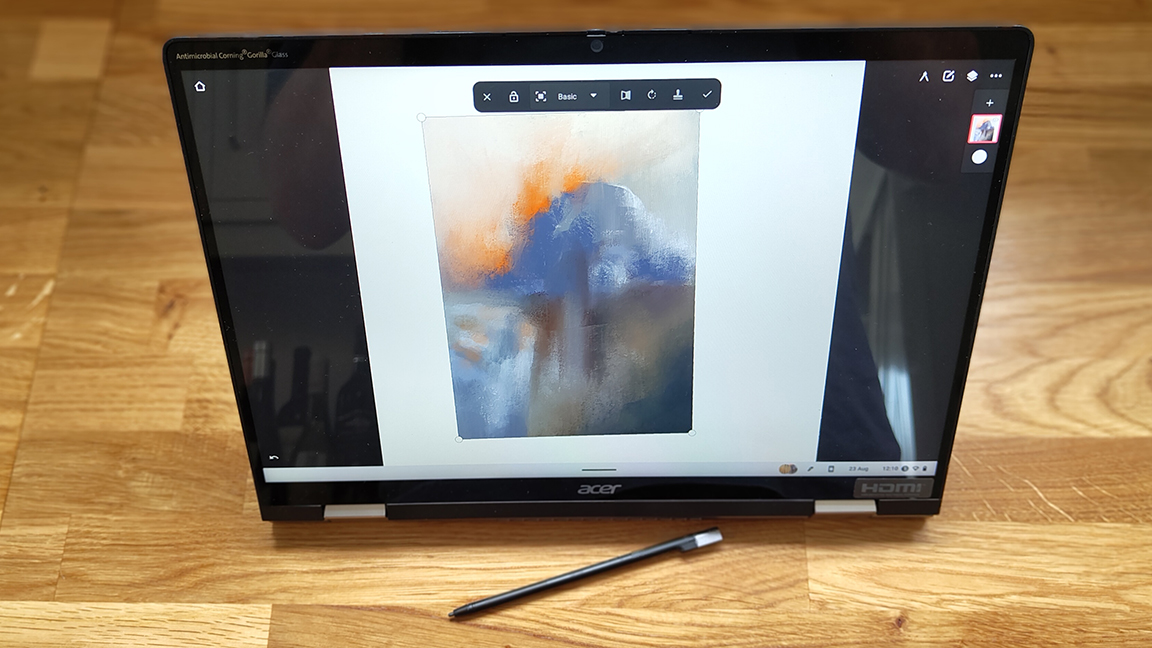
Specifications
Reasons to buy
Reasons to avoid
✅ You need a powerful Chromebook: This offers strong performance thanks to its Intel Core i5 processor.
✅ You want hybrid functionality: It lets you switch between tablet and laptop mode.
❌ You want a cheap Chromebook: It's on the pricey side for this kind of device.
❌ You want to use Windows or iOS software: A Chromebook won't be able to run either.
🔎 The Acer Chromebook Spin 714 (2023) is a premium Chromebook that offers excellent build quality, powerful performance, and versatile 2-in-1 design. While pricier than some Chromebooks, it offers a great display and a convenient pull-out stylus. ★★★★
Need to know: The Acer Chromebook Spin 714 (2023) is a high-end, 2-in-1 Chromebook that's great for note-taking, sketching, and general productivity. Its large 14-inch Full HD display and included pull-out stylus make it ideal for both creative and work-related tasks.
Design: The Spin 714 features a premium build, with a 14-inch touchscreen display and a slim, portable profile. At 3.09 lbs, it’s light enough to carry around, yet its solid aluminum body ensures durability. The 2-in-1 design allows the device to easily flip from laptop to tablet mode, providing flexibility for various tasks. The screen has a 1920 x 1200 resolution and offers excellent colour reproduction, making it suitable for both media consumption and creative work.
Screen: The screen has a 1920 x 1200 resolution and offers excellent colour reproduction, making it suitable for both media consumption and creative work. You also get a built-in stylus that slots into the chassis, offering convenience and precision for note-taking and light art tasks. With 4,096 levels of pressure sensitivity and tilt recognition, the stylus performs well for writing, sketching, and navigating the touchscreen.
Performance: With an Intel Core i5 processor, the Spin 714 delivers impressive performance for a Chromebook. It handles multitasking, productivity apps, and light creative work with ease. While ChromeOS doesn't support some high-end software like Procreate or Photoshop, it excels in running web-based and Android apps, with more Adobe apps rumored to be coming soon. Battery life is solid, giving you a full day of moderate use or about 8-10 hours of video playback.
Price: Starting around $729 / £600, the Acer Chromebook Spin 714 (2023) is on the higher end for Chromebooks, especially if you opt for the i5 model. For anyone who wants a powerful, hybrid Chromebook, it’s a solid investment, but those with lighter needs may find cheaper alternatives more suitable.
Read the full review: Acer Chromebook Spin 714 (2023) review
Attributes | Notes | Rating |
|---|---|---|
Price | Expensive for a Chromebook but cheap for a laptop | ★★★★ |
Design | Premium build, slim profile | ★★★★ |
Performance | Fast for a Chromebook | ★★★★ |
Battery life | Full day of moderate use or 8-10 hours of video playback. | ★★★★★ |

The Acer Chromebook Spin 714 puts some solid features into a well-priced ChromeOS 2-in-1 laptop. The display is fantastic, making video calls and streaming a pleasure, while the build-quality ensures this laptop will last.
Best tablets with a stylus: also tested
As I mentioned in my intro, this guide focuses on tablets that come with a stylus packaged in and included, because generally this can save money. But obviously there are tablets that use bespoke stylus that you need to add-on at checkout and buy separately. To recognise this I've included some recommended tablets with a stylus added-on.
iPad Mini (7th Gen)
The new iPad mini doesn't make it to our list because it doesn't come with a stylus – you have to buy the Apple Pencil Pro separately. If you can get over that, it's a fantastic compact option for sketching in Procreate or other apps and watching media on the go.
Read our full iPad Mini (7th Gen) review
iPad Air (M2, 2024)
The new iPad Air (M2) is a powerful, lightweight tablet that can do almost everything, and it can be paired with the new Apple Pencil Pro. Apple's new AI tools will make this good for notes.
Read our full iPad Air (M2, 2024) review
Microsoft Surface Pro 9
The Surface Pro 9 is good for general tasks, can handle note-taking thanks to the stylus and full software. But this is a pricey 2-in-1 and I prefer the LG Gram with a stylus.
Read my full Surface Pro 9 review
Lenovo Tab P11 Pro Gen 2
A good iPad Mini alternative, the Lenovo Tab P11 is also slightly better specced than the Lenovo Tab M11 (on my list) but twice the price once you add a stylus.
Read our best iPad alternatives guide
How to choose the best tablet with stylus
What makes a good tablet with a stylus largely depends on your preference, your requirements and, of course, your budget. For my guide I've chosen tablets that come with a stylus out of the box, this is often cheaper as there are no hidden costs and you get a stylus suited to the device (and some cases, such as the Samsungs and LG Gram, incredibly good stylus pens for 'free').
For a tablet for note-taking and drawing you're looking for something that's lightweight, slim and can ideally slip into a medium-sized bag. Choosing a tablet with a stylus for the specifics of note-taking and drawing requires firstly deciding which of these two functions is a priority, or if you sit somewhere in the middle.
Tablet for drawing These require a good stylus with pressure levels of at least 4K but perhaps 8K, as well as decent processor and GPU combo, and at least 6GB RAM. Integrated graphics can work, so long as there's a good processor and large RAM to support the app. The size of the display can vary, but at least 11-inches and up to 16-inches is good.
Tablet for note-taking These are dedicated to enabling you make notes, doodle and create slides and graphs. Because of the specific task of creating notes, these tablets don't need powerful processors, instead you're looking for a tablet that replicates the feel of paper, has an accurate stylus, bags of memory for your files and a battery that will last up to a week. These e-ink tablets are specialist productivity devices.
Drawing and note-taking This is where things get fun. You need a balance of power, battery life and accuracy. You're ideally looking for either an Android tablet with around 6-8GB of RAM or a Windows 11 tablet with an Intel Core i5 or i7 processor, and again at least 8GB RAM. These tablets are designed for everything, so they're also good media players, game devices and laptop replacements.
How to choose a stylus
The big thing to look for with any stylus is how much pressure sensitivity it provides. The top styluses come with the best drawing tablets, such as Wacom's Pro Pen as well as the styluses you'll get with Huion or XPPen, which deliver between 8K and 16K levels or pressure sensitivity, giving you results that are almost identical to what you'd get from an actual pen or pencil.
But a traditional drawing tablet isn't ideal for note-taking or work, which is why you need a generalist tablet. Usually tablets with a stylus come with pens that feature 4,096 levels of pressure, which is acceptable for note-taking and drawing, but you can now get general tablet stylus with 8K levels of pressure. Wacom's Pro Pen tech is also licensed to many other brands, for example Samsung, so even though you're buying a generalist tablet you're getting pro art tech in the S Pen.
Many tablet / stylus combos can also detect the angle of tilt, which means you can get really granular with the thickness and shape of your lines. It's also worth looking at the parallax, which refers to the distance between the tip of the stylus and the cursor that actually appears on the screen. Ideally, you want this to be as minimal as possible.
Historically Android tablets have a lot of styluses to choose from, but many of them aren’t pressure sensitive and are more designed for note-taking and sketching than serious art. This is changing, with the release of XPPen Magic Drawing Pad and others, but generally Samsung has dominated the Android space, as there are both Samsung and third-party styluses that provide pressure sensitivity with Samsung tablets. See our guide to the best styluses for Android for more on this.
Many styluses will also have function buttons that allow you to quickly switch modes or toggle certain settings. Older stylus require batteries, most new pens now use ERM tech so they work straight away, some will still need a driver calibration app. Top styluses will also enable you to switch nibs, from plastic to felt for a softer response, and if you're using a screen protector like the Rock, Paper, Pencil you can you also make use of metal nibs.
How we test the best tablets with stylus
In order to test tablets with a stylus, we spend time with each tablet, to assess its usability, design and portability, as well as assess the screen in terms of brightness, clarity and overall quality of the colours.
I've personally used or tested a number of the tablets on my list, and where I've not gone hands-on I've relied on our writer's opinions who have used the tablets, reviews on Creative Bloq as well as referenced reviews on our sister websites such as TechRadar.
We test the stylus under a mix of conditions, both in the home and on the go where it's important. When testing a stylus I like to perform the same set of actions for each, which can involve drawing thin to thick lines to test the pressure levels, as well as small circles and dots to test precision. We also use a mix of apps and software with each stylus to see how performance differs.
To test battery life we use the tablet on full charge and let it run down, and make a note of how long the battery lasts. We also use the tablet for our own projects and even daily work tasks where appropriate, and test how well it copes with our normal workflow.
We review plenty of tablets here on Creative Bloq, but make sure that only tablets we have awarded three stars and above make it into our buying guides. You can read our full process for all products in our 'How we test and review' guide.
What we look for
When choosing the best tablets with a stylus for this guide, we focused on tablets that come with a stylus included as standard, or at least in a bundle from the manufacturer. That rules out iPads and Surface Pros since Apple and Microsoft still sell their styluses as optional extras only.
We have aimed to provide suggestions for different uses in this guide, for drawing, for notetaking and for general productivity. That means that we didn't only look for tablets with adequate specs and displays for creative work but a range of options for different budgets and needs. In all cases, we looked for tablets that have good build quality and styluses that are accurate, well designed and provide a smooth drawing or notetaking experience.
FAQs
What should I look for in a drawing tablet and stylus?
There are two things to think about when you're after the best tablet with a stylus: the tablet and the stylus. The tablets I've selected all come bundled together with a stylus but some, like Apple and Microsoft, ask you to 'add on' a stylus so you ned to consider this in the price. Keep in in mind Apple Pencil 2 and iPad Air or iPad Pro are excellent, but you will be paying more, while Samsung's Android tablets are comparable and include the S Pen, usually saving a little money.
What should students look for in a drawing tablet and stylus?
A good student tablet depends on what kind of study you're doing. Here I'm looking at general studies and not hardware intensive tasks. So you don't need the largest screen, as portability is vital, hence why the Samsung Galaxy Tab S8 Ultra is my No.1 and the S7+ is No.2.
In terms of price, a tablet in the $500 / £500 - $700 - £700 range is good, this would include Samsung Galaxy Tab S8 as well as the new XPPen Magic Drawing Pad and the Lenovo M11 (or P11). More than this and you're getting into high-spec laptop replacements, such as the LG Gram 2in1 16, but this could be what you need.
Finally, many places suggest a minimum of 4GB RAM, I'd suggest at least 6GB and even 8GB if you can afford it, as this is ideal for art and photo apps. You'' need Cloud storage, and ideally check if a tablet supports MicroSD cards for storing files.
Also consider accessories, a keyboard could become essential over time and many of the best tablets with a stylus do feature keyboard-cases as optional extras (and these protect the screen too). Many Android tablets can support other third-party stylus too.
Can traditional drawing tablets be used for note-taking?
Yes, if you prefer hand-writing to typing then a small, affordable drawing tablet like the Ugee M908 or the excellent Xencelabs Pen Tablet Small are nice to have to hand. If you want to go a step further, then the small XPPEN Magic Pad on my list is an excellent iPad-alike for notes and art, and comes with a very good stylus.
What are the best apps for note-taking?
There are some excellent apps for notes, and many come free with your OS, browser or tablet. My picks for best note-taking apps in 2024 would be:
- Evernote Works across iOS, Mac, Windows, Android and features excellent tools.
- Nebo The best note-taking app compatible with a stylus.
- Bear An excellent notes app for iOS, which features an advanced Markup Editor.
- OneNote The preferred Windows notes app, with real-time collaboration.
- Google Keep Good all-rounder and is free as part of Google Docs.
Get the Creative Bloq Newsletter
Daily design news, reviews, how-tos and more, as picked by the editors.

Ian Dean is Editor, Digital Arts & 3D at Creative Bloq, and the former editor of many leading magazines. These titles included ImagineFX, 3D World and video game titles Play and Official PlayStation Magazine. Ian launched Xbox magazine X360 and edited PlayStation World. For Creative Bloq, Ian combines his experiences to bring the latest news on digital art, VFX and video games and tech, and in his spare time he doodles in Procreate, ArtRage, and Rebelle while finding time to play Xbox and PS5.