The best free video editing software: how to cut clips without the cost
Get pro features at zero cost with the best free video editing software.
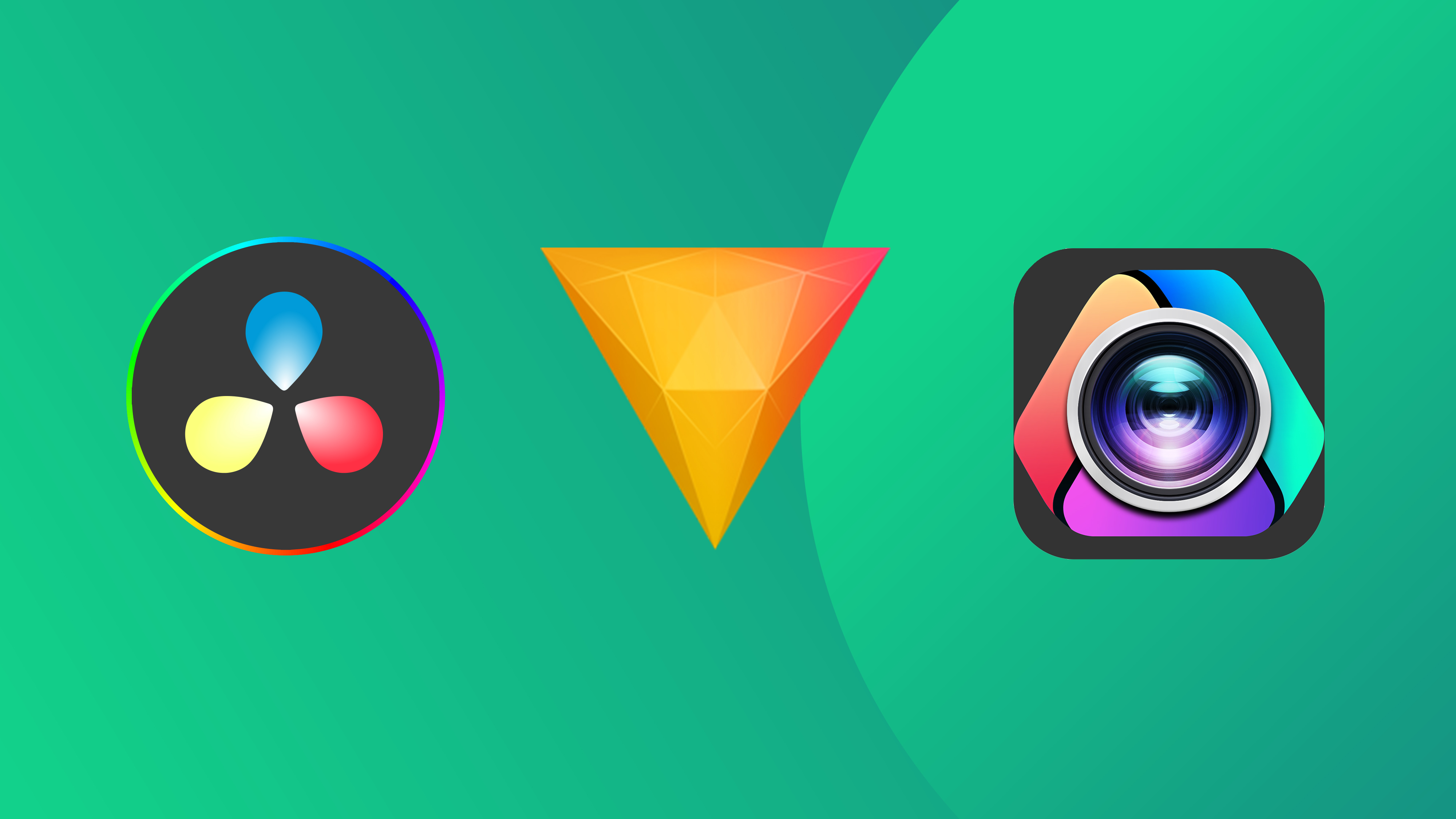
The best free video editing software allows you to transform your raw footage into polished content, without spending any money. Whether you're putting together quick social media clips or feature-length movies, these accessible options pack surprising capability without the price tag.
✅ We are solely focused on what creatives need
✅ We try out every program we recommend
✅ We consult experts in video editing
✅ Long-term, real-world software testing
To curate this list, we've drawn on the vast experinece of our review team in testing and using free video editing tools. If you don't have time to read it, you can just skip ahead to our number one pick overall, DaVinci Resolve 19: a fully specced video editing suite that's completely free to download.
Alternatively, if you have money to spend then see our guide to the best video editing software overall. Oh, and if you're shopping for hardware too then check out our roundup of the best laptops for video editing.

Tom May is an award-winning journalist and editor specialising in design, photography and technology. Author of the Amazon #1 bestseller Great TED Talks: Creativity, published by Pavilion Books, Tom was previously editor of Professional Photography magazine, associate editor at Creative Bloq, and deputy editor at net magazine.
Best free trial
Get Premiere Pro free for 7 days!
Adobe's video editing software is the industry standard for both Windows and Mac. And while this subscription software isn't free, you can try it for free for seven days, which could be enough time to complete a project.
The quick list

DaVinci Resolve 19 is our pick as the best free video editing software overall, offering a professional-grade suite of tools.
Read more below
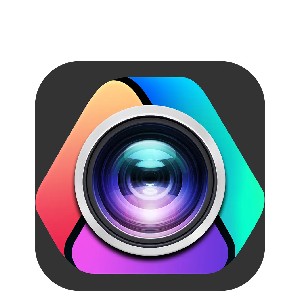
VideoProc Vlogger is a beginner-friendly program with a user-friendly interface, yet boasts a surprisingly deep suite of tools.
Read more below
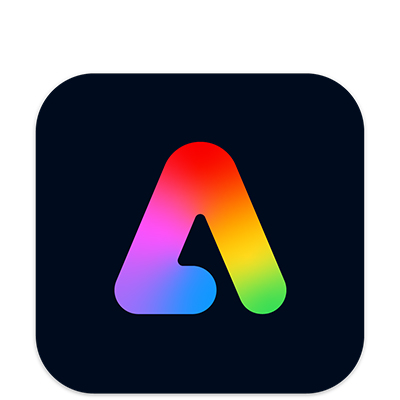
While not purely a video editing tool, Adobe Express is great for making quick social-friendly clips, with easy-to-use AI features.
Read more below
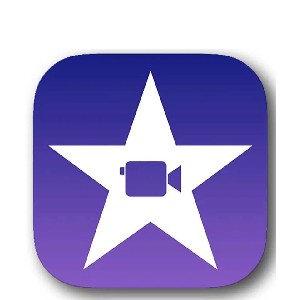
If you're on a Mac, iPhone or iPad, you already have iMovie – no download required. And it lets you export video in 4K 60p.
Read more below
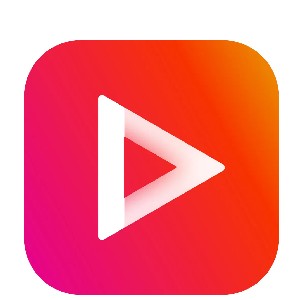
Kinemaster is your best bet for using on a Chromebook, although note you will get watermarks with the free version.
Read more below
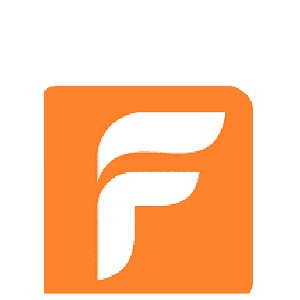
Based in the browser, FlexClip is a good choice for anyone who's looking to get started and experiment with video editing.
Read more below
The best free video editing software
The best free video editing software overall
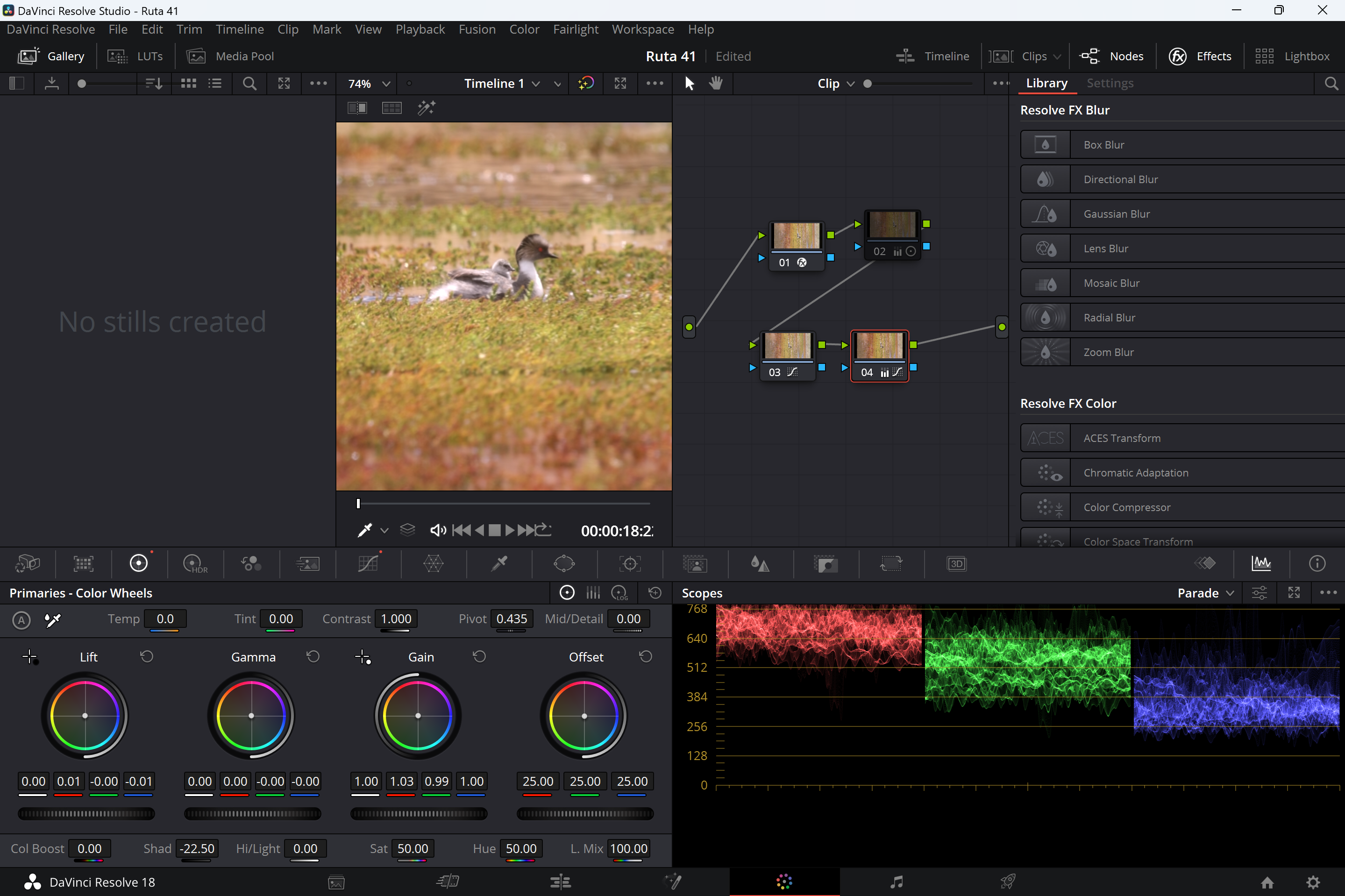
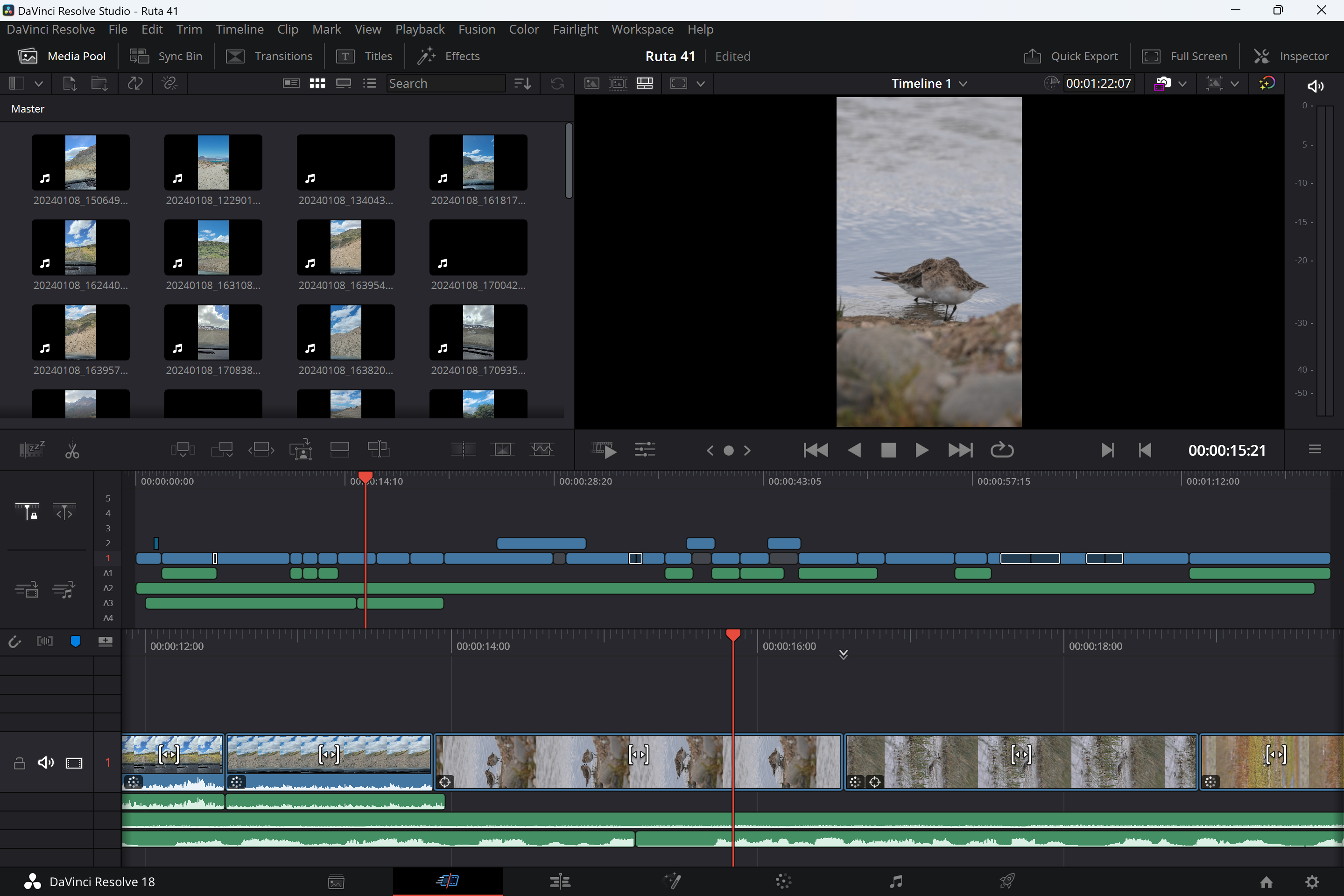
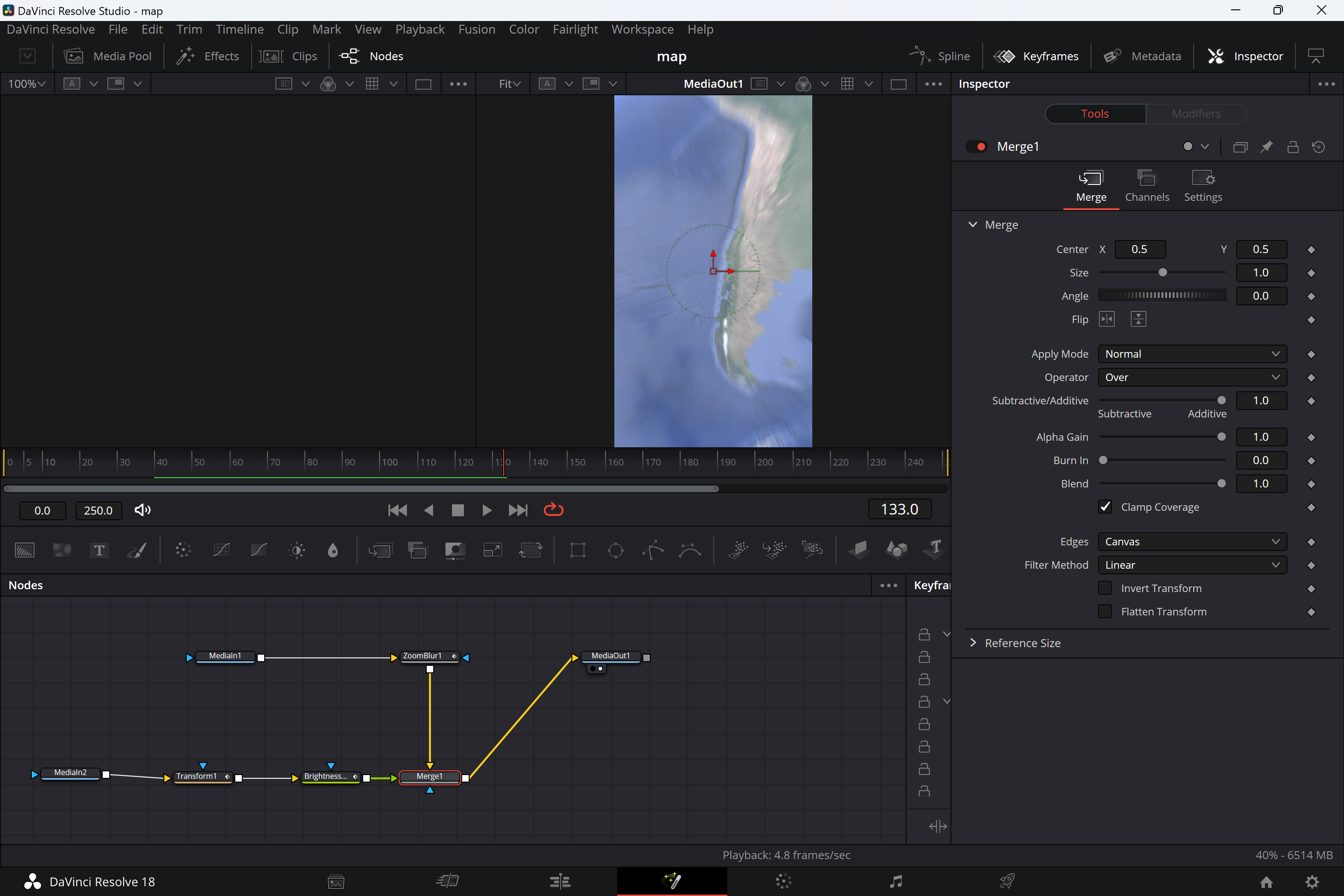

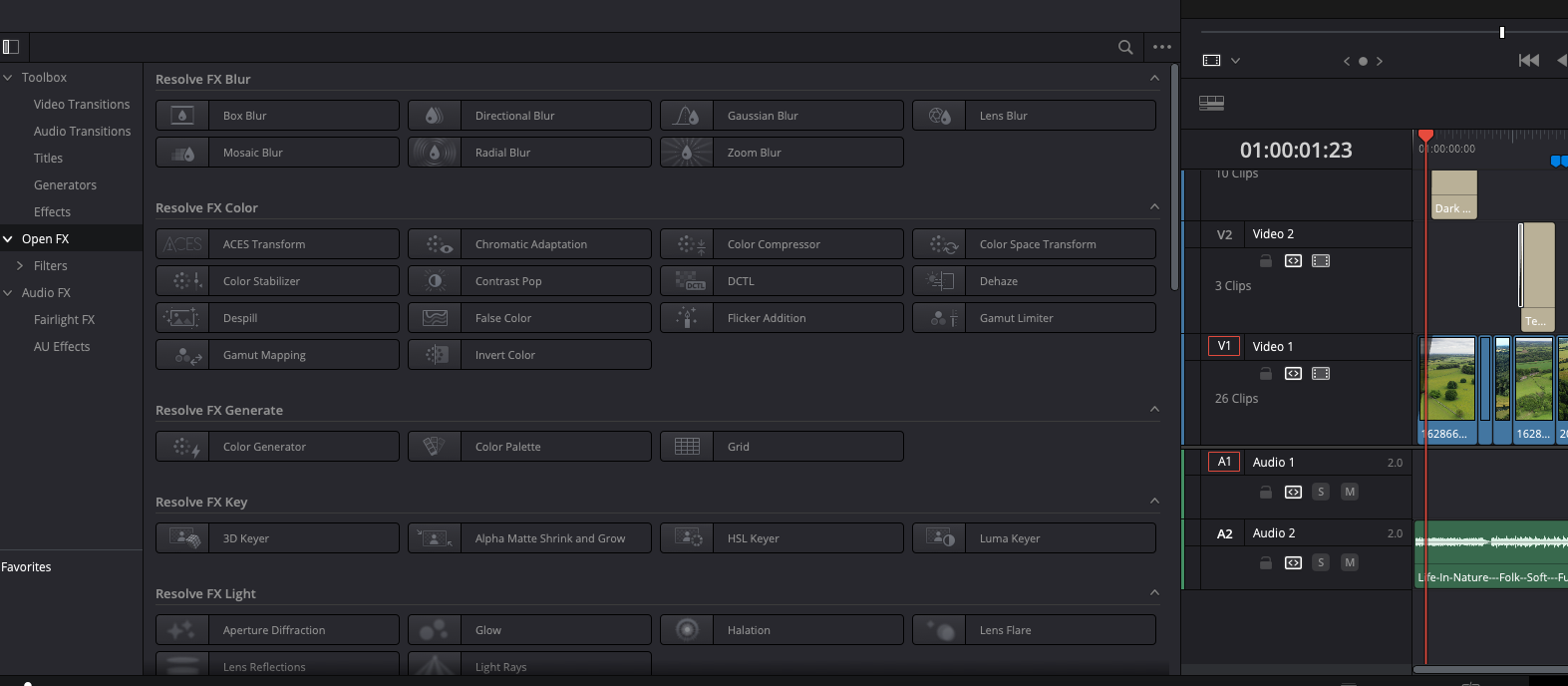
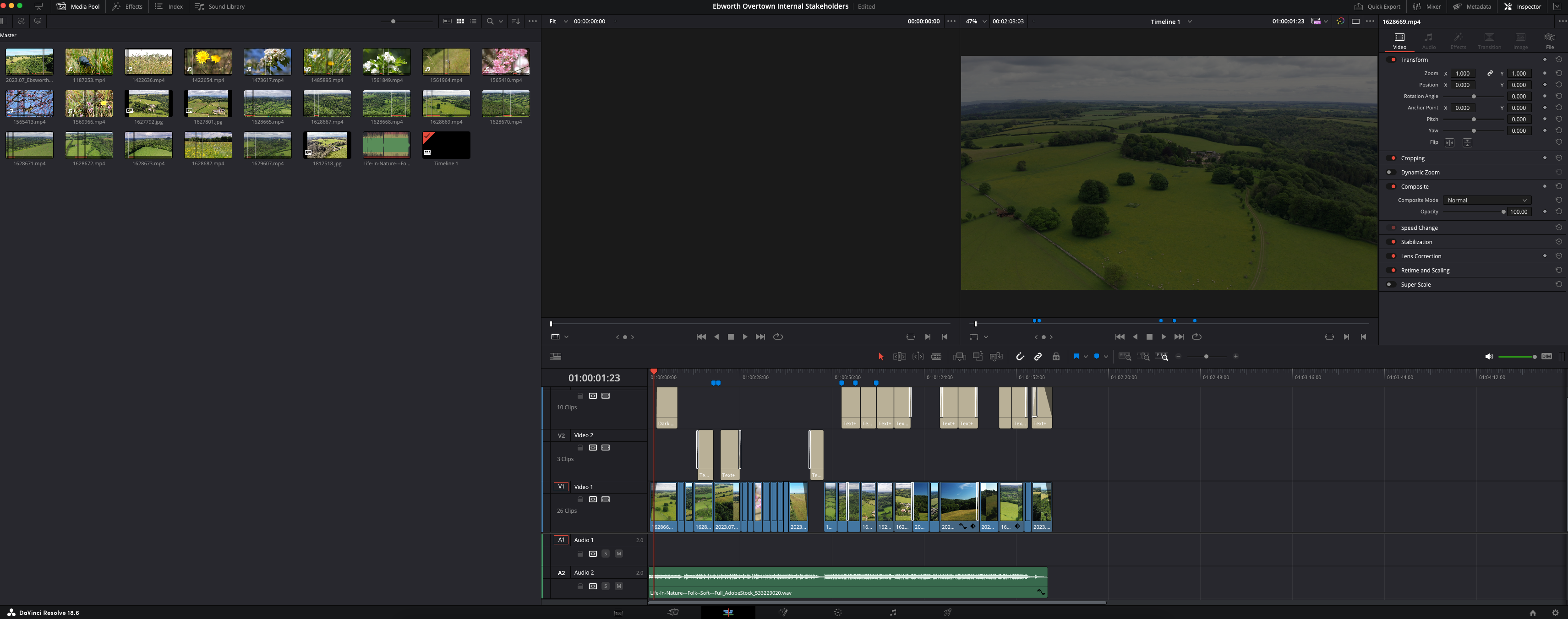
Specifications
Reasons to buy
Reasons to avoid
✅ You want powerful professional tools: DaVinci Resolve is one of the best video editing tools full stop, particularly for colour grading.
✅ You want lots of versatility: The Fusion model allows you to create all kinds of effects and transitions, with all the precision and customisation you could want.
✅ You're not afraid of a steep learning curve: The node-based system can take some time to get to grips with. Be prepared to spend time watching online tutorials.
❌ You want a quick-and-easy video editor: It may not be the best option if you only want to combine clips and don't need to add unique effects or colour grade.
❌ You don't want to take the time to learn the ropes: You'll probably need to spend some time reading in forums or watching tutorial videos if you're new to the software.
❌ You want to edit video on your phone: DaVinci Resolve is desktop video editing software. There is an iPad version, but no app for mobile phones.
🔎 DaVinci Resolve is a powerful video editing program with lots of versatile features. Comprehensive enough for professional workflows, it's particularly good for colour grading. While it doesn't have all of the features of the paid-for version, DaVinci Resolve Studio, it's the most complete free video editing software that we've tested. That said, it may be more complex than you need if you simply want to cut and splice clips and add music. ★★★★★
What you need to know
A stripped down version of DaVinci Resolve Studio, a professional video editing program used by Hollywood studios, DaVinci Resolve 19 is the best free video editing software overall. It provides plenty of sophisticated features and versatility, and also benefits from regular updates. The latest version adds a range of new AI-powered tools to speed up workflows, including text-based timeline editing. That said, if you're new to video editing, all that might be a bit overwhelming; in which case, we'd suggest opting for a simpler tool such as VideoProc Vlogger.
Features: DaVinci Resolve 19 is a one-stop shop for video editing, colour grading and VFX. While there is a paid version of DaVinci Resolve (DaVinci Resolve Studio), the free version may be the only editing tool you may ever need, and it's definitely the only free option that gets close to delivering the needs of pros. Our review particularly liked Resolve's smart video stabilisation tool, which can save a shaky shot, and found the Smart Reframe feature, which can reframe content for the likes of TikTok, to be particularly useful.
Versatility: DaVinci Resolve combines several models in one interface, saving you from needing multiple tool. For instance, there's a dedicated Color tab for pro-level colour grading, and there's a Fusion tab, which is where you do your effects. The collaboration features also work well, allowing editors, colourists, VFX artists and sound engineers to work on the same project via a multi-user database and universal timeline. The free version supports footage of up to 4K resolution. If you want to edit 8K fotage, you'll need to consider paying for the Studio version.
Usability: DaVinci Resolve is quite complicated for beginners to use; partly because it has so many features, but also because of its node-based approach, which may seem confusing at first. However, there's a big community of users and plenty of tutorials on YouTube, so you should be able to find help if you get stuck. Also be aware that your computer may struggle with some of the more graphically demanding effects if you don't have a dedicated graphics card and at least 16GB of RAM.
Read more: DaVinci Resolve 19 review
Attributes | Notes | Rating |
|---|---|---|
Features | Pro-level editing, effects and colour grading | ★★★★★ |
Versatility | Can handle everything from social media reels to films. | ★★★★★ |
Usability | Steep learning curve | ★★★★ |

"It’s the most powerful free video editing software out there and is popular amongst content creators including YouTubers and streamers."
The best beginner free video editing software
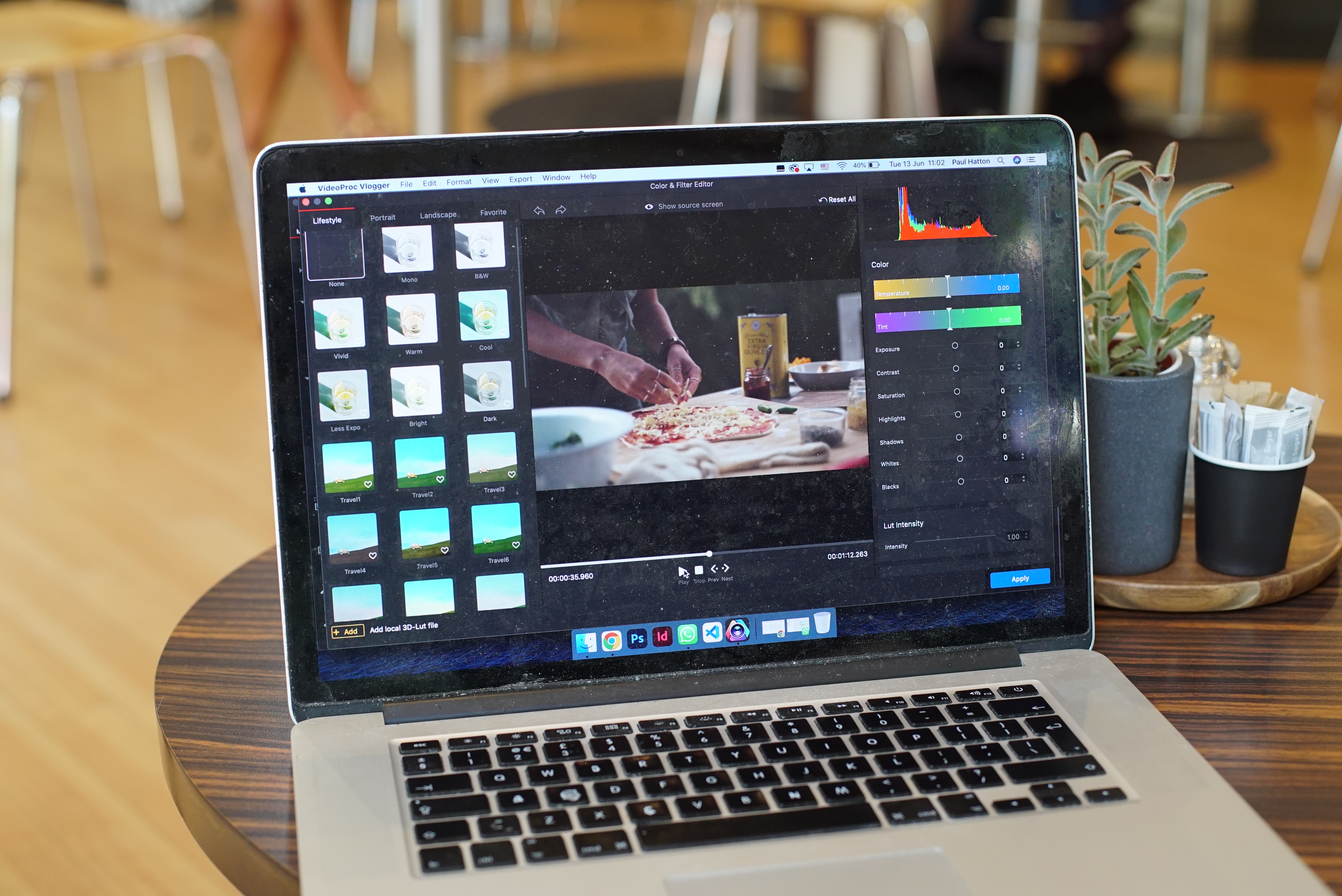
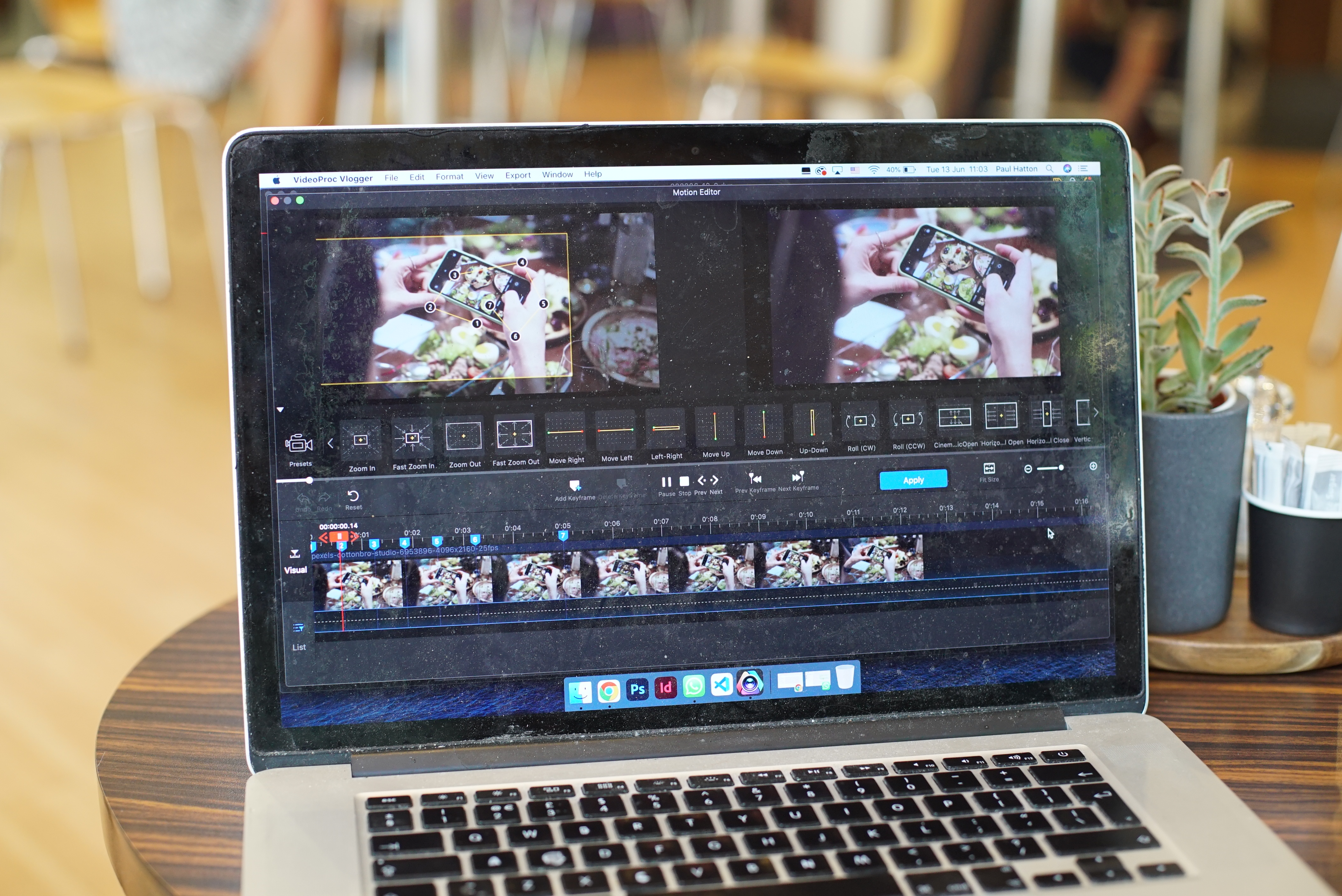
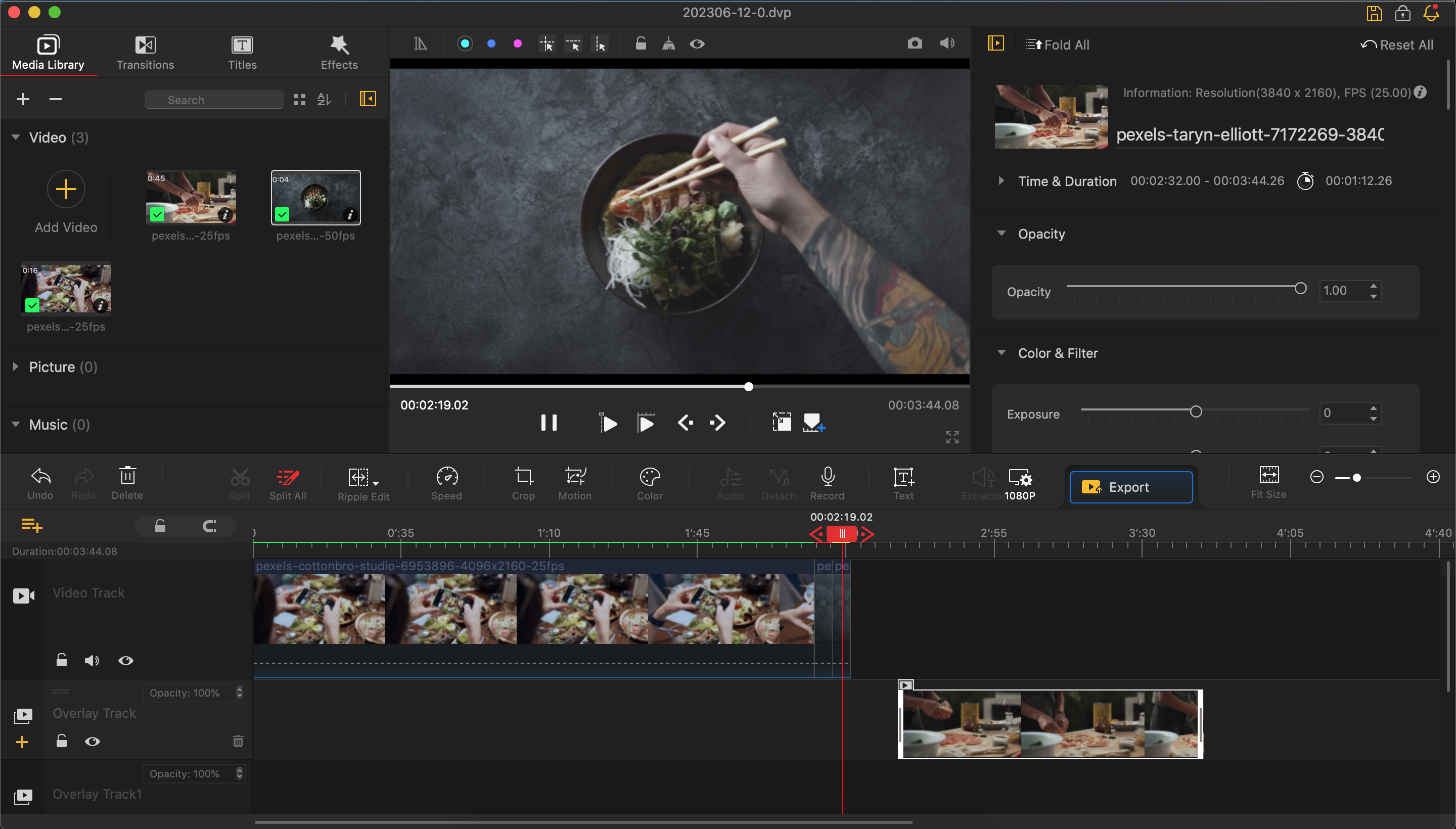
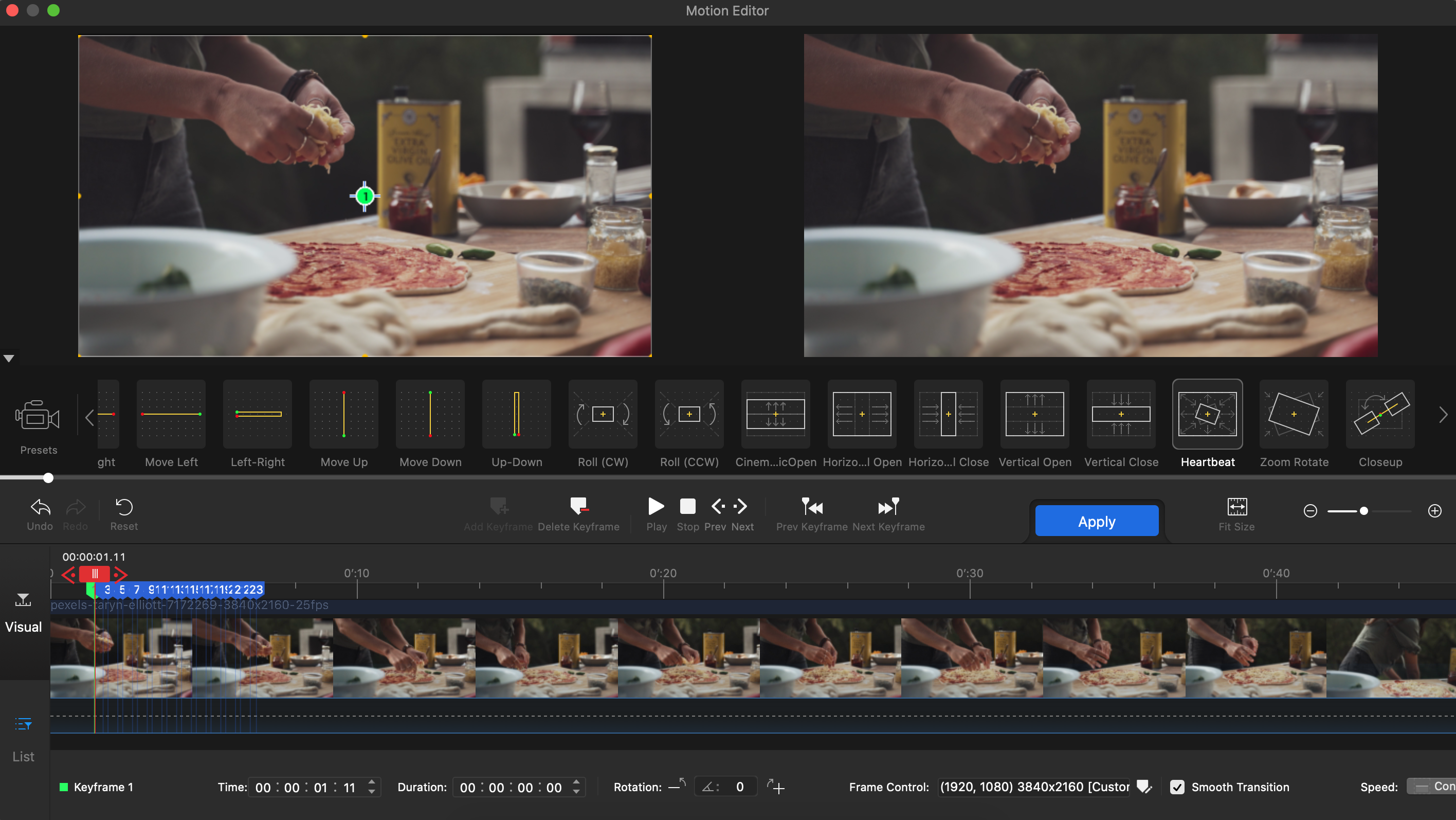
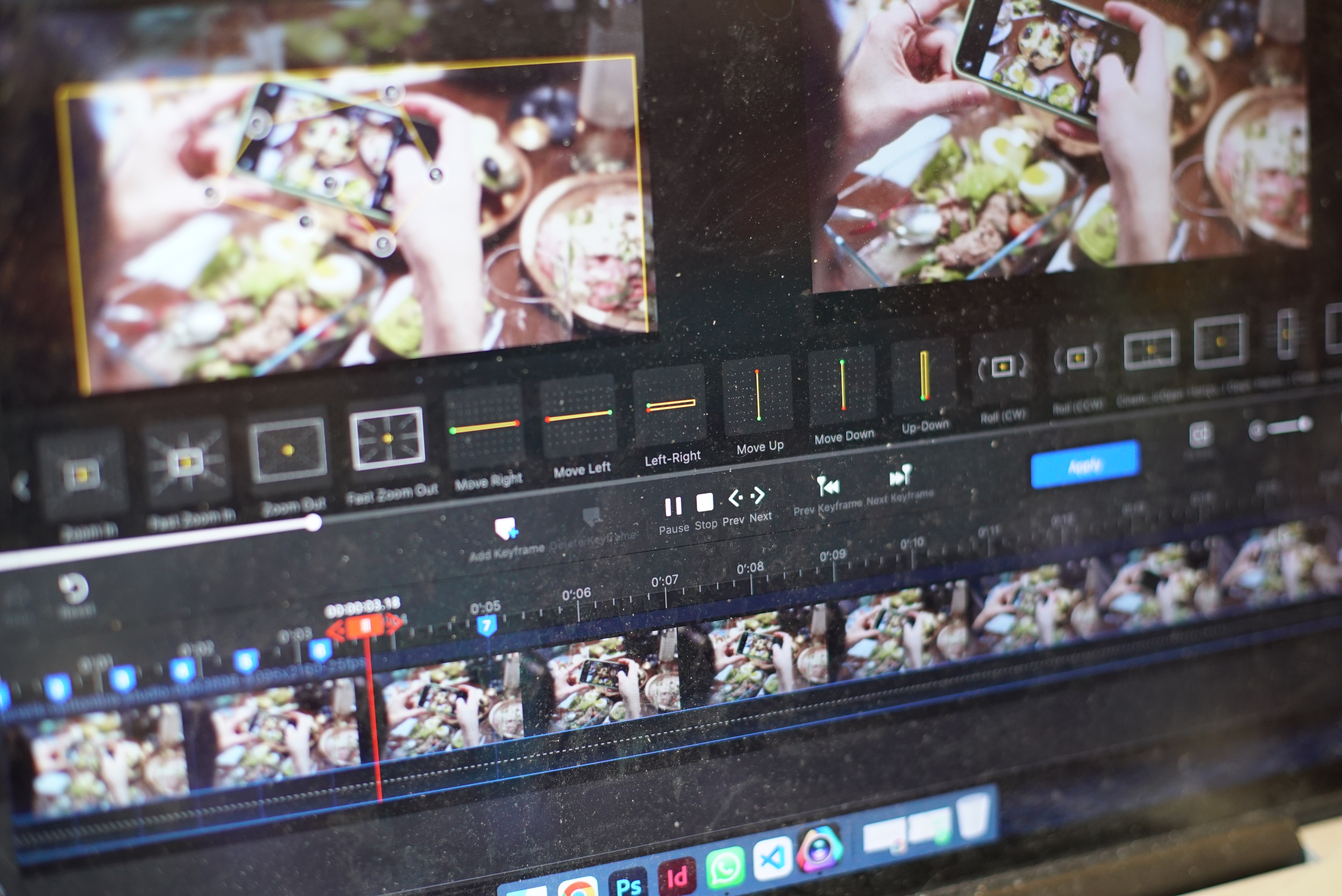
Specifications
Reasons to buy
Reasons to avoid
✅ You want basic video editing tools free forever: VideoProc Vlogger provides solid basic editing tools and even some slightly more sophisticated options and colour correction.
✅ You want a clean, easy-to-use interface: we found VideoProc Vlogger to be clear and intuitive to use while still providing enough versatility for a range of editing needs.
✅ You want a range of presets: The presets could save you time colour grading.
❌ You need more advanced tools: it's not DaVinci. Colour grading and effects are limited.
❌ You need 3D tools: there are no tools here for 3D. Nor are there options for collaborative work.
❌ You want to edit video on your phone: VideoProc Vlogger runs on Windows and MacOS.
🔎 VideoProc Vlogger provides all the basic tools for free video editing in a clean interface that makes getting started quick and easy. It doesn't offer the precision tools of DaVicini Pro, but it has more than enough for beginners to get started, and it will be all that many people need for editing vlogs and YouTube videos. ★★★★
What you need to know:
Our reviewer found VideoProc Vlogger to be a straightforward piece of video editing software that boasts surprising power and features. While it's not as feature-rich as DaVinci Resolve, that's potentially a good thing if you're a beginner at video editing, making it easy to use and learn. That said, it's also a good pick for more experienced hands who want all the basic tools in a well-presented package.
Features: We were impressed with the feature set of VideoProc Vlogger when we reviewed it. We found the editable camera movements including tilts, rolls and trucks to be useful and easy to apply. We also liked the multiple motion effects and speed ramping, something you don't often get on free editing software aside from DaVinci. The same goes for the colour grading and correction; not up there with DaVinci Resolve precision but much fuller than on most free video editing software. There are a number of presets that can be added to clips, and there's also the option to import your own LUT files.
Versatility: We found VideoProc Vlogger to be surprisingly well rounded for a free video editing program. It provides pretty much all the basic editing tools you might want for creating YouTube videos, vlogs and videos for social media. Many effects can be customised to a degree, although it does lack objects for bespoke VFX work.
Usability: We especially liked the interface of VideoProc Vlogger, which we felt was thoughtfully put together, with separate sections for each of the main features. It's well laid-out, with clear icons and text descriptions to let you know exactly which tools you have at your fingertips. This is one of the things that makes it especially good for beginners, as it means the software doesn't feel instantly overwhelming.
Read more: VideoProc Vlogger review
Attributes | Notes | Rating |
|---|---|---|
Features | Lots of features for free | ★★★★★ |
Versatility | Suitable for basic video editing and also more advanced techniques | ★★★★ |
Usability | Clear and simple interface ideal for beginners | ★★★★★ |

"It’s hard to find anything wrong with VideoProc Vlogger. The fact that it has such an extensive toolset and is completely free will make it very appealing."
The best free video editing software for social media
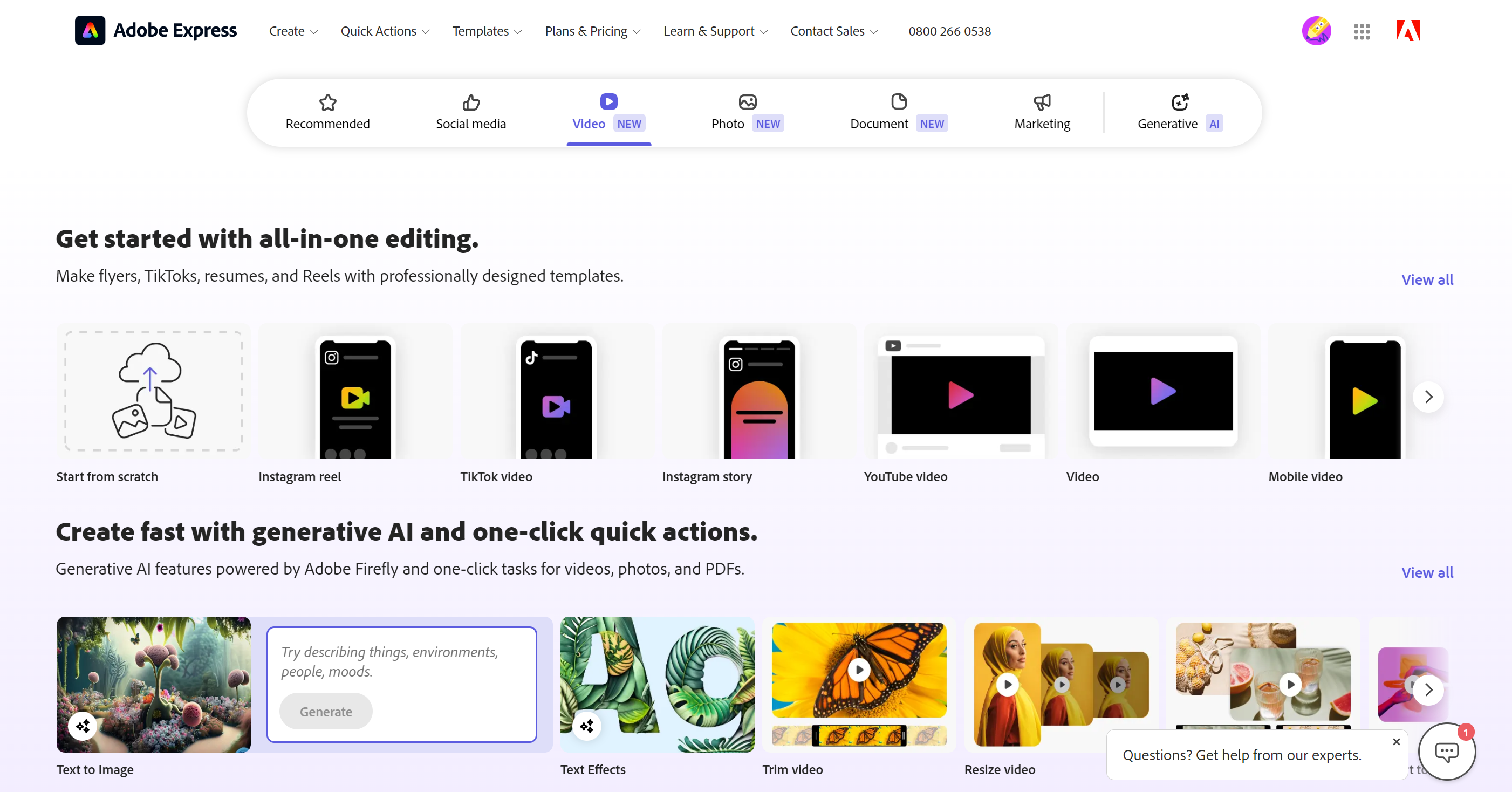
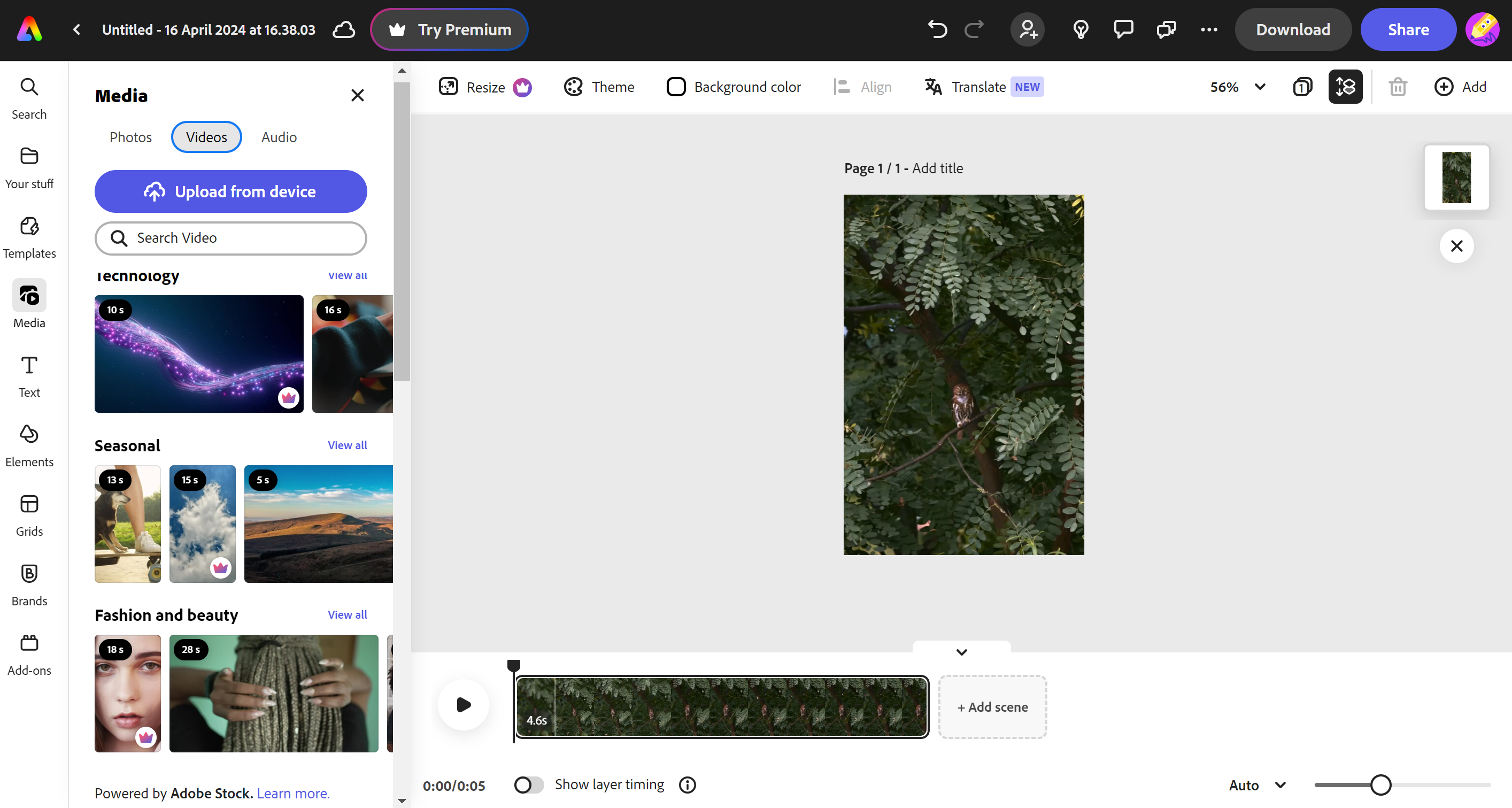
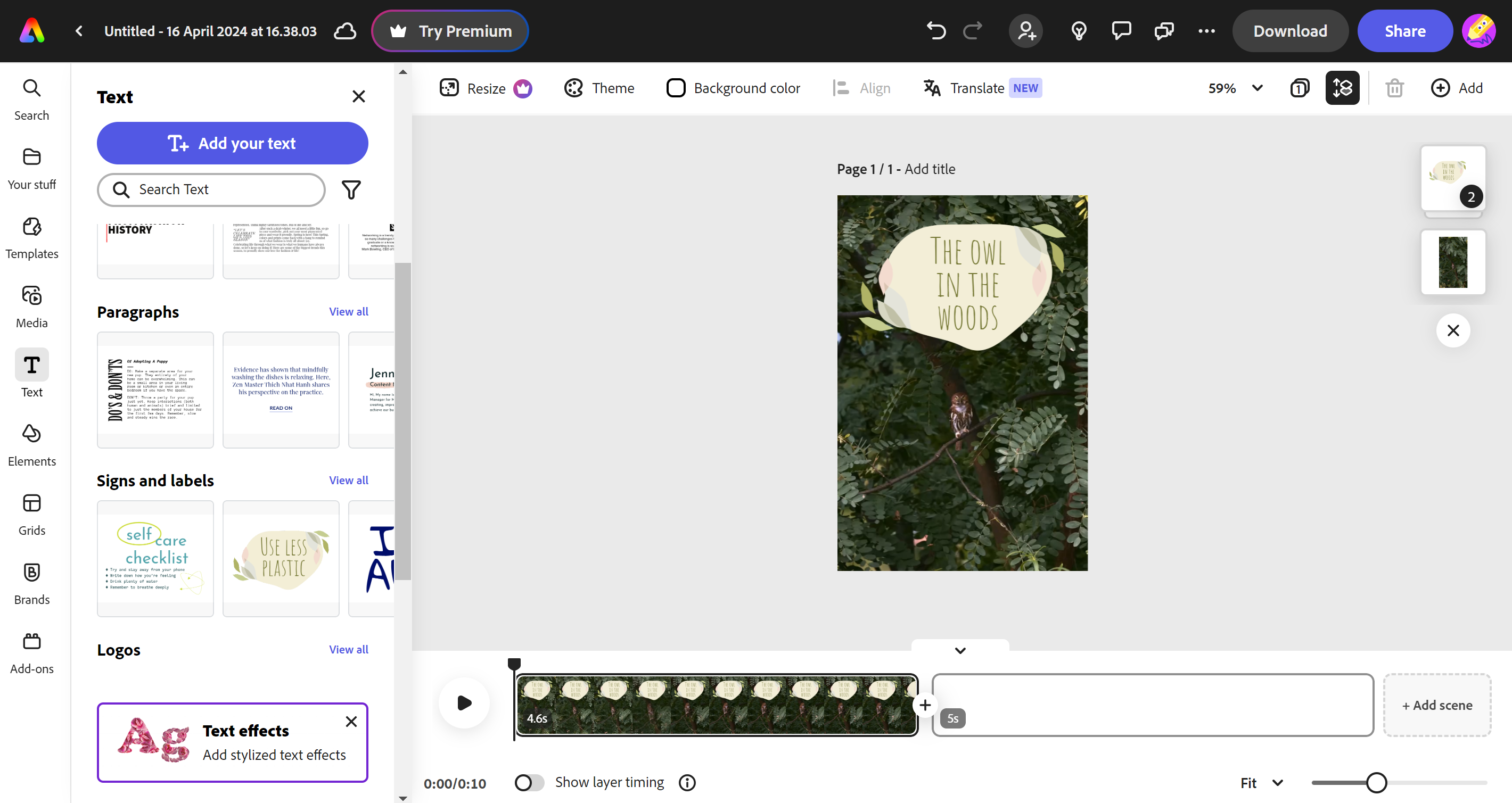
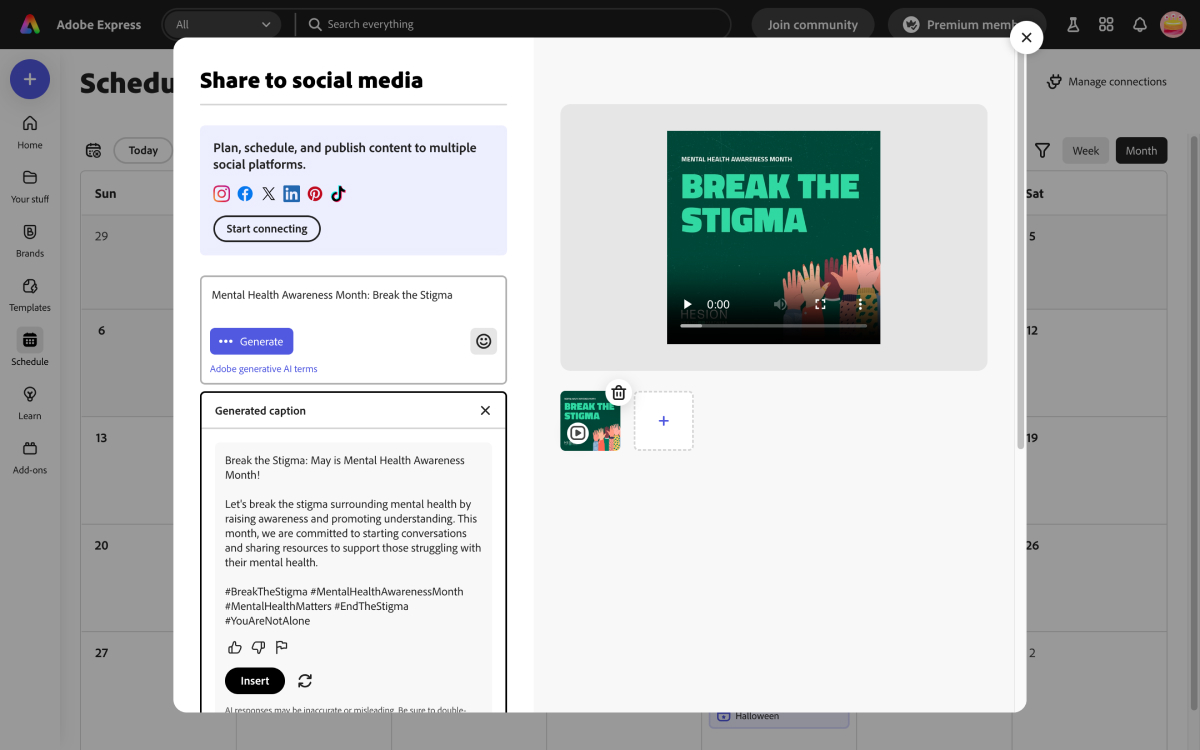
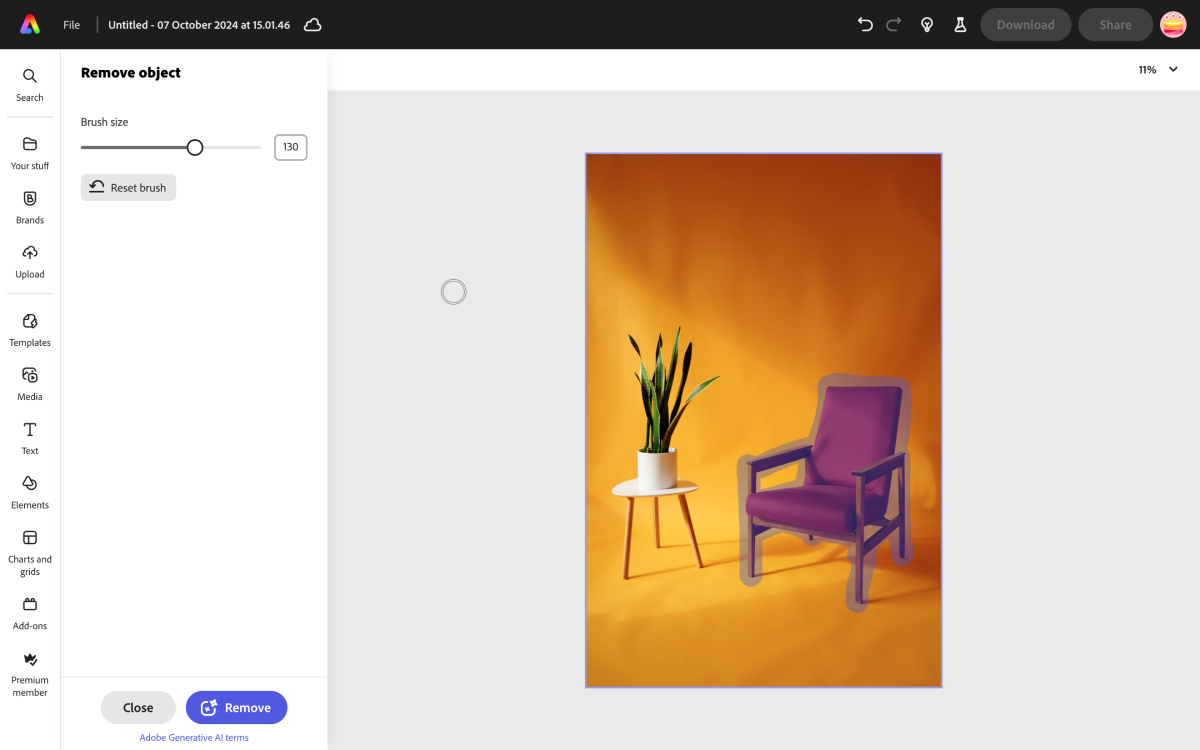
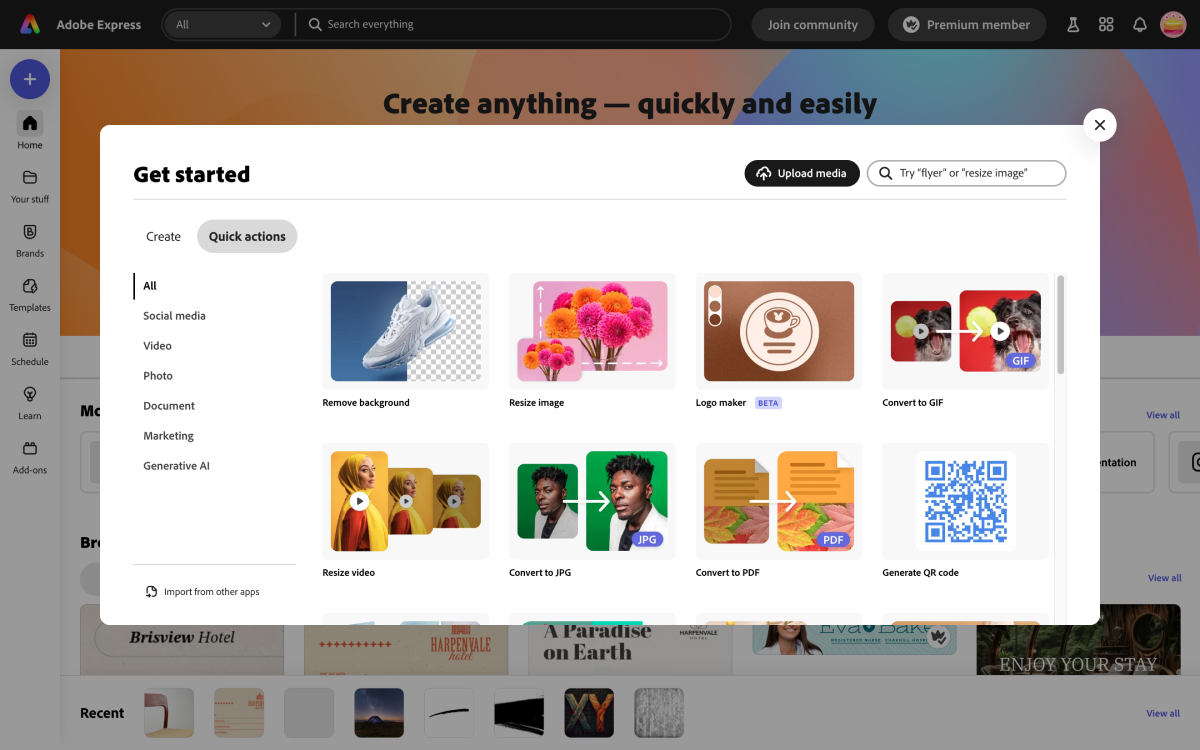
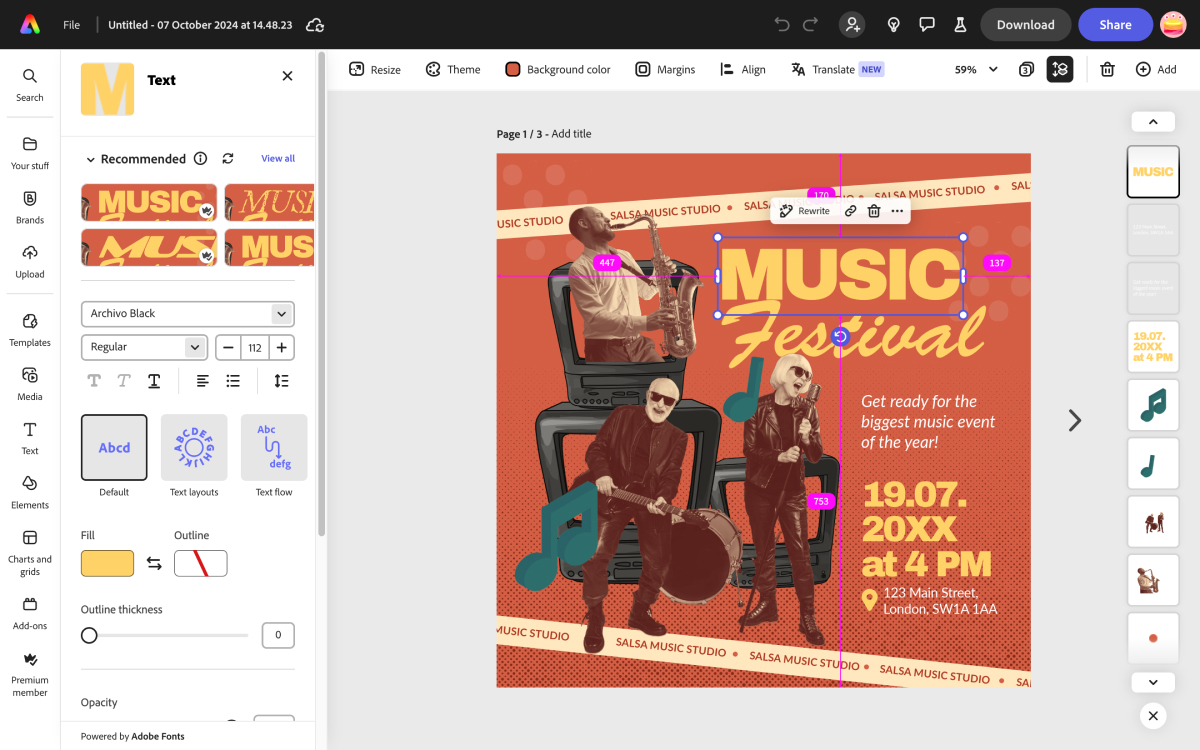
Specifications
Reasons to buy
Reasons to avoid
✅ You want to create posts for social media on your phone: Adobe Express offers more than just video editing, and you can also create static posts from templates, and there's an option to use AI image generation.
✅ You don't need advanced video editing tools: Adobe Express is limited for video editing but it has all the basics.
✅ You want templates and stock video to get you started: There's a range of templates that can be used to give you ideas or to get you started: simply replace the elements you want to use with your own content. You can also choose to add video and images from Adobe Stock.
❌ You need advanced effects and colour grading tools: We found Adobe Express's editing features to be quite basic. While Adobe may add more tools, this isn't designed to provide pro color grading or advanced effects and transitions.
❌ You're not interested in using templates or creating social posts: while you could use Adobe Express's video editing alone and ignore all the other stuff, the interface might feel unnecessarily cluttered if you don't need the other tools.
❌ You want to work without an internet connection: One of the benefits of a mobile app could be the ability to edit videos anywhere, but Adobe Express uses the Cloud for many of its features.
🔎 Adobe Express is a versatile freemium app for creating social media posts, and the video editor contains most of the basic features that non professionals will need. The free version has enough features to make it worthwhile on its own, and it has the benefit of allowing you to edit videos on a phone. ★★★★
What you need to know: Adobe Express is a freemium app for people aimed at people who aren't experienced designers or don't need all the features of Adobe's more powerful apps. It has a particular focus on creating assets for social media, and makes it easy to get started with a particular format in mind, for example TikTok or Instagram Reels.
Features: After putting it to the test, we found Adobe Express to be a good option for editing quick videos for social media, particularly if you want to use templates rather than creating your own videos from scratch. There are no advanced colour grading tools or effects like precise speed ramping, but you can cut and edit, make basic light and colour adjustments, change the speed of clips and add very basic transitions and effects. One of the biggest advantages is the range of ready made backgrounds, overlays and text effects that you can customise to create visual content quickly and easily. A few more advanced features like animation require a premium subscription.
Versatility: Video is just one feature of Adobe Express, and there are also templates for static social media posts and options for AI image generation. Whether this makes it a good option for you will depend on your needs. If you're also looking to make basic posts and Stories for Facebook and Instagram, this could allow you to do everything you need in one app. Adobe Express also includes stock images and video from Adobe Stock, which you can add to your own creations, although not all assets are available with the free plan.
Usability: There's so much going on Adobe Express that the interface might feel a little cluttered at first, but the tools themselves are clear and easy to use, with many working on simple click-and-adjust or drag-and-drop approach. When it comes to video editing, there's a wide array for ready-made templates that allow you to simply replace the elements you want with your own assets. This makes Adobe Express ideal for those that aren't interested in taking the time to create all original effects and want quick options to choose from.
The tools here are much more limited than DaVinci Resolve or even VideoProc Vlogger, but they cover the basics and we found them to be very easy to use. There's also the benefit of being able to work both on desktop via your browser and in the mobile app.
Read more: Adobe Express review
Attributes | Notes | Rating |
|---|---|---|
Features | Limited tools but covers the basics | ★★★★ |
Versatility | Useful for creating social media posts and videos | ★★★★ |
Usability | Lots of templates and basic editing tools | ★★★★ |

"Adobe Express leans heavily on creating a user-friendly experience and has the potential to remove a lot of the gruntwork from the digital design process."
The best Apple free video editing software
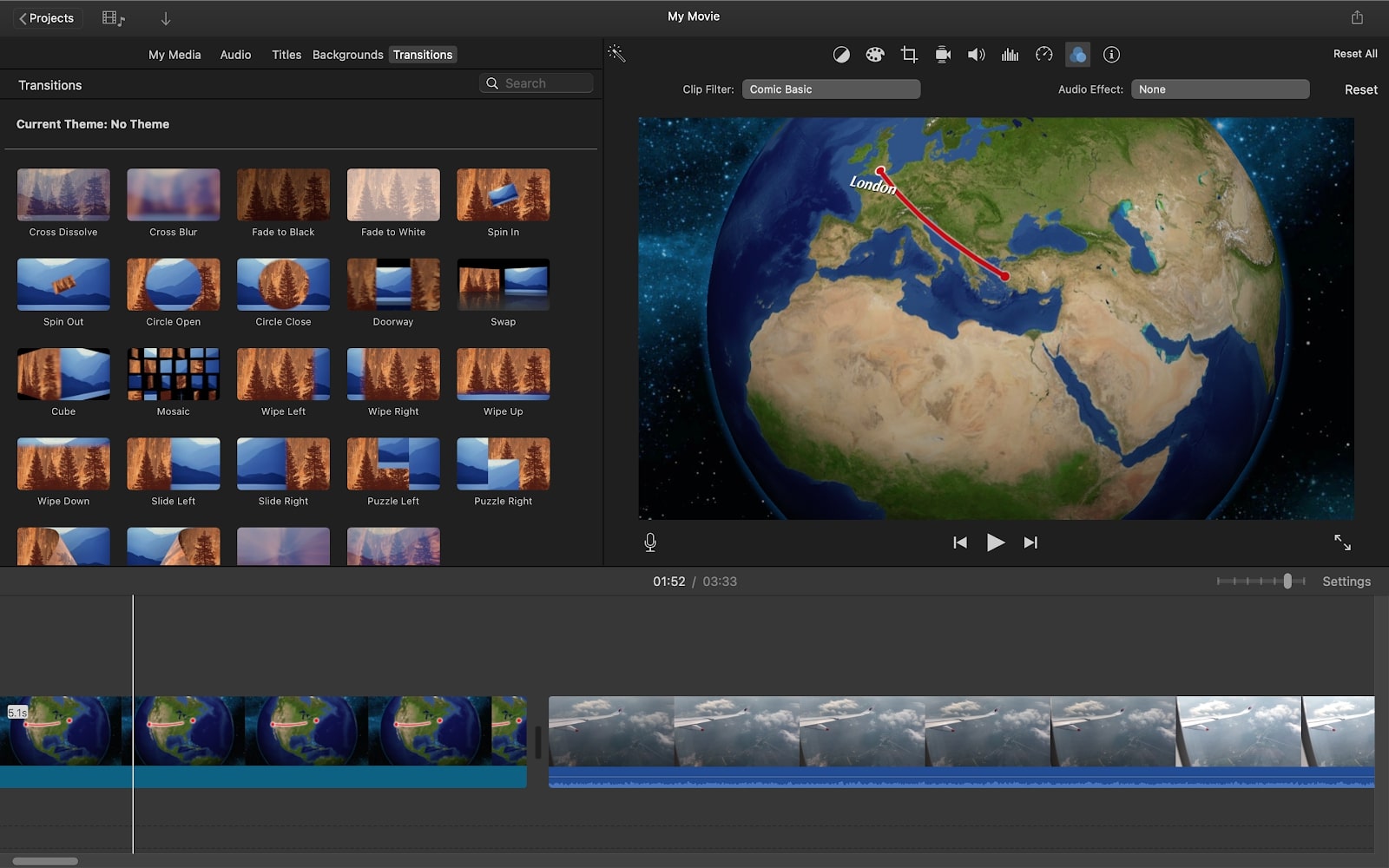
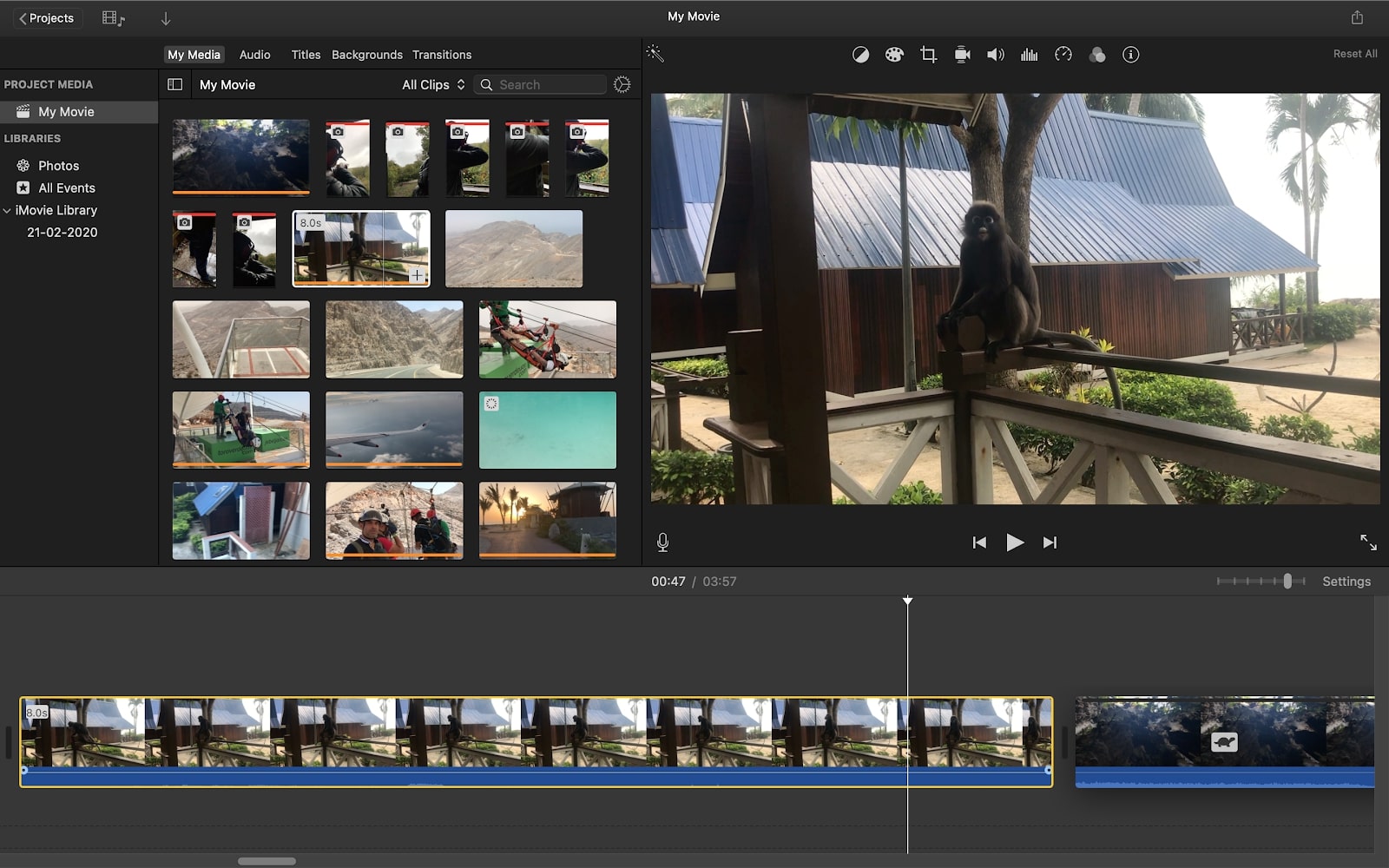
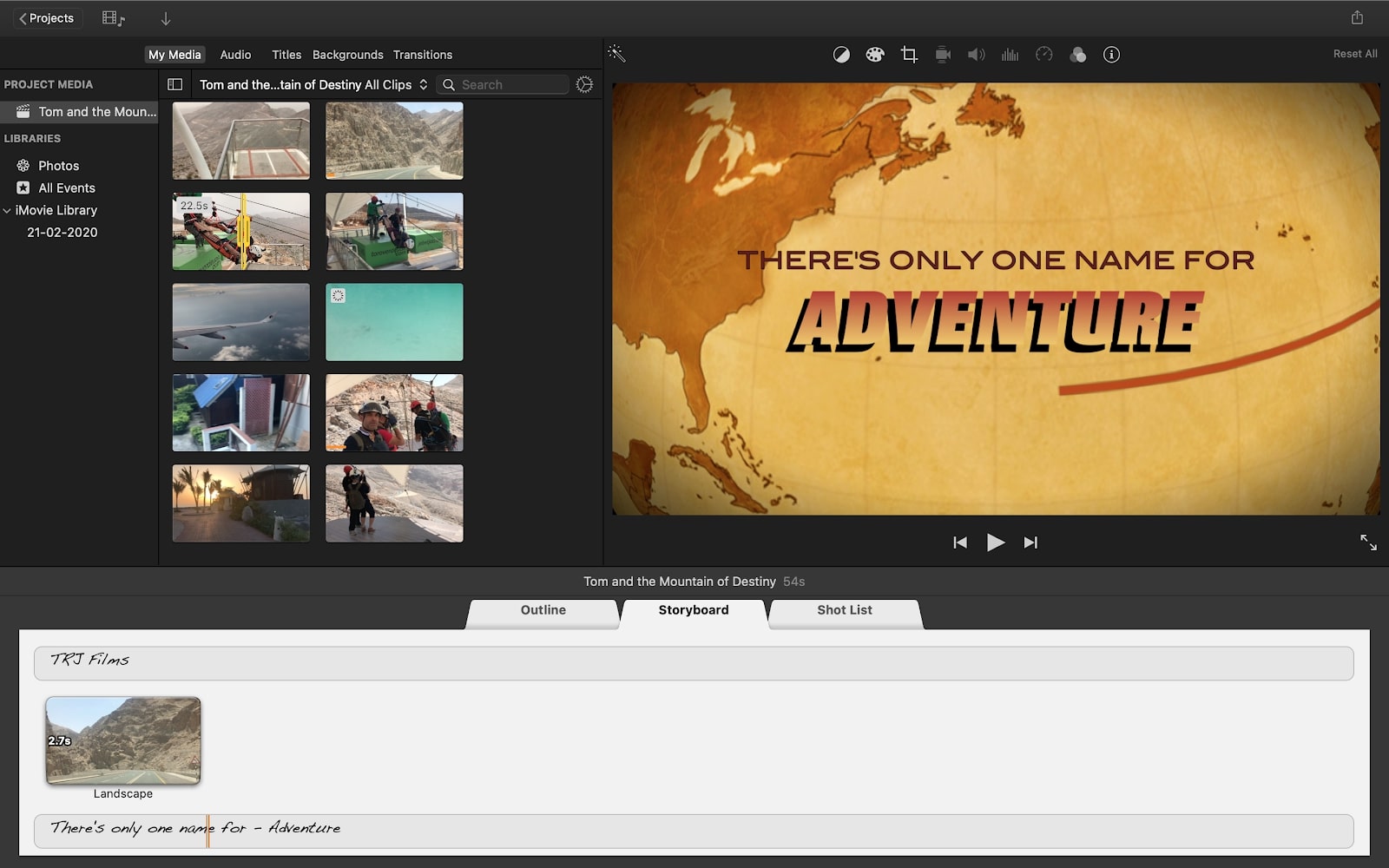
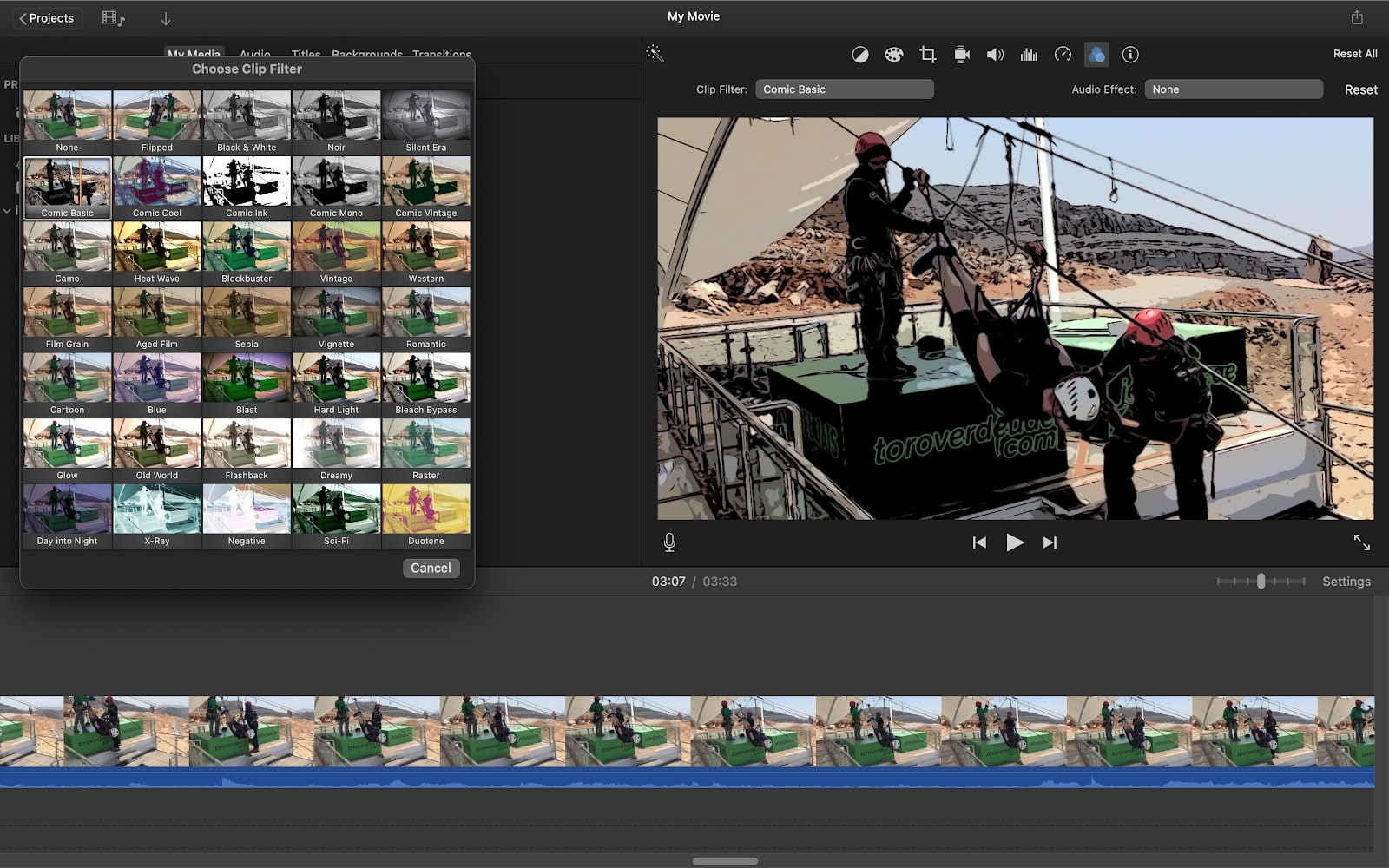
Specifications
Reasons to buy
Reasons to avoid
✅ You have a Mac, iPad or iPhone: Apple iMovie comes for free on a MacBook, so you have nothing to lose if you have a Mac and haven't yet tried the software.
✅ You want a basic free video editing program: We think iMovie is a great option for making home movies, basic video presentations or for any Apple users just getting started with video editing.
✅ You want to work across devices: Since it's available across Apple devices, you can film on your iPhone, start editing on an iPad then pick things up on your Mac.
❌ You don't have an Apple device: You don't really have a choice here. Apple iMovie is for Apple hardware only.
❌ You need more advanced tools: iMovie covers the basics for beginners but it's lacking in more advanced editing tools, effects and colour grading.
🔎 Apple iMovie is an easily accessible free video editing program for Apple devices. It doesn't provide hugely powerful editing tools, but it covers the basics and allows you to edit across the Apple ecosystem on MacBooks, iPad and iPhone. ★★★★
What you need to know
If you're a novice looking for something easy to get started with, you won't find anything much easier than Apple iMovie. And if you have a Mac, you already have iMovie installed on it! You can also download it for free for iPads and iPhones. It's the only free cross-platform Apple video editing software option and therefore the best in its niche. While the software has previously felt a little abandoned for a time, Apple has been updating iMovie, adding support for features found on newer i-devices
Features: iMovie is low on features, making it suitable only for basic tasks. But that does make the interface clean, uncluttered and simple to get started with, making it a great choice for newbies. We found it quick, easy and fun to use, making it perfect for simple projects. We particularly admired the shake and noise reduction tools, which do a good job of stabilising your footage and dampening background noise. There's also the option of using Trailer templates, which allow you to quickly and efficiently turn raw footage into something a resembling a finished movie trailer. With heaps of templates to choose from, it's a quick, easy and fun way to get started with video – though anyone committed to learning video editing will quickly outgrow it.
Versatility: While it may be lacking in features, one thing we particularly like about iMovie is that it works across Apple devices. So if you have a MacBook and an iPhone for instance, you can record footage on one device and edit it on another. That, plus the fact that you can export at 4K at up to 60fps, helps to make it stand out from other basic video editors, especially when it comes to editing on a phone. It also has a lot of great templates and audio tools.
Usability: The benefit of iMovie's stripped-back approach is that it's very easy to use. It's fairly intuitive, and help is easy to find if you need it. If you're at the beginning of your editing journey, you could start off with this and move onto Final Cut Pro X (Apple's full-featured, paid-for editing software) if and when you reach the point of needing it.
Read more: iMovie review.
Attributes | Notes | Rating |
|---|---|---|
Features | Solid basic editing tools for Mac, iPad and iPhone | ★★★★ |
Versatility | Limited editing tools but useful for working across devices | ★★★ |
Usability | Easy to get to grips with | ★★★★ |
"Two tools that we’ve found to be particularly useful are the shake and noise reduction tools. Whilst neither are perfect, they do a pretty good job of stabilizing your footage and dampening any background noise on the audio."
Best free video editing software for Chromebook
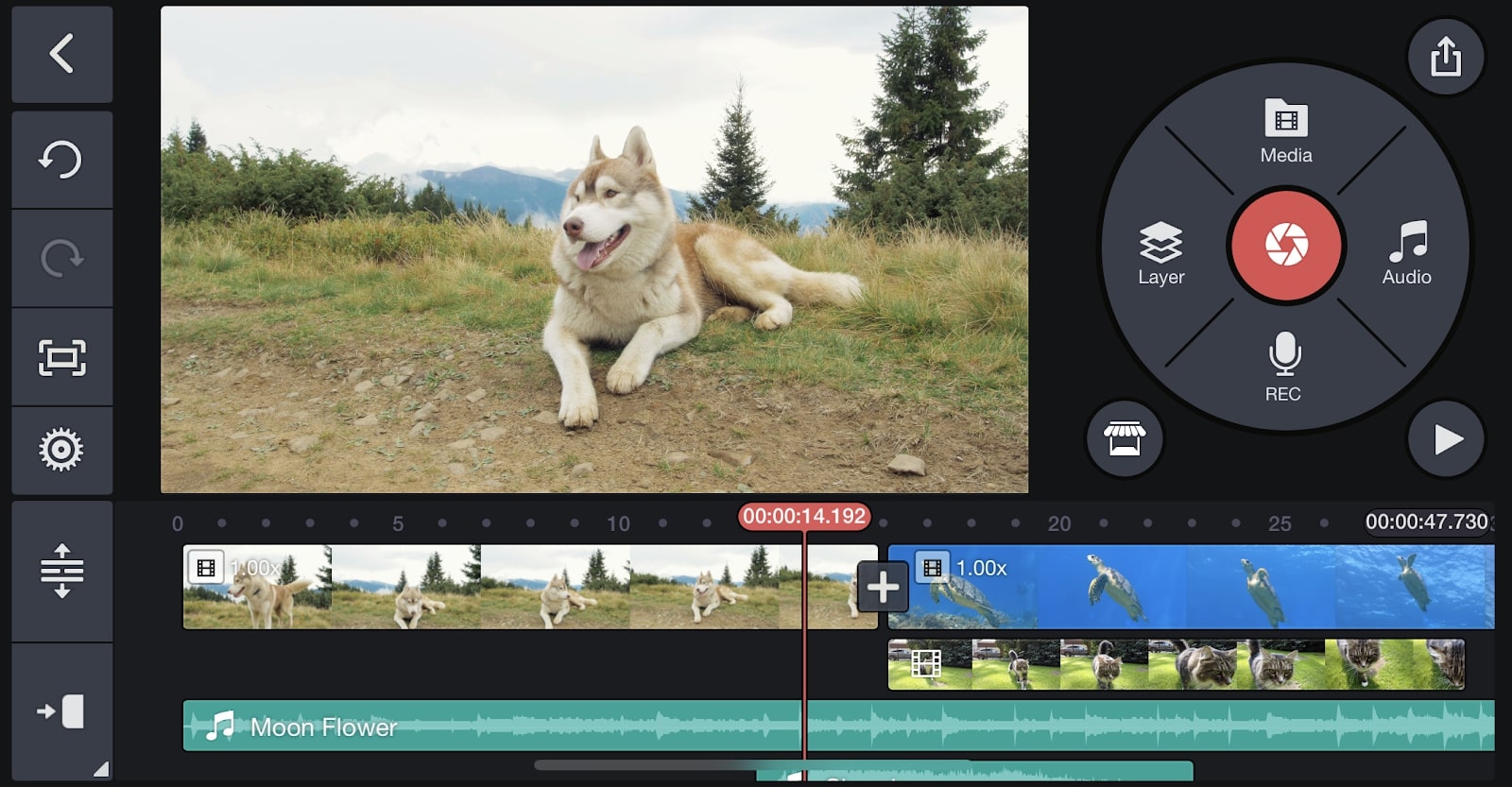
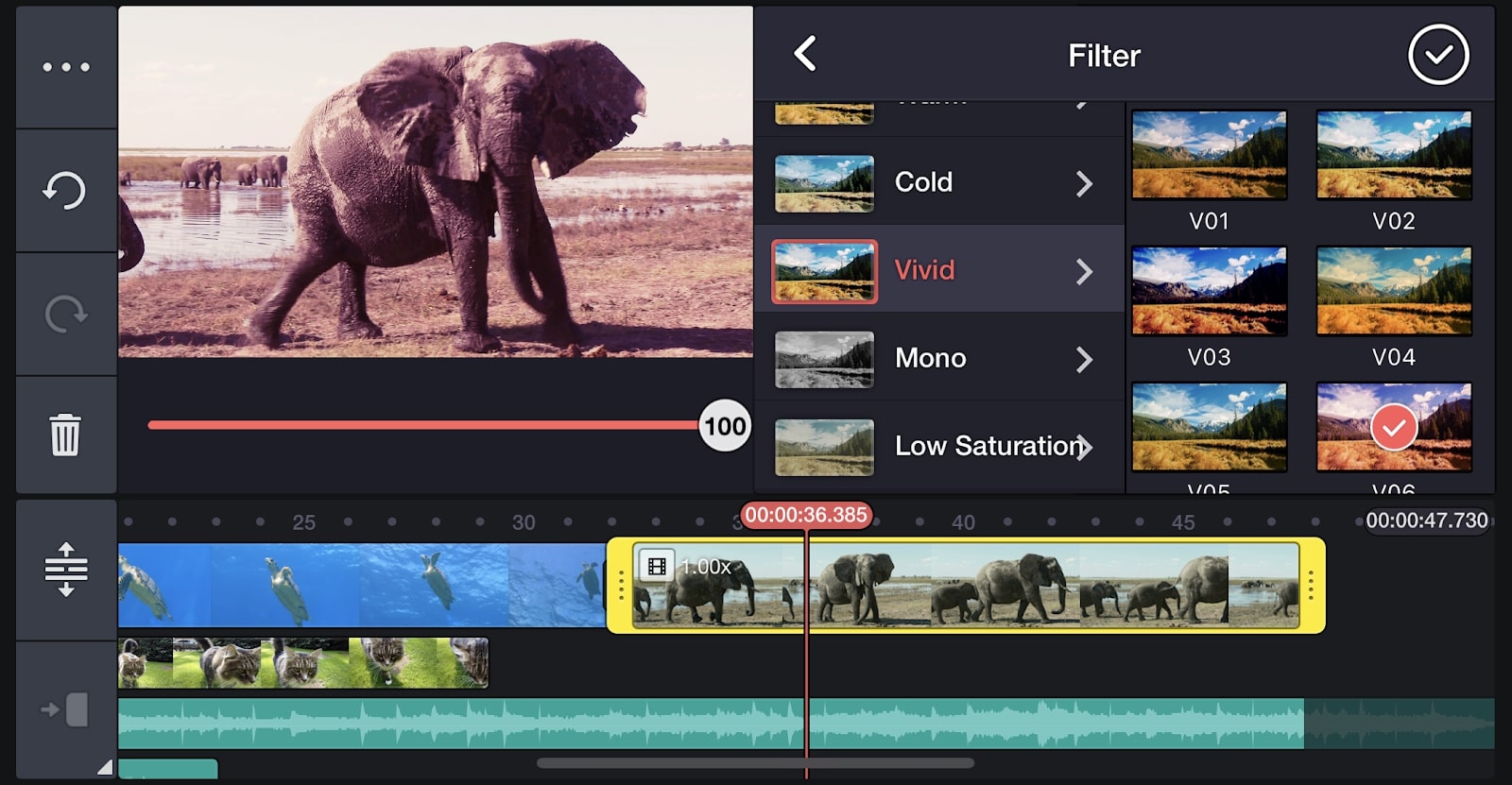
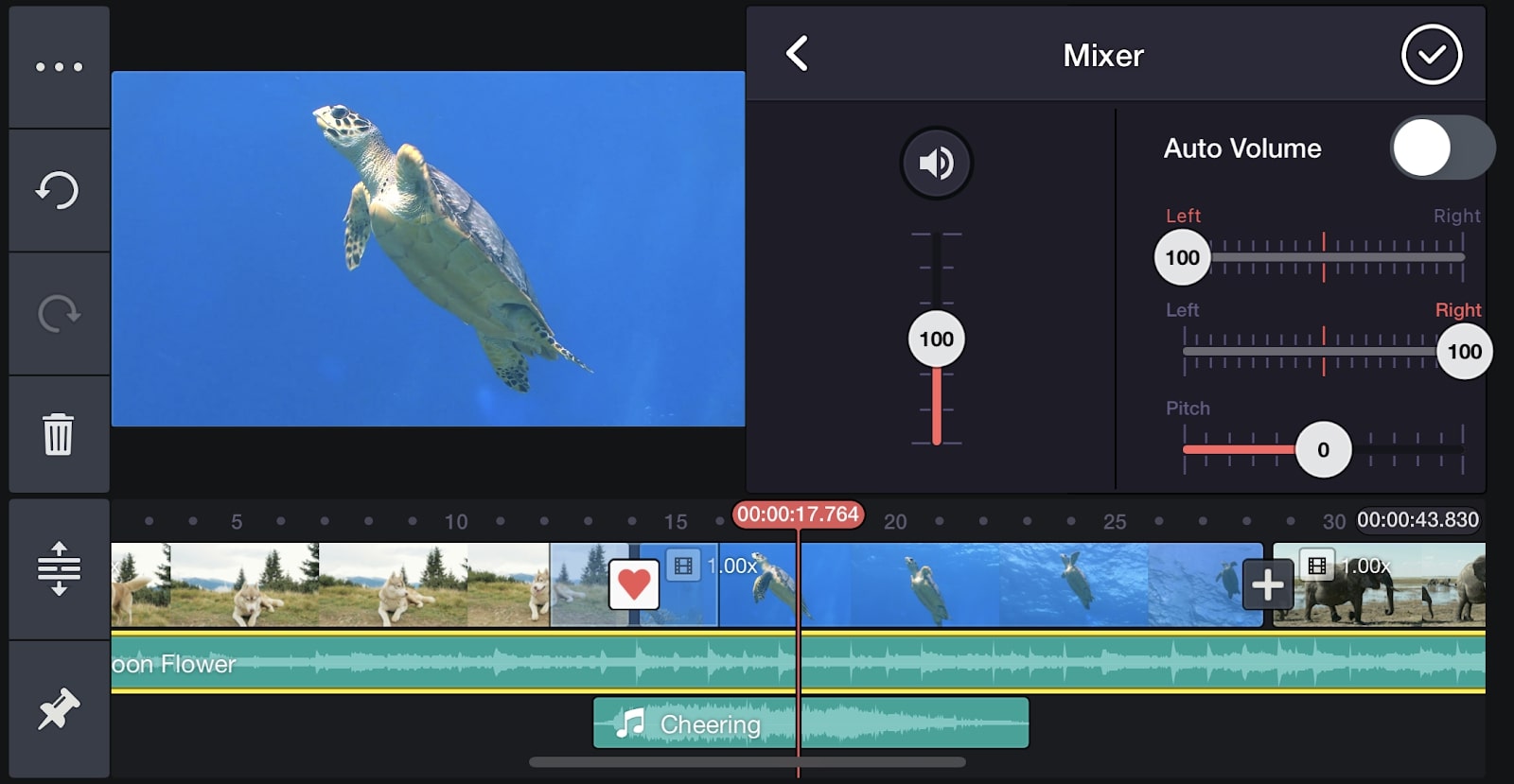
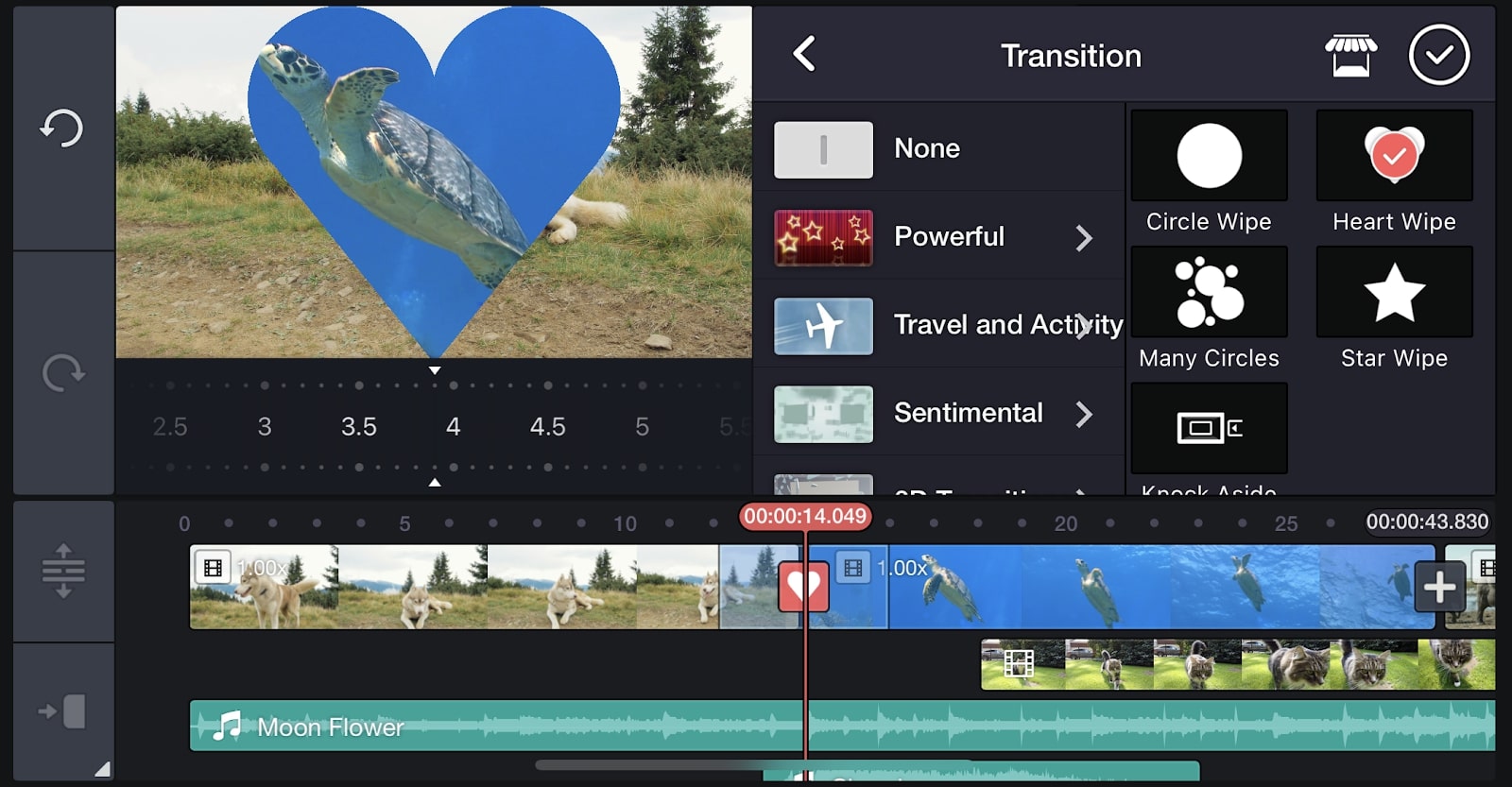
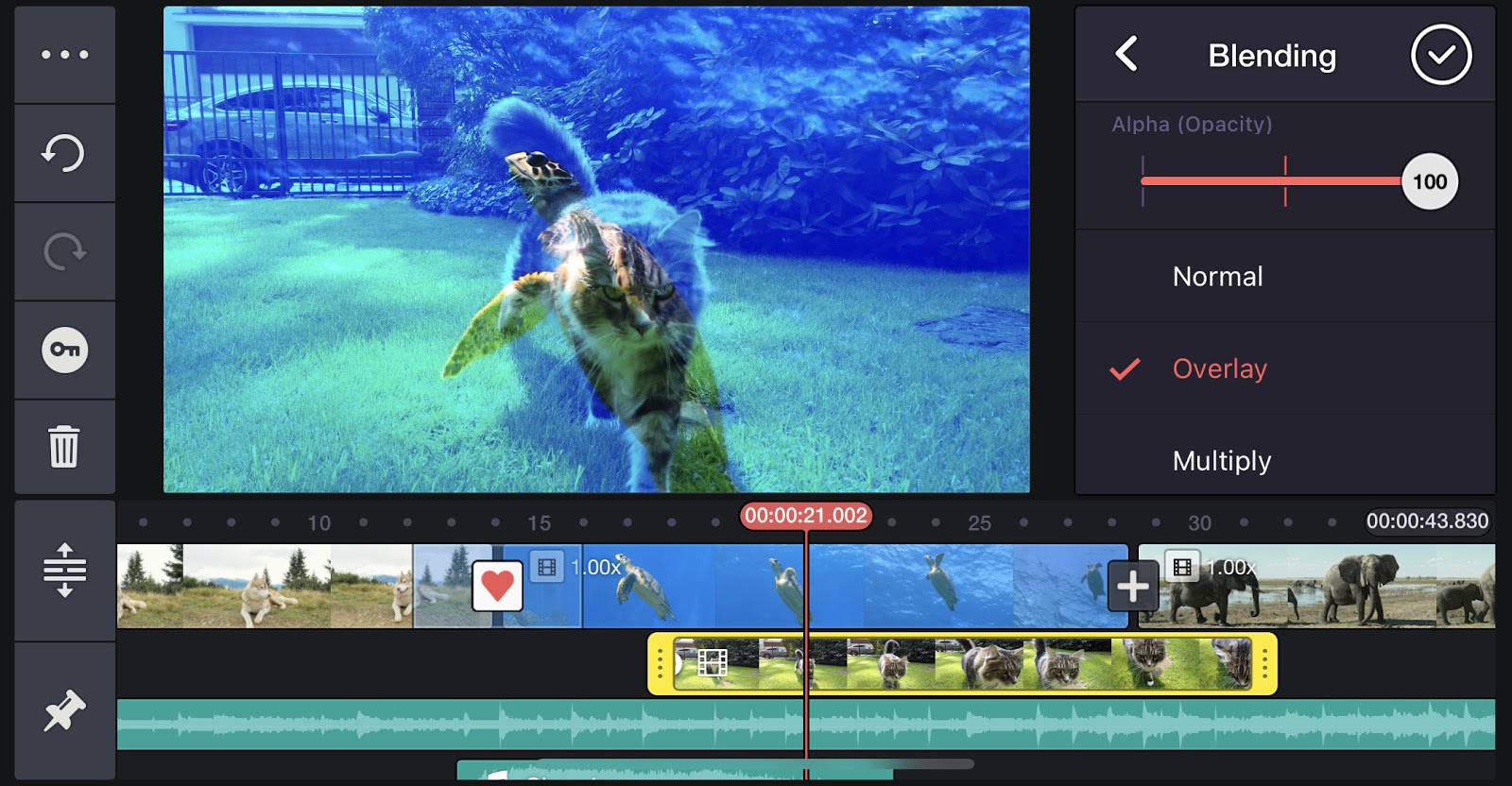
Specifications
Reasons to buy
Reasons to avoid
✅ You have a Chromebook or mobile device: It's one of the few good options for ChromeOS.
✅ You don't mind watermarks: The free plan comes with watermarks on exported videos.
❌ You need more advanced features: The capabilities of KineMaster are limited, and you have to pay if you want to remove watermarks.
🔎 KineMaster is one of the few options for ChromeOS and it provides a good range of basic editing tool, but its application of watermarks even when you're using only basic features will mean that the free version is not an option for many people. ★★★★
What you need to know
We'll be honest: there's not a lot of free video editing software for Chromebooks. But Kinemaster, which is also available on Android and iOS, is a fairly decent exception. As long as you're fine with watermarked videos, that is. (To remove these, you'll need to subscribe to the premium version.)
Features: This video editing software's main benefit is that it's available for a range of platforms. It won't replace full desktop software for most users, but it's a handy complement to it. And it's certainly more feature rich than most mobile-focused editing app, with colour grading, chroma key, audio mixing and beat sync all on the menu. We especially appreciate the addition of a background remover tool.
Versatility: While it will mainly be of use for beginners and intermediate video editors, this tool would also be useful for more experienced video editors wishing to make tweaks on the fly on their phones, tablets or Chromebooks. It won't replace full desktop software by any means, but it's a handy complement to it. And it's certainly more feature rich than most mobile-focused editing app, with colour grading, chroma key, audio mixing and beat sync all on the menu.
Usability: When we reviewed it, we found KineMaster's interface to be very intuitive, and so it should be relatively easy for beginners to use, especially for simple tasks like applying Instagram-style filters and using sliders to adjust brightness, contrast and saturation.
Read more: Kinemaster review
Attributes | Notes | Rating |
|---|---|---|
Features | Fairly wide-ranging tools for a mobile app, but those on free plans get watermarks | ★★★★ |
Versatility | Available for Chromebooks as well as Android and iOS | ★★★ |
Usability | Relatively easy to pick up | ★★★★ |

"KineMaster has an impressive range of features, while remaining intuitive and usable... it’s a step above most common mobile editing apps such as iMovie."
Best free video editing for the browser
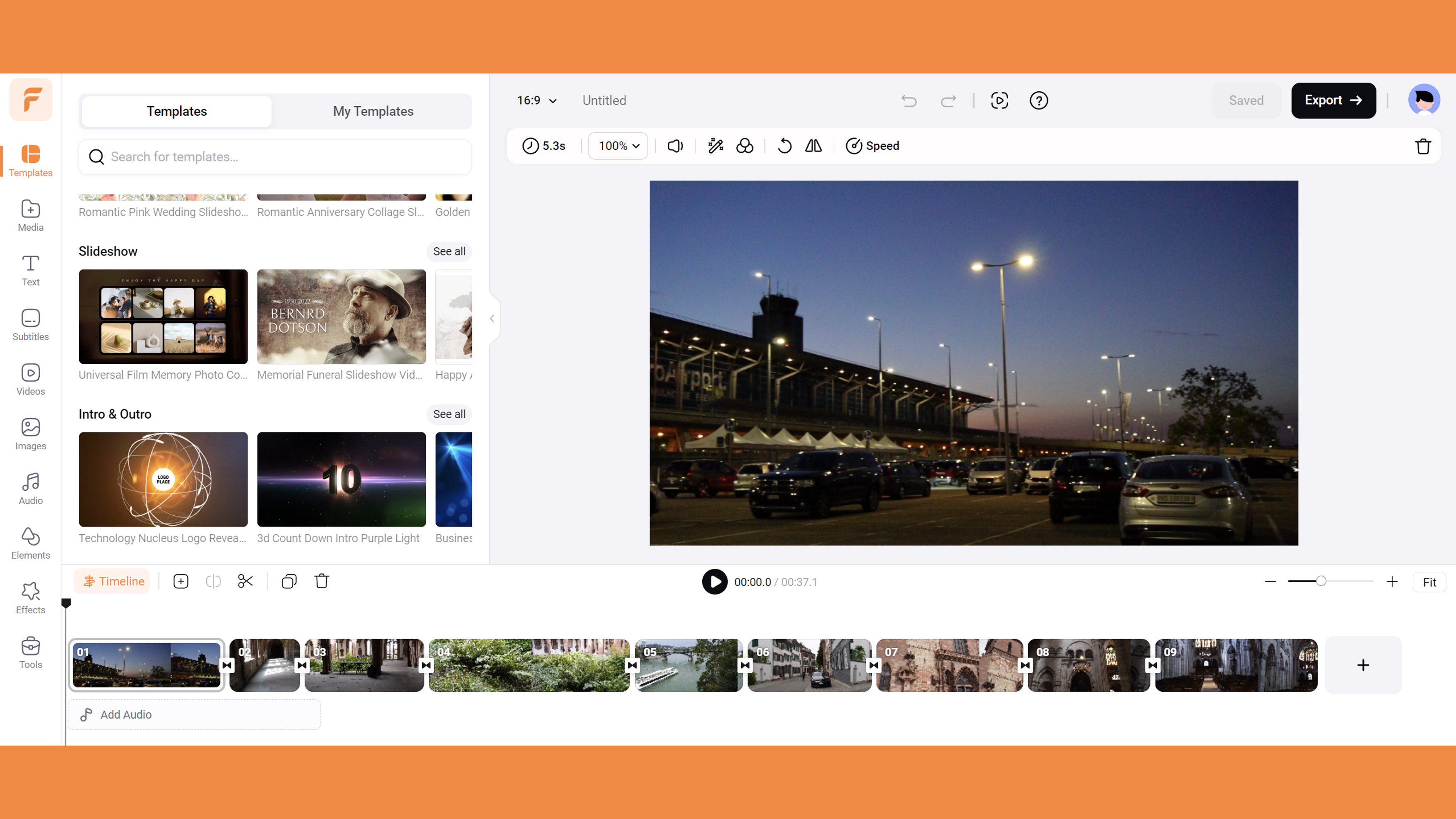
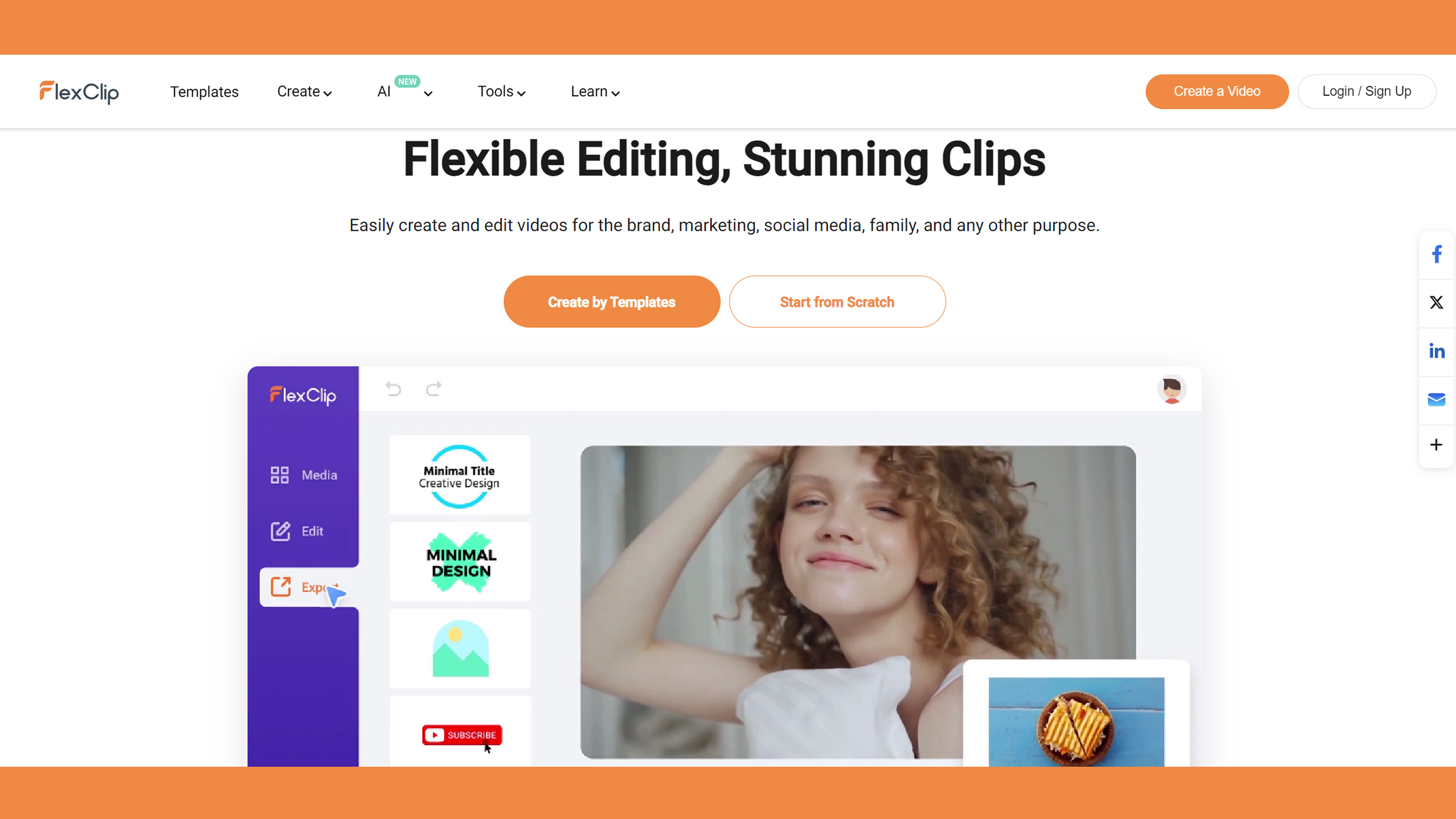
Specifications
Reasons to buy
Reasons to avoid
✅ You want lots of templates: The free version comes with over 5,000 customisable templates.
✅ You want something easy: It has a clean UI and visuals, and is easy to get started in, making it ideal for beginners
✅ You want to work on the browser: FlexClip is available solely on the browser, which means it's accessible anywhere with a decent internet connection.
❌ You need to download 1080p Full HD: The free version only enables you to download videos in 720 HD.
❌ You want a long-term solution: With a cap of 12 projects in the free version, if you're looking for a long-term video editing solution, FlexClip won't be it.
🔎 FlexClip has a massive array of assets and a clean UI – great for beginners who want to get started video editing, fast. However, it does lack some more pro tools such as auto stabilisation and the free version only gets you 12 projects. ★★★1/2
What you need to know
FlexClip is an online video editor with three tiers, there's a free version, Plus version and a Business version for teams. Unlike Adobe Express, there isn't a mobile version, so if you want to work solely on the browser, this is the software for you. The free version gets you 720p HD downloads, one stock video/audio per project and a maximum of 12 projects, with a max video length of up to 10 minutes. This may be more than enough for anyone who's looking to get started and experiment with video editing, although some may be put off by the project limit.
Features: When we tested FlexClip, we were impressed by its range of assets. There are over 5,000 customisable templates and plenty of royalty free audio on offer. The templates comes in a range of ratios and presets imports as different layers, making them easy to adjust. There's also a branding tool that enables you to add a custom watermark to your videos.
Versatility: Although there are so many templates available, FlexClip also works if you want to import your own Raw footage. We found it ideal for basic adjustments including contrast, brightness and colour hue, although our reviewer felt that FlexClip lacks some more advanced features such as auto stabilisation and it doesn't have the pro tools of the likes of DaVinci Resolve.
Usability: With a clean UI and clearly marked sections, FlexClip is easy to navigate and use. Everything you need is all in one page, and that makes for a simple editing experience that is ideal for beginners or enthusiasts.
Read more: FlexClip review
Attributes | Notes | Rating |
|---|---|---|
Features | 5,000 customisable templates | ★★★ |
Versatility | Works with a range of projects, lacks pro features | ★★★ |
Usability | Easy to use | ★★★★ |

"It's a really great option for those newer to the hobby that offers plenty of templates packed with customisation options."
How to choose the best free video editing software
The best free video software for you will depend on what kind of video editing you're doing, what devices you're using and whether you're a professional, an enthusiast or a beginner. It will also depend on whether you're content to try a free trial of a paid-for program or you want an option that's free for ever. In our selection above, we've attempted to recommend who we think each app is best suited for.
If it's for non-commercial projects – such as editing your personal holiday footage, or working on a student project – then any of the software on our list will be fine. If you need it for commercial work, though, then some free tools don't allow this at all, while others such as Kinemaster will add watermarks, making them unsuitable for such purposes.
Another factor is your level of experience. If you're an old hand at video editing, particularly if you work as a professional, you'll want a range of sophisticated features to draw on; in which case, DaVinci Resolve and Hitfilm Express are our top picks. If you're more of a beginner, amateur or hobbyist, though, these packages may well be too confusing and difficult to use. In which case, we'd recommend looking at the other options on our list, which have much simpler, more user-friendly interfaces.
How we test the best free video editing software
To choose the best free video editing software for this guide, we compared the results of our own hands-on reviews, in which our experienced reviewers spent an extended length of time testing each app to make an informed judgement on its capabilities, features, ease of use and value for money. Our reviewers used each piece of software to edit a number of videos from short social videos to longer pieces following a realistic workflow and using most of the features provided by each program, particularly any headline features included in new releases.
When testing the software, we considered what type of user each free video software program is targeted at, how good it is at what it aims to do and how it compares to other products on the market. We also considered platform compatibility. For the products that we have chosen above, you can click the links provided to see our full reviews to learn more about our experiences with them.
FAQ
What are the limitations of free software?
Be aware that free software often comes with restrictions. For example, there may be limits to the number, format or resolution of files you can export, there may be watermarks and templates or royalty free audio may be limited. Customer support may or may not be available via phone or email. And the software may only support Windows, Mac or Linux rather than all three platforms.
IPS vs OLED: what's the best monitor panel type for video editing?
IPS panels are generally the best choice for video editing, as they offer superior colour accuracy and wider viewing angles compared to other panel types like TN or VA. Colour accuracy is crucial for video editing, as it ensures that the colors you see on your monitor are true to life and consistent with what your viewers will see. Wide viewing angles are also important, as they allow you to see the image clearly even if you're not sitting directly in front of the monitor. While OLED panels offer even better colour accuracy and contrast ratios than IPS panels, they are also more expensive and can suffer from burn-in, which is a permanent discoloration of the screen.
LED vs LCD monitor
LED and LCD monitors are both popular display technologies, but they have key differences. LCD (Liquid Crystal Display) monitors use a liquid crystal layer to control the light passing through the screen, while LED (Light Emitting Diode) monitors are essentially a type of LCD display but with LED backlighting instead of the traditional fluorescent CCFL backlights. This LED backlighting in LED monitors allows for better brightness, improved contrast ratios, and thinner designs.
In terms of performance, LED monitors tend to offer better color accuracy, energy efficiency, and longevity compared to standard LCD monitors. Additionally, LED monitors often support features like local dimming, which enhances contrast by dimming specific screen areas during darker scenes. On the other hand, LCD monitors with older backlight technology are generally more affordable, though they may not deliver the same level of image quality or energy savings as their LED counterparts. When choosing between the two, LED monitors are typically preferred for their superior display quality and modern features.
What monitor size is good for video editing?
A monitor size of at least 27 inches is generally recommended for video editing, providing enough screen space to comfortably view your timeline, preview footage, and keep your editing tools accessible. If your budget and desk allow, a 32-inch or larger monitor can make editing even more immersive and productive.
Is there a free version of Adobe Premiere Pro?
No. You can only get Premiere Pro as part of an Adobe Creative Cloud subscription, which involves a monthly payment – and early cancelling costs too, as some users have found out the hard way. On our list, Adobe Express is an option to get yourself into the Adobe ecosystem without paying any money. However, if you want an editor that's fully featured the way Premiere Pro is, then Davinci Resolve Studio is your best bet.
Get the Creative Bloq Newsletter
Daily design news, reviews, how-tos and more, as picked by the editors.

Tom May is an award-winning journalist and editor specialising in design, photography and technology. Author of the Amazon #1 bestseller Great TED Talks: Creativity, published by Pavilion Books, Tom was previously editor of Professional Photography magazine, associate editor at Creative Bloq, and deputy editor at net magazine. Today, he is a regular contributor to Creative Bloq and its sister sites Digital Camera World, T3.com and Tech Radar. He also writes for Creative Boom and works on content marketing projects.
- Joe FoleyFreelance journalist and editor

