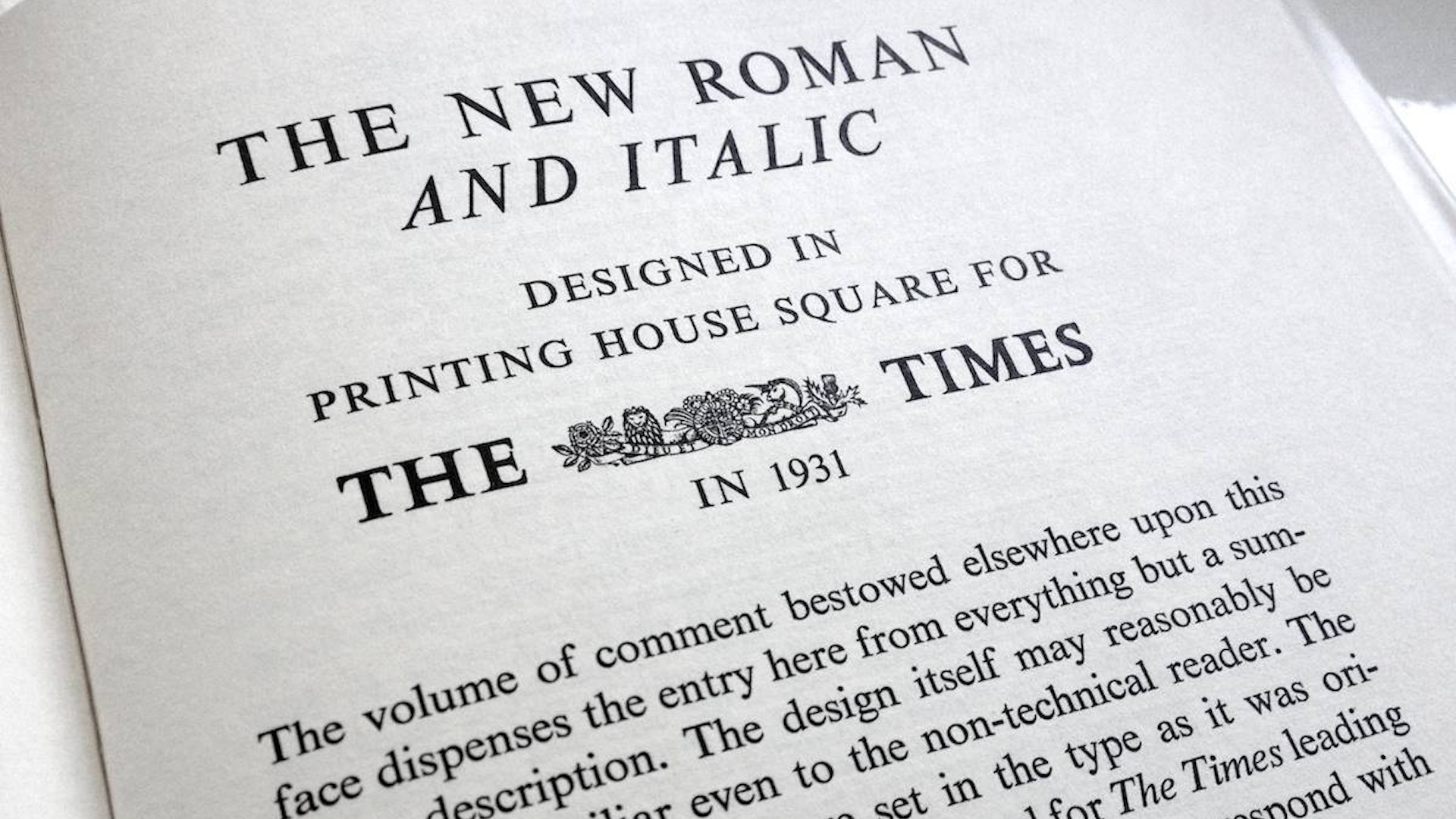The best docks for MacBook Pro, for when you're out of ports
Streamline your workflow with one of these handy tech accessories.

Creatives need a lot of peripherals, and Apple's ultrathick MacBooks don't often have enough ports for our liking. With a MacBook Pro dock, you can connect up to a dozen devices (including some of the best external hard drives ) without needing to constantly switch plugs.
At number 1 is the Anker Prime Thunderbolt 5, but there are some others to consider too, which we've tested based on connectivity, performance, design and cost. Whether you need one of the best Thunderbolt 4 docks or the best Thunderbolt 5 docks, we've made this guide to help you choose the best dock for your MacBook Pro specifically.
Want to round out your Mac toolkit? Take a look at our picks of the best monitors for MacBook Pro to complete your workstation.
Our top three docks

The Anker Prime TB5 is our top pick overall. It comes with 14 ports, including a Thunderbolt 5 upstream port, delivering a blazing 80Gbps transfer speed.
Read more below

There are plenty of USB-C ports on this petite, portable hub. It can connect two monitors, and it's got fast-charge ports so you can also charge your phone.
Read more below

With DisplayLink magic allowing it to extend your desktop over as many as five displays, the Plugable UD-7400PD is ideal for anyone who is always hankering for more and more display real estate.
Read more below
The best dock for MacBook Pro overall









Specifications
Reasons to buy
Reasons to avoid
30-second review: While optimised for Thunderbolt 5, the Anker Prime TB5 dock is also compatible with Thunderbolt 4 devices, offering flexibility for users not yet on the latest tech. It handles external drives, displays, and additional USB devices with remarkable ease, and the front-facing USB-C ports offer 45W shared charging. This is perfect for topping up mobile devices, while the SD card readers provide a convenient 104MBps transfer speed.
Price: This definitely isn't a budget option, at $399.99 / £399.99. However, we sometimes see it fall to £349.99 during peak sales, and for professionals requiring cutting-edge connectivity – the investment feels justified. The dock effectively transforms a MacBook Pro into a full-fledged desktop replacement, with future-proof Thunderbolt 5 technology that'll serve you for years to come.
Ports: The Anker Prime TB5 dock offers a comprehensive 14-port solution. The standout feature is its Thunderbolt 5 upstream port, which delivers a blazing 80 Gbps transfer speed and 140W of power delivery. You get two downstream Thunderbolt 5 ports, multiple USB options, Ethernet, and versatile video outputs, including HDMI 2.1 and DisplayPort 2.1.
Build: The dock boasts a chunky, solid metal construction that screams premium quality. Its vertical design minimises desk footprint while providing excellent cooling through strategically placed vents. One minor niggle is the port placement – the SD card slots are awkwardly positioned on the side, and one downstream Thunderbolt port is inconveniently placed near the Ethernet socket. These are small compromises in an otherwise stellar design.
Performance: Performance testing revealed minimal speed overhead: external SSDs maintained near-direct connection speeds, with read speeds around 6639 MB/s and write speeds of 4665 MB/s. Performance is particularly impressive when connecting multiple peripherals.
Review: Anker Prime Thunderbolt 5 Dock review

"This is a dock for the laptop power user who has the latest kit and wants to use it at the best of its capability."
The best cheap dock for MacBook Pro



Specifications
Reasons to buy
Reasons to avoid
30-second review: If you're looking for a budget USB-C dock for a MacBook, we think this will have everything you need, namely, ports. With the stark black colour and big HP branding emblazoned on the top, we admit this isn't the best visual match for a MacBook Pro. However, we found that it's very neat overall and can be easily tucked away under a laptop stand.
Price: The HP USB-C Dock G5 is relatively cheap compared to the other options on our list. We often see it on sale at Amazon, Walmart or HP Direct for well under $150. We think it's a great option for those who don't need Thunderbolt speeds or have older MacBooks.
Ports: There are USB-C ports on three sides for 5 in total. There are also HDMI and DisplayPort connections, so you can connect up to two monitors, and the fast-charge port, serving to charge a phone or peripherals. As long as you don't need advanced security features or Thunderbolt speeds, we think this is a great option as a relatively cheap dock for MacBook Pros.
Build and Performance: We found the port locations of the HP USB-C Dock G5 to be comfortable to use, and we were able to use them all with no issues in our testing, both for MacBook and PC. We also found that the fast-charge port links up fuss-free with a cable attached to the front. Our one quibble was that the front cable can get in the way when not plugged into a laptop. However, with such compact dimensions, this can be easily remedied with a bit of cable management.
Read more: HP USB-C Dock G5 review.

"It's sleek, has plenty of ports, is well-built and unless you need advanced security features, it's a perfectly valid alternative to more expensive docks."
The best dock for MacBook Pro for 3+ ports

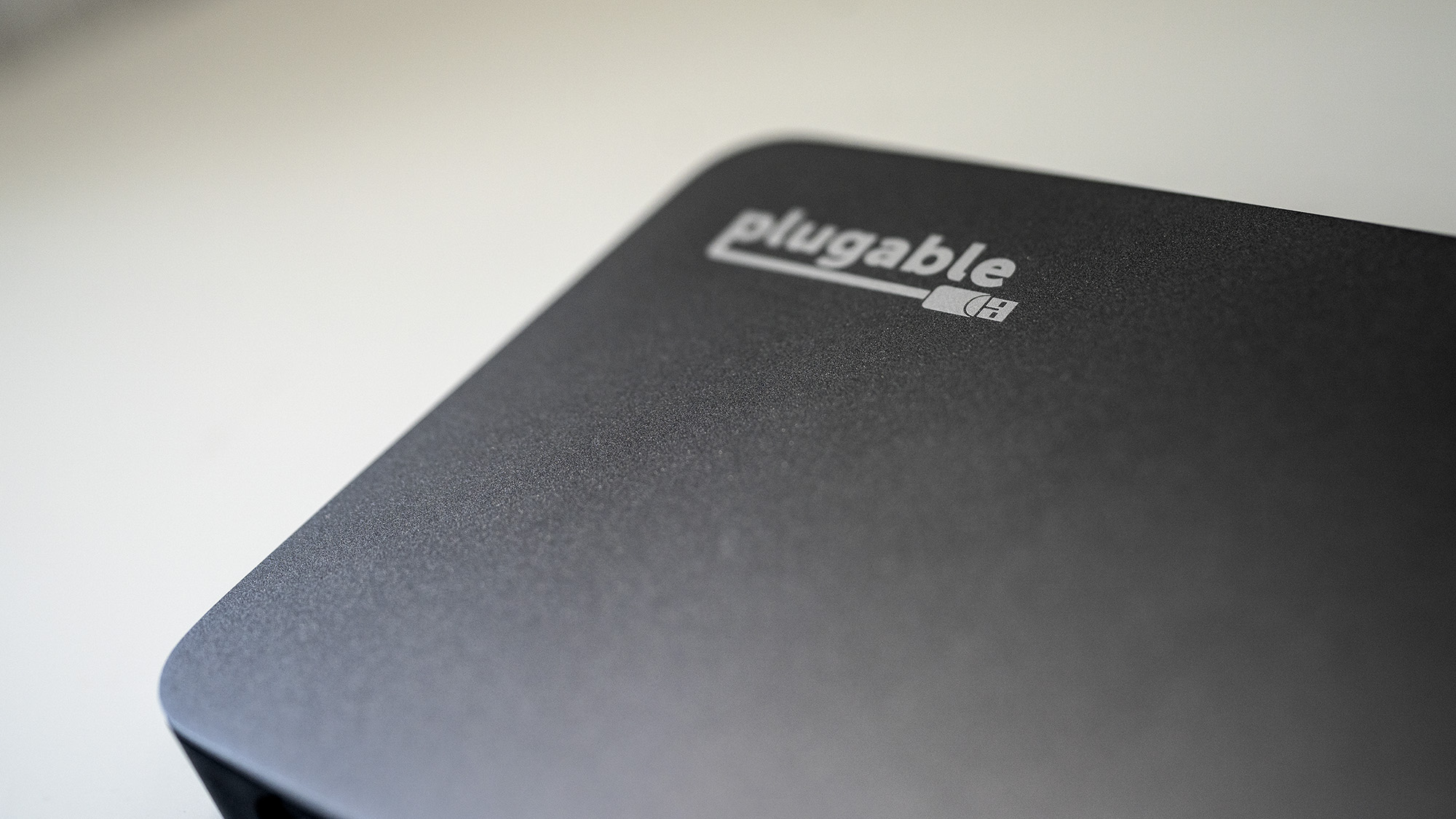






Specifications
Reasons to buy
Reasons to avoid
30-second review: The Plugable UD-7400PD is able to boost a MacBook's capacity up to as many as five displays using DisplayLink magic. Does anyone seriously need five displays? I guess we'll find out – but this dock has plenty to recommend it otherwise. It uses USB 3.2 Gen 2 rather than Thunderbolt, meaning you don't get those ultra-fast speeds, but it's more about the multi-display compatibility that it offers.
Price: At $279.95, the Plugable UD-7400PD sits in the mid-range. It's cheaper than a Thunderbolt 5 dock, but it is still fairly pricey for what it is. Whether it's worth its price tag is ultimately going to depend on whether or not you are keen to extend your MacBook's display over multiple monitors.
Ports: It's got two HDMI ports, one of which is the 2.1 type that can handle 8K video at 30 Hz, and it's also got four USB-C ports and a couple of USB-A ones, with options for charging and data transfer. Its ports are sensibly placed and clearly labelled, which is a nice touch when there are this many.
Build: A slim, horizontal rectangle with a brushed metal finish, the Plugable UD-7400PD certainly isn't going to look unpleasant on your desk. The fact that it manages to consolidate power delivery and video data into a single cable helps cut down on unsightly wire clutter. It's quite a bit heavier than some other docks on this list, especially the likes of the travel-friendly UGREEN Revodok featured below.
Performance: Testing of this dock left us impressed. While the lack of those super-fast Thunderbolt speeds may be disappointing to some, the DisplayLink tech that enables the use of so many monitors gives the Plugable UD-7400PD an edge over the competition, as it's offering something that many other docks simply can't.
Read more: Plugable UD-7400PD review

"If you’ve ever raged against the lack of desktop real estate you’re allowed, this is for you."
The best dock for MacBook Pro for travel




Specifications
Reasons to buy
Reasons to avoid
30-second review: The UGREEN Revodok offers a compact solution to limited ports, and at just 80g, it's light enough to throw in any laptop bag without a second thought, yet robust enough to handle daily professional use. For those prioritising portability without sacrificing essential connectivity, the investment is well justified. A standout feature is the built-in braided USB-C cable that's physically secured to the hub, eliminating the need for separate cables and reducing the risk of losing connectivity on the road
Price: This represents excellent value for money in the travel hub category. You can bag one for around $20 at Amazon, typically, or for under $15 during seasonal sales periods. In the UK, you'll find it for £15.99, but right now, it's on sale for just £12.28 over at Amazon (at least at the time of writing)
Ports: It has a focused 6-port solution optimised for portability. You get essential connectivity with an HDMI port supporting 4K at 60Hz, two USB-A ports, and three USB-C ports (though only one supports power delivery up to 100W). Whilst it lacks Ethernet, the port selection covers the basics most travelling professionals need.
Build: The hub features a sleek aluminium casing that punches above its weight in terms of premium feel, especially considering the affordable price point. The aluminium construction aids heat dissipation when multiple devices are connected, though it can still get warm under heavy usage. The only minor grumble is the cable's short length, which can be limiting if your laptop is positioned vertically in a stand.
Performance: Testing of this dock revealed solid results across the board. The 4K HDMI output delivers crisp visuals with minimal lag, whilst the USB ports handle data transfers efficiently with 10Gbps speeds available on both USB-A and USB-C data ports. File transfers between external drives proved speedy and reliable. The hub maintains good performance even when connecting multiple peripherals simultaneously, making it a dependable choice for mobile workstations.
Read more: UGREEN Revodok 6-in-1 USB-C Hub review

"If you travel a lot, the lack of weight allows you to throw this hub into a work bag and forget about it."
The most future-proof dock for MacBook Pro

05. Sonnet Echo 13 Thunderbolt 5 SSD Dock
Specifications
Reasons to buy
Reasons to avoid
30-second review: The Sonnet Echo 13 Thunderbolt 5 SSD Dock is a future-proof solution for MacBook Pro ports, and comes with an Integrated high-speed SSD. Storage options range from 1TB to 4TB, with the SSD pre-formatted in exFAT for cross-platform compatibility. The dock also offers backward compatibility with Thunderbolt 4 and USB 4, ensuring versatility across different Mac generations.
Price: Starting at £400 for the 1TB model and rising to £700 for the 4TB version, this is undoubtedly a premium product. However, the integrated high-speed storage and comprehensive port selection justify the investment for professional users who demand top-tier performance.
Ports: The Echo 13 delivers a comprehensive port selection with four Thunderbolt 5 ports, providing ultimate flexibility. The host port offers 140W power delivery, capable of fully charging top-end MacBook Pro models. With multiple downstream ports, you can connect numerous peripherals without compromise.
Build and performance: Constructed with a solid plastic chassis, the dock feels robust and professional. The integrated SSD is a standout feature, delivering mind-blowing transfer speeds of up to 5,822 MB/s read and 5,331 MB/s write. In real-world testing, file transfers were up to 78% faster compared to standard external SSDs, making it a game-changer for content creators and professionals.
The best dock for older MacBooks



Specifications
Reasons to buy
Reasons to avoid
30-second review: If your MacBook was made before 2024, it won't support Thunderbolt 5. In which case, you may prefer to save some cash and instead go for the TBT200 TB4. There's software bundled in, should you need it, but we found it good to plug in and go on both MacBooks and PCs. For professionals who need the speeds of Thunderbolt 4 (but not Thunderbolt 5), we think it's the best buy around right now.
Price: At around £289 / $300, this is one of the more pricier docks, and we haven't seen many discounts. However, you do get a bunch of generously long cables (USB-C, USB-C to DisplayPort, and USB-C to HDMI) included.
Ports: This dock provides a formidable array of ports, including four Thunderbolt 4 (one is the host and three for downstream use). These allow us to connect up to two 4K monitors with HDR at 60Hz. There's also USB-A, USB-C, an SD card reader and a headphone jack.
Build and performance: In our review, we noted that sleek design and a relatively light one-piece anodised aluminium construction make this feel like a premium product. While the dock itself is light, the included power supply is a big lump of a thing, but the supplied cable is long.
Performance: The dock sometimes got warm during our testing, but never felt overly hot, and we never experienced any drop-off in connectivity. The power supply also provides 96W of passthrough charging to your laptop.
Read more: Corsair TBT200 Thunderbolt 4 Dock review

"If your needs are advanced – you're working with multiple monitors, say, or you do a lot of data wrangling with large files – then there's a lot to like about the TBT200; the Rolls Royce option when it comes to docks."
Best dock for most ports










Specifications
Reasons to buy
Reasons to avoid
30-second review: CalDigit's TS5 Plus is the most port-abundant MacBook dock we've tested to date. Our reviewer found the Thunderbolt 5 connections to be exceptionally fast, though with a slight performance overhead compared to a direct connection.
Price: This is the most expensive dock on our list at $499.99 / £469.99, reflecting its cutting-edge Thunderbolt 5 technology. The price is justified if you need the speed and extensive connectivity, but it's overkill for most users.
Ports: It offers an impressive 20 ports that can all be used simultaneously. This provides exceptional flexibility for connecting multiple devices whilst keeping your desk tidy with a single cable connection to your laptop.
Build and performance: The build quality is excellent, with a solid metal construction and a fashionable, ridged finish in Space Black. Whilst it's chunky and requires a substantial 330W power brick, the design is well thought out with accessible port placement.
Performance: The dock supports dual 8K displays on macOS and three 4K 144Hz displays on Windows. The choice of DisplayPort over HDMI is a puzzling omission, but DisplayPort cables are readily available, and the Thunderbolt ports can be adapted for HDMI if needed.
Read more: CalDigit TS5 Plus review

"If it has to be Thunderbolt 5, you need all those ports, and want the ability to use them all at the same time, then it might be worth the cost."
The best for connecting USB-A devices




Specifications
Reasons to buy
Reasons to avoid
30-second review: We found the 16-in-1 Satechi Thunderbolt 4 Multimedia Pro Dock to be a capable and easy-to-use multimedia dock, and it's a great option if you want a lot of USB-A ports.. We particularly liked the array of monitor ports, with 2 DisplayPort 1.4 and 2 HDMI 2.1 connections.
Pricing: This is a little more expensive than some comparable docks, but we think it's the better buy based on our testing. Expect to spend around $350 when bought directly from Satechi's website, which is pricey for a dock with only 1x USB-C port.
Ports: There are 16 total ports, five of which are USB-A, with three of them providing 10Gbps data transfer and two 5Gbps. The downside for some will be that there's just the one Thunderbolt 4 port (the host port that you connect your laptop to). That means it can barely qualify as a TB4 dock, but some people will be able to overlook that as the ports will do for most freelance designers, photographers and animators.
Build: In terms of looks, we felt that the rounded back and front make it look less blocky than many docks, fitting in better the look of a MacBook. We thought the addition of the included stand is a nice touch, allowing the dock to be stood up vertically to save desk space. The rubber feet stick ever-so-slightly out of one side this way, but we felt it was worth it for swapping things out and keeping the dock out of the way.
Performance: We had a seamless plug-and-play experience, hitting very close to the transfer speeds claimed, which include 96W on that TB4 port, enough to power most laptops, including MacBooks
Read more: Satechi Thunderbolt 4 Multimedia Pro Dock review.

"Satechi crashes the dock party with a capable and easy-to-use multimedia dock. It even comes with a nifty little stand to save that extra bit of desk space."
How to choose the best MacBook Pro dock
The best dock for MacBook Pro for you will depend on what MacBook Pro you have and what you want to do with it. If charging is a priority, look for at least 90W for charging at a decent rate. What you most need to consider, however, is what connections you want. Do you want to hook up multiple monitors? And do you need Thunderbolt 3 or 4? (or will you settle for USB-C and more compatibility)
M2 and M3 MacBook Pros have Thunderbolt 4 ports rather than Thunderbolt 3, and even if you have an earlier model, you might still want a Thunderbolt 4 dock since TB4 is backwards compatible and it will futureproof you for future years. Functionally, there's not a huge difference, but TB4 is faster and TB4 docks can have up to four, rather than two, Thunderbolt ports, including the upstream port that connects to your laptop. (The M1 13in MacBook can only connect to one external display, while the 14in and 16in can support multiple displays.)
The new MacBook Pro M3 is outfitted with two Thunderbolt ports but only supports one monitor at a time. The higher-end MacBook Pro M3 Pro sports three Thunderbolt ports and can support dual monitors. The top-of-the-line MacBook Pro M3 Max also has three Thunderbolt ports but will be able to support as many as four external displays.
The latest MacBook Pro M4 models continue to feature Thunderbolt 4, with the base M4 chip offering three Thunderbolt 4 ports and support for up to two external displays. The M4 Pro variant maintains three Thunderbolt 4 ports but can drive up to three external monitors simultaneously. The flagship M4 Max also includes three Thunderbolt 4 ports and supports an impressive four external displays.
If you're looking for the right display for your needs, we can help with our breakdown of the best monitors for MacBook Pro.

How we test the best MacBook Pro docks
We MacBook Pro docks with both standardised benchmark tests and through real-work use in our reviewers own daily workflows. This allows us to give the most accurate representation of how a product will perform in real-world settings, especially for creatives who rely on multiple monitors and peripherals. In our testing, we'll exhaust every port to see a) how it'll impact a dock's overall performance and b) if you'll have to worry about wires getting tangled.
We also take into consideration the types (and quantity) of ports each dock has. Of course, everyone's needs are different and you'll ideally want to buy what you know you'll use. That's why our list includes a mix of multi-port powerhouses to totally overhaul your workstation as well as compact docks for mild upgrades.
Aesthetics are important, too. You'll likely want something that won't look out of place at your workstation but we also understand that you may need to sacrifice form for function (see: bulky power stations). If you want to save space, seek something you can mount on a wall – or find a dock with a stand to place it upright.
FAQs
Is a dock for MacBook Pro worth buying?
A MacBook Pro dock is worth it if you need more ports than your machine comes with – given how slim newer laptops can be, you usually won't get much these days. A dock will give your Apple machine much greater capability by adding ports that aren't native to it or increasing the number of ports it already has. A MacBook Pro dock will also streamline your workstation by serving as a hub for your peripherals, monitors, internet connection and even smaller devices like smartphones or tablets since you'll be able to charge them.
Why are docks for MacBook Pros so expensive?
As MacBooks become thinner, there's not a lot of room to accommodate a multitude of ports. Docking stations complement this newer, sleeker tech by offering additional ports – and the more there are, the higher the cost will be. Wattage is another factor; if a dock needs a massive power brick to operate, you're likely going to have to pay a premium for it. However, going the refurb or OEM route can help keep some extra cash in your wallet.
Can you dock a MacBook Pro to a monitor?
Yes, you can connect your MacBook Pro to either a single monitor or dual screens. However, this depends on your machine's capabilities – for example, a dock won't increase the number of screens an M1 MacBook can connect to. Apple Support has a full breakdown of monitor docking according to MacBook model and OS version.
This brilliant dock comes with 14 ports, including a Thunderbolt 5 upstream port, delivering a blazing 80Gbps transfer speed and 140W of power delivery.
Read more below
Daily design news, reviews, how-tos and more, as picked by the editors.

Beren cut his teeth as Staff Writer on the digital art magazine ImagineFX 13 years ago, and has since worked on and edited several creative titles. As Ecom Editor on Creative Bloq, when he's not reviewing the latest audiophile headphones or evaluating the best designed ergonomic office chairs, he’s testing laptops, TVs and monitors, all so he can find the best deals on the best tech for Creative Bloq’s creative professional audience.