Our Verdict
It's suitable for most home users, and if you're a freelancer or work in a small office, and are taking your first steps into the NAS world, it's also product we'd highly recommend.
For
- Ease-of-use
- Product design
- App support
- Web-based tools
Against
- Limited functionality in some apps
Why you can trust Creative Bloq

If you’ve ever had a back-up drive fail, explode, or expire in some other ghastly fashion, you'll be aware just how traumatising it can be. This is no exaggeration. The thought that cherished images; family videos; or work you've spent hours, days or weeks labouring over could be gone forever is a terrifying one. This is where mirrored storage such as Western Digital's My Cloud Mirror NAS can help.
NAS (Network Attached Storage) drives are an affordable way to easily back-up files, but if you're serious about storage, then you need to be looking at products that can also mirror files (which we'll explain more about later).
Also, before we dive into this review, it's worth noting that we're on the obsessive side when it comes to backing up, and are firm believers in the 'Rule of Three', as supported by the likes of Scott Hanselman. We won't go into detail here, but the principle is that you should be backing up to three places, with one of those being off-site. Capiche?
Tech specs
So, let's look at the top end specs of the WD My Cloud Mirror. It comes with a pair of 2TB WD Red hard drives, 512MB or RAM, includes two USB 3.0 ports, and supports RAID 0 and 1. As you can figure out, those two 2TB drives add up to a maximum storage capacity of 4TB, but we recommend mirroring these drives, which offers a maximum capacity of 2TB (and as an aside, for some reason WD has not turned on mirroring by default, so *please* ensure that enabling this in the settings is the first thing that you do should you buy one).

The last tech specs to be aware of are the standard gigabit Ethernet connection, which offers transfer speeds as good as any competitor product; and with drives operating at 5,400rpm, that's both fast enough to match its competitors, and slow enough be reliable. So specs wise, we're looking at a fantastic package, at a very competitive price. Now let's move onto design.
Product design
If you're going to have this thing sitting on your desk, or in a place where it's going to be on display, you want it to look the part, and we're big fans of the design of the My Cloud Mirror. It's understated, doesn't light up light a Christmas tree, and wouldn’t look incongruous in most home or SOHO environments.
It's true that the plastic housing may put some people off, as a metal casing is obviously going to offer more protection for the drives housed in the NAS, but unless you're a complete clutz, it's not something we're overly concerned by. To access the drives you simply push down on the top of the device, and you can then remove each drive by taking out a single screw and pulling a plastic tab.
But does the My Cloud Mirror's functionality reflect its simple design?
Installation and apps
When we take a product like a NAS out of the box and all it comes with is a single sheet to help us get started, traditionally we worry. And we worry because, historically, setting up a NAS drive can be an infuriating process. Not so with the My Cloud Mirror. Having followed the steps in the set-up app, you then create a personal cloud account. This takes under a minute. And at the end of the process you are then able to remotely access your drive via MyCloud.com (there's no need to route through firewalls or set-up new network shares).
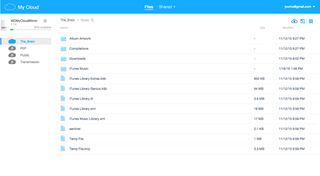
So you can do everything you need via the My Cloud website, the web-based control panel (which is still our favourite NAS interface out there), and the My Cloud desktop and mobile apps (which offers extra functionality on top of what you can get via the My Cloud website). You can still map drives if you need to, but the beauty of the My Cloud Mirror is that you don't *have* to. And for people looking for a NAS that offers great functionality, but no initial barrier to usage, it's tough to find a better drive than this.
And if you do decide that you want to start digging deeper, there are a number of third-party apps that enable you to extend the functionality of your NAS. Whether this is backing up files (Dropbox), hosting a site (WordPress), adding a bulletin board (phpBB), enabling streaming (SqueezeCenter) or setting up a BitTorrent client Transmission) it can all be done in the 'Apps' section on the web-based control panel.
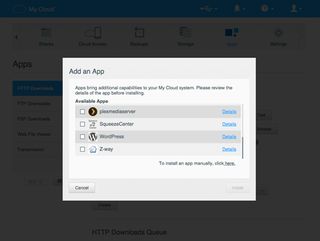
To test how easy this was, we added the Transmission BitTorrent client. This can be difficult with some NAS products, but it was a cinch with the My Cloud Mirror (but with the usual caveats about port forwarding in your router).
Functionality and mirroring
Having explained how easy this NAS is to use, we also need to outline that it still supports the usual features you'd expect on a drive of this nature (the ability to map a local network etc.). And via WD Sync, backing up is easy, with added support for the likes of Dropbox, should you also want to back up your NAS files via online storage. You can also add two USB drives to your NAS, which can either be used as further back-up, or can be access as attached drive via the My Cloud apps.
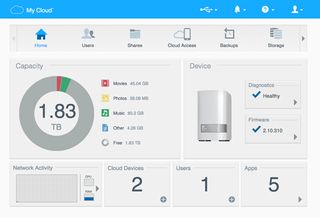
So this NAS has online and USB back-up covered, but it also supports the mirroring of content across its two drives, which is what elevates this NAS into the SOHO space. By sharing data across two drives (using Raid 1), the principle is that should one drive suffer a critical failure, the other drive will contain a back-up. We popped a disk out to mirror a failure, and it worked as stated.
The NAS also supports JBOD (which stands for Just a Bunch of Disk, and–as it sounds–enables you to choose which drive you write to) but we’d suggest you overlook these options, and recommend Raid 1 mirroring out-of-box. And before we move on to our conclusion, it's also worth remembering that any changes you make to your disk set-up are destructive, so think about which option you want to use before you start copying data to the NAS.
Conclusion
If there's one downside to the My Cloud Mirror, it’s that the My Cloud apps will be suitable in most cases, but there are points where the inability to perform a simple task like renaming a folder via MyCloud.com, for example, becomes irritating. But this is a small gripe.
We've used a fair few NAS products over the years, and – important as they are – there are few of them that we've actually enjoyed using. They tend to be utilitarian, difficult to set up, and aesthetically evoke images of 1995. Thankfully, what the My Cloud Mirror manages to do is pull sleek design, great specs, intuitive functionality, and a stellar suite of apps into one product, and all for a price tag that won’t break the bank.
Read more:

Thank you for reading 5 articles this month* Join now for unlimited access
Enjoy your first month for just £1 / $1 / €1
*Read 5 free articles per month without a subscription

Join now for unlimited access
Try first month for just £1 / $1 / €1
out of 10
It's suitable for most home users, and if you're a freelancer or work in a small office, and are taking your first steps into the NAS world, it's also product we'd highly recommend.
Over the last 20 years, Dan has edited a number of print magazines and websites, including Computer Arts, 3D World and ImagineFX, and has written for publications including the Sunday Times, the Guardian, the Manchester Evening News, Manchester United Magazine, T3, and many more. He is currently the digital editor of Creative Bloq's sister magazine, Wallpaper*.

