Our Verdict
This whopper of a drawing display is designed for artists who want everything that little bit bigger. The 24-inch display is bigger than most artists will have ever used and the 4K resolution ensures the picture looks fantastic. I'll be glad when the ColorMaster app has a Mac version but aside from that, there's a lot to love here.
For
- 4K resolution
- Ships with dual stylus
- 16K ultra sensitive pressure levels
Against
- Not touchscreen
- Calibration can be fiddly
Why you can trust Creative Bloq
The standout feature of the all-new 24-inch version of the XPPen Artist Pro Gen 2 is the colour management that includes Calman verified colours for true-to-life performance. Alongside sRGB, Adobe RGB, and Display P3 colour spaces, XPPen have produced something truly special.
I've been using the display on and off for a few weeks now, testing different software and features associated with it. Aside from a few teething issues during setup, the whole process has been a generally positive one. I was disappointed not to see a Mac version of the ColorMaster app but on the whole I really loved using the display.
There is no shortage of drawing displays on the market although most people tend to prefer smaller versions such as the XPPen Artist Pro 19. For competition, XPPen has the Wacom Cintiq Pro 24 and Huion Kamvas Pro 24 but I think it is yet tp be seen whether there is enough demand to warrant the larger format.
XPPen have delivered an incredible tablet with incredible resolution, pro colour management, and two pens with 16K ultra-sensitive pressure levels. All of this doesn't come cheap though. The Artist Pro 24 (Gen 2) is $1,299.99 / £1,199 but if you want the best then you're going to have to pay for it.
XPPen Artist Pro 24 (Gen 2) review: in the box
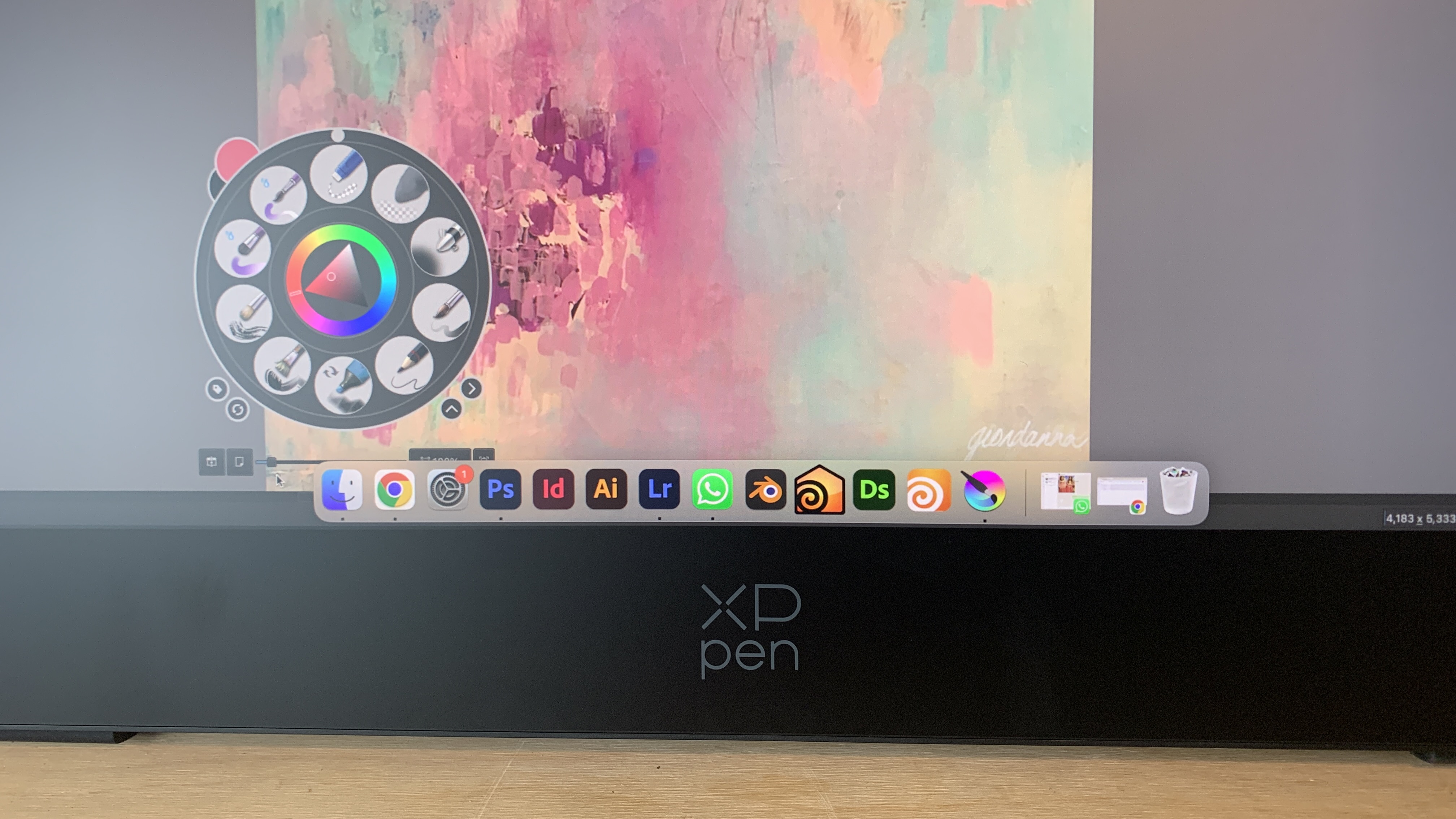
XPPen has you 100% covered when it comes to getting up and running. Thankfully, there's no need to buy any extra cables or buy additional software. The contents are packed neatly and firmly into a compact box with plenty of foam. Every part, including the display itself, arrived in perfect condition despite its long and involved delivery journey.
The package includes the display, a pen case containing two styli and nibs, a wireless shortcut remote, a Bluetooth receiver, power cable, DisplayPort cable, HDMI cable, USB cables, a glove, a cleaning cloth, and a stand.
I'm particularly a fan of the pen case which neatly keeps both styli and nibs perfectly safe and clear from damage. Putting everything back at the end of a drawing session is incredibly satisfying and ensures all the kit is ready to go the next time it's needed.
This is such a complete package that I was surprised not to see a vertical stand included in the package. The ACS02 stand won't allow for upright positioning but if this is important to you, then you can buy the XPPen vertical stand for $44.99 / £44.99.
Design and specs



Everything about the XPPen Artist Pro 24 (Gen 2) oozes quality, although that's something you'd expect at this price. From the front, it's all about the display. There are no buttons to distract or get in the way, although there is a large black strip around all four edges with an XPPen logo at the bottom. I would happily take a much thinner edging, especially across the left, top, and right sides.
The display itself has a super thin plastic edging, which frames it beautifully. XPPen have absolutely nailed the design and manufacturing of this. The four corners are perfectly curved to give it a 'tablet' feel and an overall smooth feel.
The unit is made almost entirely from plastic but it's as solid as a rock. There is no bending or warping and if you dropped it, then you might scratch the plastic but you're unlikely to damage the internals. Obviously, this comment doesn't relate to the display itself. It is not recessed at all and so if it does fall flat onto it, then that could cause significant damage.
The stand is located to the rear and can only be adjusted if the paddle is released. I had no concerns that the stand was going to slip during use and I was able to get it into the perfect drawing position without any problems at all.
Ports are located to the rear right side and exit adjacent to the back panel. This design choice as well as cable tidy strips helps to ensure cables stay out of the way. There are ports for power, USB-C, DisplayPort, HDMI and audio. This provides a complete array of connection options for all types of laptops and PCs.
Aside from the main drawing display, XPPen has included two styli and an array of nibs. We see a continuation of the 16K pressure sensitivity that XPPen unveiled back in 2023. These guarantee artists can deliver smooth and precise strokes without fear of accuracy issues.
The main difference between the two styli is that one is slightly slimmer than the other. The larger one also has a rubber grip. Having two options allows for a greater level of flexibility and choice for users. I tend to flit between the two types depending on what type of work I'm doing.
The final thing to mention is the wireless shortcut remote. Its relatively simple design with budget materials makes it feel more like a nice to have than a serious artist's choice. With alternatives offering more features and LED displays, you might find yourself wanting to upgrade.
Setup
Setup was relatively straightforward, although I did experience a few bumps along the way. I began by adjusting the stand into position so my display sat naturally on my desk for me to draw. The stand is easily adjustable thanks to a well-engineered paddle control.
I then connected the power cable before grabbing the USB-C to USB-C cable to connect my laptop. It was then time to download the drivers, which were easily found on the XPPen website. Following this, I launched Krita and dragged its window onto the drawing display. All good so far.
I then went full screen with the Krita window and began drawing. It was at this point that I noticed a discrepancy between where I was pressing with the stylus and where the marks were being made. I used the XPPen software to calibrate the stylus but still, I was having problems. Before too long, I realised that the problem lay with maximising the software window to full screen. Once I went back to normal size, everything worked fine.
Before I got lost in drawing, I went back to XPPen's driver app and found that it was possible to make a range of adjustments including colour mode, shortcuts, and workspaces. There is also an XPPen ColorMaster app for guaranteeing colour consistency through calibration. Unfortunately, this is only currently available for Windows users.
Performance


The performance of the Artist Pro 24 (Gen 2) is second to none. Once I was up and running, my overall experience of the display was incredibly positive. It delivered, in abundance, absolutely everything I needed in terms of features and quality. Let's take a closer look.
I began by loading up a bright and colourful image just to see what the 4K display was capable of. It was no surprise but I had no issues with the resolution and resulting image quality. The picture is also sharp and detailed, with even small text displayed clearly. This was ideal for seeing menus clearly. The screen is absolutely at the forefront of quality when compared to many of its competitors.
Moving on to colour specifically, these are bold and vibrant, with seriously high contrast. Images appear to pop off the screen thanks to the impressive dynamic range. The display ships with a Calman-verified report demonstrating colour calibration tests that have been carried out. This provides a nice level of reassurance. From a personal point of view, I did find that yellows tended towards green and that green hues were inappropriately bright at times.
After calibrating the stylus and overcoming the aforementioned software window issue, I was impressed by how accurate the cursor was. Not only was it bang on but there was absolutely no drift found from any part of the display, including the edges. As a result, I had zero problem overlaying lines with absolute accuracy.

The experience of using the stylus on the actual display was also very positive. It's not only perfectly responsive but also smooth, an ideal blend when working on detailed pieces of art. I tested dozens of different brush types to make sure this was the case across all options and I'm pleased to report it was. Having the option to swap nibs out for softer or harder options was also very welcome. It meant I could get the exact feel that I wanted.
I made some comments about the Wireless Shortcut Remote in the Design section but it bears repeating that it is pretty basic. Everything about the display shouts Pro level, whereas the remote is distinctly lacking features and premium quality. You'll need to look elsewhere if you want a more well-rounded experience.
After using the display for a while, I was glad for the 20% blue light ratio. I experienced very little eye strain and was glad to be able to work for longer without any problems. I've found this to be a very important consideration when purchasing drawing displays, monitors, or laptops.
All to say, this is a high-performing display. Colour accuracy is top notch thanks to its Calman verified status. This means the colour gamut, Delta E and gamma curve have all been tested and confirmed accurate. This is a display every artist can trust.
Who's it for?

The XPPen Artist Pro 24 (Gen 2) is for pro artists or serious hobbyists. At $1,299.99 / £1,199, many will think twice before buying it. A slightly more affordable option while still benefitting from the same excellent technology would be the XPPen Artist Pro 19 (Gen 2).
This is a drawing display that is leading the way in colour technology and stylus implementation. If you want the biggest and the best, look no further than the Artist Pro 24 (Gen 2).
Buy it if...
- You want a big display
- You need top quality colour accuracy
- You need the complete package
Don't buy it if...
- You want an affordable drawing display
- You need a touchscreen
Also consider
Same size and similar specs to the XPPen, but lacks the Calman verified colour performance. This Huion does however have touch control and has been optimised for macOS.
Wacom Cintiq Pro 16
A 4K display, Wacom build quality and software, and it features ergonomic on-frame ExpressKeys. If you can afford it, this Wacom is an excellent buy.
out of 10
This whopper of a drawing display is designed for artists who want everything that little bit bigger. The 24-inch display is bigger than most artists will have ever used and the 4K resolution ensures the picture looks fantastic. I'll be glad when the ColorMaster app has a Mac version but aside from that, there's a lot to love here.

Paul is a digital expert. In the 20 years since he graduated with a first-class honours degree in Computer Science, Paul has been actively involved in a variety of different tech and creative industries that make him the go-to guy for reviews, opinion pieces, and featured articles. With a particular love of all things visual, including photography, videography, and 3D visualisation Paul is never far from a camera or other piece of tech that gets his creative juices going. You'll also find his writing in other places, including Creative Bloq, Digital Camera World, and 3D World Magazine.




