Create a time-lapse movie
Lizzie Mary Cullen explains how to use stop-motion and time-lapse techniques to make your illustrations move
In this tutorial we’ll make an illustration to animate with stop-motion, capturing the making of the work and processing it into a movie using Adobe Premiere Pro. You’ll learn how to create a time-lapse video on a camera and what equipment works best.
I’ll also explain the process of capturing your drawing in pictures, ready to convert to a movie. Bear in mind that the encoding process is quite slow, so if you have thousands of frames in your movie, it will take longer.
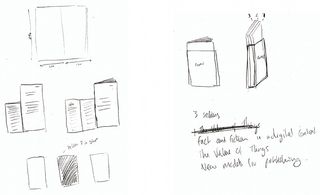
01 First set up your camera equipment. Use a standard tripod and make sure your whole page is in shot. You’ll need a camera that facilitates wireless remote control – I’m using a Canon 500D and a Hhnel Giga T Pro II, which lets you take wireless pictures so that you can draw without having to stop to take the picture every two seconds. To set this equipment up on your camera, check out this YouTube instruction video:
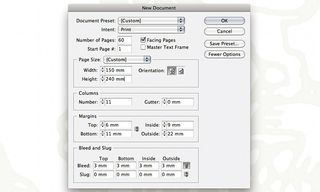
02 Once your camera and wireless remote is set up, you can start drawing. You can choose to set your wireless remote to go off every three seconds, or you can press the wireless button manually. I prefer to do the latter, as you can move your hand away when the shot is taken, which makes it seem as though the image is drawing itself. Here, I’m creating a simple line-drawing of St Paul’s Cathedral.
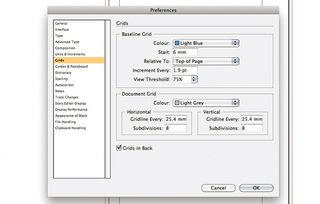
03 Your drawing can be as large and as detailed as you like. A cool effect is to make it look as though your finger is creating the drawing by photographing it over each new stage of the image. This is really easy, although it can require patience to get it right.
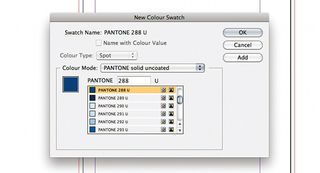
04 Now you’ve got all your pictures, it’s time to load them into your movie software. I’m using Premiere Pro. Create a new project and import your pictures (File>Import), making sure they’re named sequentially. This way, when you import them they will play without errors.
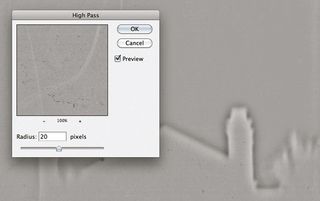
05 Open your image folder and click on the first image in the series. Tick the Numbered Stills box – this lets Premiere know you want them in a movie.
Get the Creative Bloq Newsletter
Daily design news, reviews, how-tos and more, as picked by the editors.

Thank you for reading 5 articles this month* Join now for unlimited access
Enjoy your first month for just £1 / $1 / €1
*Read 5 free articles per month without a subscription

Join now for unlimited access
Try first month for just £1 / $1 / €1
The Creative Bloq team is made up of a group of design fans, and has changed and evolved since Creative Bloq began back in 2012. The current website team consists of eight full-time members of staff: Editor Georgia Coggan, Deputy Editor Rosie Hilder, Ecommerce Editor Beren Neale, Senior News Editor Daniel Piper, Editor, Digital Art and 3D Ian Dean, Tech Reviews Editor Erlingur Einarsson, Ecommerce Writer Beth Nicholls and Staff Writer Natalie Fear, as well as a roster of freelancers from around the world. The ImagineFX magazine team also pitch in, ensuring that content from leading digital art publication ImagineFX is represented on Creative Bloq.
