Video tutorial: Perfect your shots with digital makeup
With a few simple steps, Christopher Kenworthy shows you how to smooth skin and remove blemishes in After Effects while keeping footage sharp
When you light a shot well, even the best skin can suffer. To make your actors look as good as possible, you need to apply digital makeup. This smooths out skin shadows, evens tones, and removes blemishes.
Best of all you can achieve this effect without losing the sharpness of the shot. By keeping eyes, hair and other details sharp, the shot appears sharp even though the skin is softened. The effect is created by keying out the skin, masking it off from the rest of the shot, blurring it and blending it with the original.
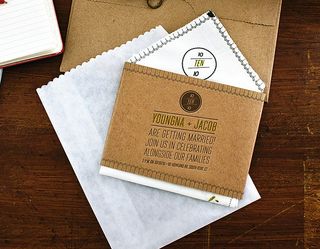
01 Drag the FaceRaw.mov clip to the Create New Composition Button. Duplicate the clip, and label the upper clip Skin. Use the Pen tool to draw a rough mask around the face, cutting out details outside the face. Feather the mask slightly, and make the lower layer invisible.

02 Apply the Luma Key filter and set to Key Out Similar. A different setting will be required according to lighting and skin tones, so experiment. Use the Tolerance setting to key out everything except the skin. Ensure eyes are blacked out, but keep as much skin as possible.
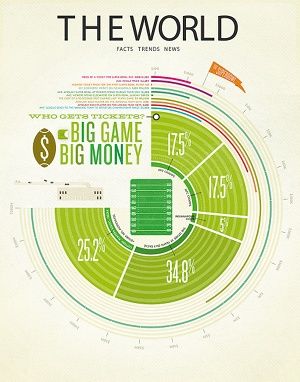
03 Use the Edge Thinning and Edge Feather settings to soften the mask. Apply the Gaussian Blur filter, set to Horizontal and Vertical. A setting of about 20 for Blurriness will work for most shots. If the actor already has makeup and good lighting, use less blurring. In harsh lighting, use more.
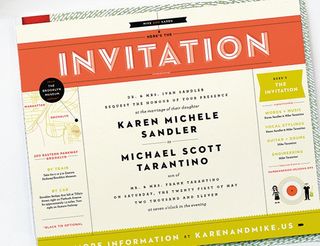
04 Make the lower layer visible again, and with the Skin layer selected, right-click and change its Blending Mode to Darker Color. The blurring is still probably too extreme, so hit T and reduce the Opacity to 75. Adjustments to Opacity and Blurring enable you to fine-tune the look.

05 Go to the beginning of the composition, hit M to bring up the Mask Path, and click the Keyframe stopwatch. Go to the middle of the timeline, and click and drag the mask to cover the face. Go to the end of the Composition and repeat, then render.
After Effects CS6 - reviewed over at Creative Bloq
Get the Creative Bloq Newsletter
Daily design news, reviews, how-tos and more, as picked by the editors.

Thank you for reading 5 articles this month* Join now for unlimited access
Enjoy your first month for just £1 / $1 / €1
*Read 5 free articles per month without a subscription

Join now for unlimited access
Try first month for just £1 / $1 / €1
The Creative Bloq team is made up of a group of design fans, and has changed and evolved since Creative Bloq began back in 2012. The current website team consists of eight full-time members of staff: Editor Georgia Coggan, Deputy Editor Rosie Hilder, Ecommerce Editor Beren Neale, Senior News Editor Daniel Piper, Editor, Digital Art and 3D Ian Dean, Tech Reviews Editor Erlingur Einarsson and Ecommerce Writer Beth Nicholls and Staff Writer Natalie Fear, as well as a roster of freelancers from around the world. The 3D World and ImagineFX magazine teams also pitch in, ensuring that content from 3D World and ImagineFX is represented on Creative Bloq.
