Why buy an iPad as your next creative tablet?
Why buy an iPad? Here are 4 reasons we love the iPad, and 4 reasons it might not be the best choice.

Why buy an iPad for your creative projects? When it comes to drawing tablets, you may be inclined to go with a product from Wacom or XP-Pen or Huion – all excellent brands. However, Apple's family of tablets shouldn't be overlooked by designers, especially considering the smooth precision of the Apple Pencil and the myriad drawing apps available.
Of course, there's the matter of cost. Apple products don't come cheap and the iPad is no exception. On the other hand, an iPad is more versatile than a traditional drawing tablet since it can also be used for browsing the web, streaming movies and playing games. Then there's the stellar quality for which Apple is known – with the iPad, you get what you pay for.
Among the best drawing tablets you can buy, the iPad certainly makes the cut. Need more convincing? Keep reading for four reasons why you should make the iPad your next drawing tablet. Plus, four reasons you might want to avoid it. Bear in mind also that not all iPads are equal, so it may help to also check out our comprehensive iPad model list to compare and contrast models. Also, if you want to transform your iPad to a laptop, look into our list of the best iPad keyboards.
Why buy an iPad: Performance
If you want the most powerful iPad money can buy, look no further than the Apple iPad Pro 12.9 (2021) (see our iPad Pro 12.9-inch M1 review here). It boasts Apple's state-of-the-art 8-core M1 chip – the same one found in the current-gen MacBooks and iMacs. That means you can push the iPad to the limit when it comes to running concurrent design apps (up to four at a time) and editing 4K video in certain formats (see our best video editing apps guide). The latest iPad Pro also features an 8‑core GPU and is capable of rendering 3D models.
Even opting for the previous Apple iPad Pro 12.9 (2020) as a cost-saving measure will still avail you of the A12Z Bionic chip with 8-core graphics engine, still an impressive piece of tech in its own right. Meanwhile, if your creative endeavours are more of a hobby than a vocation, the smaller 10.9-inch Apple iPad Air is a solid alternative to the more expensive iPad Pro models. The current iPad Air has an A14 Bionic chip that can handle sketching and moderate 4K editing.
Why buy an iPad: Apple Pencil
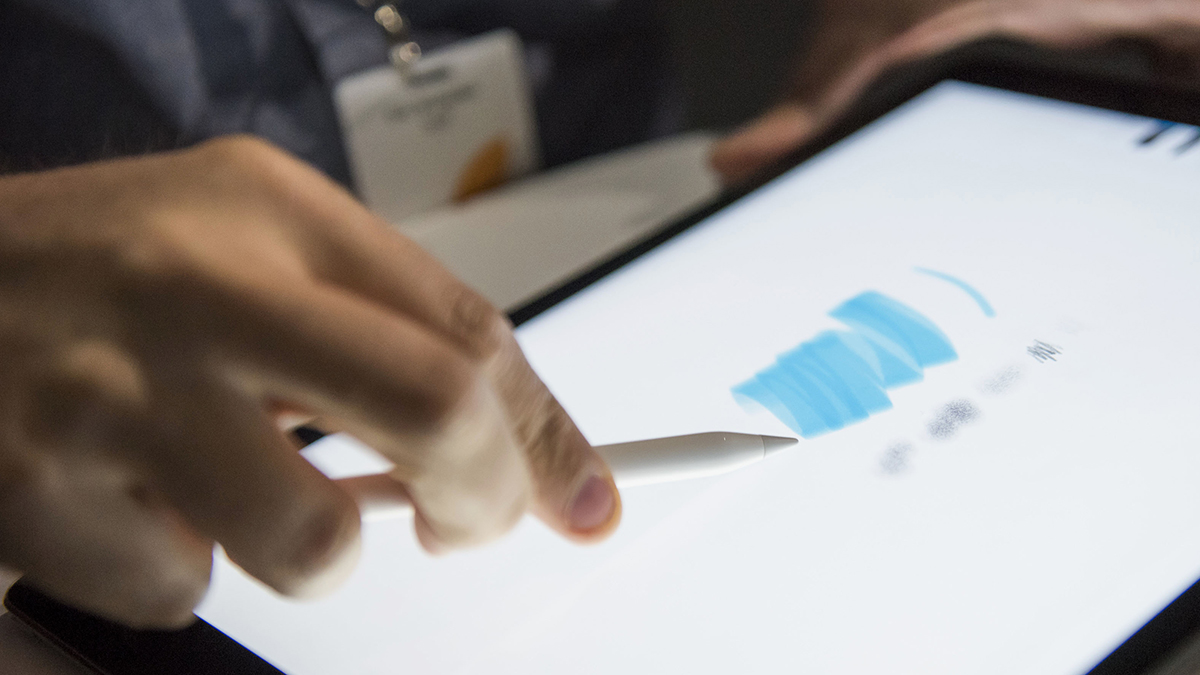
The Apple Pencil is one of the best sketching options out there, especially for drawing directly onto a display. Whether you go with the original Apple Pencil or the current Apple Pencil 2, you'll be availing of a remarkable drawing tool – but it's important to know the differences between them.
First, there's compatibility. The original Apple Pencil works with older iPad models, up to the 2019 editions of the iPad 10.2-inch, iPad mini, and iPad Air. The Apple Pencil 2 is supported by the most recent iPad Pro M1 models, as well as the previous-gen iPad Pros (2018 and 2020) and the latest-gen iPad Air.
Next, there are the features. Regardless of which Apple Pencil you get, you'll have excellent pressure direction, solid tilt-and-rotation detection, and overall low latency. However, the Apple Pencil 2 adds a few bells-and-whistles – most notably, a magnetic strip that allows you to attach it directly to an iPad Pro for charging. The original Apple Pencil charges via adapter, which is less convenient but a 15-second charge yields around 30 minutes of use, so not too shabby.
The one downside to the Apple Pencil is that you'll have to buy it separate from the iPad. Fortunately, you can save money by browsing our selection of the best cheap Apple Pencil deals.
- Read more: Apple Pencil vs Apple Pencil 2
Why buy an iPad: Convenience and portability
With an iPad you don't need to be tethered to a computer, unlike a traditional drawing tablet which is purely a peripheral. That means you can bring your iPad anywhere and start creating whenever the moment strikes, then save your work right to your device.
We'd be remiss to overlook the variety of drawing and design apps available for iPad. That includes Adobe software like Fresco, Photoshop Sketch, and Illustrator on the iPad. Better yet, you can sync these Adobe iPad apps with your Adobe Creative Cloud account so you'll be able to swap between working on your iPad and your desktop or laptop.
Take a look at our list of incredible drawing apps for iPad for options that'll suit beginners, professionals, and anyone in-between. Meanwhile, our choices for the best iPad apps for designers go beyond drawing software and feature a variety of software for collaboration, organisation, and invoicing.
Why buy an iPad: Versatility

A drawing tablet only really serves one purpose – to create or edit work onto your computer. That's certainly not a bad thing but an iPad is capable of doing much more than providing a suitable drawing surface for digital artwork.
For instance, you can use your iPad for design work by day and as an entertainment hub by night. With an iPad you can play games, stream media from Netflix and other platforms, browse the web, and send messages to family and friends.
Beyond that, you can turn your iPad into a word processor with a Magic Keyboard or Smart Keyboard (both sold separately). This is beneficial if you want your iPad to act as an all-in-one hub for corresponding with clients and drawing up invoices.
- Read more: The best Apple keyboard deals
Why you shouldn't buy an iPad

The iPad has plenty to offer creatives of all stripes, but it won't be the best choice for everyone. Here are a few reasons why you won't want to buy an iPad as your next drawing tablet:
Why avoid the iPad: Lack of programmable hot keys

Many drawing tablets include an assortment of customisable hot keys to streamline workflow. The closest you'll come to that experience with an iPad is with an Apple Pencil 2 and its single programmable button.
Why avoid the iPad: Weaker software options
The iPad clearly has an excellent selection of design apps, but for professional designers they may not be robust enough. You can connect a drawing tablet to a PC or Mac with full-featured versions of Adobe Creative Suite plus other pro-level software.
Why avoid the iPad: Overall smaller drawing surface

An iPad maxes out at 12.9 inches for its iPad Pro model. That's quite large, but if you need an even wider surface, you can find drawing tablets with dazzling HD displays up to 24 inches big.
Why avoid the iPad: Costly for what you get
If you're going for the latest-and-greatest iPad Pro, you'll be spending top dollar. But remember that the Apple Pencil isn't included, so you'll have to shell out extra cash for that. While there are drawing tablets from the likes of Wacom and XP-Pen that match or exceed iPad prices, they're outfitted with functions and buttons that make them more suitable for creative pros. Not to mention, those high-end drawing tablets also include a stylus.
Ready to buy an iPad as your next drawing tablet?
If an iPad is the right choice for your creative needs, go forth and buy one...but don't pay full price if you can help it. For one, Amazon Apple Prime Day deals are almost here, and they'll be flush with offers on various iPad models and the Apple Pencil.
Of course, you don't have to wait until major shopping holidays to purchase a brand new iPad. Check out the best iPad deals for creatives you can score right now.
Read more:
- iPad Pro vs. MacBook Air: Which should you buy?
- The best drawing tablets for animation in 2021
- The best drawing tablets for kids in 2021

Thank you for reading 5 articles this month* Join now for unlimited access
Enjoy your first month for just £1 / $1 / €1
*Read 5 free articles per month without a subscription

Join now for unlimited access
Try first month for just £1 / $1 / €1
Get the Creative Bloq Newsletter
Daily design news, reviews, how-tos and more, as picked by the editors.

Alison is a freelance writer and editor from Philadelphia, USA. She's been sharing buying advice and retail news for over a decade. When she isn't hunting for deals, Alison can be found teaching/training in martial arts, fawning over skincare, and indulging in her quarantine-borne hobby: cooking. She has written for a number of publications including TechRadar, Forbes and Business Insider.
