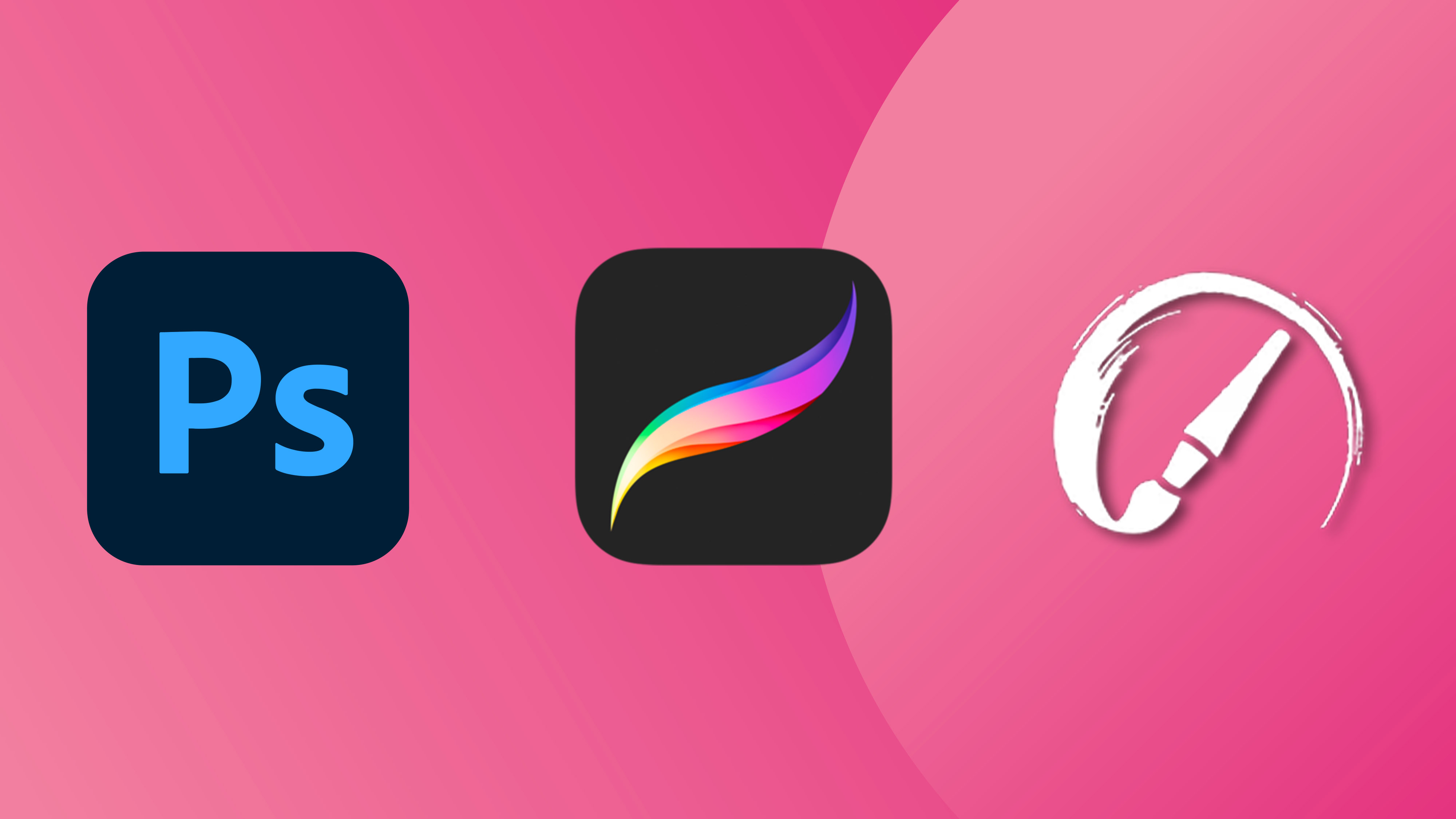
The best digital art software available today provides more choice and variety than ever, from painting software that can simulate real physical media to photo editing tools that provide the versatility for all kinds of digital art. We've tested and reviewed a wide range of art software using real-world workflows to compare options for different needs. Below, we've compared and rated our picks of the best in terms of features and tools, versatility, easy of use and cost.
I've suggested who each digital art program is best suited for, from desktop drawing software to apps for painting on the go. We've also included links to complete hands-on reviews so you can see more on our evaluation of each tool.
Many of the digital painting programs I've selected work well with the best drawing tablets, or can serve for working across different devices. For drawing on the go specifically, you might want to see our selection of the best drawing apps for iPad. We also have a guide to the best 2-in-1 laptops for creatives.
Best digital art software: quick list
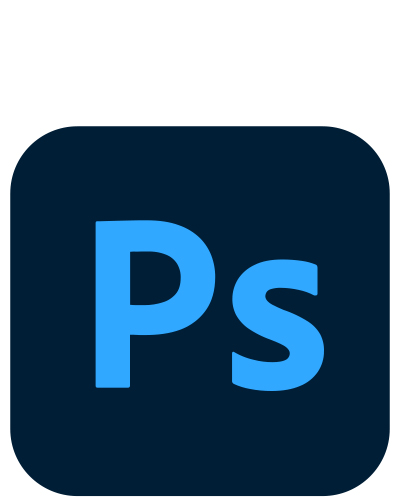
The industry standard can do almost everything, from digital painting to graphics work and image editing. Its versatile toolkit now boasts AI tools for image generation, editing, expanding and more.
Read more
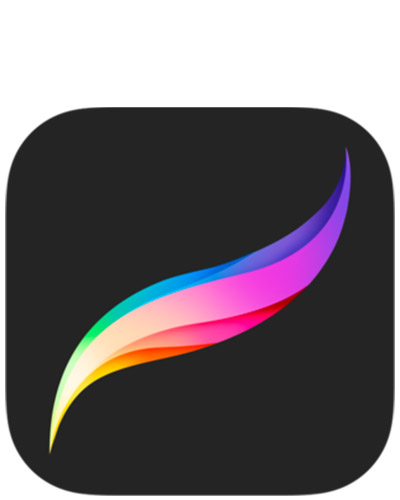
We rate Procreate as the best digital art app for iPad by a long way. We found it to be very intuitive to use but also super-powerful since it can simulate painting and drawing styles. The made-for-iPad design makes it great for working on the go, there are lots of brushes available, and the price offers incredible value.
Read more
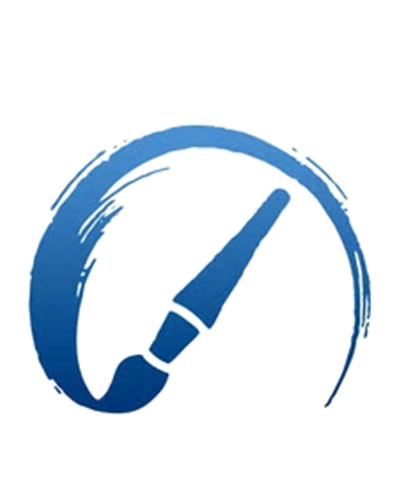
It isn't as affordable as Procreate nor as fully featured as Photoshop, but Rebelle 7 excels when it comes to simulating the effect of real physical paint, be it watercolour or oils, with natural pigment mixing and realistic textures. It's also great value considering this is full desktop software.
Read more
Best digital art software overall


Specifications
Reasons to buy
Reasons to avoid
✅ You're a professional artist and you can afford the monthly subscription.
✅ You need lots of robust tools: Photoshop provides most of the tools you could need for professional digital art of all kinds, with regular new features.
✅ You work in different styles or genres: Photoshop serves for everything from digital painting to photo editing and graphic design.
❌ You're on a tight budget: The biggest downside of Photoshop is that you have to pay for a monthly subscription.
❌ You just want to paint: If you only want to use brushes, there are cheaper and simpler tools available.
🔎 Photoshop remains the most powerful and complete software for digital art and image editing and can serve for the whole process of creating digital art, not just for drawing and painting. But if you're mainly interested in painting, you might prefer a specialist paint program, especially if you want realistic paint and don't want to pay for a subscription. ★★★★
Adobe Photoshop continues to top our pick of the best digital art software for good reason. It remains the industry standard tool, which means that if you're working for a company, you'll probably be expected to use it. But beyond, the wealth of tools and regular updates make it the most powerful and versatile tool on our list.
Features and tools: We've compared dozens of programs over the years, but Photoshop remains the best digital art application we've tested when it comes to the amount of tools and features provided. Key to Photoshop's appeal for digital art are its brushes. The default options aren't so much to shout about, but there's a huge array of custom brushes available, and it's easy to create thousands of variations of your own. There's also a complete range of blending tools, colour adjustment and powerful masking options, while Photoshop's Liquify Tool can repair parts of a drawing quickly.
New features are being added all the time – we were particularly impressed with the neural filters when we tested them for our more recent Photoshop review. There are also Adobe Firefly AI tools like Generative Expand or Generative Fill. These won't appeal to all digital artists, but some will find that they expand the range of creative possibilities in the software. There's also an impressive library of Photoshop plugins available to add extra functionality and to speed up workflows.
Photoshop is basically good at everything. I use it every day for basic photo editing for this website, but it also has a wide range of tools for drawing, digital painting, graphic design, mock ups and prototyping – even some 3D work and animated gifs. This means that you can use it to paint but also to add light effects, crop and manage levels – something you can't do in pure painting programs like Rebelle 7 and Painter (see below).
Usability: It's hard to assess objectively how easy it is for a beginner to get started with Photoshop today because almost all of our writers are familiar with it and have used it for years. It's true that Photoshop can be daunting since it has so many tools, and it could take a lifetime to learn everything, but almost nobody needs to know everything. A big benefit of Photoshop is that its longevity and huge popularity means that there are thousands of Photoshop tutorials online, which makes it fairly easy to find a step-by-step guide for anything you might want to do in the program.
Photoshop also benefits from the fact that it runs over a wide range of devices, from Windows and Mac to iPad and smartphones. I find it easy to share assets, including brushes and files across devices – and across programs, since Photoshop is also well integrated with Lightroom for photo editing and also Illustrator, which allows digital art to be converted to vectors for smooth, scalable lines.
Price: The only real drawback of Photoshop is that it requires a subscription, either as a part of the more affordable Photography plan with Lightoom or as part of the full Adobe Creative Cloud All-Apps plan. This can provide sound value if you're working professionally or if have a use for other Adobe apps like Illustrator for vectors, but it works out expensive over time if you'll only be using Photoshop. Beginners, or artists more specifically interested in digital painting alone, may want to consider the more affordable options with one-off costs further down our list.
Check out our guide to how to download Photoshop to find out more. We also keep tabs on the best Adobe Creative Cloud deals.
Read more: Photoshop 2024 review
Attributes | Notes | Rating |
|---|---|---|
Tools and features | It has everything, from brushes to blending, masking, colour adjustment and much, much more. | ★★★★★ |
Versatility | Can be used for everything from digital painting to photo editing and graphic design. | ★★★★★ |
Usability | The vast toolset can make Photoshop daunting, but there's no need to know everything. | ★★★★ |
Price | The monthly or annual subscription plan makes it an expensive option if you're not using other Adobe tools. | ★★★ |
Best digital art software for iPad
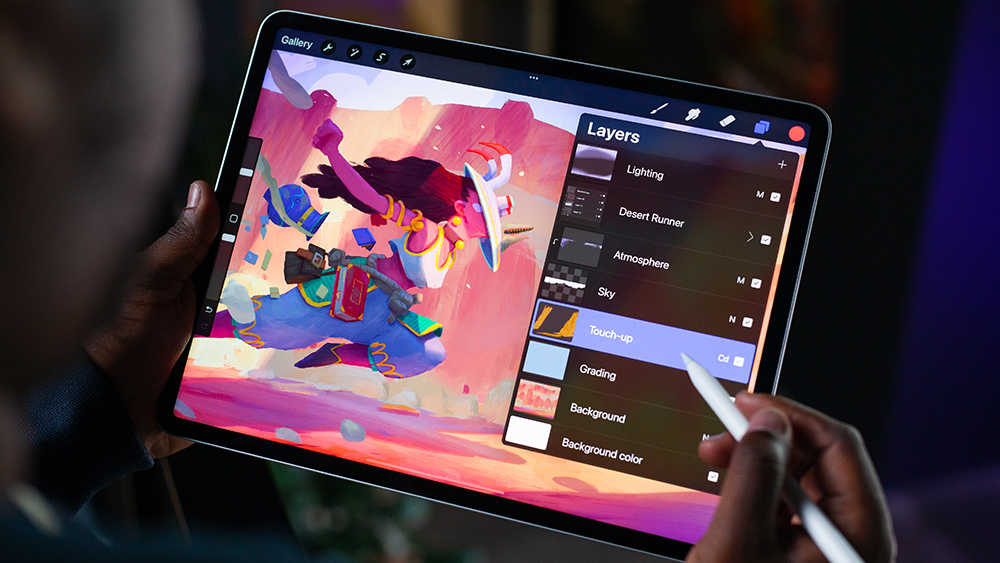
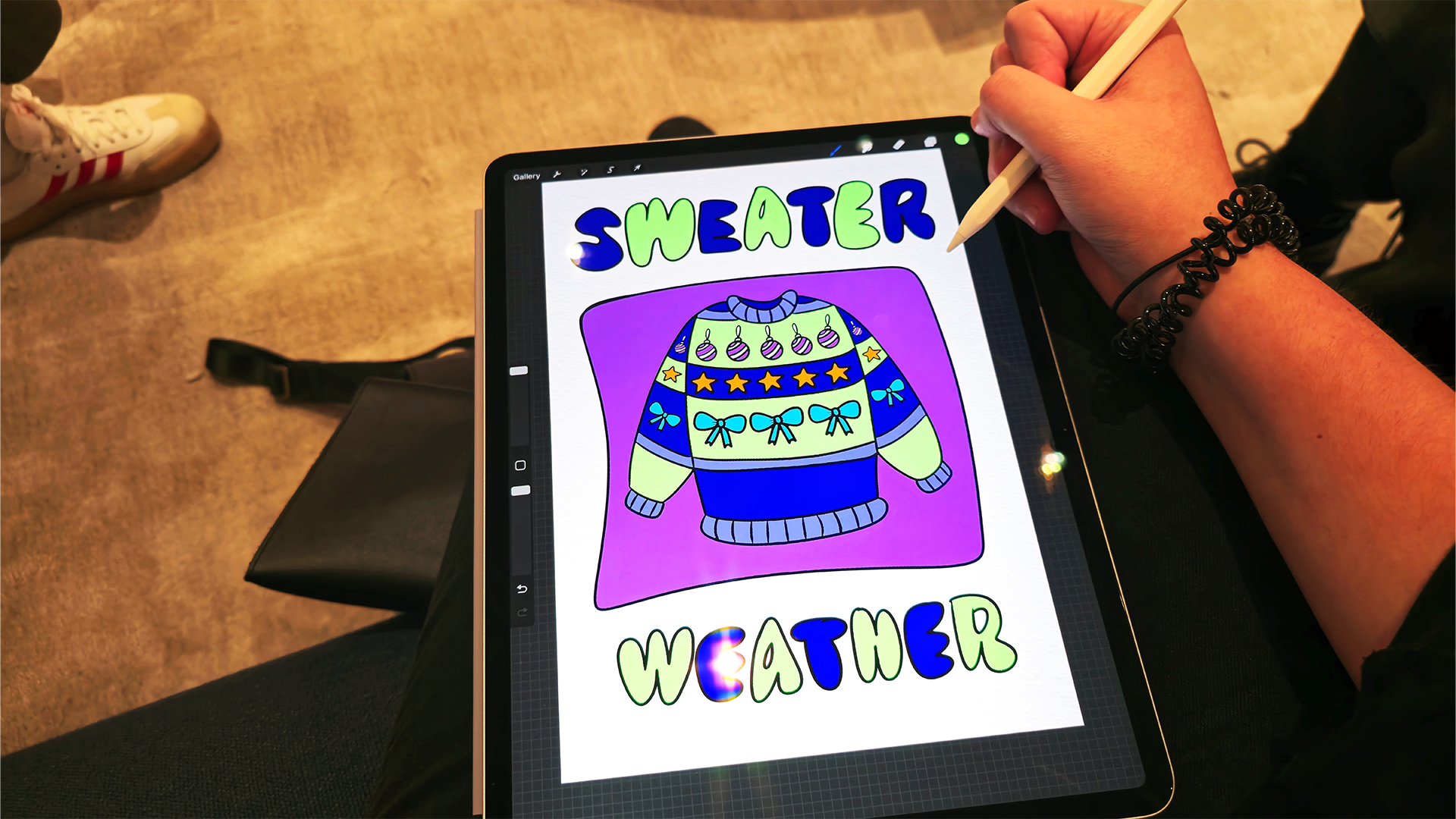
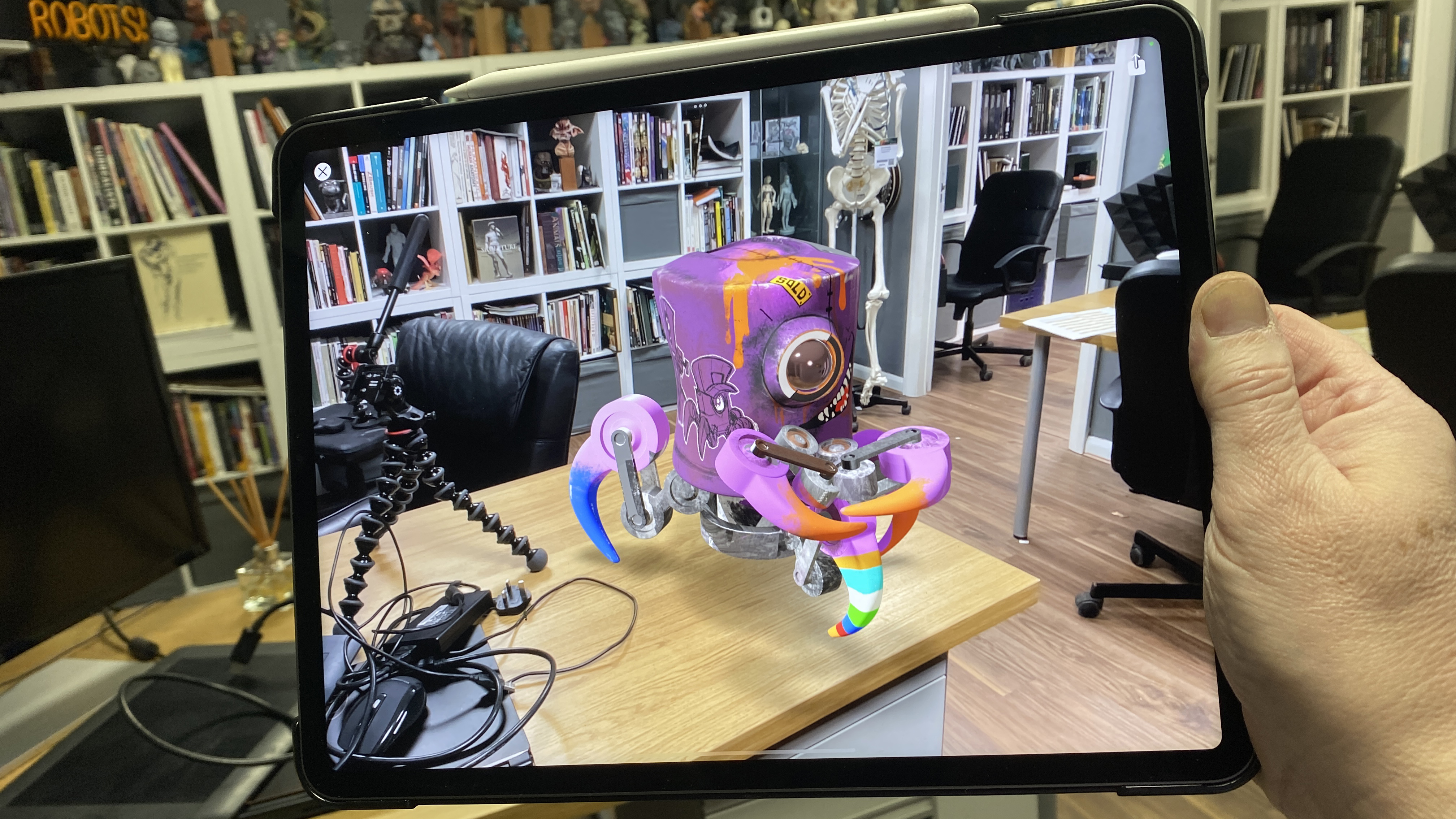
Specifications
Reasons to buy
Reasons to avoid
✅ You want to work on an iPad: Procreate is available exclusively as an iPad app.
✅ You want a great range of brushes: The brush collection is robust out of the box, but a big community means there are lots more available to download.
✅ You're on a budget: Procreate's cheap one-off price makes it great value.
❌ You want to work on different devices: The big downside of Procreate is that you can only use it on an iPad.
❌ You want to create vector art: Procreate is raster only. For vector art there's Clip Studio Pro and Adobe's free app Fresco (see below).
❌ You want more realistic blending and paint behaviour: Consider Rebelle 7 (below) if you want more accurate simulations of natural media.
🔎 Procreate is the obvious choice if you want to work directly on an iPad, and it's such good value that there's not really any reason not to see if it works for you. ★★★★★
We still consider Procreate to be the best digital drawing and painting software for iPad that we've tested. It doesn't have the massive array of features and use cases provided by Photoshop, but it has powerful brush tools and a smooth UI that have won it a big following among artists. It's also great value.
Features and tools: We were impressed with the size and quality of Procreate's cutomisable pre-installed brushes out of the box, and now that it's hired Adobe's brush designer Kyle T Webster, we expect to see more. There are many more Procreate brushes available to download too since the app has a very health community.
We find Procreate to good for more realistic digital painting and illustration rather than graphics work. You can work with hundreds of layers if you need to, and there are masks and blend modes. While layers aren't as versatile as in Photoshop, they're useful for planning projects and going back and forth with clients because since' it's easy to move elements around and change them based on feedback.
The typography tools add a whole extra layer of creative functionality, and Procreate now has 3D painting tools, which we particularly loved when we tested the latest version.
Usability: I use Procreate everyday on my iPad Pro and find it to be an incredibly approachable digital art app. For me it has the simplest UI and menu structure of any art software I've tested, making it easy and intuitive to use (read our round of of Procreate tips for help on getting stared). I find it easier to use than Adobe Fresco (See below), and the audio feedback makes for a better experience all-round.
Pricing: Adobe's rival, Adobe Fresco, is now free, but after comparing the two, we think it's well worth paying $12.99 for Procreate. It's such good value that it's worth adding to your toolkit even if you already use other apps.
Read more: Procreate 5.3 review
Attributes | Notes | Rating |
|---|---|---|
Tools and features | Great brush collection out of the box. | ★★★★★ |
Versatility | Best for painting and illustration. Only works on iPad. | ★★★ |
Usability | Sleek UI designed specifically for use on a tablet. | ★★★★★ |
Price | Very reasonable one-off price. | ★★★★★ |
Best digital art software for realistic paint
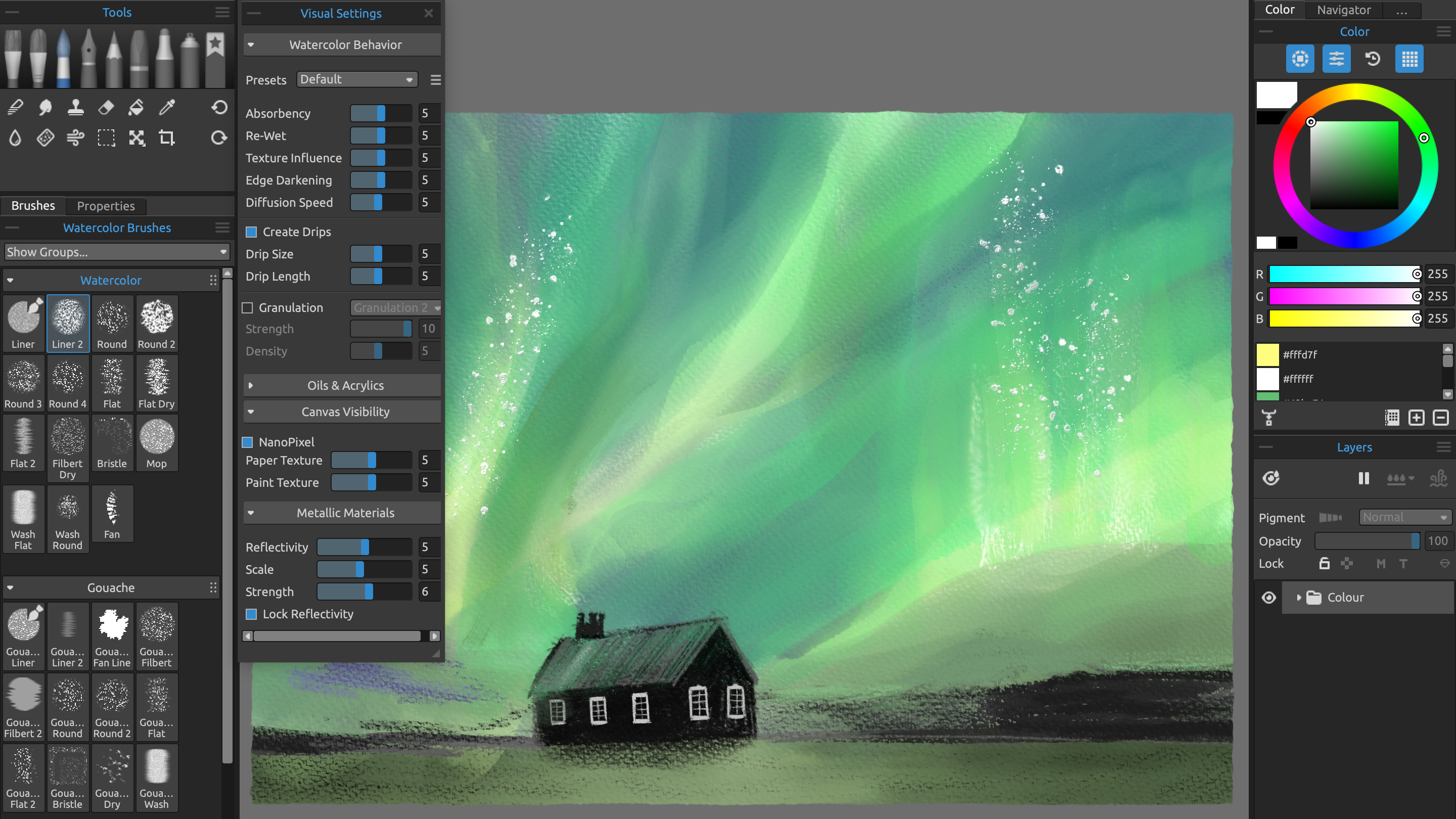
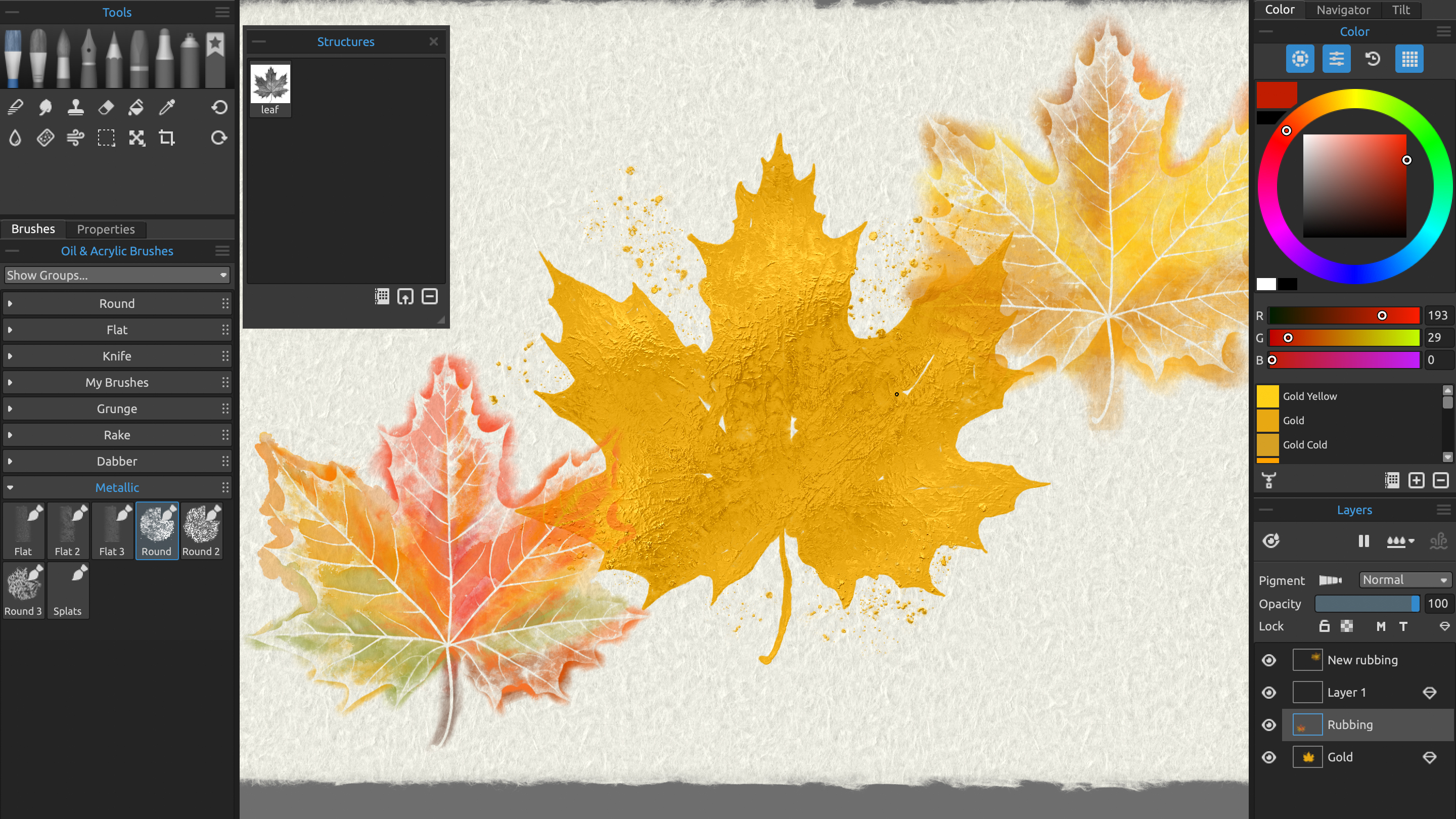


Specifications
Reasons to buy
Reasons to avoid
✅ You want to simulate physical painting: We found Rebelle 7 Pro to excel at digitally simulating the look and behaviour of watercolours and oils.
✅ You want to avoid a subscription: Both the standard and pro versions have a reasonable one-off cost.
✅ You don't need broader image-editing features: Rebelle 7 excels for painting but lacks the image-editing capabilities of Photoshop.
❌ You're computer isn't very powerful: The Pro version can struggle with less than 16GB of RAM.
❌ You want to use iPad: While there are workarounds using tools like Astropad, there's no dedicated iPad version of Rebelle 7.
🔎 Rebelle 7 is in a league of its own when it comes to realistic paint effects, and it's good value too when you consider the power of the software. Just make sure your computer is powerful enough. ★★★★½
If you're looking for desktop painting software rather than an iPad app, Rebelle 7 and Rebelle 7 Pro are a great-value alternative with some particular strengths of their own. They're affordable, and we found the Pro version to be incredible for simulating natural media.
Features and tools: With more than 240 brush presets, Rebelle 7 is an impressive digital painting app designed. Accurate blending and paper/canvas simulation make the Pro version the best digital art software we've tested when it comes to mimicking the way that paint behaves in the real world. For example, we were able to create realistic-looking watercolours complete with edge bleeds that respect the laws of physics, dripping when we tilted the drawing tablet that we used for input. And we were able to build up acrylic or oil textures for thick impasto effects.
When we reviewed the software, our pro artist Hazel Mead was also impressed by the metallic paints and ray-traced canvases for an even more realistic results. There are superb resize and export options along with stabilisation and texture features and powerful Warp and Liquify tools.
Usability: We found Rebelle 7 to intuitive to learn through trial and error, but there are also helpful videos on YouTube and on the website. We only struggled when using the Pro version on less-capable hardware. Those paint simulation tools appear to quite resource-hungry, slowing down old machines. We recommend at least 16GB RAM and a good processor.
Pricing: A reasonable one-off price of under makes Rebelle 7 is an affordable alternative to Corel Painter, and there are sometimes discounts. At almost $150, the Pro version is almost twice the price of the standard version but includes the metallic paints and pigments color mixing. Both of them are more expensive than Procreate, but they can do more, and this is desktop software rather than an iPad app (we recommend using it it with a drawing tablet for input).
Read more: Rebelle 7 review
Attributes | Notes | Rating |
|---|---|---|
Tools and features | Realistic brushes, paint behaviour and blending. | ★★★★★ |
Versatility | Best for simulating natural media. Lacks the image manipulation tools of Photoshop. | ★★★ |
Usability | We found the program easy to learn, but older PCs may struggle. | ★★★★★ |
Price | Very reasonable one-off price. | ★★★★★ |
Best Photoshop alternative digital art software
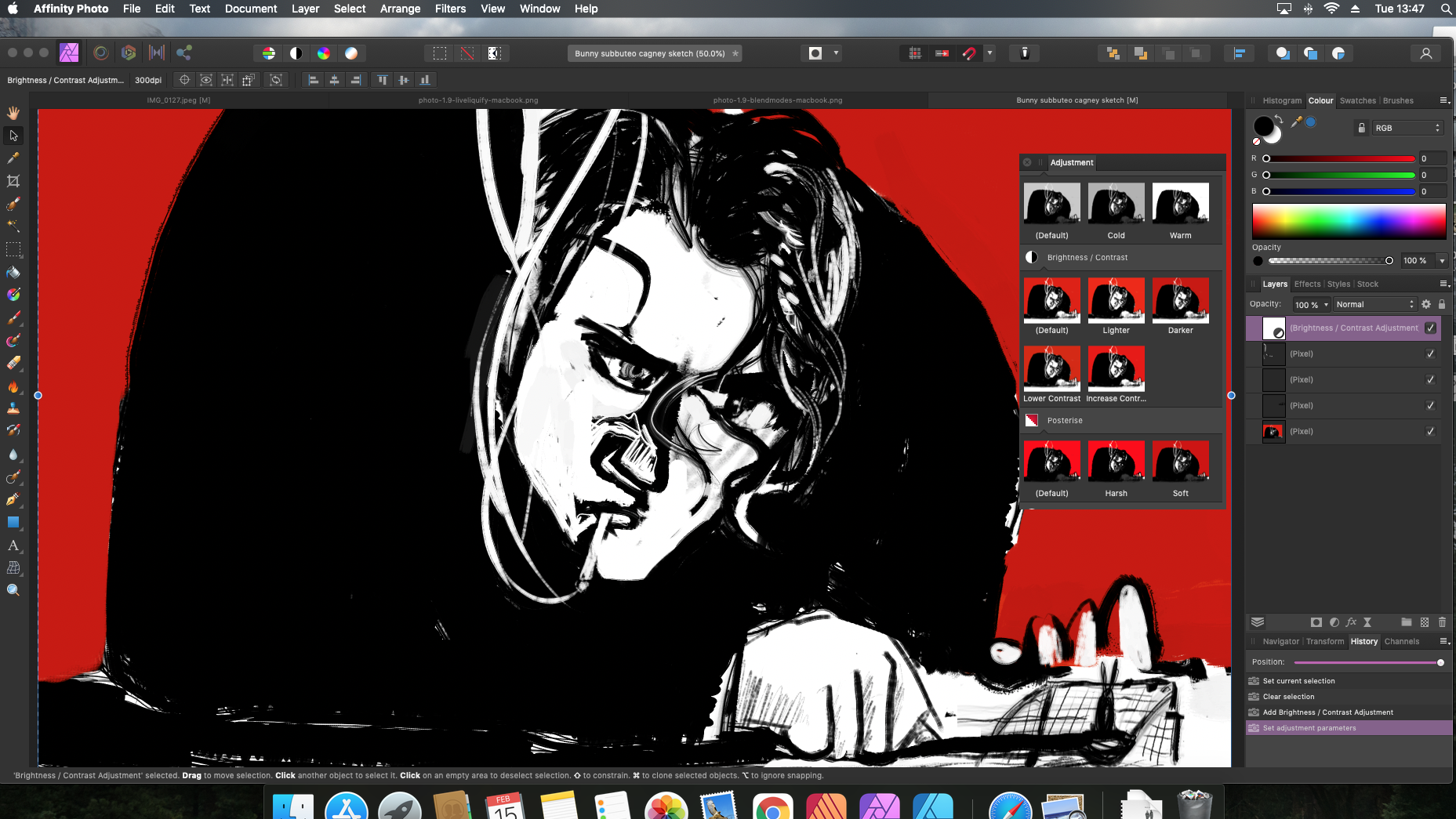
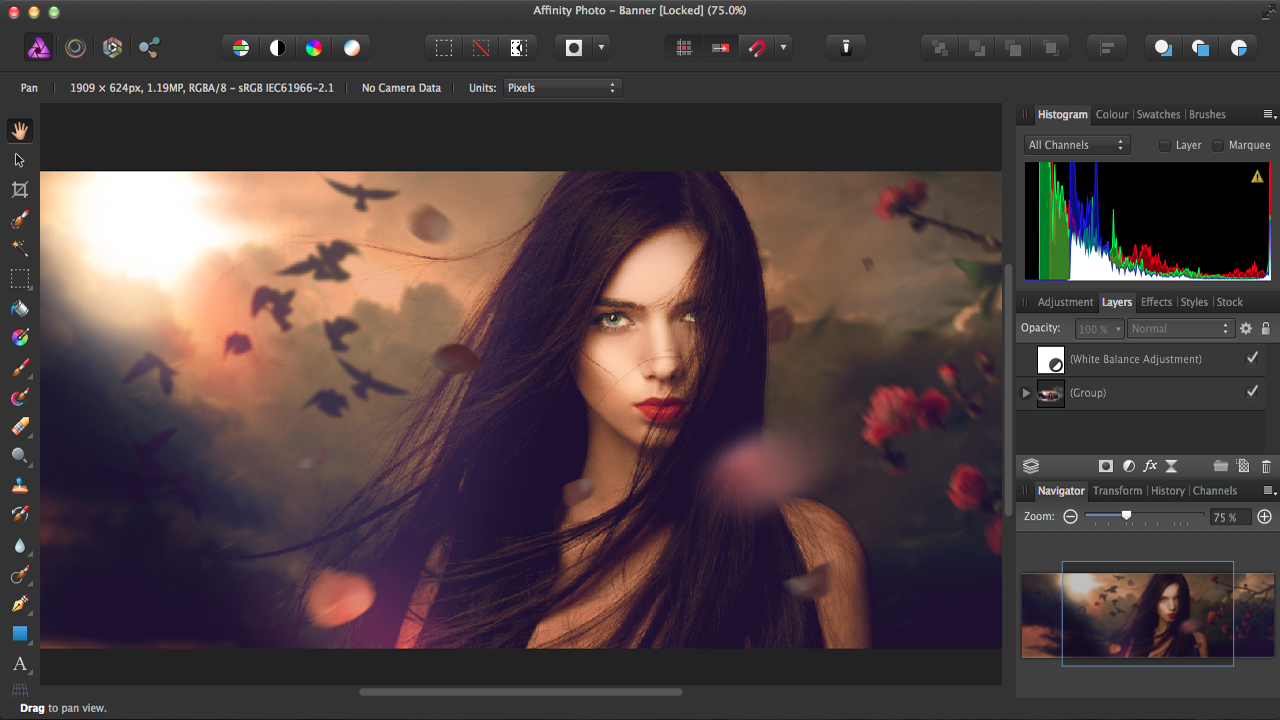
Specifications
Reasons to buy
Reasons to avoid
✅ You want a complete image editing software: Affinity Photo serves for photo manipulation and compositing as well as pure painting.
✅ You like Photoshop but want to avoid a subscription: The software can do a lot of what Photoshop can.
❌ You need the latest Photoshop features: Affinity lacks some of Adobe's more advanced features and new AI tools.
❌ You want pure painting: There are cheaper and more realistic apps for natural drawing and painting alone.
🔎 Affinity Photo isn't quite as complete as Photoshop, but it comes very close, making it great value if you're looking for an option for image editing as well as digital painting. ★★★★
If you like the idea of Photoshop's versatility for image editing as well as digital painting but you don't want to be stuck with a recurring cost, we think Affinity Photo is the best Photoshop alternative. It offers good value and can do a lot of what Photoshop can, with a few added strengths of its own.
Features and tools: If you've already used Photoshop but want to move away from the subscription model, you should feel at home with Affinity Photo. Like Adobe's software it's aimed a image manipulation as well as digital art so you can add lighting effects and composite in the same app you use to paint.
In terms of power and performance, we found Affinity Photo to be much on a par with Photoshop, with some caveats. It can handle 100+ megapixel images, so you don't have to worry about working with super-high-resolution files, and the warp, liquify and paint mixer tools work well, but it lacks some of Adobe's most advanced features like content-aware fill, neural filters and AI generation (take a look at our guide to Affinity Photo vs Photoshop for a deeper comparison on the differences).
Usability: The UI will be very familiar to anyone who knows Photoshop. There's a learning curve for those who aren't, but that's something that comes with such fully featured software. We were impressed by the speed and compatibility of Serif's software. Unlike Photoshop, we found it worked well on less capable hardware. And if you prefer to draw on an iPad, Affinity Photo for iPad is also available as well as the Windows and Mac versions.
Helpfully, Affinity Photo can both import and export Photoshop .psd files, which makes it easy to migrate projects and could make Affinty an option even if you're working with clients or a team who all use Photoshop. And like Adobe, Affinity also has a collection of apps. If you want to create vector art, Infinity Designer is a solid alternative to Adobe Illustrator.
Read more: Affinity Photo 2 review,
Attributes | Notes | Rating |
|---|---|---|
Tools and features | Closely comparable to Photoshop but lacks some headline tools. | ★★★★ |
Versatility | Serves for image manipulation as well as painting. | ★★★★ |
Usability | Easy to adjust to if you know Photoshop. | ★★★★ |
Price | Affordable one-off cost. | ★★★★★ |
Best digital painting package
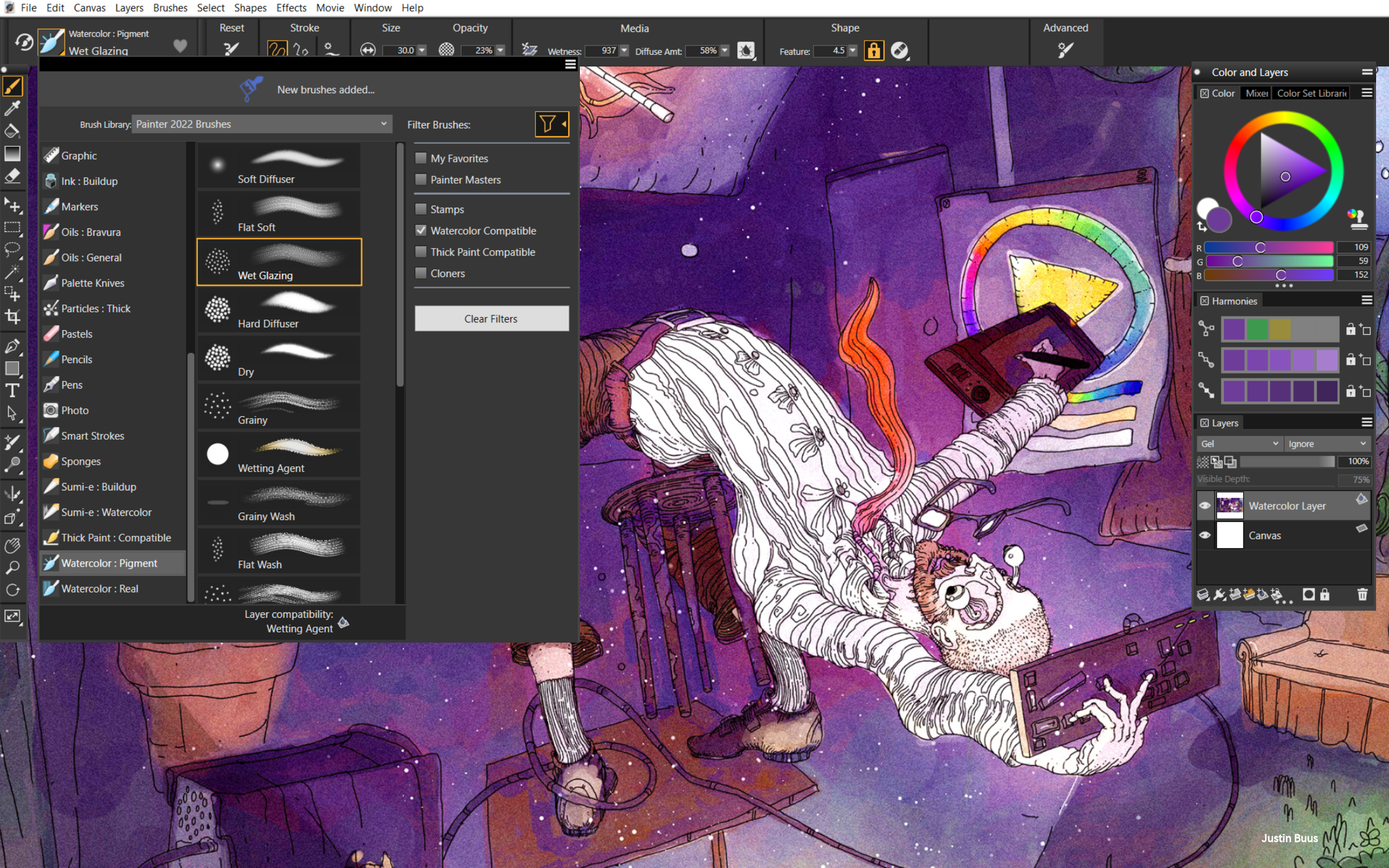
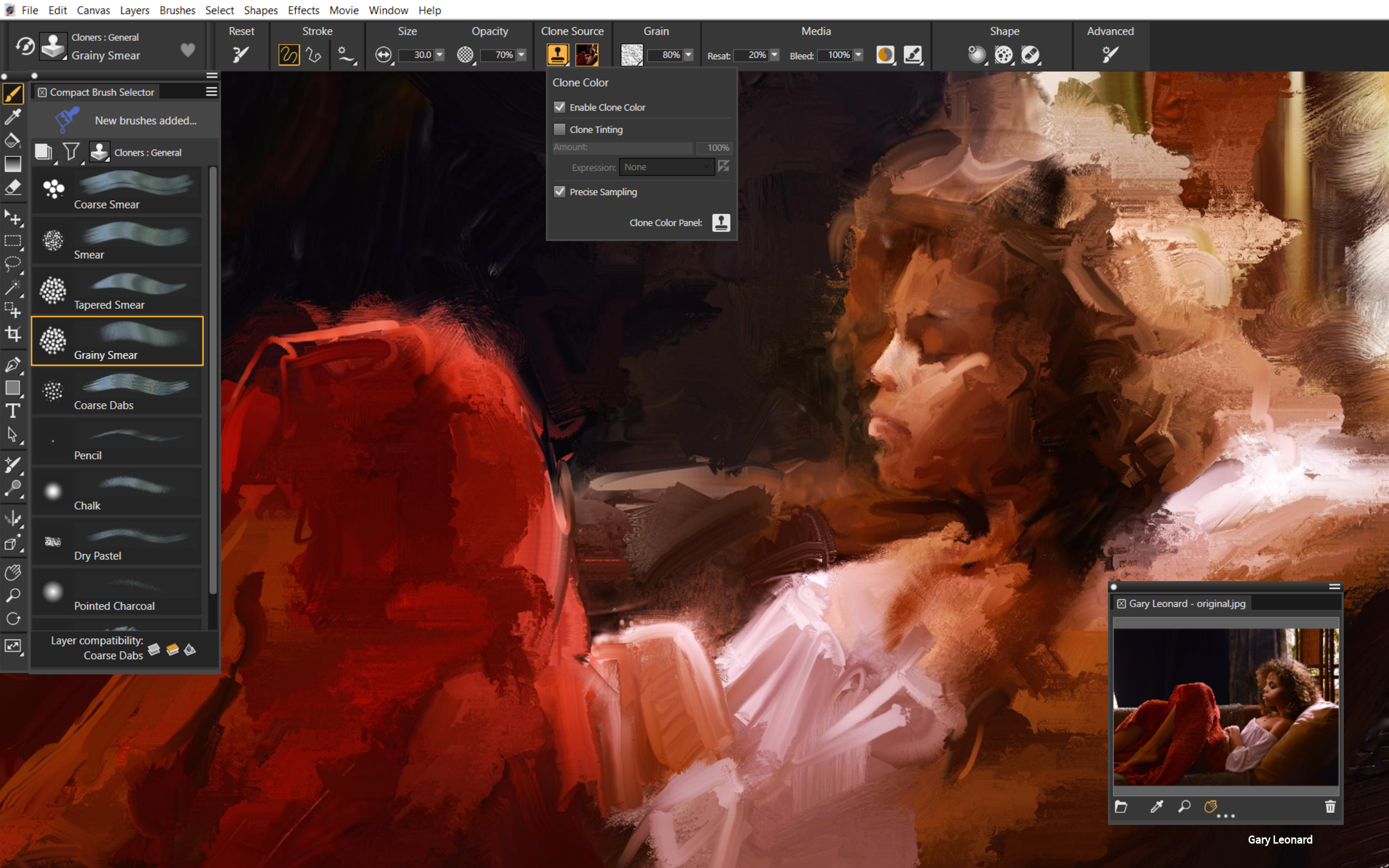
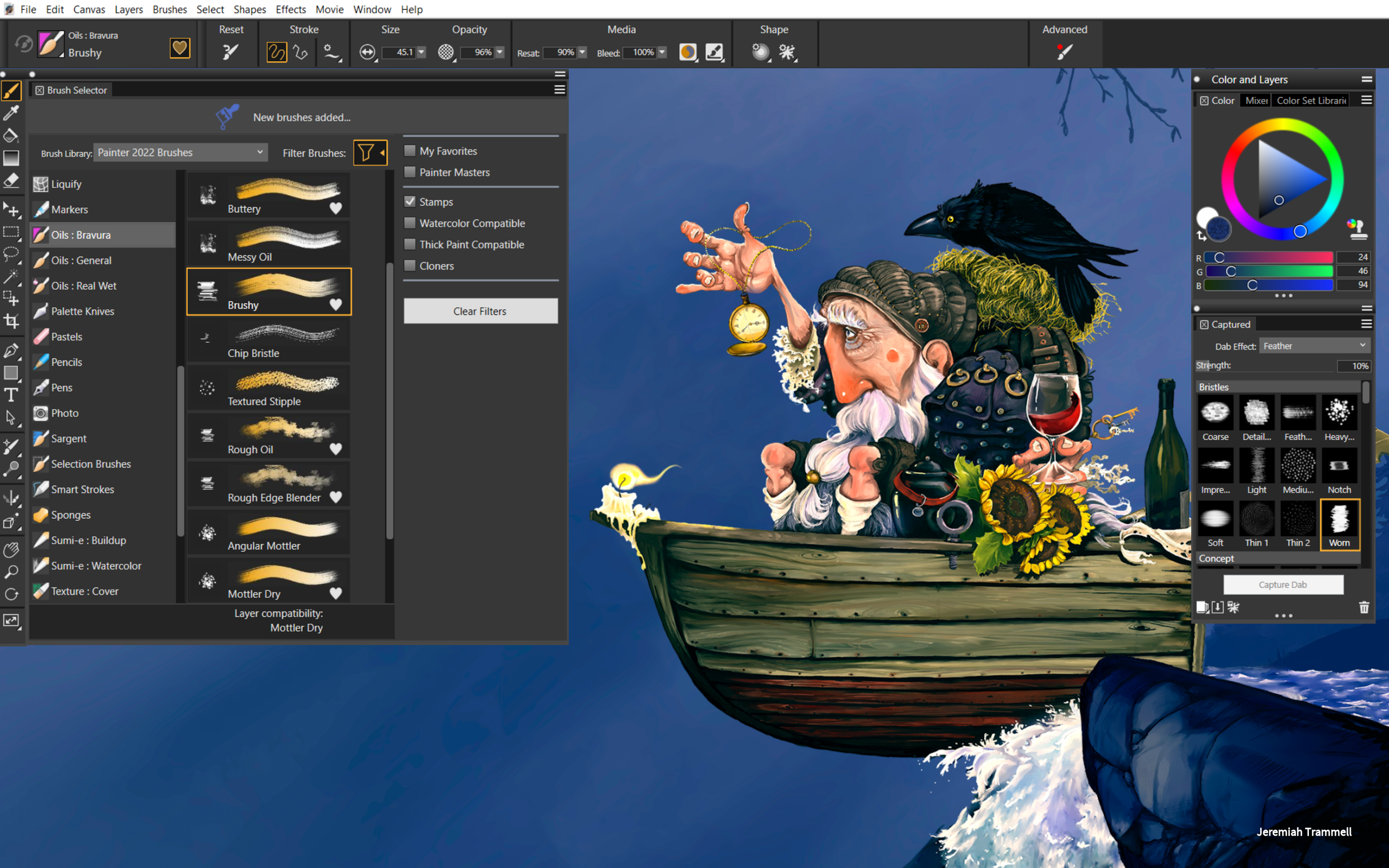
Specifications
Reasons to buy
Reasons to avoid
✅ You want traditional painting tools: Painter's biggest strength is its brush options for traditional painting.
✅ You don't want to pay for a subscription: There's a one off cost (although it isn't cheap).
❌ You want regular updates and good support: Alludo appears to have turned off the lifeline for Painter.
❌ You're just starting out: There's no need to pay for Painter when there are cheaper and more intuitive tools available
🔎 Painter appears to have been practically abandoned by the company that owns it. Most artists will find better value in other programs today but is still has the most precise brush solutions. ★★★★
We're not sure what's happening with Painter. We used to get annual updates, but it's still on Painter 2023 (actually released in June 2022) at the time of writing. Things have been quiet since Corel rebrandde as Alludo in September 2022, but Painter is still a well-featured program for digital painting.
Features and tools: Many find themselves torn between Rebelle (number 3 on our list) and Corel Painter when it comes to pure drawing and painting. The former is more affordable and has more realistic natural paint behaviour, but Painter is more complete and customisable for precise control
We've not found another program that provides as much control over brushes and texture management. The 2022 update improved on the paint flow and mixing system and the Fluid Brush system enables layers of paint to be built in a more a realistic way.
Usability: Brush control in Painter can feel complicated at first since the brush engine is so dense, but program's layout and workpace customisability make it one of the most flexible we've used for digital painting. Being able to export palettes as .box files is also handy.
Previous versions of Corel had a reputation for taxing computer hardware. We found that to have been largely fixed in the latest version, but the lack of hardware acceleration can be taxing, particularly at 4K. It can be buggy, and doesn't work with Windows Ink, but it's a good fit for using with a dedicated drawing tablet. Some users have told reported a very slow response when they've contacted support – and Alludo has deleted the support forums too, consigning a lot of tips and advice to oblivion!
Price: Painter 2023 has a one-off cost, but it's considerably more expensive than Rebelle or Affinity Photo: $429 / £359 if you're a new customer, or $229 / £180 if you're upgrading from a previous version. That makes it the most expensive digital painting software on this list among those that don't require a subscription. Brush packs are expensive too, but they're good quality. There are no ongoing subscription fees and Alludo does occasionally offer discounts.
Read more: Corel Painter review
Attributes | Notes | Rating |
|---|---|---|
Tools and features | Strong range of painting and drawing tools. | ★★★★ |
Versatility | Great for paining and drawing but many users will need separate software for image manipulation. | ★★★★ |
Usability | Great customisation options. | ★★★ |
Price | No subscription, but the price is relatively steep. | ★★★ |
Best digital art software for comic artists
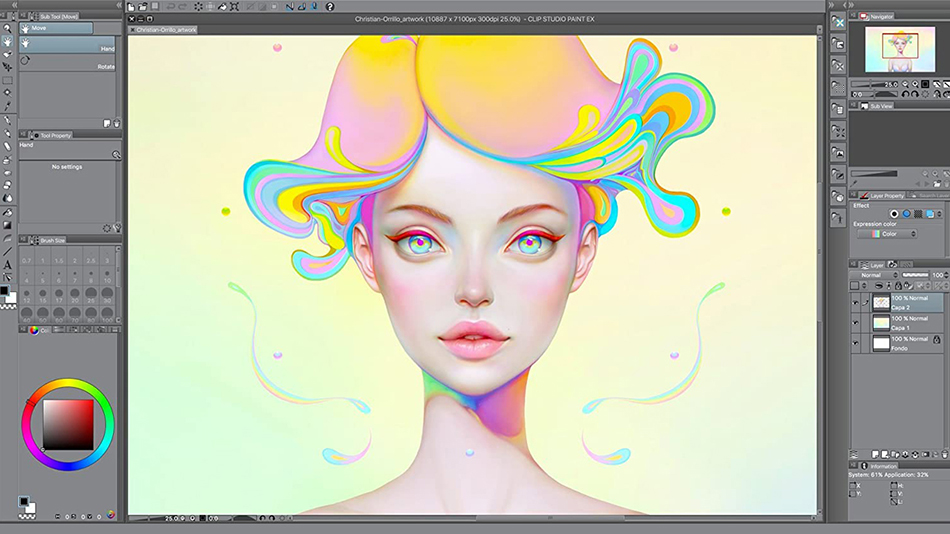
06. Clip Studio Paint Pro
Our expert review:
Specifications
Reasons to buy
Reasons to avoid
✅ You're a comic artist: Clip Studio Paint doesn't have the realistic natural painting effects of a program like Rebelle 7 but it has everything you need for comic art.
✅ You use different devices: Clip Studio is available for many platforms.
❌ You want more realistic paint: Rebelle 7 is better at mimicking natural media.
❌ You're looking for a bargain: The are several ways to pay, but Clip Studio Paint isn't cheap.
🔎 Clip Studio Paint is well worth considering if you specialise in comic art and aren't fussed about more natural paint effects. It just takes a while to get used to the UI. ★★★★
We think Clip Studio Paint is one of the best digital art software programs for comics and manga art. It's earned a dedicated community of fans, and pen pressure detection makes drawing feel natural if you're working on a graphics tablet.
Features and tools: Painter (above) has a much fuller brush engine, runs a bit smoother and is better suited to simulating traditional art, but Clip Studio Paint has most of the tools you could need for comic book styles at a fraction of the price.
It comes in two versions: Pro and Ex. Confusingly the 'Pro' version is the cheaper. If you've for the money, EX is the way to go for more animation tools and more rulers, but if you just want to see what it's all about you can get started with Pro.
Usability: I found Clip Studio Paint harder to get started with than Procreate, which I find more streamlined. Clip throws a lot of settings at you, but the setup is customisable and I found it comfortable to work in with just the brushes, layers, colour wheel and preview. There are lots of Clip Studio Paint tutorials available too.
Price: Clip Studio Paint has a huge array of pricing options. You can get a perpetual licence for the full Ex version for $237 / £170 or the PRO version for $54 / £39. That makes the software expensive in comparison with an iPad like Procreate. But if you only want to try it out or use it for a short period of time, there are also options to use it via a monthly subscription for around $5 a month. Both EX and PRO are available as 30-day free trials.
Attributes | Notes | Rating |
|---|---|---|
Tools and features | New features added regularly. | ★★★★ |
Versatility | Most useful for drawing and comic art. | ★★★ |
Usability | The interface can be a bit confusing. | ★★★ |
Price | Lots of pricing options. | ★★★★ |
Best digital art software for Android
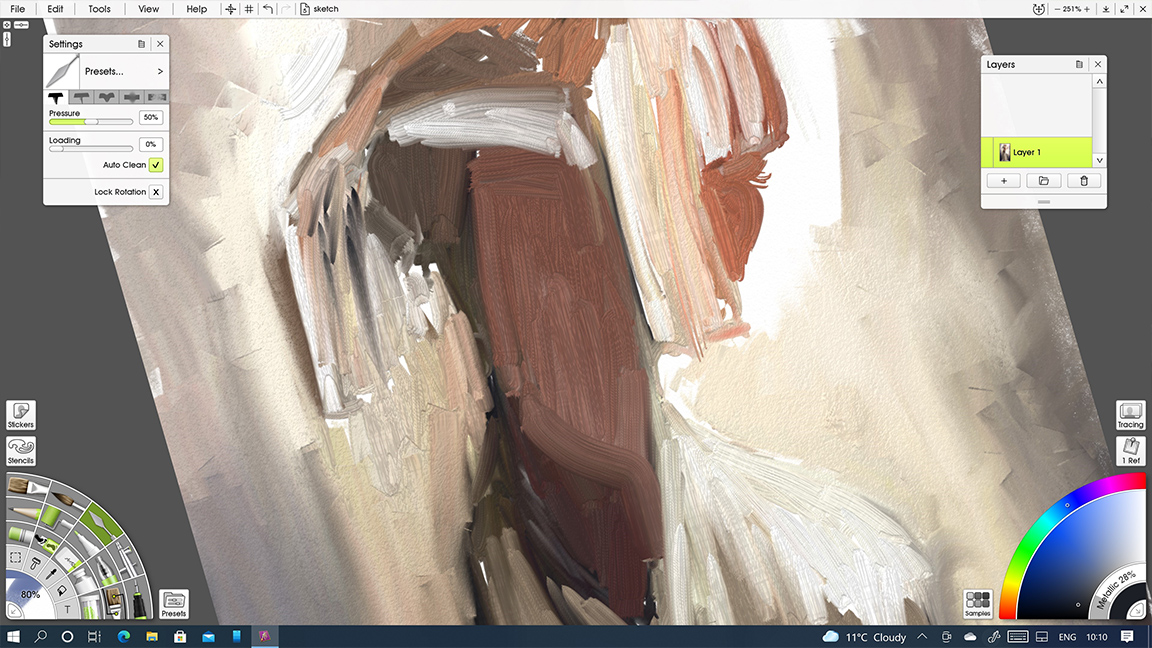
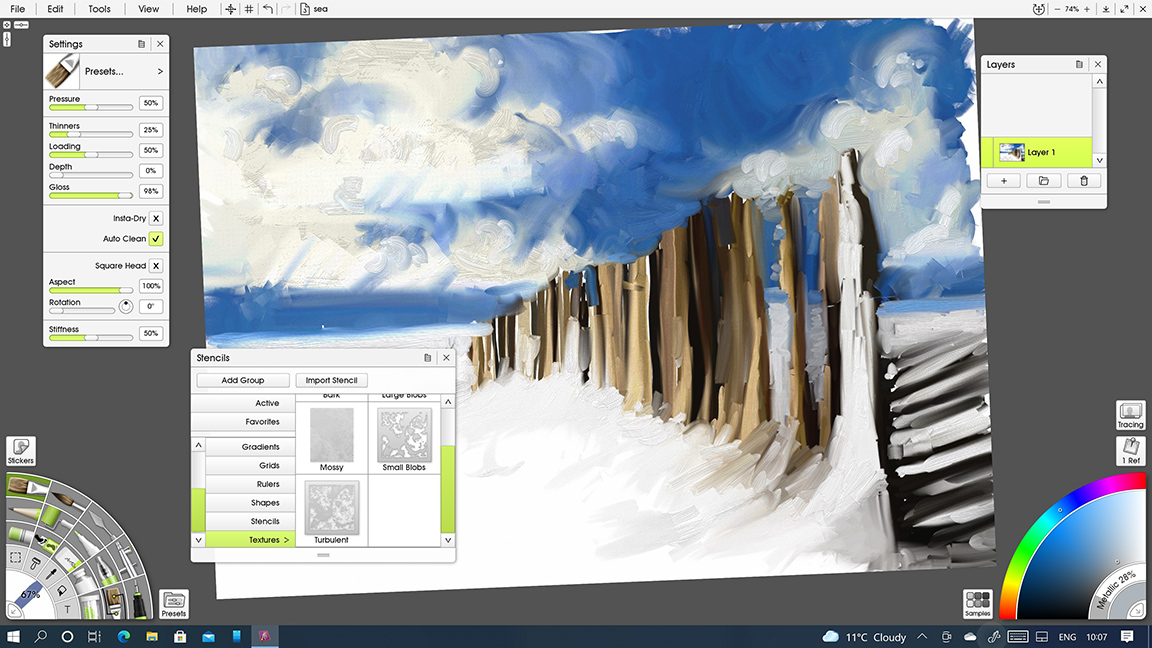
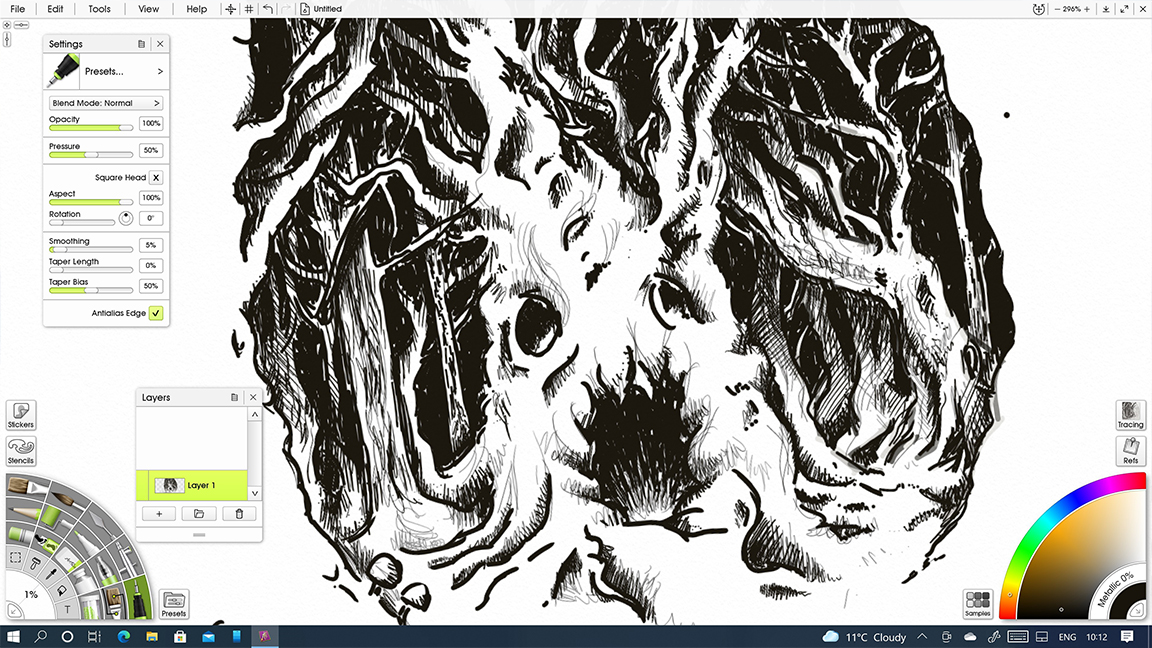
Specifications
Reasons to buy
Reasons to avoid
✅ You have an Android phone or tablet: Options for Android are limited. We think ArtRage offers the best balance between price and features.
✅ You want great value: The mobile apps cost just $4.99.
❌ You want cutting-edge features and UI: The app does look like it could do with an update.
❌ You want image-editing tools: ArtRage is no Photoshop.
🔎 ArtRage Vitae looks a bit dated compared to Rebelle 7, but it's a solid option for natural media, and great value if you're looking for a mobile app. ★★★★★
Android devices often miss out on the best digital art software, but ArtRage is a strong tools with loyal following among artists and illustrators. This natural painting app has versions for Mac, Windows, Android and iOs. It provides realistic paint texture and colour at a cheaper price than many other options on our list.
Features and tools: Although ArtRage is mainly focused on natural media and painting. There's a solid range of tools: brush, palette knife and even glitter, and I found it more precise than rivals like Art Set 4. You can customise brushes, record your own actions and adjust the look of your canvas.
Usability: What I love about ArtRage Vitae is how easy it is to use. The UI may look basic (and a little dated) compared to some digital art software on this list but it's incredibly easy to grasp, ensuring you can focus on the art creation. I found I could get up and running in minutes, and the same UI transplants to the iPad too, so whether you're painting from a desktop or on your lap its all the same.
I have found ArtRage to be more laggy than Procreate, but then Procreate is only available for iPad. I still have a soft spot for this classic app and if you don't own an Apple device it's a must.
Price: The cost of ArtRage Vitae varies depending on which version you want. At the time of writing, the desktop software costs $80 while the iOS and Android apps cost $4.99, which I'd say makes the latter a no-brainer for anyone who wants to paint directly on an Android phone or tablet.
Read more: ArtRage Vitae review
Attributes | Notes | Rating |
|---|---|---|
Tools and features | Great brush options and layer functionality but could use an update. | ★★★ |
Versatility | Lacks the depth of tools like Photoshop for vectors and text. | ★★★ |
Usability | Simple UI makes for easy use. | ★★★★ |
Price | Good value, especially the mobile apps | ★★★★ |
Best free digital art software
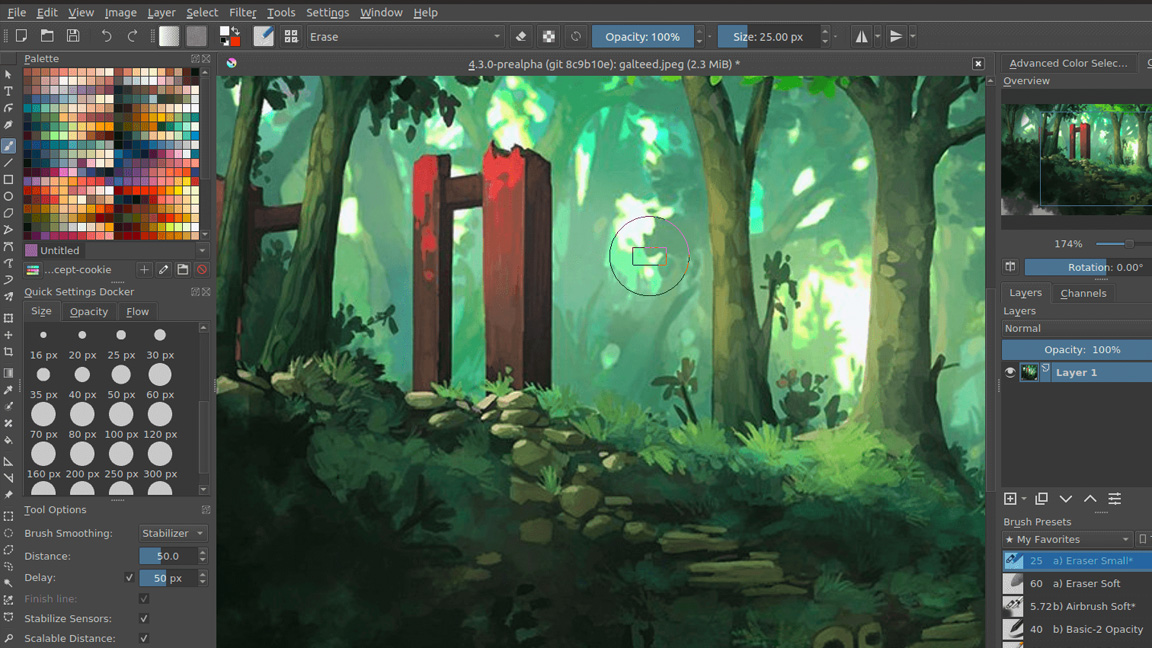
Specifications
Reasons to buy
Reasons to avoid
✅ You want a free Photoshop alternative: Krita can be used for digital art and image edition, and it's totally free and open-source.
❌ You don't like free software: What's wrong with you? Get it anyway. You can always delete it if it's not powerful enough for what you need.
🔎 Krita is free and open source, making it a great place to start if you're finding your feet and aren't yet sure what tools and features you need from your art software. And it might be all you need. ★★★★½
We've already mentioned a strong subscription-free alternative to Photoshop in the form of Affinity Photo. That's great value, but if you're looking for free digital art software, we've found none better than open-source Krita.
Features and tools: Krita has been quietly doing its thing since 2004, and it's one of the best-kept secrets in the digital art world. It has a great set of tools for digital painters and illustrators including pencils, chalk, watercolor, charcoal, bristles, rollers, painting knives, technical pens and more.
You can import brushes and texture packs or create and share your own, and we liked the brush stabiliser, which helps achieve perfectly smooth lines. The brush adjustment possibilities are immense, and Layer functionality is great too.
But like Photoshop and Affinity Photo, and it can handle graphic and photo editing as well. Unsurprisingly, retouching, blending options and filters are not as robust as those in Photoshop. For example, our reviewer found the Smart Patch Tool to be slow and blurry compared next to Photoshop's Healing Brush.
There are no in-built AI selection of gen AI tools, but the number of Krita plugins has increased a lot. There's now a selection plugin and an plugin that adds AI image generation and Content-Aware Fill. However, this comes from Stable Diffusion or Flux, so unlike with Photoshop, creators weren't compensated if their work was used for training data.
Usability: This app has a semi-guerrilla nature, which means there isn't much in the way of customer support, so you may need to consult some online tutorials to get the most out of it – but our testing found it is pretty easy and fun to learn.
It has its quirks: some find the brush workflow to be a bit awkward compared to Photoshop since you can't quickly change brush without having to click on presets, and our reviewer thought the previews for individual channels (R, G, B, etc.) were off.
Pricing: It's free!
Read more: Krita review
Attributes | Notes | Rating |
|---|---|---|
Tools and features | Great brush options and layer functionality. | ★★★★ |
Versatility | Lacks the depth of Photoshop for vectors and text. | ★★★ |
Usability | Simple and intuitive workflows for painting. | ★★★ |
Price | Free and open source! | ★★★★ |
The best free software for vector art
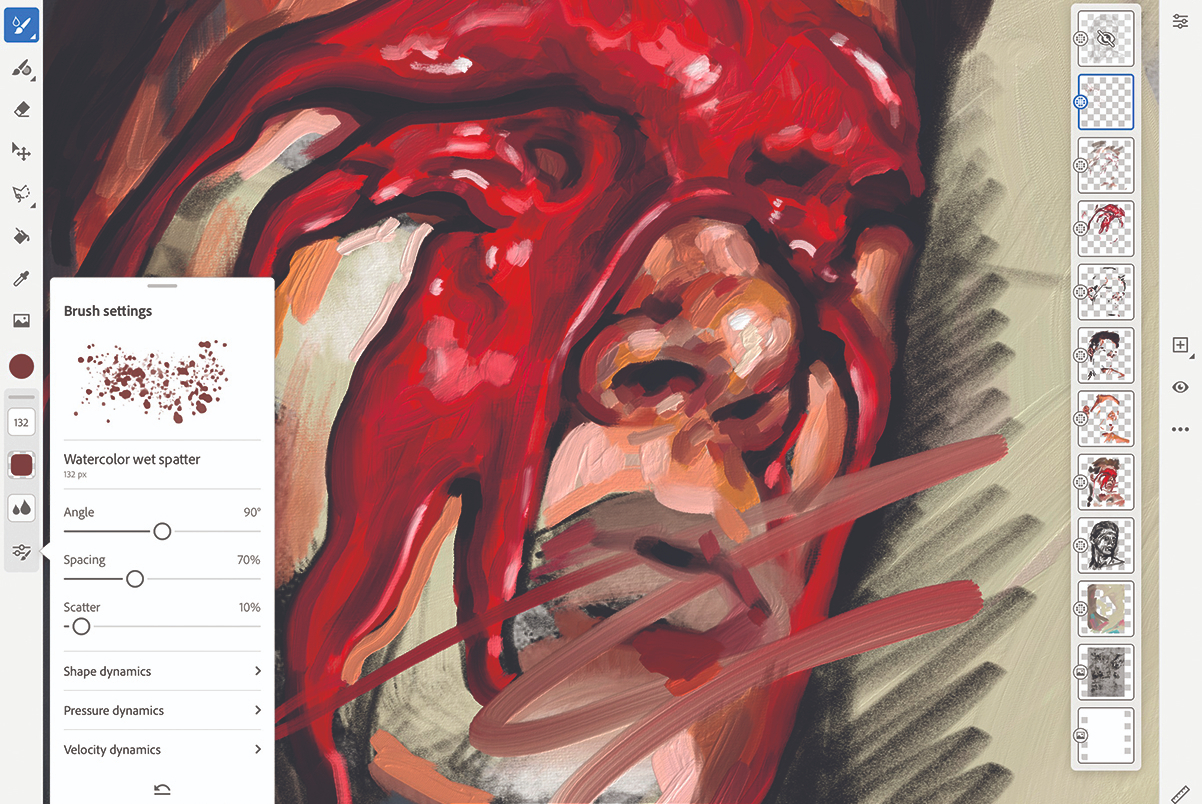
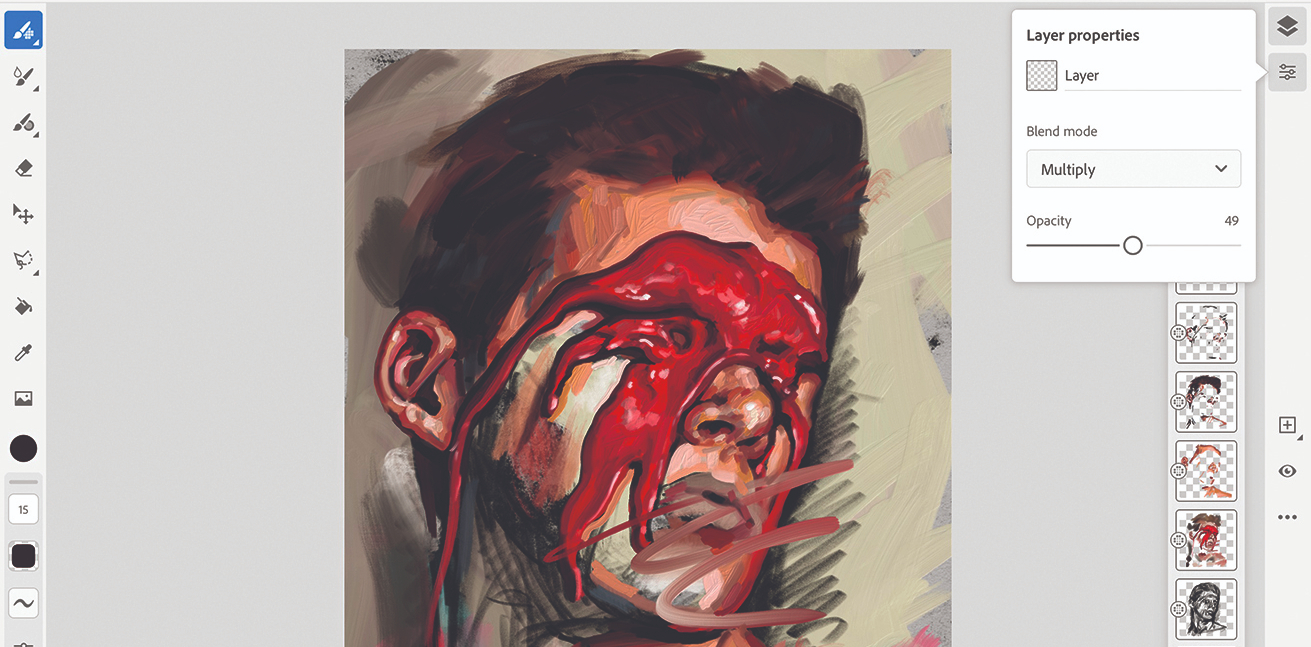
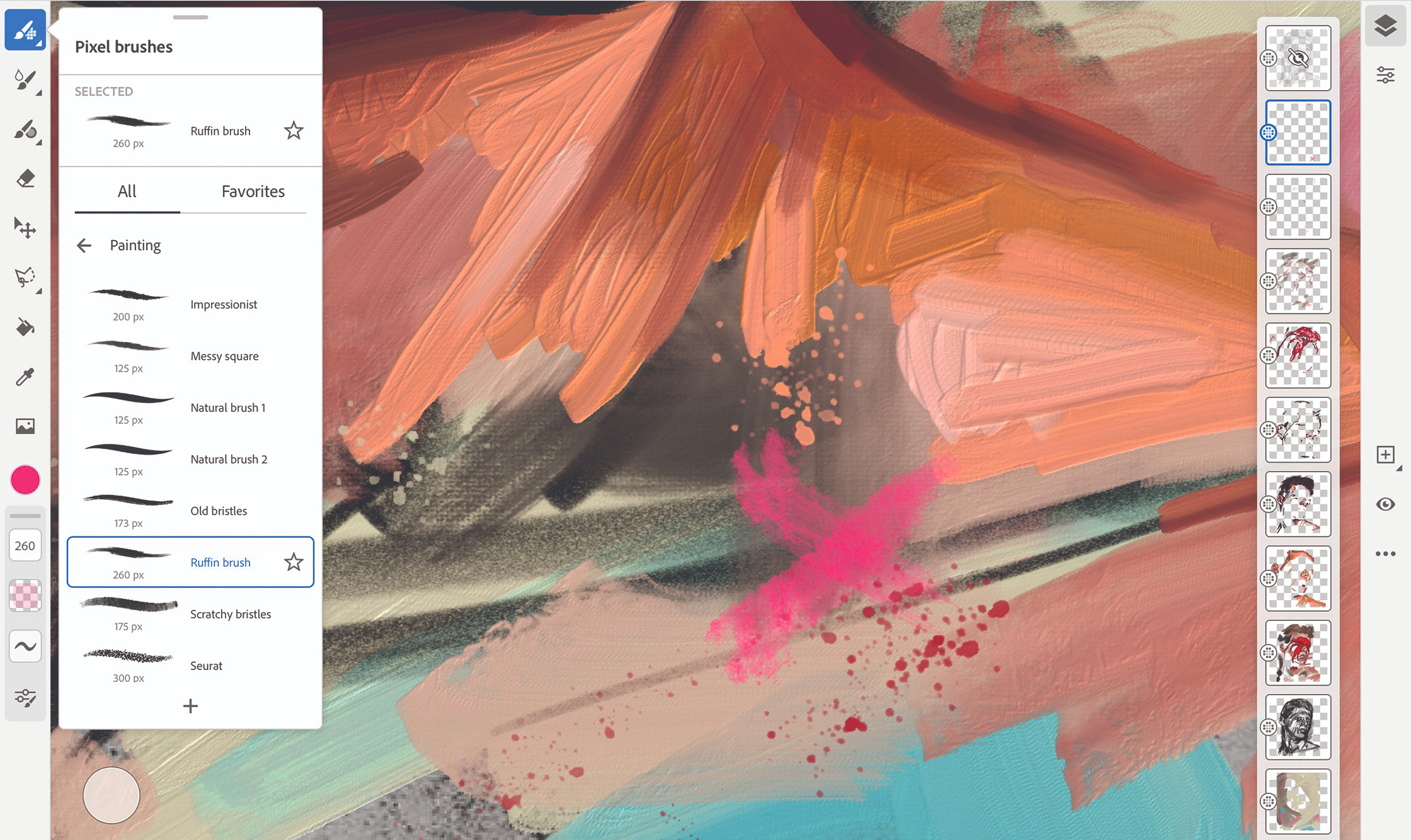
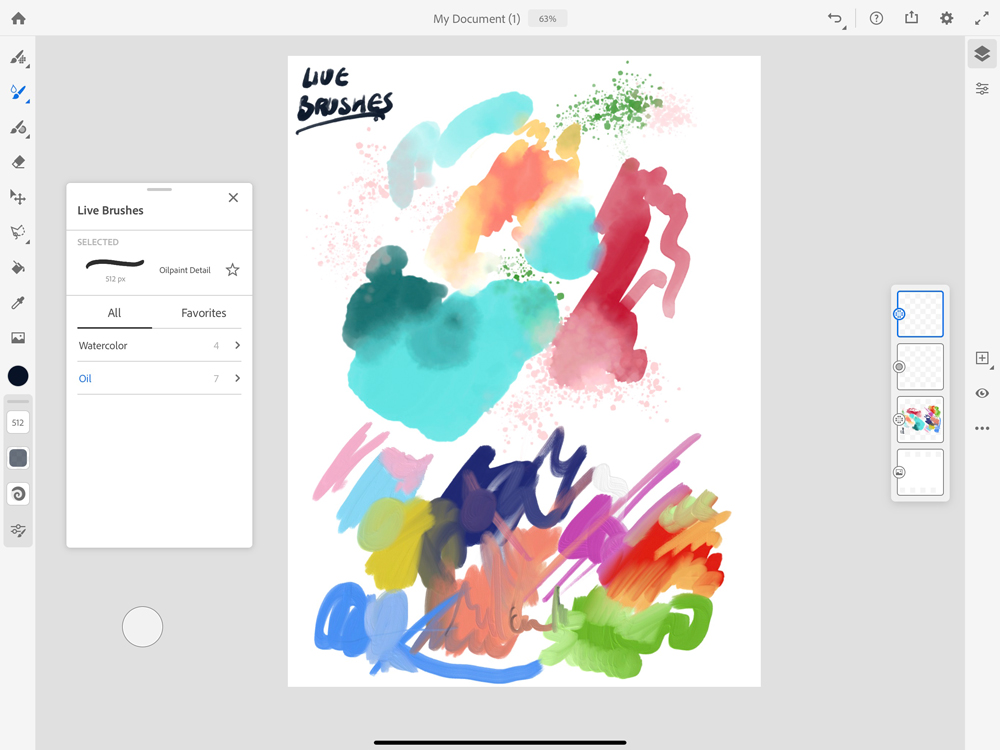
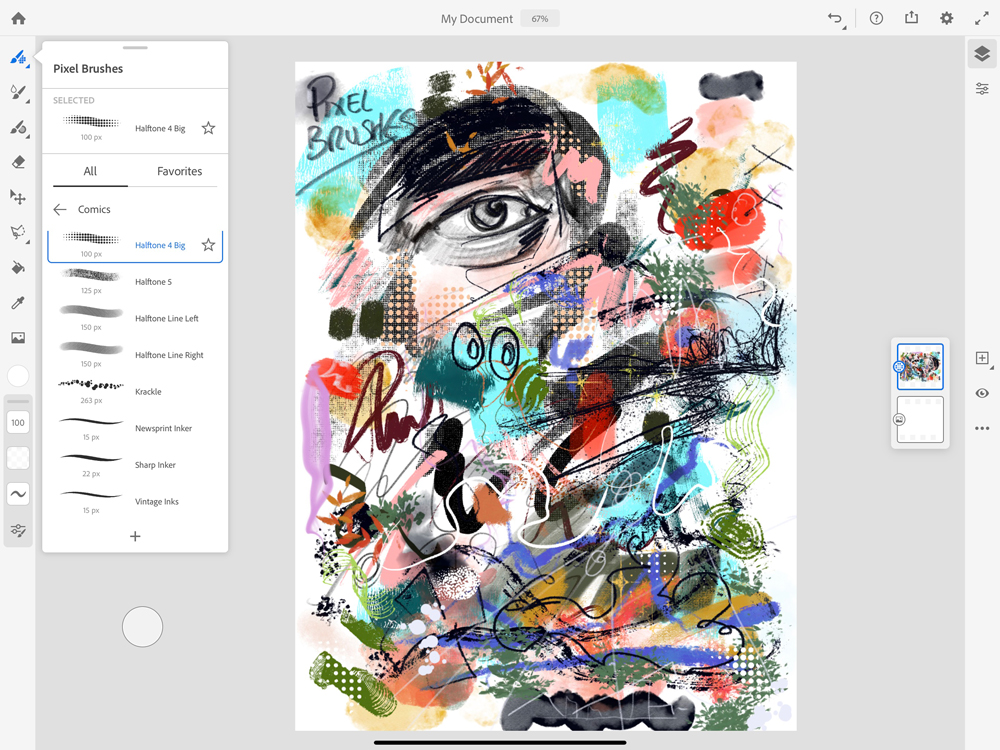
Specifications
Reasons to buy
Reasons to avoid
✅ You want a free digital art app: Our initial gripe with Fresco was the price. Now it's free, there's not much we can complain about.
✅ You want to create vector art directly on a tablet: Fresco's main rivals, like Procreate are raster-only, but Fresco allows us to create vector art on an iPad or iPhone.
❌ You don't like Adobe: Many people dislike Adobe's market dominance, even when it makes an app free.
❌ You need Illustrator: Fresco brings vector art to iPad, but you'll still want Adobe Illustrator if you need more advanced alignments, shape and type tools.
🔎 Adobe Fresco is well worth trying out. We prefer Procreate for raster work on an iPad, but Fresco provides vector as well as raster brushes, and it's free, so there's little to argue against it, unless you really, really don't like Adobe. ★★★½
Adobe Fresco is another option for those looking for free digital art software. We prefer the workflow and UI of Procreate for working directly on iPad, but Fresco is free and it can be used for vector art as well as raster images.
Features and tools: The highlight of Fresco for our pro artist reviewer was its ability to blend vector, live and pixel brushes in a single place, reducing the need to work across different apps. Fresco automatically picks a new layer for this, which is handy.
It also has a collection of 'Live Brushes’ that aim to replicate real-world media, but we found these to be disappointingly synthetic-felling: they don't blend, spread and interact with the realism of those in ArtRage or Rebelle. Our reviewer thought the oil brushes lacked depth, sheen and texture. The watercolours were a bit more convincing. We felt the app's was also let down by a lack of options for canvas texture, which resulted in a lack of variety in effects since only pressure influenced the flow of paint.
Usability: The interface is relatively simple and intuitive, but we felt that Fresco was a bit bloated compared to Procreate. That said the UI can be customised. Brush panels can be docked where you need them, and full-screen mode removes all distractions. Brushes are easy to import, but we found brush customisation to be easier in Procreate.
Price: Adobe originally charged for Adobe, but it's since made the software free, presumably to entice people to the wider Adobe ecosystem, which includes Creative Cloud apps like Photoshop and Illustrator. That means it's well worth downloading to see how it works for you.
Read more: Adobe Fresco review
Attributes | Notes | Rating |
|---|---|---|
Tools and features | Great brushes, including for vector art. Compatibility with other Adobe software. | ★★★★ |
Versatility | Brushes to create both raster and vectors, but doesn't compare to Illustrator's Vector tools. | ★★★ |
Usability | Simple and intuitive with direct drawing on the screen. | ★★★ |
Price | Free! | ★★★★ |
Best digital art software for kids
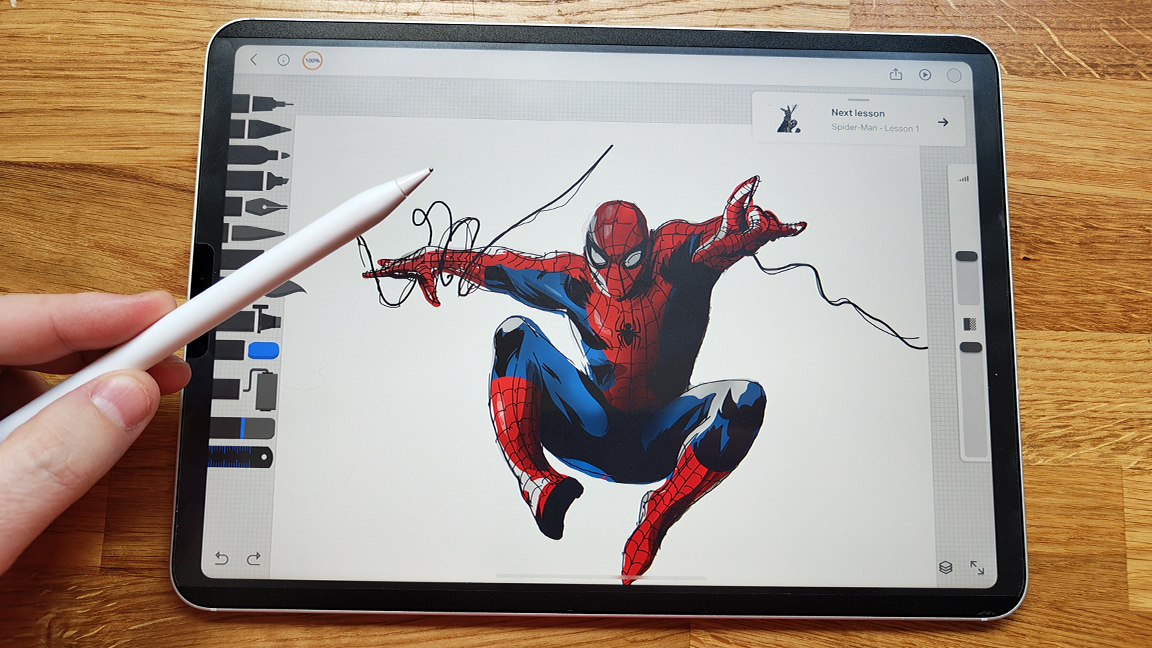
10. The Drawing Desk
Our expert review:
Specifications
Reasons to buy
Reasons to avoid
✅ You're looking for digital art software for kids: The app makes learning to draw fun for young 'uns.
❌ You're looking for pro art software: The focus here is on learning.
🔎 The Drawing Desk is a learning app not digital art software, but we've included it as we think it's a great resource for kids or beginner artists who want to practice. ★★★½
Drawing Desk is a unique digital art app on this list as it's primarily aimed at kids to teach them how to draw using common principles of form, shape and perspective. The app has a clever training mode that first draws a shape or line which you then draw over, there's a degree or 'snapping' to these lines but with enough room for errors and your own artistic license. Gradually, a sketch takes place and colouring and painting is done in the same way.
When I tried out Drawing Desk's Marvel tutorials I found it fun and engaging, and best of all it teaches the principles of how to use a digital art app, from layers to masks, as well as how to build a sketch from primary shapes to get perspective and form correct.
There are a number of licensed tutorials, including Marvel, with more in-app purchases. Drawing Desk is a also a basic digital art app with the core tools you'd want and a decent simulation of paints and markers, but this isn't its real intent. One thing to note, within Drawing Desk are a number of sub-apps for digital art, and more, and it can be a little confused as to what is free and what needs to be purchased. But stick to the drawing tutorials and Drawing Desk is excellent.
Read our full review: The Drawing Desk review
Attributes | Notes | Rating |
|---|---|---|
Tools and features | Good for learning with licensed tutorials with big-name IPs. | ★★★★ |
Versatility | This is designed for kids and isn't kitted out for creating pro art. | ★★ |
Usability | Simple and easy to use. | ★★★★ |
Price | The subscription may seem expensive for what it is. | ★★★ |
How to choose the best digital art software
To choose the best digital art software for you, you need to consider what kind of art you want to create and which system you're using. Your operating system, i.e, whether you're using Windows, Mac or a mobile device will often reduce the number of options available to you. At the same time, defining your style of art can help you reduce your shortlist of options
If you want to create more graphical work, or use collaging and compositing or lots of text options you'll want to go with Photoshop or an alternative like Affinity Photo. If you're more interested in pure painting, digital drawing and painting software is likely to be a better fit since it tends to be more streamlined, and more affordable too. Some digital painting software will give a more synthetic result, while options like Rebelle and ArtRage Vitae aim to mimic the behaviour of real paint more faithfully.
There are more specialist apps too. or example Clip Paint Studio is ideal for comic artists and anyone who wants to replicate the manga style. It has templates and guides to help and you can plan panels and even create comics in the software.
Usability is another factor to consider. Many people find that it takes time to learn the hand-eye coordination involved in using a graphics tablet as an input device with a PC. Using a mobile app on a tablet like an iPad can feel more intuitive at first, and an app like Procreate have streamlined UI that makes them feel intuitive. Nevertheless, many professional artists prefer to work with a graphics tablet connected to a PC running desktop software for more features and more precise control.
Finally, there's the issue of cost. Photoshop is great for its versatility but it has a recurring charge. Opting for software with a one-off fee means you don't have to budget to cover the cost every month.
How we tested the best digital art software

We have tested all of the the digital art software on this list, and in most cases we have posted our full reviews elsewhere on our website. To test software, we run standard performance tests, but we also have artists put each program through hands-on tests using real-world workflows.
When testing software, we spend several weeks with each program in order to use the different tools and features for creating various types of art, illustration and graphic design. We assess the power and flexibility of the tools, the usability of the interface and how the software performs on different devices.
For the latter, We make sure we test the software the different platforms it is available for and on several machines in order to get an idea of performance with different hardware specs. We also test and review creative hardware here at Creative Bloq, and we use art software when we complete our laptop and tablet reviews, which gives us additional insight in this area.
We compare our findings with our experience in other programs to evaluate how each package compares with the competition, and we consider how much value for money is provided. Finally, we also take feedback from artists who contribute reviews and tutorials to Creative Bloq and to our sister magazine ImagineFX since these are the professionals who use the software day in and day out. You can find more general information on our 'How we test software' page.
FAQs
Do I need a drawing tablet for digital art?
You don't necessarily need a drawing tablet for digital art, but it is often preferable. Many of the desktop software that we have recommended in this guide can be used with a mouse or trackpad, but drawing using this type of input can be difficult and imprecise. Drawing and painting will usually feel more natural when using a drawing tablet connected to your PC to input paint and pencil strokes.
Drawing tablets can come with or without their own screen, and there's a vast array of prices. You don't necessarily need a top-of-the range device. If you're just started out, a cheaper drawing tablet, such as one of the best Huion drawing tablets will do the job. Professional artists may want to consider one of the best Wacom tablets.
An alternative is to use a mobile drawing and painting app on a regular tablet, such as Procreate on an iPad. Some people find drawing on an independent tablet to be convenient and intuitive since it's portable and there are no wires. But remember that the drawing portion is only part of digital art. You may still want to use desktop software for layout, lighting and other image manipulation tools.
Can I run digital art software on my mobile?
Yes, there are some fantastic digital art apps for mobile phones. For example Procreate Pocket for iPhone is a paired-back version of Procreate for iPad while there are Android versions of ArtRage Vitae and Clip Studio Paint. We've included both of these in our guide above.
The obvious disadvantage of trying to use digital art software directly on a phone screen is the small size of the display. But you can now get small drawing tablets to connect to Android phones and iPhones too. Two of my favourites that we have reviewed are the Parblo Intangbo and the Wacom One.
What's the best digital art software for beginners?
I've avoided picking out a single program as the best digital art software for beginners because the answer will partly depend on what device you're using and what kind of art you want to create. If you're just getting started, you probably don't want to commit a lot of money right away, so it will often make sense to choose an affordable or even free digital art program while you learn and practice your skills.
For pure drawing and painting, I'd recommend starting with Procreate if you have an iPad or Art Vitae if you have an Android device. The affordable prices of these mobile apps make them good options to get started with. Adobe Fresco is another good option for iPad, and it's completely free. If you want to do more graphical work, Krita is free, so that's a good place to start.
What digital art software is most used by professionals?
Based on feedback from out contacts in the industry, including the artists who contribute to Creative Bloq, Photoshop appears to remain the most-used digital art software overall. That said, many digital artists use a combination of different tools depending on the needs of each project. Some artists who prefer realistic paint may start a piece in a program like Rebelle and move to Photoshop.
Bear in mind that 'digital art' is also a very broad area. In this guide, we've mainly focused on digital painting and 2D art. But many digital artists work in 3D using programs like ZBrush or Blender. See our pick of the best 3D modelling software for that.
Is paid-for art software better than free art software?
In most cases, yes: we find that paid-for art software is usually more powerful and provides a lot more tools and features, whether that's realistic metallic and paint effects in Rebelle or the vast range of tools in Photoshop. That doesn't mean that every artists needs to use expensive software, however.
Procreate is not free, but it is very affordable and provides most of the tools that many artists need, at least for the initial drawing and illustration part of the process. Krita, which is completely free, includes many of the tools needed for compositing, layout and text.
Get the Creative Bloq Newsletter
Daily design news, reviews, how-tos and more, as picked by the editors.

Ian Dean is Editor, Digital Arts & 3D at Creative Bloq, and the former editor of many leading magazines. These titles included ImagineFX, 3D World and video game titles Play and Official PlayStation Magazine. Ian launched Xbox magazine X360 and edited PlayStation World. For Creative Bloq, Ian combines his experiences to bring the latest news on digital art, VFX and video games and tech, and in his spare time he doodles in Procreate, ArtRage, and Rebelle while finding time to play Xbox and PS5.
