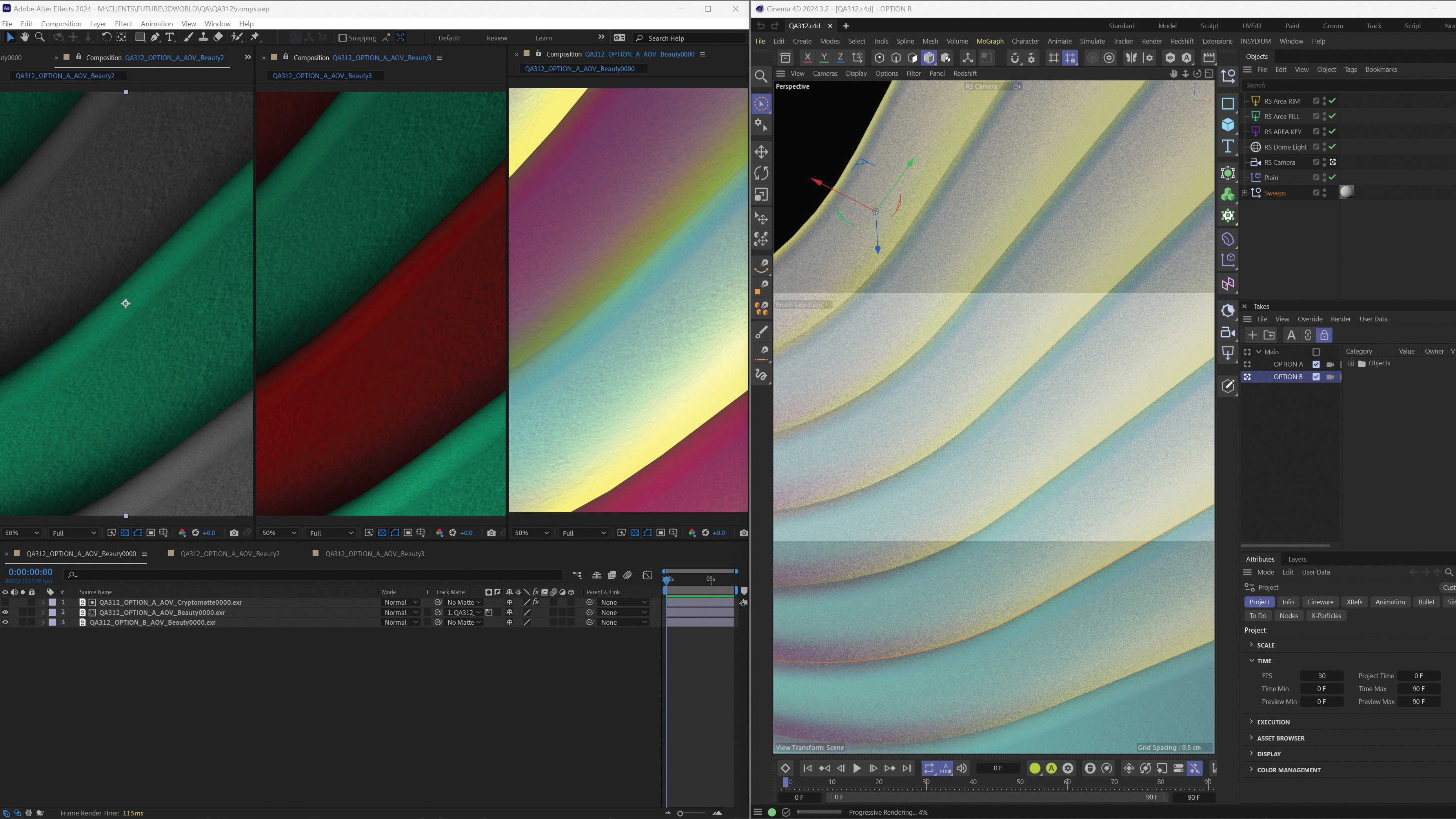My top 5 Procreate tips you need to know
Vital Procreate tips from an avid user.

Welcome to my top pick of the best Procreate tips that I use on the daily. Procreate is a fantastic digital art app that is both affordable and highly customisable, making it a great tool for any artist that uses an iPad. Whilst there's no denying how efficient the app is, it can take some getting used to if you're a beginner.
I've been using Procreate for just shy of three years now, and I am continuously finding new ways to improve my pieces, like this colourful typography hack. However, some of my favourite features I've found have been by accident or random videos online so I thought I'd give beginners a helping hand by listing my top five tips that will help improve your workflow.
From creating custom shortcuts to learning about different layer types – check out a few of my favourites below! If you want to know the ins and outs of this powerful app, make sure to check out our Procreate 5.2 review.
My favourite Procreate tips
01. Utilise customisable touch gestures
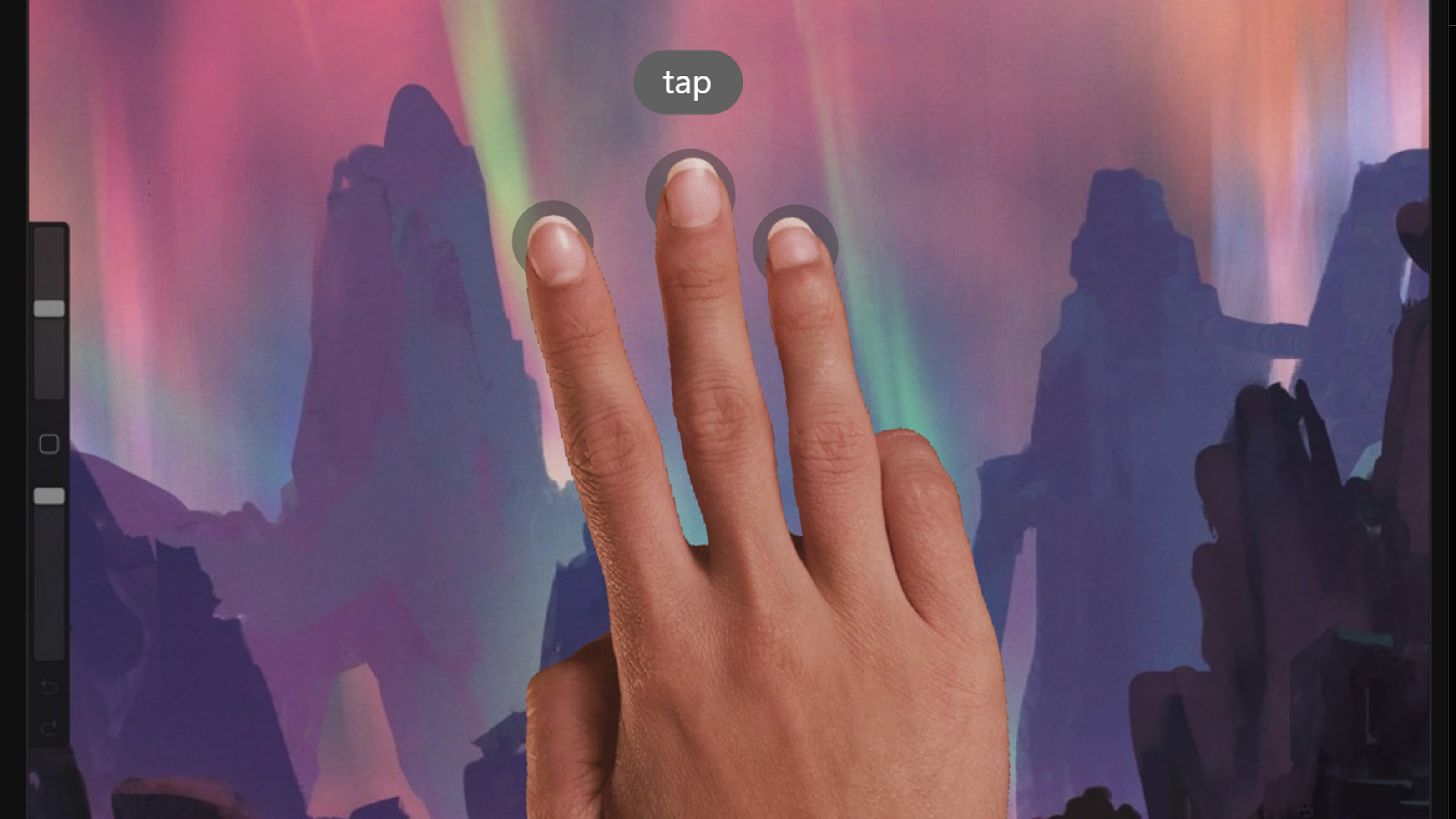
Touch gestures are a great way to utilise the full potential of the iPad to streamline your workflow. Main examples include tapping with two fingers to undo your previous work in place of erasing. Likewise, tapping with three fingers will redo your work. Similar touch gestures include pinching your screen to zoom in and out as well as rotating your fingers to... Well, rotate your screen.
02. Speed up colouring with the clipping mask
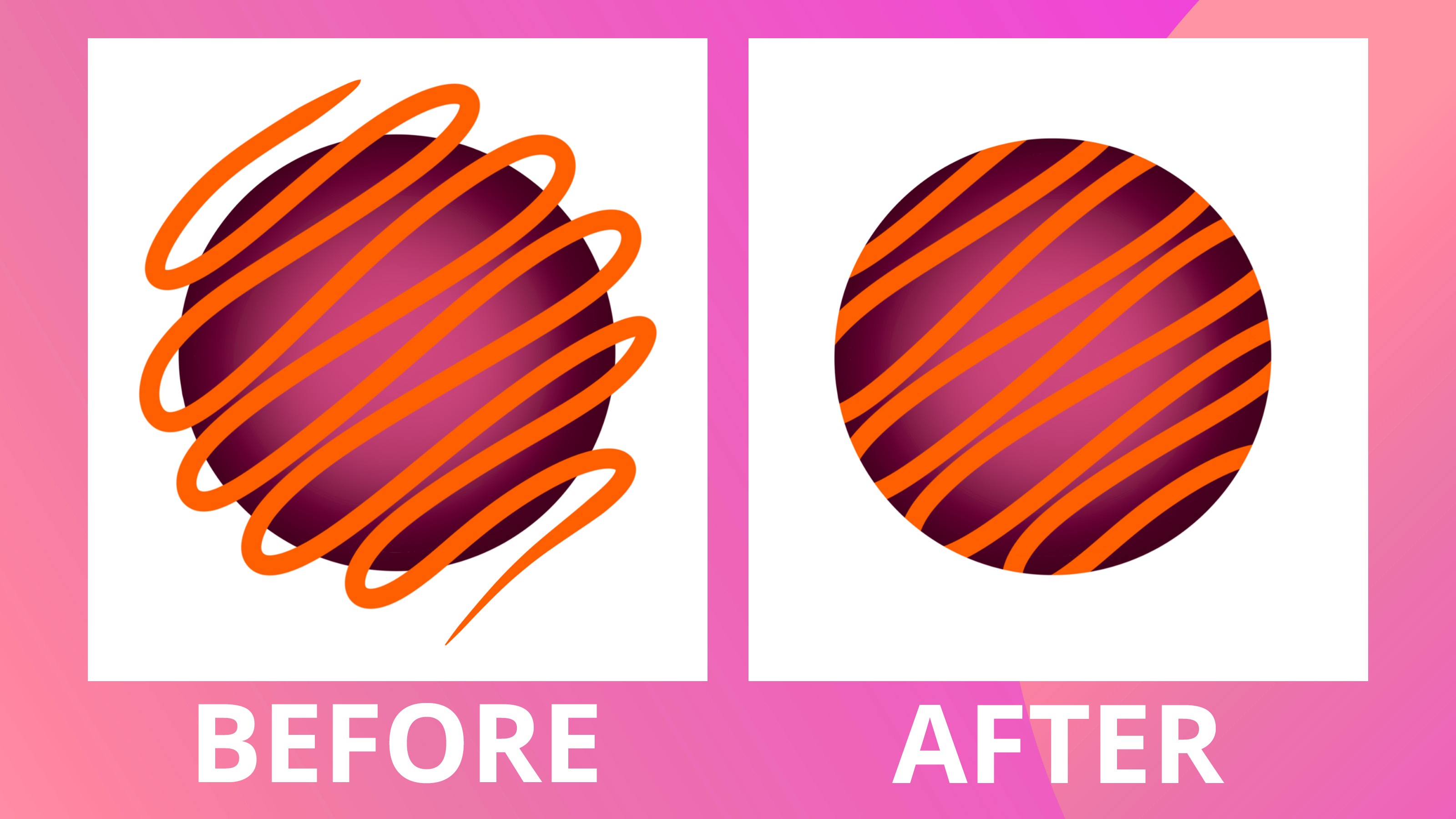
Using a clipping mask is a good way to easily control the area in which you're painting. A clipping mask means that your current layer's active area will be limited to what is underneath it. This is a great way to ensure you stay inside the lines when colouring as you are essentially telling Procreate it can only stick to the pixels on the layer beneath.
03. Use gaussian blur
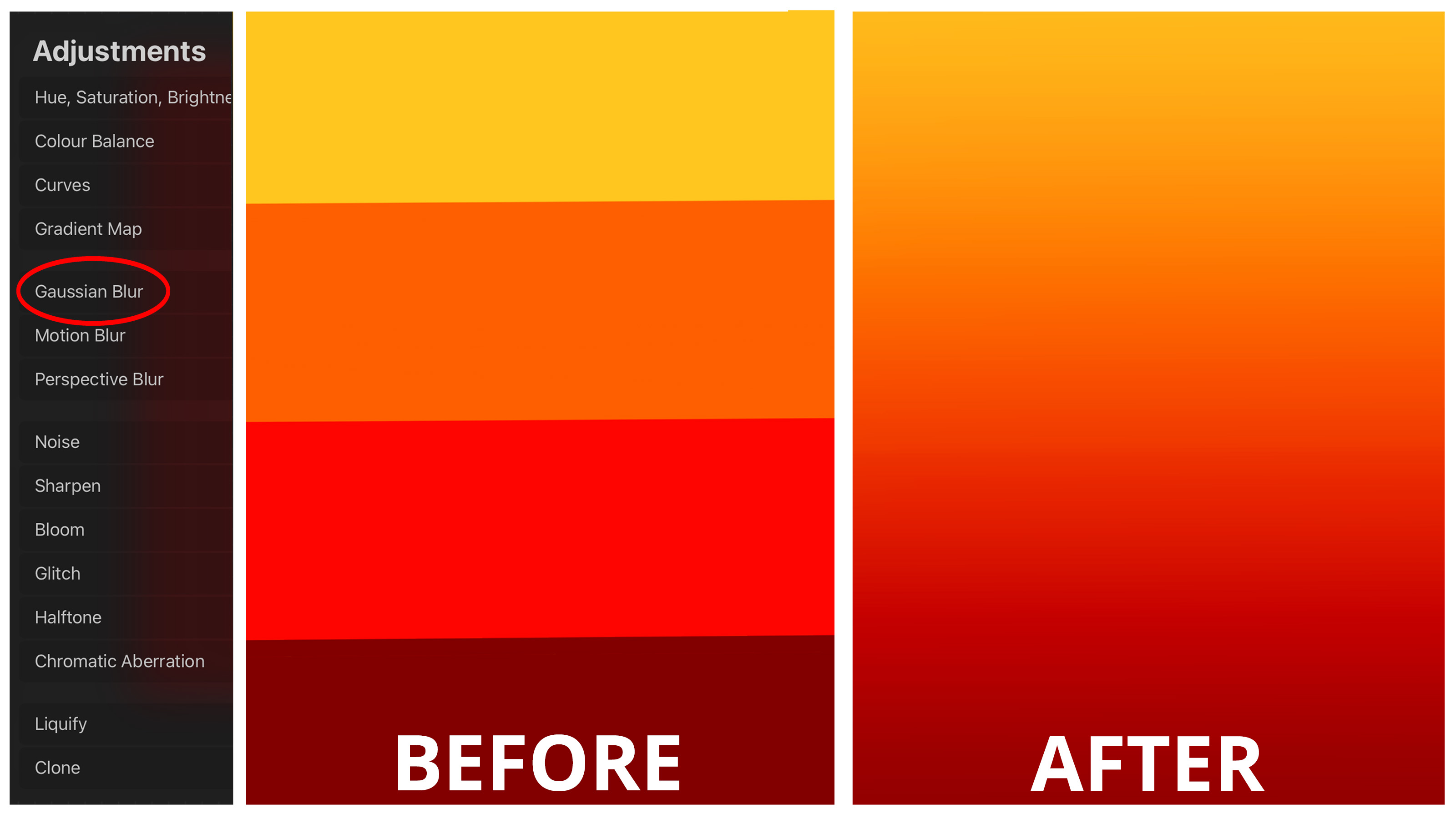
The Gaussian Blur setting is the perfect way to achieve a uniform, soft blur effect on your creative pieces. This can be used to blend colours for backgrounds, create a motion blur look (although there is a specific motion blur effect) and create a soft glow for lighting effects. It's a great tool to play around with to achieve some unique pieces, and this method is used in this ingenious typography hack we mentioned earlier.
04. Create custom palettes
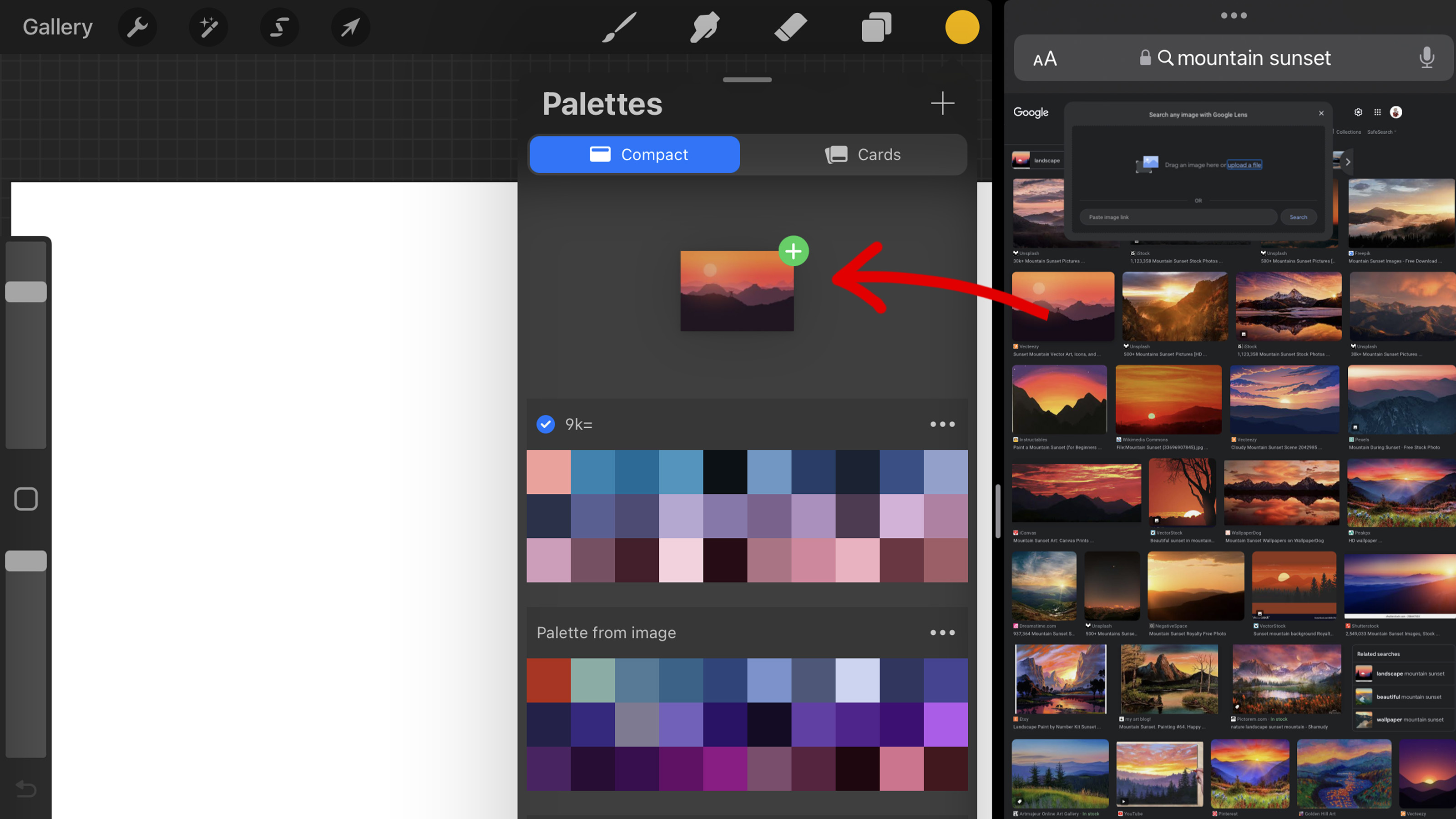
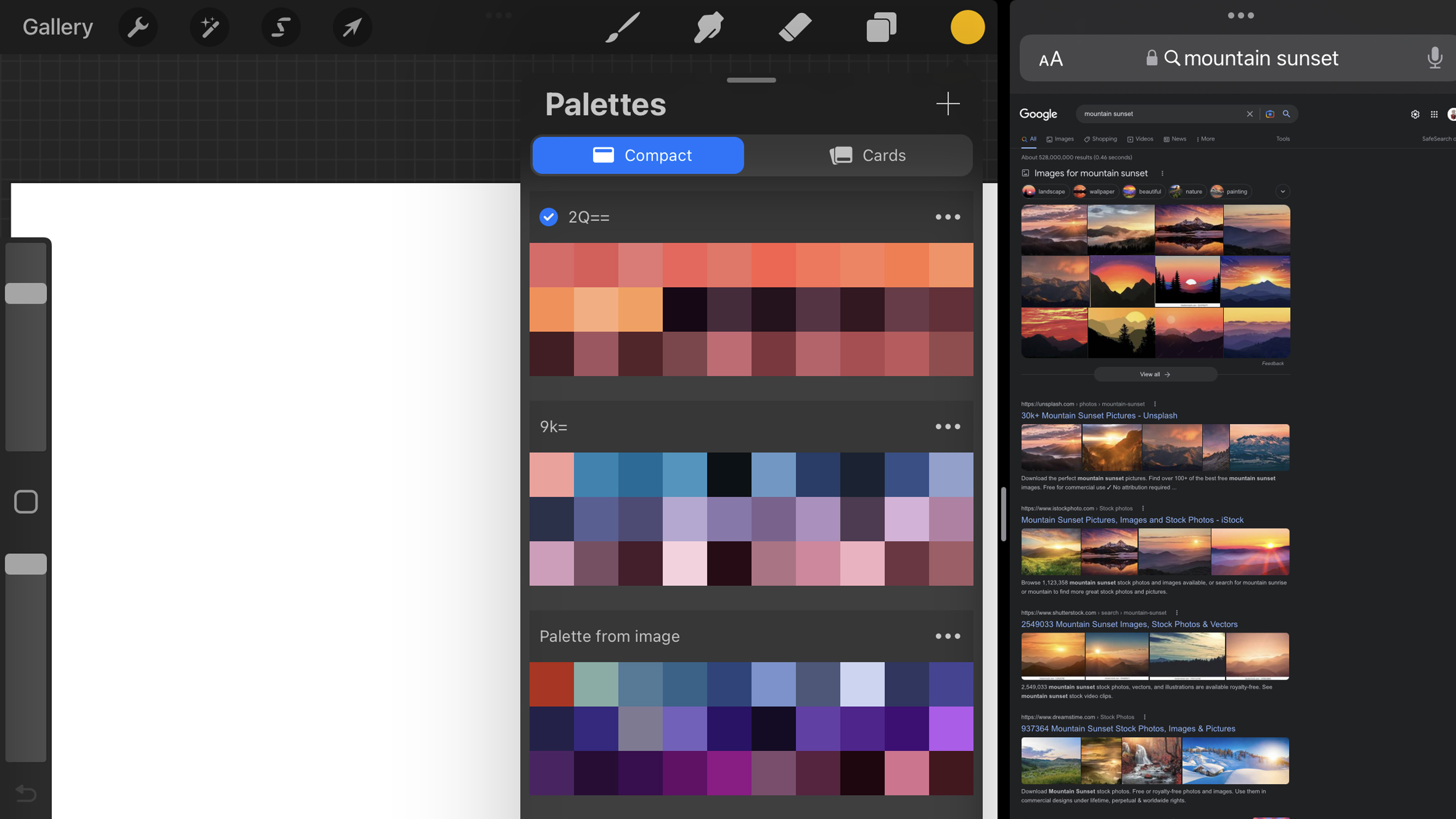
When it comes to palette options, Procreate has plenty on offer. One of the coolest tips we've recently discovered allows creatives to import any image from Google directly into the app and Procreate will turn it into a custom palette. We did a full write up of the fantastic trick right here if you want to learn more. You can also import your own palette directly from an image taken from the iPad's camera. Handy!
05. Draw using the symmetry grid
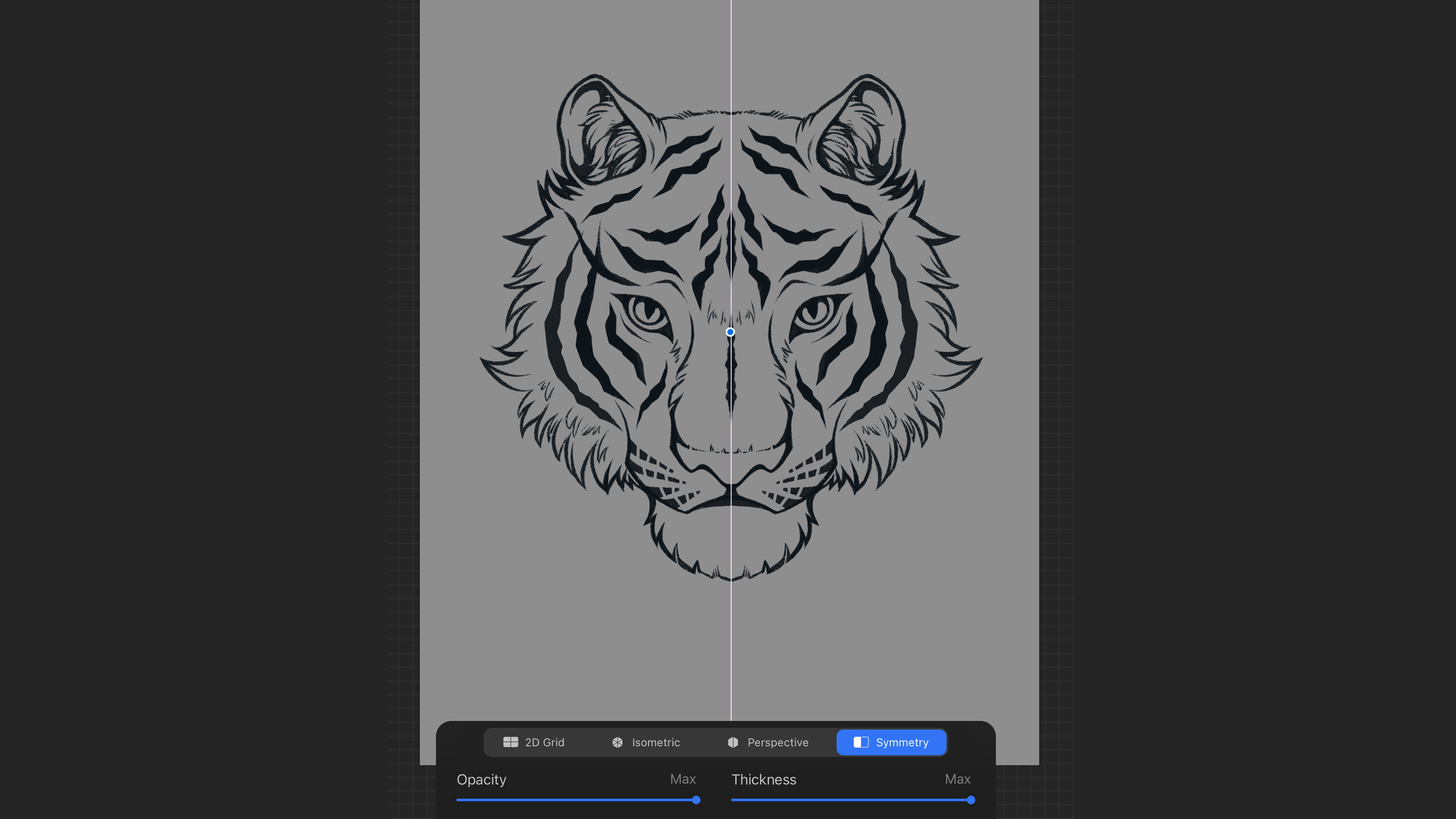
There are a multitude of drawing assist tools that will help with your art, but the symmetry tool is a great way to create uniform pieces. You can create unique shapes or use the tool to draw symmetrical faces like the piece above. To change the centre point of the grid, simply move around the blue dot. You can also customise the symmetry tool to sit horizontally, vertically and everything in between.
Whether you're a beginner of a seasoned user of Procreate, I hope a few of the above pointers will help you to make your own masterpieces. I'll be sure to add more over the coming months, so make sure to periodically check back if you're wanting to learn more tips. If you're in the market for a shiny new tablet, you can find the best iPad Pro prices in our live widget below. We also have a guide detailing the best Apple Pencil prices to help fully equip you for all your artistic needs.
Read more:
- The best iPad for Procreate
- Apple's M3 chips could be coming this year
- 33 of the best Procreate brushes

Thank you for reading 5 articles this month* Join now for unlimited access
Enjoy your first month for just £1 / $1 / €1
*Read 5 free articles per month without a subscription

Join now for unlimited access
Try first month for just £1 / $1 / €1
Get the Creative Bloq Newsletter
Daily design news, reviews, how-tos and more, as picked by the editors.

Abi Le Guilcher previously worked as Creative Bloq’s former ecommerce writer. With a Bachelor of Arts in Creative Design for Game and Film, Abi enjoys almost anything creative and will either be found crafting or gaming in her spare time. Her previous experience as a retail assistant at CeX means she has a wide range of knowledge in both technology and media and loves to keep up to date with the latest tech. Abi is an avid cosplayer and has most recently worked with PlayStation and Santa Monica Studio on a promotional campaign for the release of God of War Ragnarök.