Fusion 360: A 3D artist's guide
Autodesk Fusion 360 is an easy way for 3D artists to make and use CAD models for CGI and VFX. This guide will help you get started.
Fusion 360 is a new tool from Autodesk that is taking the 3D world by storm. The tool lowers the barrier for entry into CAD software, making it a great way to utilise the precision modelling tools that CAD tools offer, which can then be exported to any 3D modelling software for the advanced texture and animation capabilities that they provide.
Thanks to Fusion 360’s straightforward spline and modelling tools, along with an excellent model history paradigm, an artist new to CAD software will find their feet quickly (for more on why Fusion 360 is so innovative, jump to the section on the difference between CAD and 3D software).

Fusion 360 is an excellent way of creating hard modelling objects, as can be seen from the gun model by Boy Sichterman, shown above. As you can see from the image, a lot of detail can be created directly within the tool. And as Fusion 360 enables the modification of a model via the history timeline, it is easy to adapt as the design develops.
Fusion 360 is available as a free product if being used by a student, and has a similar cost per year compared to many of the tools a 3D artist uses from day to day when using it professionally. Let’s take a closer look at the tools of features on offer.
01. Model in Fusion 360
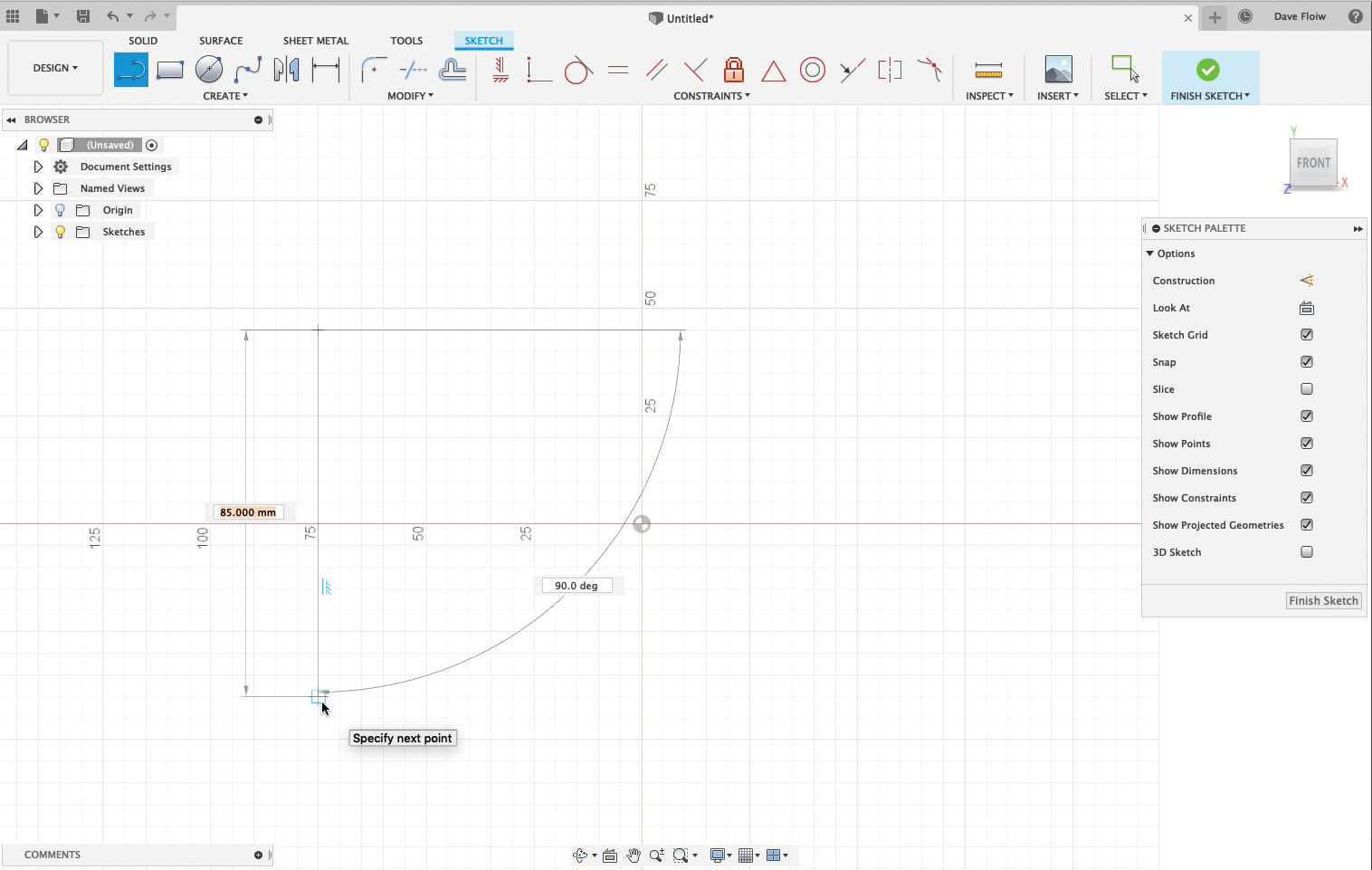
Autodesk Fusion 360 allows the creation of a variety of shapes, but for bespoke elements, it is often best to start with a spline. Splines can be precisely drawn out in an elevation view. Fusion 360 provides live feedback while drawing, which shows dimension and angles, ensuring that the spline is created to a set size that can be modified later. There are a range of spline drawing tools available, from freehand to standard shapes.
02. Modify a spline and Extrude
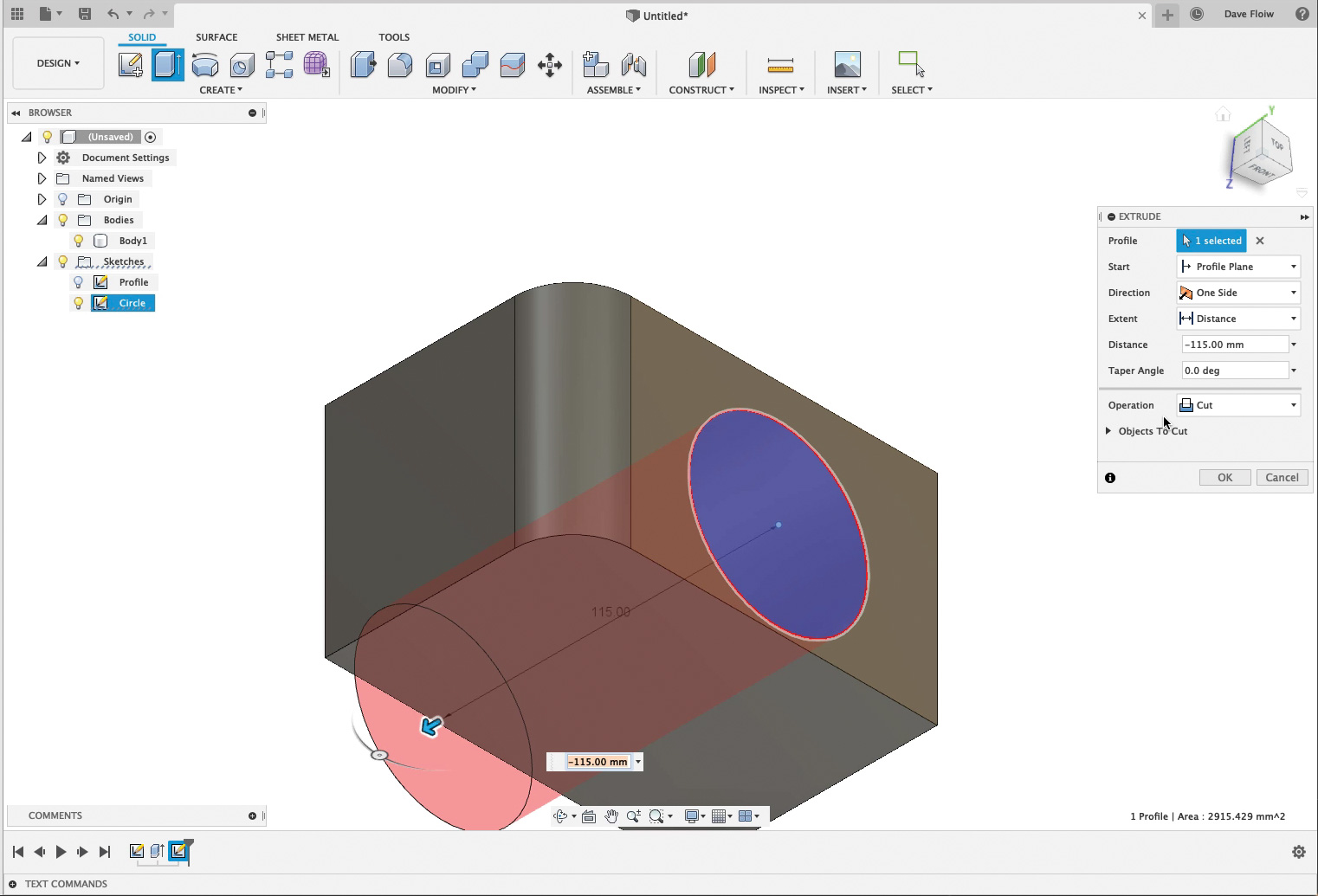
The corners of a spline are easily modified using the Fillet tool. When happy with the shape of the line, it can be easily extruded using the Extrude function to a set dimension. When the extrude is complete, another spline can then be created – for example, a circle that can be used as a cutting object when it is extruded into the initial extruded shape. This technique allows the creation of complex objects in seconds.
03. Use the History timeline
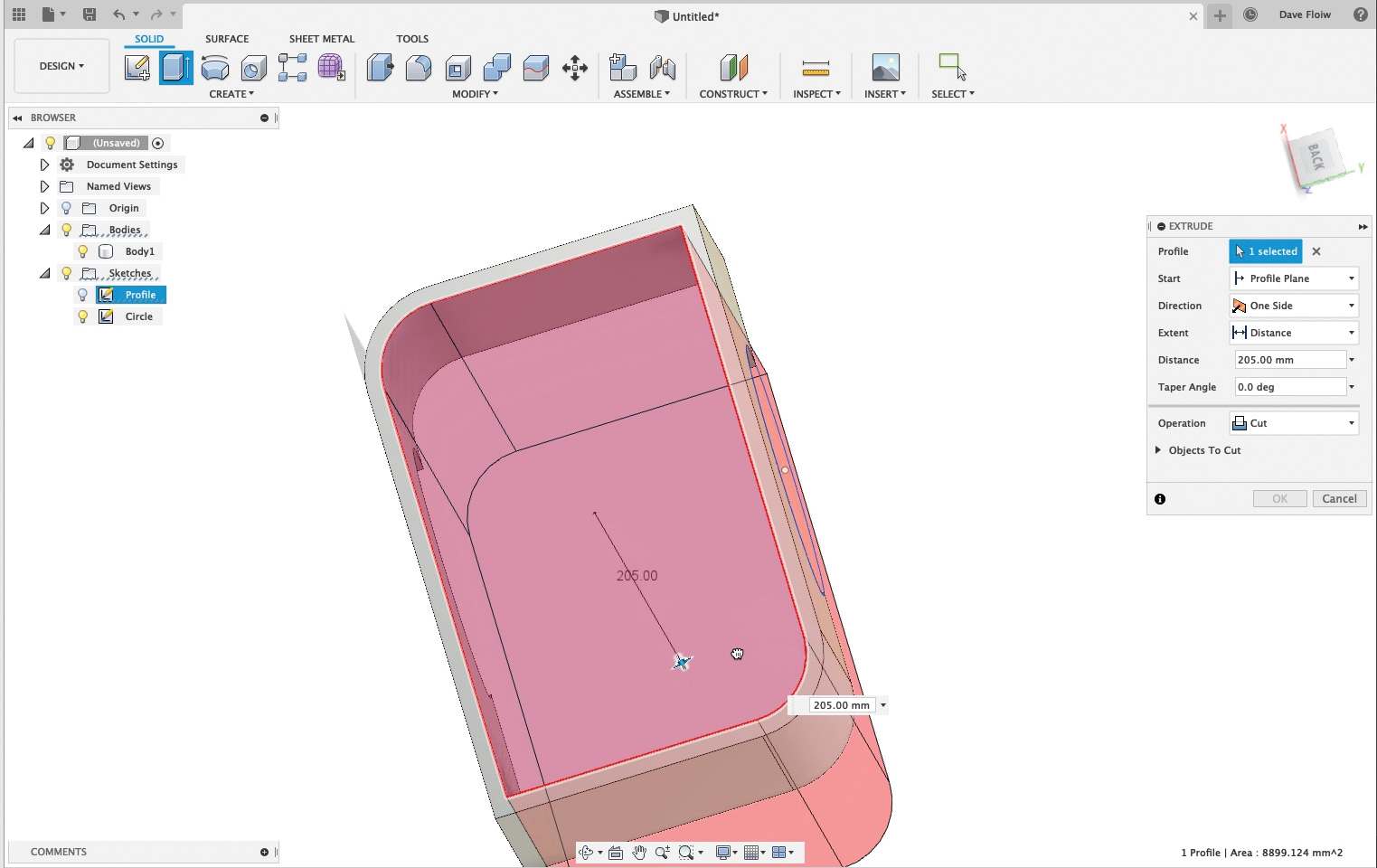
The history timeline is a series of icons at the bottom left of the screen showing each creation stage of the modelling process. The timeline can be moved back in time to allow you to modify your design. In the example shown, the original spline has had an offset applied to it to allow the hollowing out of the initial shape via an extrude. The history timeline is a great way to both ensure changes are easy to manage and new designs are easily branched off.
04. Export to a 3D application

To enable the export options available in Fusion 360, the model needs to be saved to the Autodesk cloud. From here, a wide range of file types are available for export. FBX is an excellent format that can be used in a wide range of 3D packages, while also retaining a lot of the detail. It is best to experiment with a variety of different formats, as Fusion 360 makes subtle changes to the geometry dependent on the format used.
05. Explore the interface
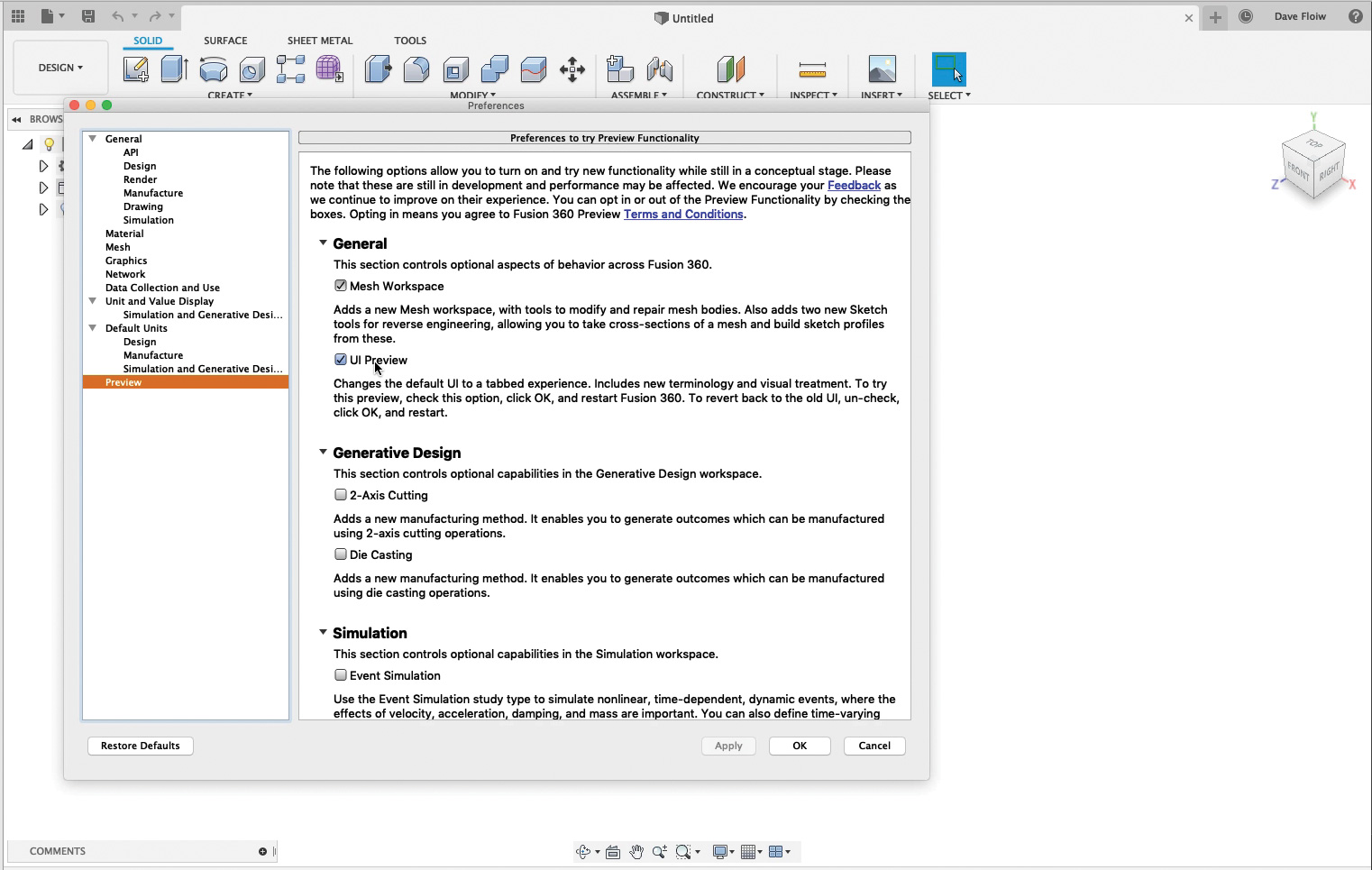
One of the great things about Fusion 360 is the amount of work that Autodesk is putting in to constantly improve it. A good example is the user interface, which is in the process of being updated. To access new features, such as the preview of the updated UI, which simplifies the toolsets for new users, you can go to the Preferences menu and select Preview > UI Preview in order to see the latest update.
What's the difference between CAD and 3D software?
When looking at a computer screen running CAD and digital content creation software, many people would likely find it difficult to tell them apart – they both make models that can then be moved and rotated around the screen. The truth of the matter though, as many 3D artists are only too aware, is that CAD software is actually very different, using another modelling paradigm that utilises NURBS and volumes rather than subdivision surfaces, which are typically found in 3D software.
Not only this, but CAD software also differs in that it operates with precision in mind, rather than the more freeform creativity that can be achieved in 3D software. This can lead to a more clunky workflow. Finally, there is the cost, which is prohibitive for many 3D artists, who only use CAD software to convert models.
This article was originally published in 3D World, the world's best-selling magazine for CG artists. Buy issue 251 or subscribe.
Read more:

Thank you for reading 5 articles this month* Join now for unlimited access
Enjoy your first month for just £1 / $1 / €1
*Read 5 free articles per month without a subscription

Join now for unlimited access
Try first month for just £1 / $1 / €1
Get the Creative Bloq Newsletter
Daily design news, reviews, how-tos and more, as picked by the editors.

Mike Griggs is a veteran digital content creator and technical writer. For nearly 30 years, Mike has been creating digital artwork, animations and VR elements for multi-national companies and world-class museums. Mike has been a writer for 3D World Magazine and Creative Bloq for over 10 years, where he has shared his passion for demystifying the process of digital content creation.
