Cloud storage tips: Pro advice for power users
These expert cloud storage tips will help you utilise your storage.
Learning top cloud storage tips from the experts will help you to make the most of your storage, and use the tool effectively. Cloud storage has made it so much easier for creatives to access data safely from anywhere rather than having to carry around a pen drive or a massive external hard drive.
In this article, we'll provide some pro tips that will turn you into a cloud storage power user. We'll focus first on security and then delve into ways for you to optimise your cloud storage usage. If you're curious about cloud storage providers, check out our pick of the best cloud storage options and best cloud storage for business. You might also want to see our guide what is cloud storage? if you're unsure what cloud storage involves.
Security tips
01. Use two-factor authentication

Two-factor authentication (2FA) adds another layer of security to your account. This means using your username and password will not be enough to log in; you'll also need to provide another piece of information, such as a code sent to your mobile device.
Enabling 2FA will make your cloud storage account super-secure, and most cloud storage providers offer this option. Be aware, though, that once 2FA is enabled for an Apple iCloud account, it cannot be disabled. Google, however, allows users to enable or disable 2FA, while Degoo offers 2FA only if you're logging in with a Google account.
02. Encrypt data before uploading

Cloud storage providers automatically encrypt your files when you upload them. Encryption refers to the process of converting data into a format that can only be read or processed after it has been decoded. It makes your files secure on the cloud.
If you're uploading sensitive data, then for added security, you could encrypt it from your end before you upload it to the cloud. When you set up encryption for a file, you'll have to use a password that will serve as the decryption key for you to access the file. There is plenty of encryption software available in the market, like Microsoft's BitLocker or 7-Zip, which can help you encrypt your files with ease.
03. Connected devices

Almost all cloud storage providers allow users to sync their files across various devices. Although this makes files easier to access, there's an added security risk since your data could be accessed through multiple devices. It's essential to log out of your cloud account on devices you're not using actively, especially devices that aren't in your vicinity or those that belong to someone else that you used temporarily.
Get the Creative Bloq Newsletter
Daily design news, reviews, how-tos and more, as picked by the editors.
In case you weren't able to do so, most cloud storage services will let you remotely sign out of your account too. The steps to log out remotely may vary depending on the cloud service provider and whether the account is logged in on a mobile app, desktop, or browser.
04. Antivirus
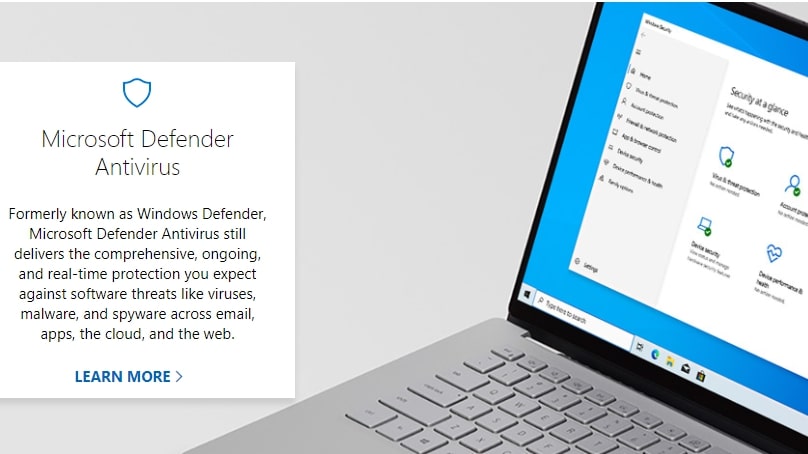
While your cloud storage provider may have powerful security measures in place for your cloud account, this doesn't guarantee protection for your computer. Computers could be subject to cyber-attacks through phishing emails, infected websites, and other means, and this can compromise the safety of your cloud account. Using antivirus software on your computer devices could help keep potential cyber-attacks at bay.
Microsoft Defender, McAfee Total Protection, and Norton 360 with LifeLock Select are some of the top antivirus clients in the market (discover more options on our best antivirus software roundup).
Optimisation tips
01. Integrate your clouds
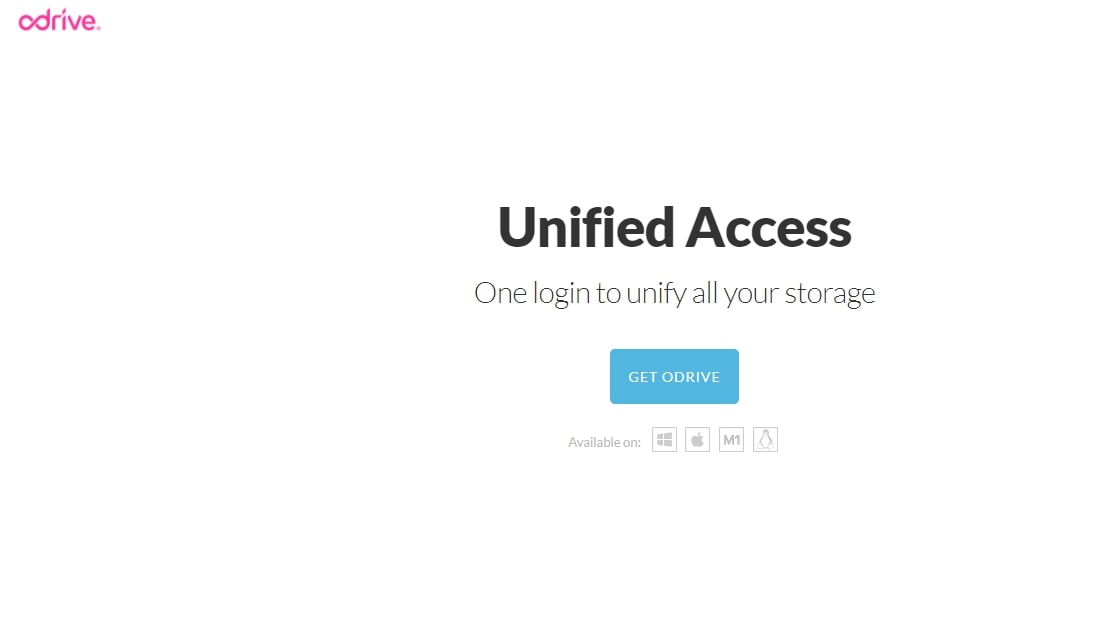
If you have your files spread across multiple cloud accounts, then accessing and managing them separately could be too time-consuming. By using an application to unify all your storage, you'll find it a lot easier to sift through your files.
Odive is a popular application to link your clouds. You can back up any folder on your computer to any storage you've linked on Odrive and you can even create encrypted folders on any storage that has been linked, amongst other things. If you’'re looking for an application that can help you transfer files between cloud accounts, then check out MultCloud.
02. Connect your desktop to the cloud
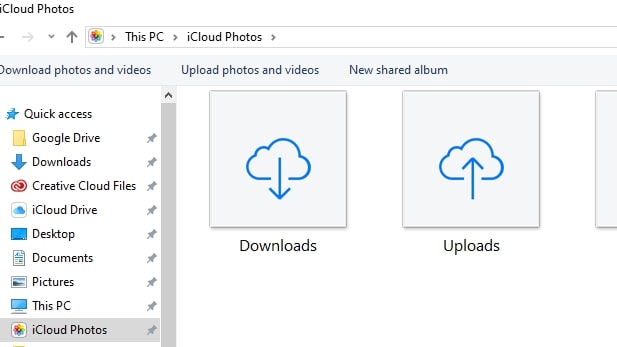
Many cloud storage providers let you sync folders on your desktop to their cloud. With this feature in place, you'll be able to access the data on your synced desktop folder from anywhere. You'll also find it easier to back up your data to the cloud since you can just move files to the folder that's been synced to the cloud, and you won't have to use a web client to upload your files.
When a desktop folder is synced to the cloud, changes made to the folder from other devices will reflect on the original device as well. If you're sharing your cloud storage with someone, make sure to only sync folders that need to be accessed by the other person, and not folders like 'downloads', where everything you download will be sent.
03. Organise your folders
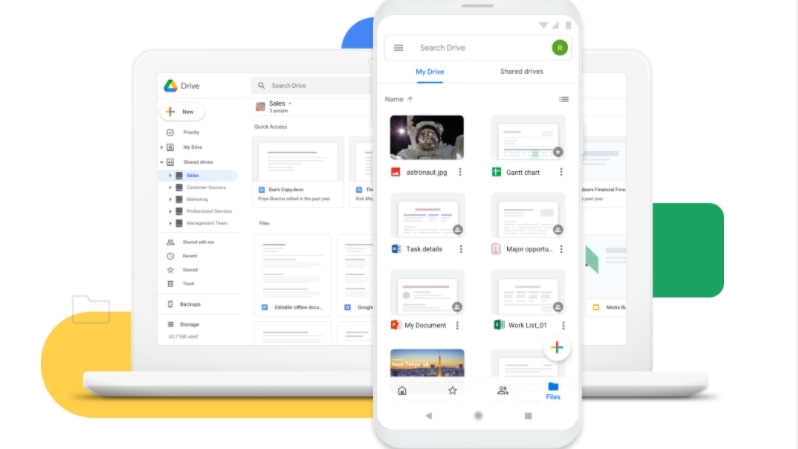
All cloud storage providers will let you create folders to segregate and organise your data. Creating and organising your folders well will make it easy for you to find the information you need, especially when you've used the cloud storage space for a while and it's filled with files.
For better organisation, you can have a standardised title format for your folders. This will make file search convenient for you and others with who you share the drive. Another tip would be to use a folder structure that's efficient for you. For example, on Google Drive, you could structure folders in several ways, including alphabetically, by the date last modified, or by the date last opened. It's best to use a structure that allows you to access files you use frequently.
Summary
Cloud storage is incredibly useful for data accessibility and knowing some simple tips will help you make the most of it. When it comes to security, ensuring you activate 2FA, encrypting your data before uploading it, logging out of connected devices, and using antivirus software for your computer will keep your data secure.
For better optimisation, integrate all your cloud accounts into one space and connect your desktop to the cloud. Organising the folders in your cloud account will enable you to access the files you need swiftly and streamline your workflow.
Read more:
- Best cloud storage for photos and videos: Store your assets in the right place
- Best external hard drives and SSDs: Top choices for Mac and PC users
- Best storage and sharing options: How to store and share as a creative

Thank you for reading 5 articles this month* Join now for unlimited access
Enjoy your first month for just £1 / $1 / €1
*Read 5 free articles per month without a subscription

Join now for unlimited access
Try first month for just £1 / $1 / €1

Nikshep Myle is a freelance writer and editor. He’s passionate about self-transformation and loves to research, experiment, and write about tech, travel, health, and fitness. When he’s not writing, you’ll find him meditating, traveling, discovering new music, and indulging in adventurous and creative pursuits. His work has appeared in Tech Radar, Tom's Guide, T3 and others.
