5 tips to quickly make Photoshop character animations
Bring your characters to life with ease with CrazyTalk Animator 3.1.
Photoshop designers have all the tools to create amazing characters, but when you want to get those characters moving, the process of going from design to animation can be a little daunting. This is where Reallusion’s 2D animation software CrazyTalk Animator 3.1 (CTA) excels. With specialised Photoshop templates designed to make humans, creatures, talking heads and much more, you can quickly animate PSD characters, saving valuable set-up time. Here are five top tips for getting the most out of the powerful software...
01. 2D Rig for hundreds of motions
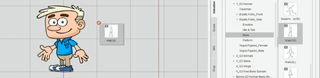
Photoshop designs can be animated quickly thanks to a massive collection of motion-ready options that allow users to preview and apply to Photoshop characters inside CrazyTalk Animator 3.1. The character setup for animation is quite simple with Photoshop templates provided for CTA 3.1, these templates organise layers automatically to help set-up PSD characters for later animation. Templates then exported as PSD files to CrazyTalk Animator, can be directly imported to make characters ready to animate with no rigging or manual bone drawing necessary.

CTA 3.1 has a library of motions to choose from, or one can choose to key pose and animate characters, and props, with motion curves. The magic of PSD character animation with CrazyTalk Animator is that it requires minimal setup to see Photoshop characters come to life by using a totally automated 2D character rig.
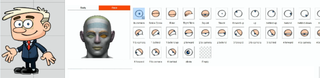
02. Facial setup to make characters talk
Designing a face for a character in Photoshop can range from creating simple facial features to drawing beautifully-detailed faces or abstract art, however getting the face moving, emoting, or even talking is another issue entirely.
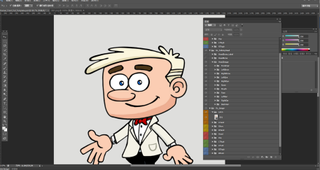
Photoshop has the tools to put a face on any character but if you wish to set up the character for animation, things can get tricky. Luckily for Photoshop users, CrazyTalk Animator makes transforming these faces into emotive characters, with lip-syncing, easy. Simply place the new facial sprite images into the available PSD template file folders setup for CrazyTalk Animator to automatically animate with these facial sprites.
Once imported into CrazyTalk Animator, Photoshop users have the easiest facial animation tools to hand to make any character design speak, wink, smile, or portray any emotion with just a few clicks.
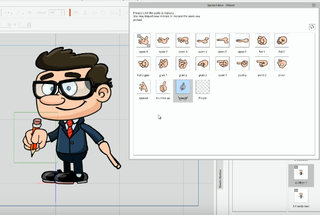
03. Handy gestures for Photoshop characters
A complete CrazyTalk Animator character rig goes from head to toe, including body and facial animation, as well as a complete system to handle hand gesture animations directly from the Photoshop template.
Follow the template guides and downloadable source materials to create a library of hand animations that can compliment any character animation setup automatically. Now you can draw once, arrange and forget!
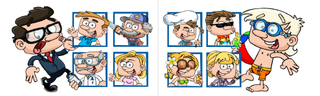
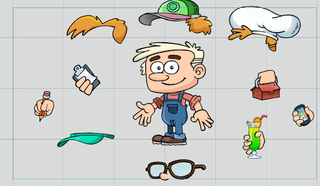
04. Multiple looks using one character
Character designs made in Photoshop can really get moving when imported into CrazyTalk. And when you wish to enhance your character look or create more styles, CrazyTalk also has a complete library of stylised accessories to dress-up any original character creation.
Using one Photoshop character design in combination with CrazyTalk accessories allows you to generate a whole library of looks from a single character that fits any animation theme.
After you import a character PSD file into CrazyTalk Animator you can then drag and drop accessories like hats, hair, clothing, and much more to be animated with!
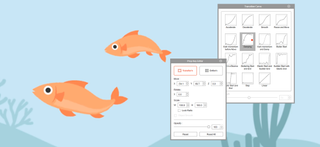
05. Easy and elastic animation for any Photoshop creation
Want to make your rocket design blast off with elastic force? Got a logo you wish to have flip, squash, and stretch across the stage? Have a cute furry little mascot that is begging to come to life? Bring more than character designs to life from Photoshop – anything that is designed in Photoshop can be animated with CrazyTalk Animator 3.1.
The fully compatible Photoshop animation system found in CrazyTalk Animator has a solution to animate anything. A library of motions inside CrazyTalk can automate intricate animations that give your designs an element of fun for use in videos, GIFs, or websites. Set up Photoshop artwork using a simple spine PSD template, import it into CrazyTalk Animator and use one of many motions tools to pin, stretch, and add new bones for fun movements that are just a mouse swipe away.
Learn more about CrazyTalk Animator 3.1 here.
All character images in this article were done by renown caricaturist Garry Pye, who is a well-known CrazyTalk Animator artist and content developer. Check out more of Garry Pye's work by visiting his Facebook page.

Thank you for reading 5 articles this month* Join now for unlimited access
Enjoy your first month for just £1 / $1 / €1
*Read 5 free articles per month without a subscription

Join now for unlimited access
Try first month for just £1 / $1 / €1
Get the Creative Bloq Newsletter
Daily design news, reviews, how-tos and more, as picked by the editors.
The Creative Bloq team is made up of a group of design fans, and has changed and evolved since Creative Bloq began back in 2012. The current website team consists of eight full-time members of staff: Editor Georgia Coggan, Deputy Editor Rosie Hilder, Ecommerce Editor Beren Neale, Senior News Editor Daniel Piper, Editor, Digital Art and 3D Ian Dean, Tech Reviews Editor Erlingur Einarsson, Ecommerce Writer Beth Nicholls and Staff Writer Natalie Fear, as well as a roster of freelancers from around the world. The ImagineFX magazine team also pitch in, ensuring that content from leading digital art publication ImagineFX is represented on Creative Bloq.
