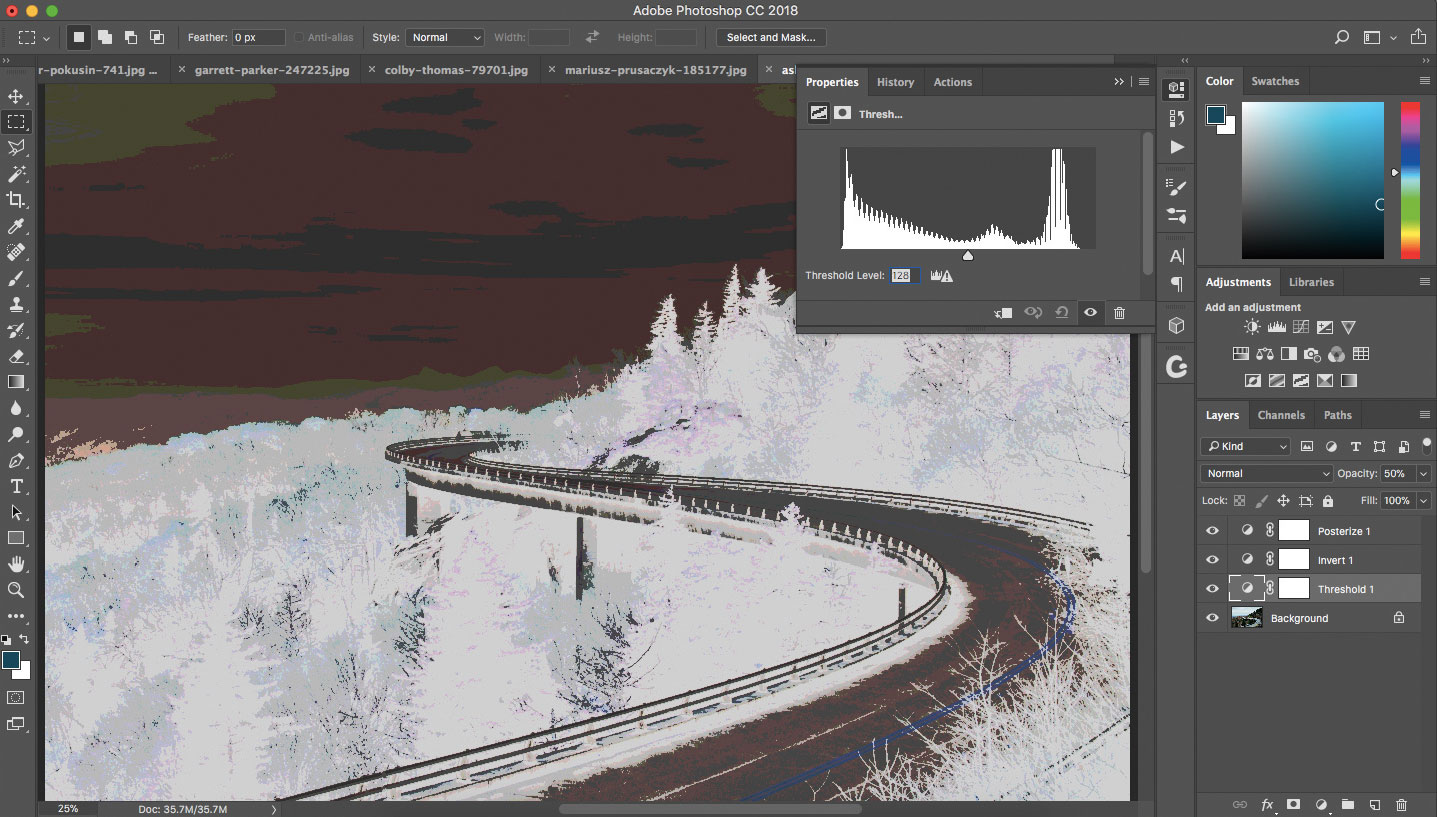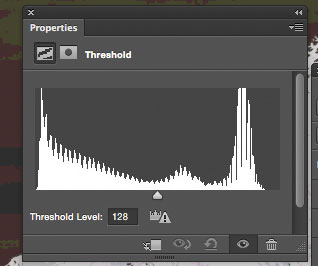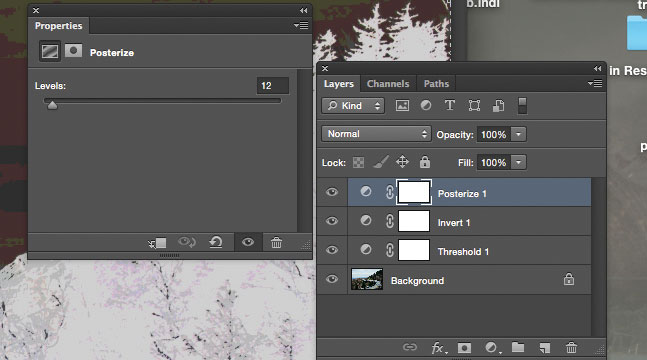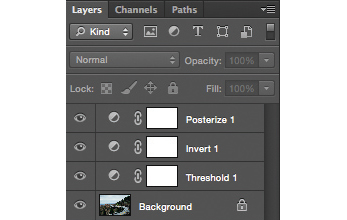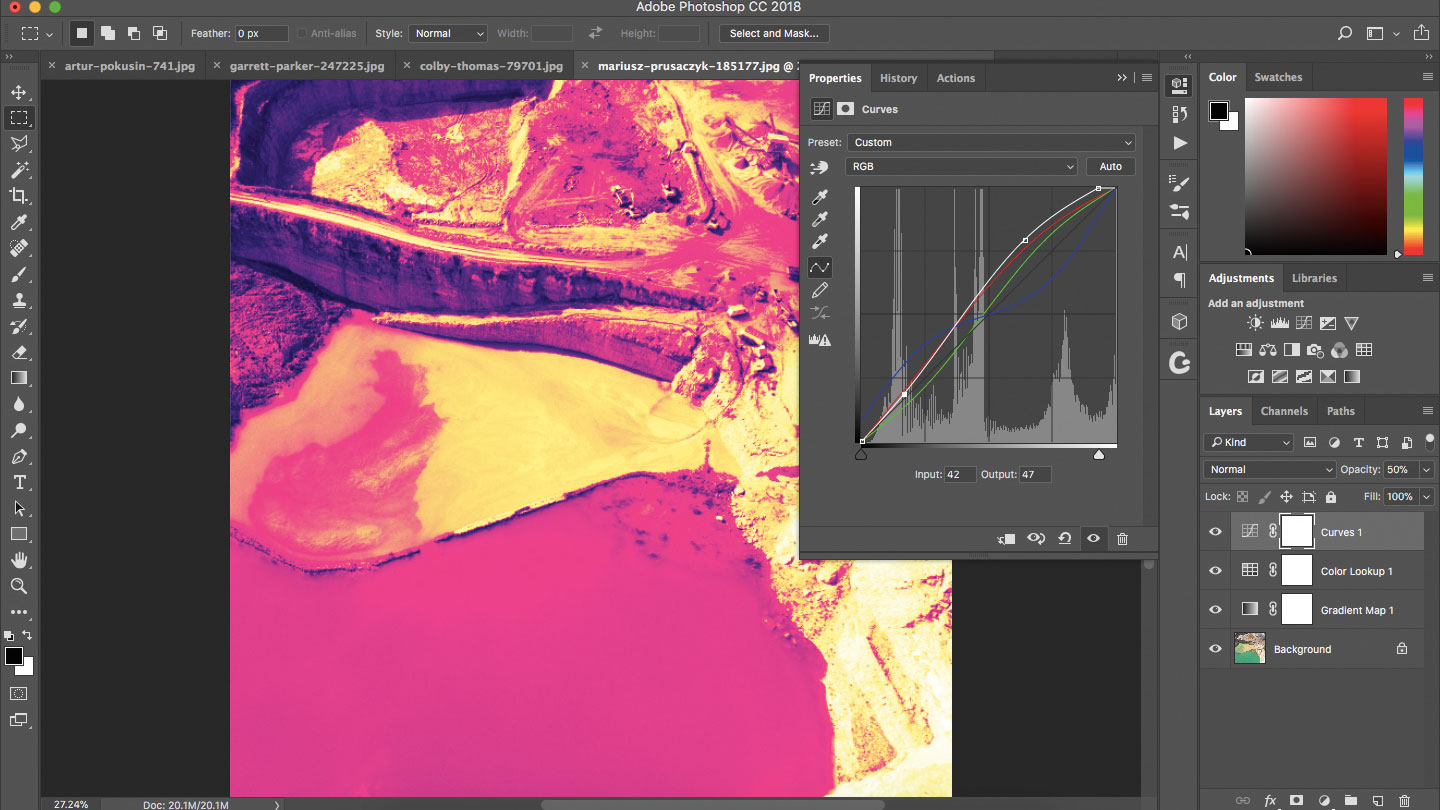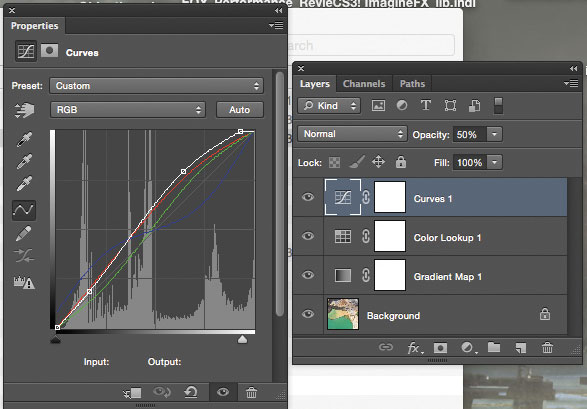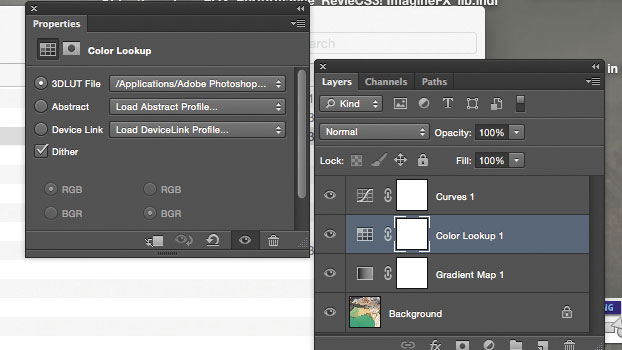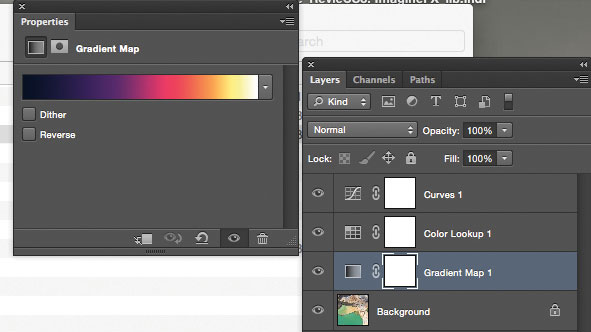14 Photoshop adjustment tools to retouch your images
Make finishing touches to your images in Photoshop with these tips and tricks.
Create comic-book style effects
The adjustments aren’t there to improve what you already have in Photoshop. In some cases, they can transform your work in the same way that filters can. Three of these adjustments – the Invert, Threshold and Posterize tools – can be combined to create comic-style effects.
09. Use Threshold adjustment
The Threshold adjustment consists of one balance slider. It turns colour or greyscale images into high contrast, black and white images, and produces interesting results when used at a low Opacity.
10. Get a low-fi effect with Posterize
Posterize is similar to the Threshold tool, but offers you as many levels of colours as you wish. When used as a final flourish in an image, it provides a low-fi, comic book-style effect.
11. Invert your colours
The Invert tool inverts every pixel to the opposite colour and shade. It has no other options. When used on a low Opacity, it can provide you with a foggier, non-contrasted image.
Add final touches and use filters
At the end of almost any project, you’ll use one of three adjustments: Curves, Gradient Map or Color Lookup. You may even end up using all three, for they each give you tonal and colour editing abilities to either improve or completely change your painting.
12. Use Curves to alter tone
Curves works by tweaking the strands in the graph, and as well as altering tone, you can use the drop-down menu to change the colour channels, such as red, green and blue in an RGB image.
13. Add filters
The Color Lookup filter gives you a range of preset filters that can change how your photos and artworks can look, ranging from Edgy Amber to Foggy Night, and even some specific camera model effects.
Daily design news, reviews, how-tos and more, as picked by the editors.
14. Use the Gradient Map to repaint your image
By setting a colour for each shade in your image, the Gradient Map can repaint your image. It’s best used when set to Soft Light for a simple, yet sophisticated filter.
This article was originally published in issue 160 of ImagineFX, the world's leading digital art magazine. Buy issue 160 or subscribe here.
Related articles:

Mark is the former techniques editor at Photoshop Creative magazine. He uses Photoshop almost exclusively, and has been using the software for over a decade.