Master colour in Creative Cloud
Use Color CC to choose and create colour themes – no matter what your intended output – and use them in your CC apps and services.
06. Go online
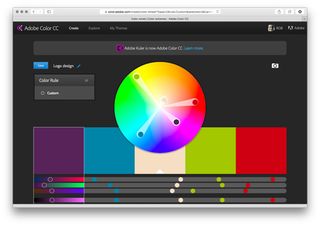
Once saved, your themes are automatically uploaded to your Creative Cloud account. Head over to color.adobe.com and sign in using your Creative Cloud login. At the top of the screen, hit My Themes. You'll now see all the themes you've created. By hovering over a theme, you reveal a number of options, including the ability to download the theme as an ASE file. You can then import this directly into your Swatches panel in the likes of Photoshop, Illustrator and InDesign.
07. Edit themes
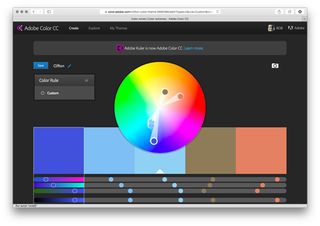
You can also edit themes on the web. Again, hover over the theme and choose Edit. Here you can use a similar interface as found in the Color CC app to tweak your themes. Make an edit, hit Save and decide whether to save a copy or simply overwrite your old theme.
08. CC Libraries
CC Libraries are new to Creative Cloud (in the October 2014 update), and are a brilliant way of having all of your assets on hand, wherever you go. Let's focus on the colour theme options. Let's go back to the Color CC app for a moment. Hit the My Themes text at the top of the interface and choose Create New Library. Give it a name (such as print or web and so on). Next, choose My Themes again and tap a theme. Hit the + button that slides in and copy the theme to the library you just created. And repeat.
09. More Libraries
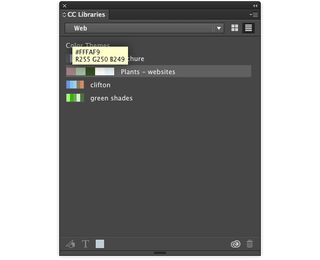
In InDesign – for example – go to Window>CC Libraries. Like magic, your themes will be there, ready to use in your projects. Double-click a swatch in the CC Libraries panel to add it to your main Swatches Panel. Hover over the Creative Cloud icon in the CC Libraries panel to make sure your Libraries are up to date.
10. Sharing…
As well as being able to get your themes directly into your design tools, you can also share your theme on Twitter, Facebook or Behance. In order for your theme to be visible by others when exploring on color.adobe.com, you'll need to make your theme public. Simply hit the lock button to unlock it and make it viewable by all. As you can see, Color CC is an invaluable tool in your Creative Cloud workflow.
Words: Rob Carney

Thank you for reading 5 articles this month* Join now for unlimited access
Enjoy your first month for just £1 / $1 / €1
*Read 5 free articles per month without a subscription

Join now for unlimited access
Try first month for just £1 / $1 / €1
Get the Creative Bloq Newsletter
Daily design news, reviews, how-tos and more, as picked by the editors.
The Creative Bloq team is made up of a group of design fans, and has changed and evolved since Creative Bloq began back in 2012. The current website team consists of eight full-time members of staff: Editor Georgia Coggan, Deputy Editor Rosie Hilder, Ecommerce Editor Beren Neale, Senior News Editor Daniel Piper, Editor, Digital Art and 3D Ian Dean, Tech Reviews Editor Erlingur Einarsson, Ecommerce Writer Beth Nicholls and Staff Writer Natalie Fear, as well as a roster of freelancers from around the world. The ImagineFX magazine team also pitch in, ensuring that content from leading digital art publication ImagineFX is represented on Creative Bloq.
